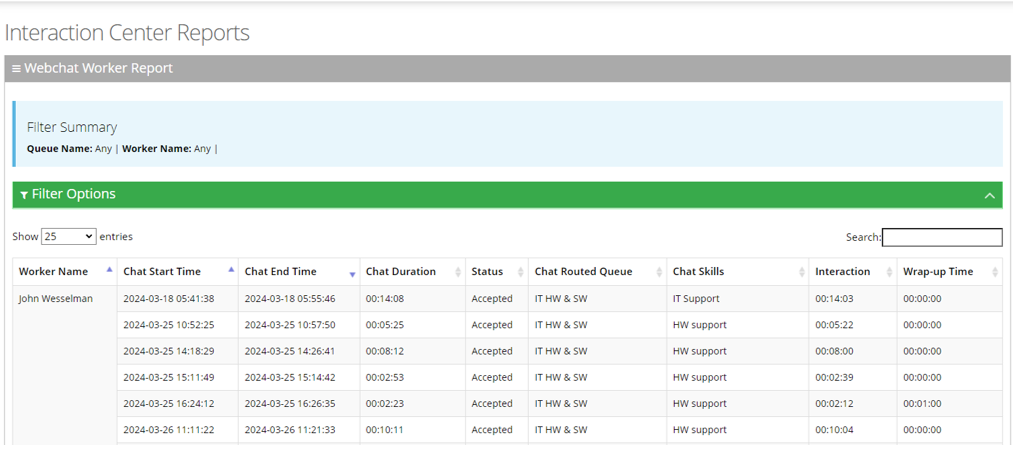Worker Report
The Worker Report presents a summary of each email that is received by the Worker.
| ➢ | To generate a Worker report: |
| 1. | Open the Webchat Worker Report page (Reports > Interaction Center Reports > Email Reports > Worker Report); the following appears: |
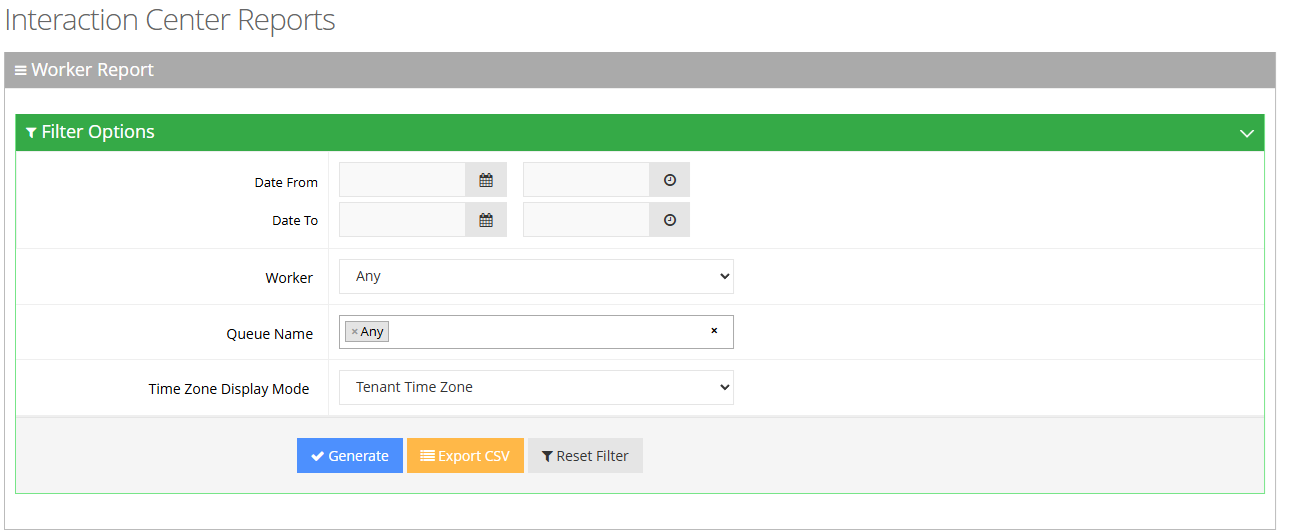
| 2. | Select the appropriate filter fields to generate your report: |
| ● | Date From: Defines the report for a specific time range. |
| ● | Date To: Defines the report for a specific time range. |
| ● | Worker: Defines information related to a specific worker. |
| ● | Queue Name: Defines information related to a specific queue name or ‘Any’ to show statistics for all call queues. |
| ● | Timezone Display Mode: Display the report in a different time zone. The time zone of calls can be one of the following options: |
| ◆ | Tenant time zone: Display the information in the report based on the tenant configured time zone. |
| ◆ | Flow time zone: Display the information in the report based on the time zone configured under the Telephony Setting settings. |
| ◆ | Local time zone (Web): Display the information in the report on the browser local time zone. |
| 3. | The following is a description of the report fields. |
|
Report Column |
Description |
|---|---|
|
Worker Name |
Defines the name of the worker. |
|
Email Start Time |
Defines the date and time the email started. |
|
Email End Time |
Defines the date and time the email ended. |
|
Email Duration |
Defines the duration of the email. |
|
Status |
Defines whether the email was ‘Accepted’ or ‘Declined’ by the worker. |
|
Email Routed Queue |
Defines the queue to which the email is queued. |
|
Email Skills |
Defines the skills that are associated with the queue to which the email is routed. |
|
Interaction Time |
Defines how long the worker handled the email. |
|
Wrap-up Time |
Defines the duration it took the worker to complete the wrap-up. |
| 4. | Click Generate to generate the report; click Export CSV to export the report in CSV format. |