Adding a Worker
The procedure below describes how to add a Worker or Supervisor.
Before adding a worker, ensure you configured skills. For details, see Adding a Skill.
|
1.
|
Open the Workers page (Configuration > Routing > Workers); the following appears: |

|
2.
|
Click Add New; the following appears: |
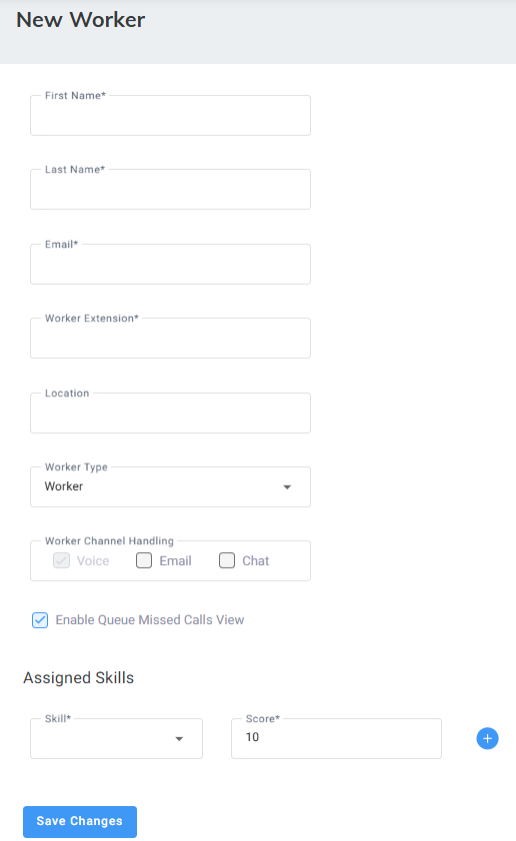
|
3.
|
In the 'First Name' field, enter the first name of the Worker. |
|
4.
|
In the 'Last Name' field, enter the last name of the Worker. |
|
5.
|
In the 'Email' field, enter the email address of the Worker. |
|
6.
|
In the 'Worker Extension' field, enter the phone extension of the Worker. |
|
7.
|
In the 'Location' field, enter the location of the Worker. |
|
8.
|
From the 'Worker Type' drop-down list, select the Worker Type. |
|
9.
|
Select the 'Allow Supervisor Web Management Access' check box to enable the Supervisor to log in to the Voca Web Management interface. |
This check box is only displayed if you selected Supervisor for 'Worker Type'.
|
10.
|
For Digital Engagement Tenants only:
|
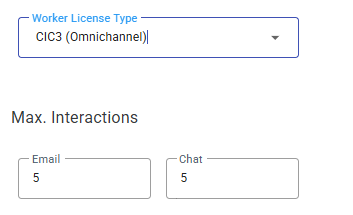
‘Worker License type’ settings appear only if the tenant has both CIC2 and CIC3 workers. Select the check boxes of the channels that the Worker is allowed to handle; CIC2 (Voice) is selected by default. If you select CIC3 (Omnichannel), then configure the 'Max interactions' the worker can handle simultaneously for 'email' and 'chat'.
|
11.
|
Select the 'Enable Queue Missed Calls View' check box, to enable the Supervisor to view missed calls through the Supervisor Statistics tab in the Worker App. |
|
12.
|
Under the Assigned Skills group, from the 'Skill' drop-down list, select the skill you wish to assign to the Worker, and then in the 'Score' field, enter the competence level assigned for that skill. |
The skill score ranges from 1 to 10, where 1 indicates the lowest priority and 10 indicates the highest priority.
|
13.
|
Click  to assign another skill to this Worker. to assign another skill to this Worker. |
Supervisors with 'Allow Supervisors Web Management Access' set to enabled are allowed to view/edit the following pages:
|
●
|
Worker queues their supervised Workers (in relevant Worker Groups) relate to |
|
●
|
Worker Groups they supervise |

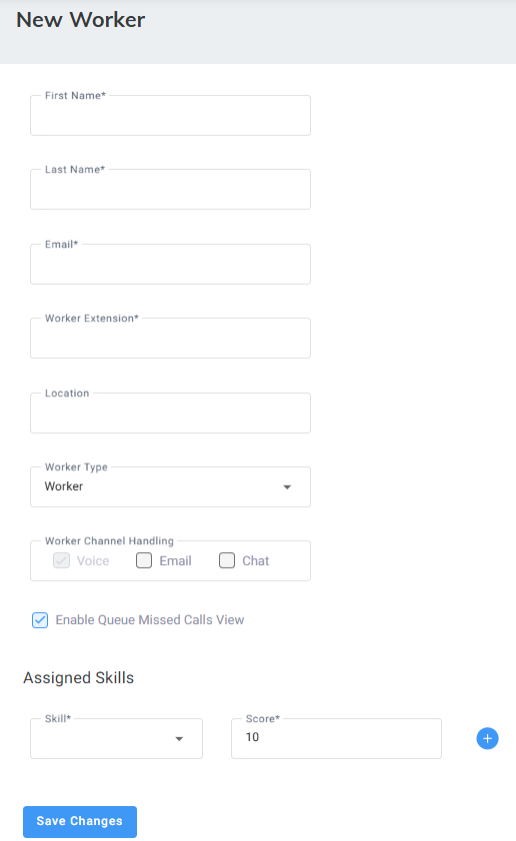
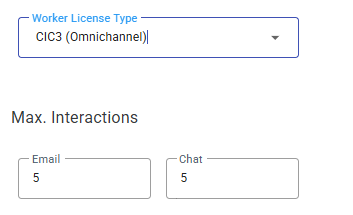
 to assign another skill to this Worker.
to assign another skill to this Worker.