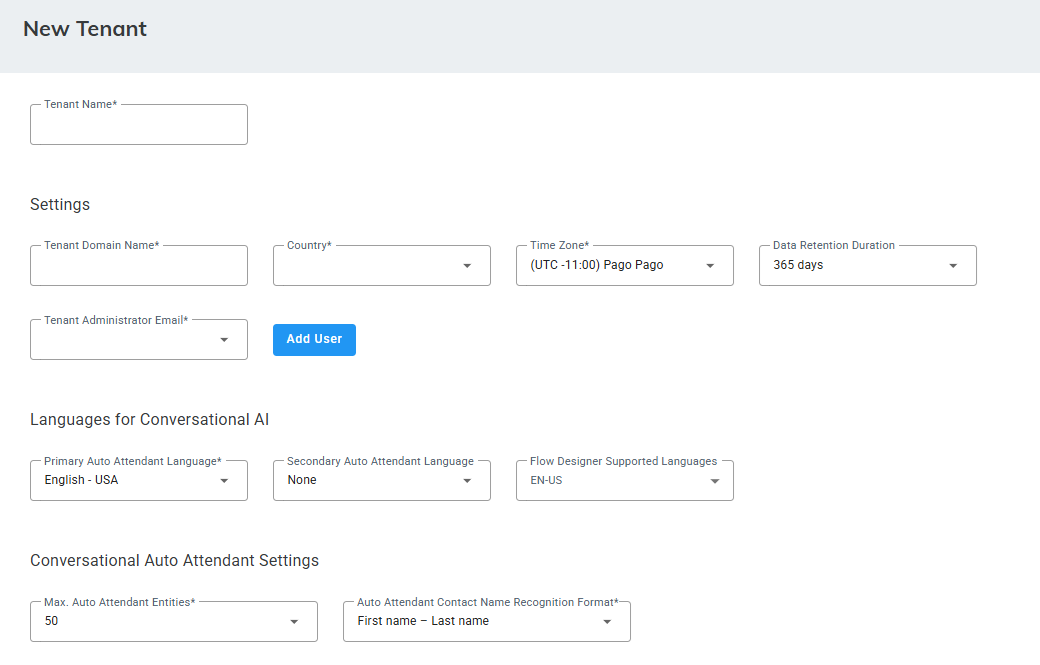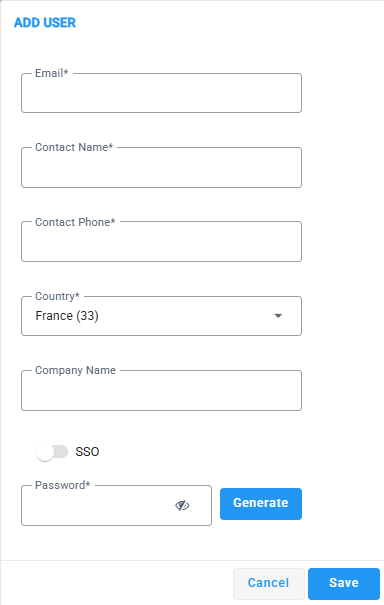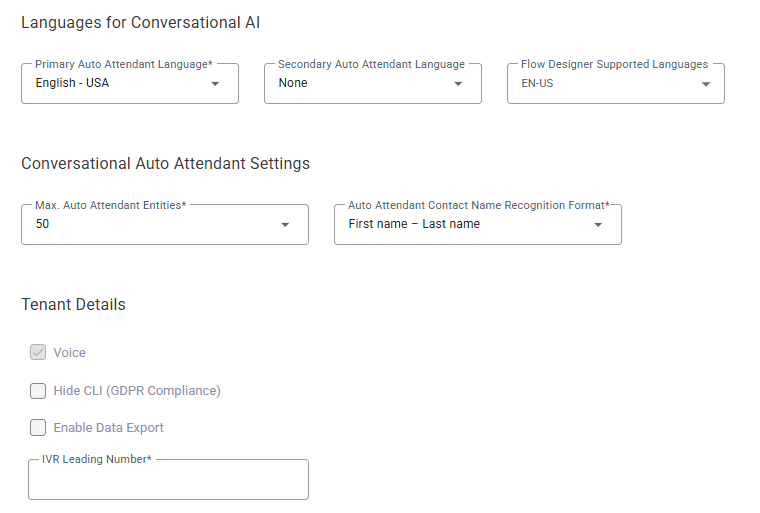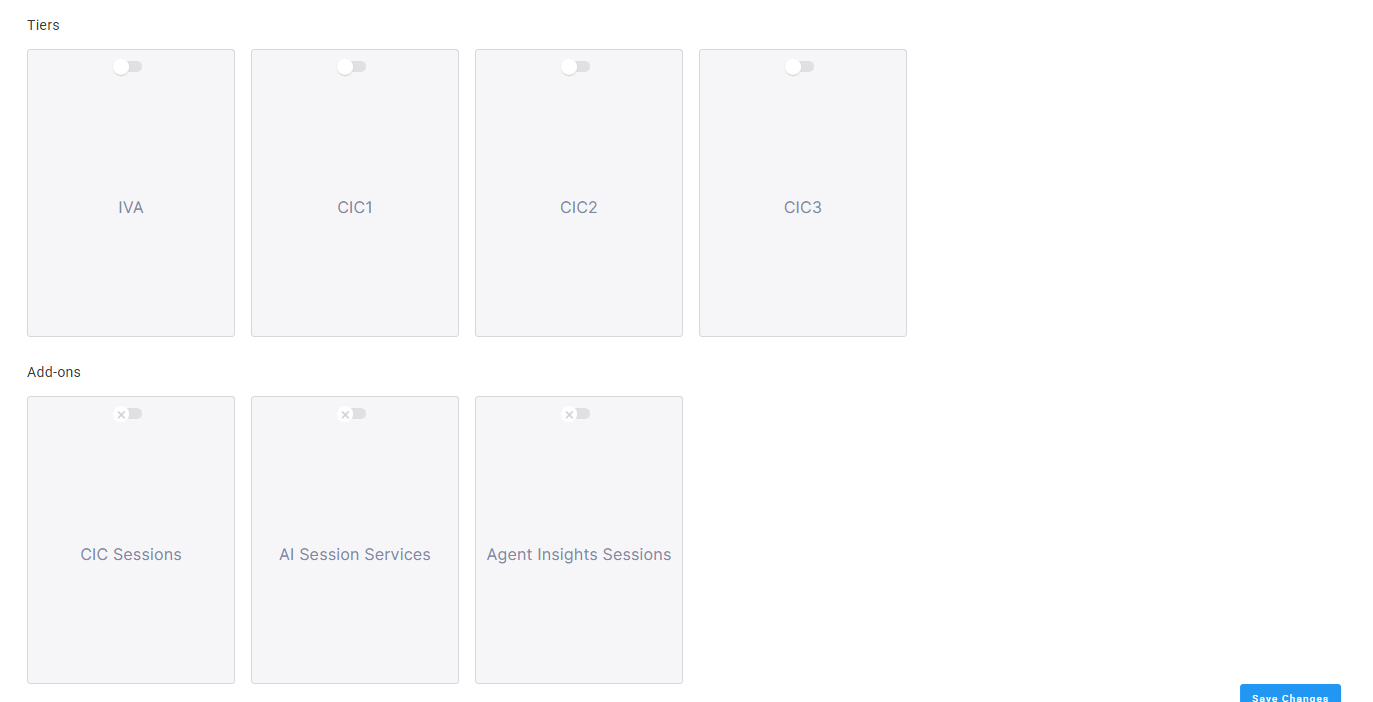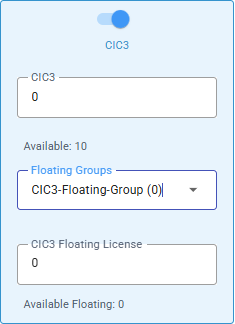Add a New Tenant
|
1.
|
From the Navigation pane, select Tenants. |

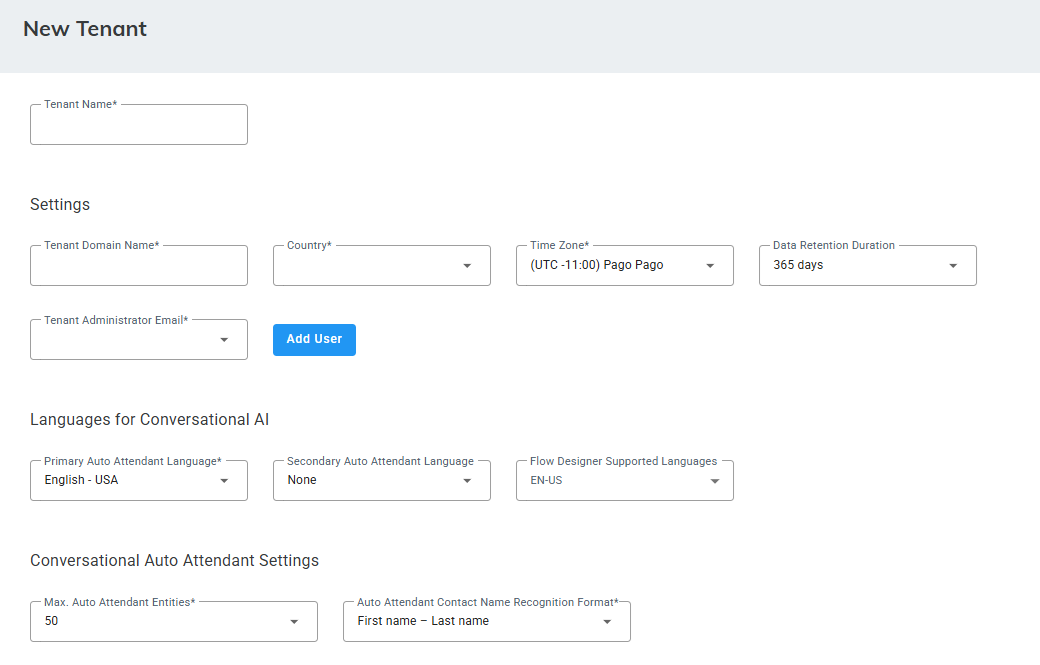
|
3.
|
Give the tenant a name. |
|
4.
|
Under 'Settings', fill in the following: |
|
●
|
'Data Retention Duration' |
|
5.
|
From the 'Tenant Administrator Email' drop-down list, select a user, or click Add User to add a new user. |
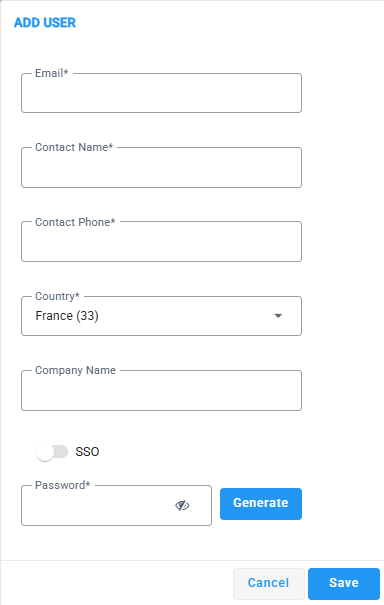
|
6.
|
If you clicked Add User, fill in the required details, and click Save: |
|
●
|
'SSO' - Enable SSO to allow the user to sign in to the Web Admin using their Azure AD credentials. |
|
●
|
'Password' - Set a password for non-SSO users. Set password manually or automatically by clicking Generate. |
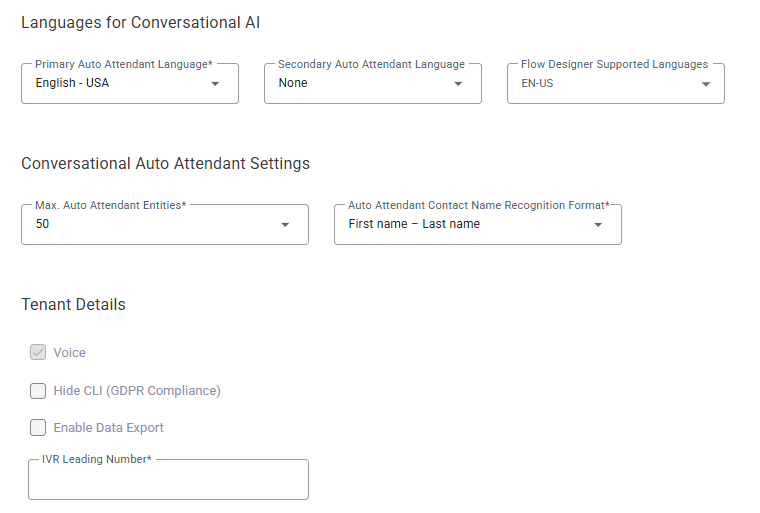
|
7.
|
Under 'Languages for Conversation AI', select the following: |
|
●
|
'Primary Auto Attendant Language' |
|
●
|
'Secondary Auto Attendant Language' |
|
●
|
'Flow Designer Supported Languages' |
|
8.
|
Under 'Conversational Auto Attendant Settings, select the following: |
|
●
|
'Max. Auto Attendant Entities' |
|
●
|
'Auto Attendant Contact Name Recognition Format' |
|
9.
|
Under 'Tenant Details': |
|
●
|
'Hide CLI (GDPR Compliance)' |
|
●
|
Enter 'IVR Leading Number' |
|
10.
|
Configure Tiers. Set the Tenant’s Tier by toggling the desired option. |
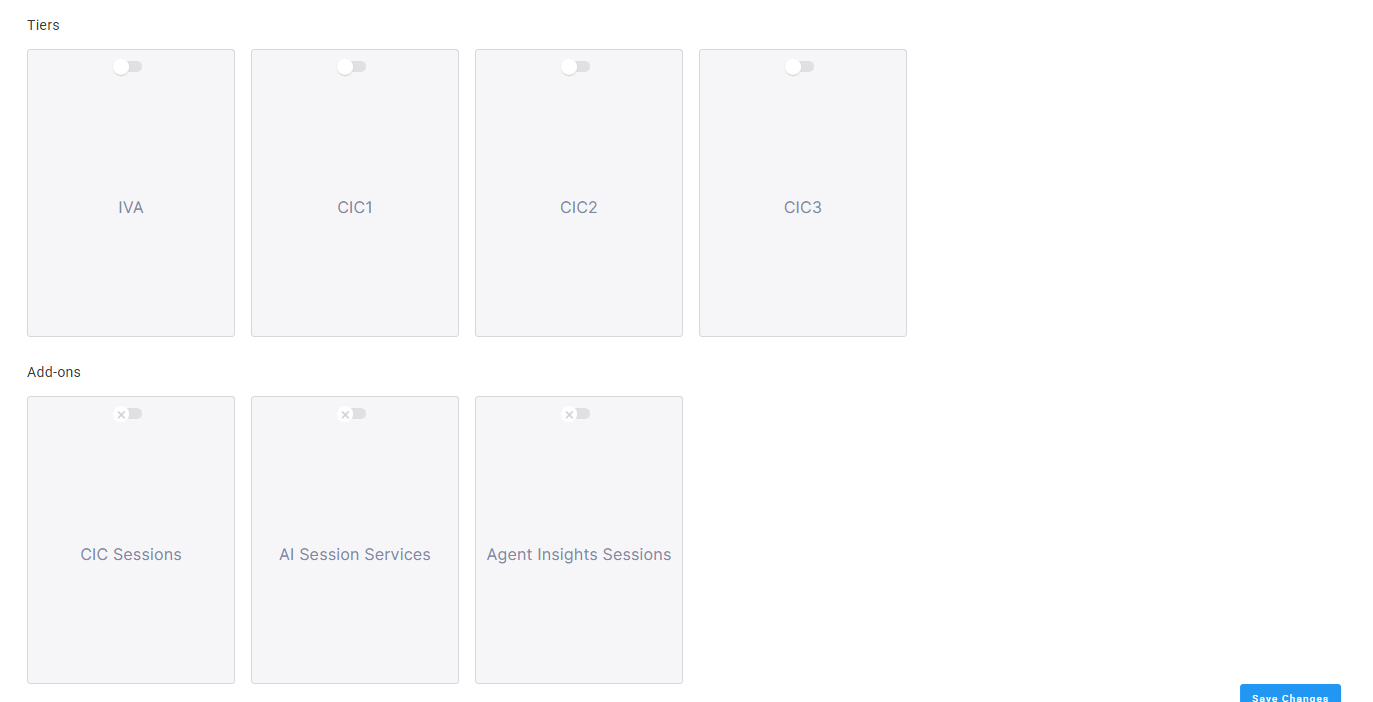
|
11.
|
Toggle on the tier you want to configure. |
You can configure tenants with the following tier options:
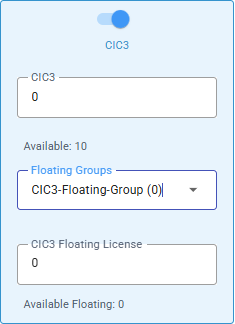
|
12.
|
After you select a tier, you can set up fixed licenses, floating licenses, or both. Floating licenses are only available if your service provider offers them for that tier. |
CIC1 uses fixed licenses only.
|
a.
|
For Fixed Licenses: set a dedicated number of licenses (fixed) to the Tenant. In the 'CIC<3>' field, enter a number of licenses. |
|
b.
|
For Floating Licenses: |
|
i.
|
From 'Floating Groups' drop-down list, select a Floating Group. The licenses within this Floating Group serve all the Tenants assigned to this Floating Group. The number of licenses allocated to each Floating Group appears next to its name in the drop-down list. |
|
ii.
|
(Optional) Limit the Tenant's usage of its Floating Group. From the 'CIC<3> Floating License' field, select a value that is lower than the number of licenses in the Floating Group, the Tenant will not be able to utilize more licenses than configured in the Floating License fiels, even if they are available. |
For example, if the Floating Group has 100 licenses and you selected 50 floating licenses , the tenant can use a maximum of 50 licenses simultaneously, regardless of other license availability.
|
13.
|
Configure Add-ons. Define Tenant’s Add-ons by toggling the relevant Add-ons. |
Not all Tiers and Add-ons can be enabled together. When you toggle a Tier, only compatible Tiers and Add-ons will remain selectable; all others will be disabled.
The allowed combinations are:
|
●
|
Virtual Agent cannot be combined with any Add-on. |
|
●
|
CIC1 can be combined with CIC Sessions and/or IVA Services. |
|
●
|
C1C2 and/or C1C3 can be combined with any of the following Add-ons: CIC Sessions, AI Session Services, and Agent Insight Sessions. |