Viewing Queue Statistics
Workers and Supervisors can view statistics of assigned queues per channel.
| ➢ | To view queue statistics: |
| 1. | On the sidebar, click the Queue Statistics  icon; the Queue Statistics page opens: icon; the Queue Statistics page opens: |
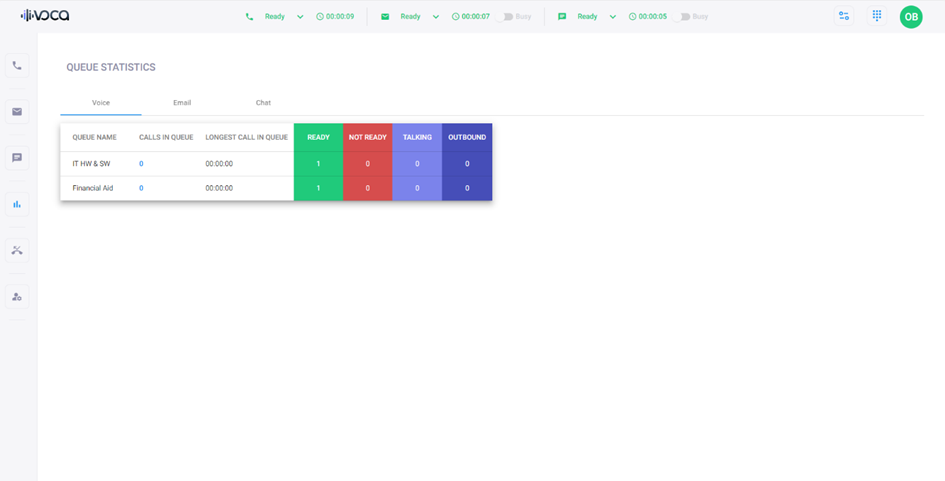
| 2. | Select the relevant channel tab (Voice, Email, or Chat); a table displays the queue statistics for the selected channel: |
|
Field |
Description |
|---|---|
|
Voice Tab |
|
|
'Queue Name' |
Displays the name of the queue. |
|
'Calls in Queue' |
Displays the number of calls that are currently waiting in the queue. |
|
'Longest Call in Queue' |
Displays the longest time a call has waited in the queue. |
|
'Ready' |
Displays the number of Workers that are available to receive calls. |
|
'Not Ready' |
Displays the number of Workers that are not available to receive calls (e.g., on a break). |
|
'Talking (Inbound)' |
Displays the number of Workers that are currently handling inbound calls. |
|
'Talking (Outbound)' |
Displays the number of Workers that are currently handling outbound call. |
|
Email Tab / Chat Tab |
|
|
'Queue Name' |
Displays the name of the queue. |
|
'Interactions in Queue' |
Displays the number of email/webchat interactions that are currently waiting in the queue. |
|
'Longest Interaction in Queue' |
Displays the longest time an email/webchat has waited in the queue. |
|
'Ready' |
Displays the number of Workers that are available to interact with an email/webchat. |
|
'Not Ready' |
Displays the number of Workers that are not available to interact with an email/webchat (e.g., on a break). |
|
'Interacting' |
Displays the number of Workers that are currently in an email/webchat interaction. |
|
'Interacting (Busy)' |
Displays the number of Workers that are currently in an email/webchat interaction but have set their status to "Busy" (i.e., won't receive additional calls). |
| 3. | Expand the arrow next to the queue name to view the worker’s availability state in the queue according to the relevant channel. |
