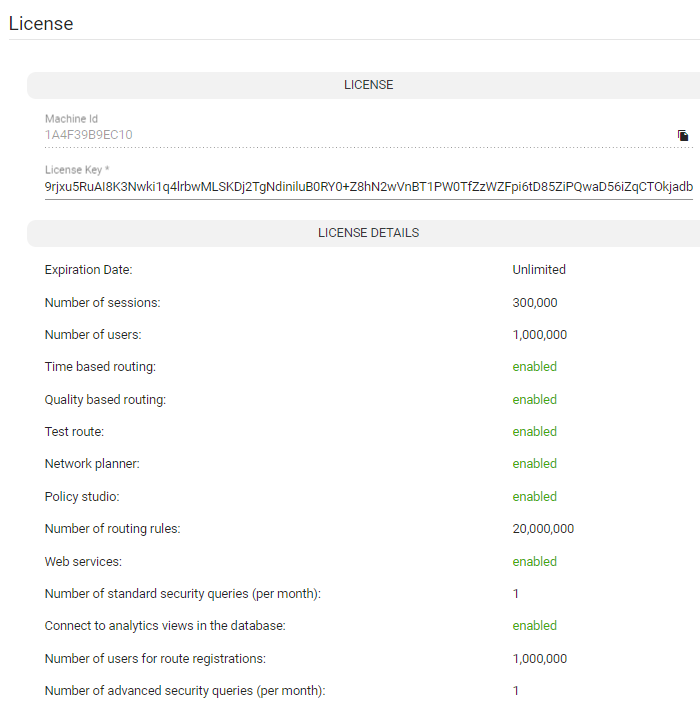Activating Your License
The ARM must be licensed with a valid license for the product to become fully operational.
|
➢
|
To activate your license: |
|
1.
|
After your ARM order is placed and approved, you'll receive from AudioCodes an email with the ARM's 'Product ID'. |
|
2.
|
After installing the ARM, retrieve the Machine ID: In the ARM, open the License page (Settings > Administration > License). |
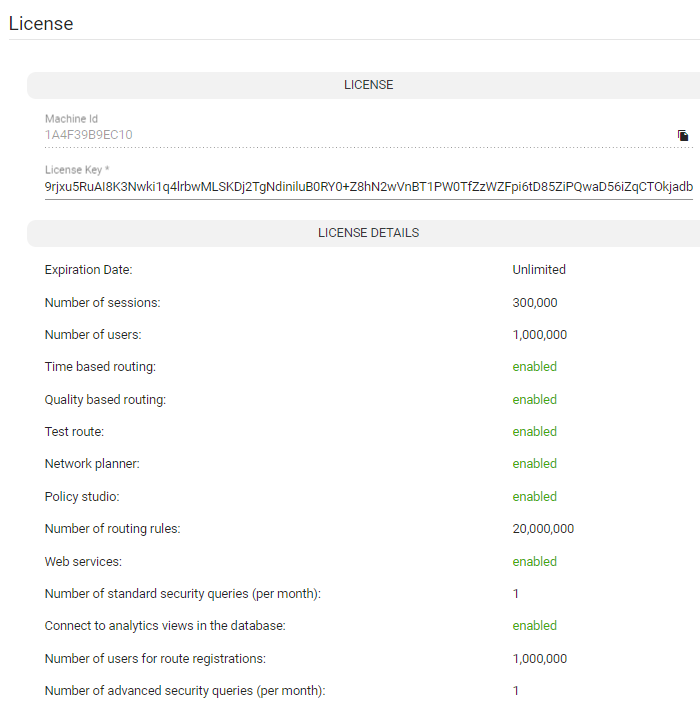
|
3.
|
Adjacent to 'Machine ID', click the Copy to clipboard icon. |
|
4.
|
Access the Software License Activation page at www.audiocodes.com/swactivation and enter the 'Product ID' received from AudioCodes and the (Server) Machine ID that was generated as a result of your installation. |
|
5.
|
Click Submit; the ARM license is activated. |
|
6.
|
Make sure under LICENSE DETAILS that the number of sessions purchased and the license's expiry date match those that you purchased. |
Two different fields cover security as shown in the preceding figure:
|
●
|
Number of standard security queries (per month) |
|
●
|
Number of advanced security queries (per month) |
For more information about standard vs. advanced security, see step 10 'Security Based Routing', under Adding a New Routing Rule and step 6 under Web-based Services).