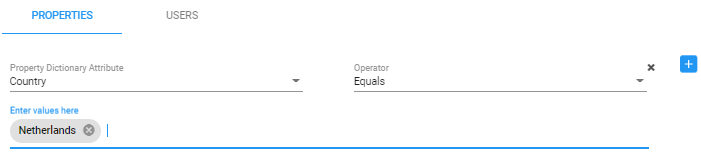Adding Users Groups to the ARM
Network operators can define a Users Group by defining a set of criteria in the user properties. The ARM automatically associates users with the defined Users Group, based on the defined conditions. You can then use the Users Group in your Routing Rules as match conditions. Each Users Group has one 'Dialable Number' attribute. When a route request is received with a source or destination URI matching the group’s 'Dialable Number' property for one of the users in the group, the Routing Rules with this source or destination Users Group are matched.
A Users Group can have a single attribute condition or a combination of attributes conditions. For a user to be a part of the Users Group, all the conditions must be matched. A single condition can have a set of values to compare to. If any of the values of the condition are matched, the condition is considered a match.
Example: A Users Group can be defined where the 'Dialable Number' attribute is Mobile phone number and the conditions are Country equals Germany and Department equals Marketing or Sales.
| ➢ | To add a Users Group: |
| 1. | Open the Users Groups page (Users > Users Groups). |
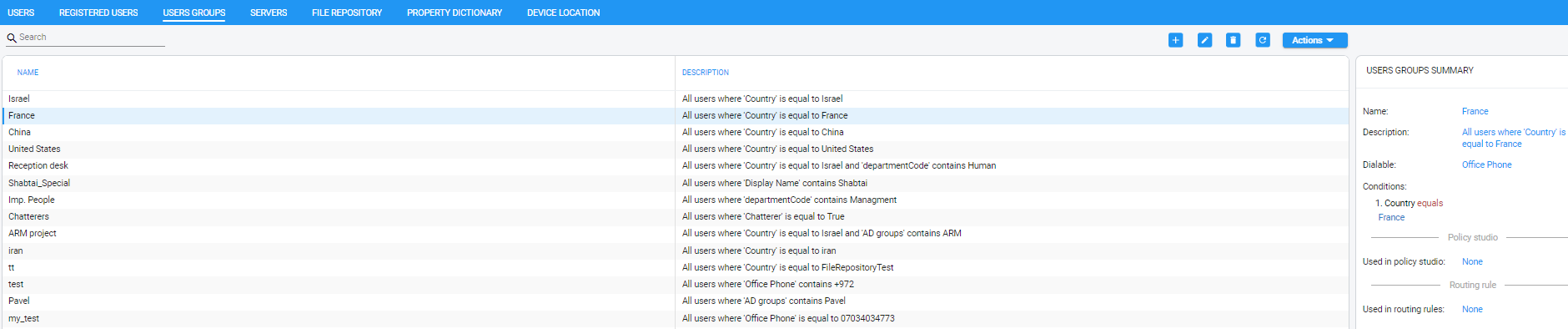
| 2. | Click the add icon +. |
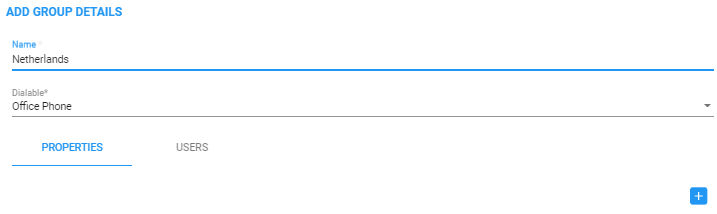
| 3. | Configure the group details using this table as reference. |
User Group Details
| Setting | Description |
|---|---|
|
Name |
Enter a name for the group for intuitive future reference. |
|
Dialable |
From the drop-down menu, select one of the Dialable Number properties. This is the user’s property that is compared to the received source or destination URI to determine if the route request is from/to one of the users in this User Group. Example: Office Phone. |
|
Property Dictionary Attribute |
Under the Properties tab, click
From the drop-down, select a user attribute according to which the user will be associated with the group. Example: Country. |
|
equals / not equals contains / not contains |
From the 'Operator' drop-down, select the operation to be used to define the criterion. |
|
Enter values here |
Enter a value for the attribute, according to which the user will be associated with the group. Example: Netherlands. Press enter to add another value. At least one of the values must match for the attribute to be considered a match. |
| ➢ | To edit a Users Group: |
| 1. | In the Users Groups page, select the user group to edit and then click the edit icon; the User Group Details screen opens under the Properties tab. |

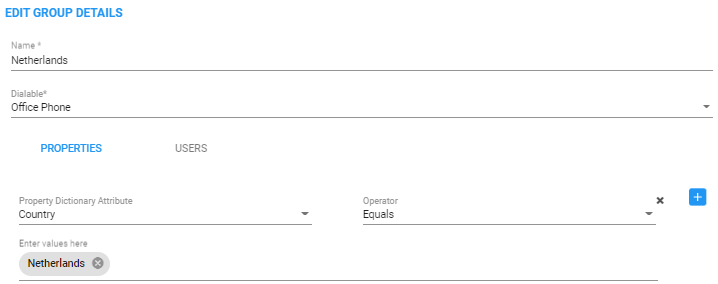
| 2. | Edit using the preceding table as reference and then click the Users tab. |
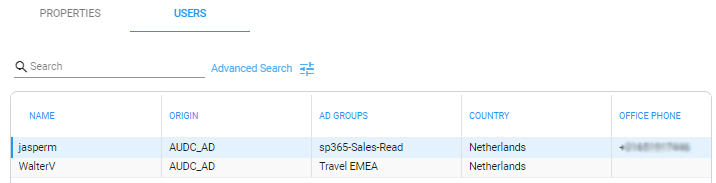
| 3. | View the users who are associated with the group. |
| ➢ | To delete a Users Group: |
| ■ | In the Users Groups page, select the user group to delete and then click the delete icon. |
An error message is displayed if you attempt to remove a group with which routing rules are associated. For example:
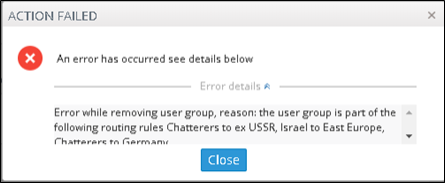
The message indicates the names of the routing rule/s associated with the group so it's easy to find and remove them before deleting the group.