Uploading Trusted Certificates
Operators must first upload trusted certificates to the ARM.
| ➢ | To upload trusted certificates: |
| 1. | Open the Add Certificate screen (Settings > Administration > Trusted Certificates) and then click the add icon +. |
Add Trusted Certificate
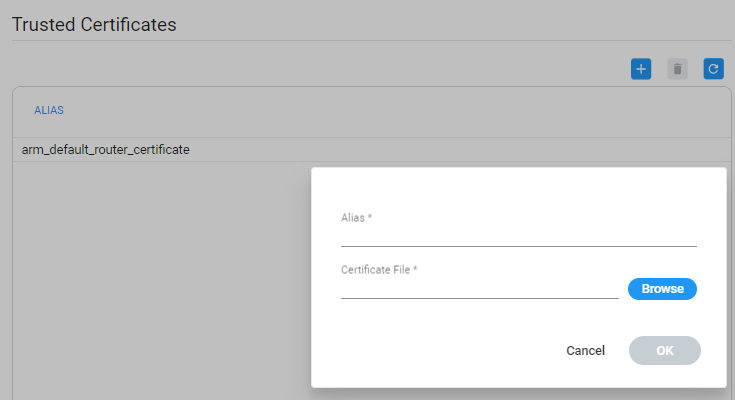
| 2. | In the ‘Alias’ field, enter the name of the certificate. |
| 3. | Click the browse icon adjacent to the ‘Certificate File’ field, and then navigate to and select a valid Base64-encoded certificate file. |
This setting is system wide; you must upload all certificates for all entities (nodes, ARM routers) communicating over TLS / SSL / HTTPS. The ARM is by default released with the default ARM Router certificate trusted, but if this certificate is changed, you must re-upload the changed certificate.