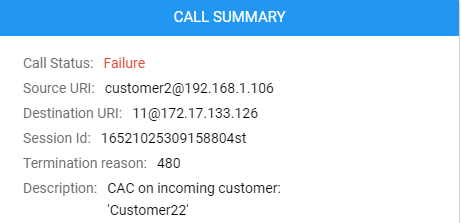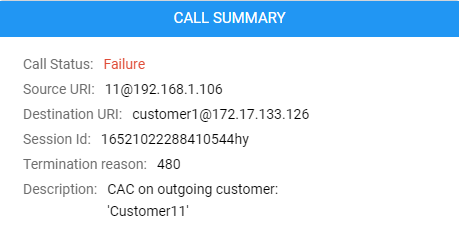Viewing CDRs and Call Details
The ARM features the capability to store calls information and call-detail records (CDRs). The application displays ARM-routed calls information in the Calls List page. The page helps operators debug call routing. The page displays routing information collected and correlated from multiple routers. Information displayed includes unsuccessful routing attempts, number manipulation information, call routing paths, SIP reason, call session ID, etc. The page helps operators better understand and monitor call routing in their network.
| ➢ | To view CDRs and Call Details: |
| 1. | Click the Calls menu. |
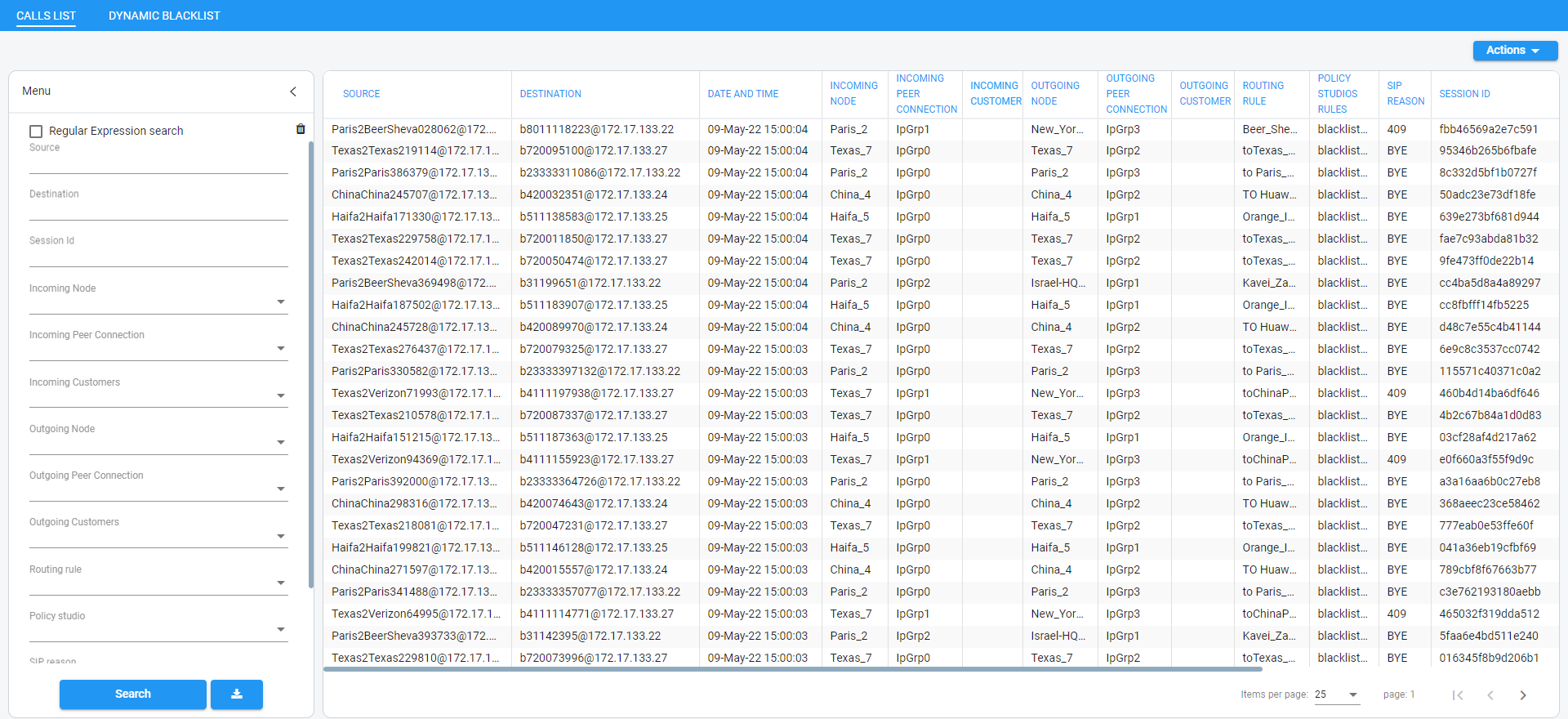
Each row in the Calls List page represents an ARM-routed end-to-end call which can pass multiple nodes (SBCs or Gateways) and multiple Connections and Peer Connections. Information on a call is collected by the ARM Configurator from ARM Routers, and then correlated to display a single call record.
During call processing, each ARM Router periodically sends a bulk of call information (CDRs) to the ARM Configurator for processing. The received CDRs are processed and transformed / correlated into a single call record for each ARM end-to-end call. These records are stored in the ARM Configurator’s database (MongoDB).
The page displays:
| ● | Filters on the left side of the page, used to facilitate searching for calls and to exclude unwanted calls from the Calls List |
| ● | Calls List to the right of the filters, with a predefined call digest (information) |
| 2. | Use the following table as reference when using filters: |
Filter Descriptions
|
Filter |
Description |
|---|---|
|
Source |
Enables filtering the Calls List per URI before manipulation. |
|
Destination |
Enables filtering the Calls List per URI before manipulation. |
|
Session ID |
Enables filtering the Calls List per Unique Session ID identifying a specific call. |
|
Incoming Node |
Enables filtering the Calls List per the node from where a call was initiated; selected from the drop-down menu. |
|
Incoming Peer Connection |
Enables filtering the Calls List per the Peer Connection from where the call was initiated; selected from the drop-down menu. If an incoming node is selected, the incoming Peer Connection option in the filter will include only relevant Peer Connections, associated with the selected node. |
|
Incoming Customer |
Indicates the call is classified as from a ‘customer’ entity. If a call from a ‘customer’ entity is dropped due to the number of simultaneous sessions (if a CAC Profile is attached to a ‘customer’ entity), double-click it in the Call Details page:
|
|
Outgoing Node |
Enables filtering the Calls List per the node from where the call exited the ARM network (terminated); selected from the drop-down menu. |
|
Outgoing Peer Connection |
From the drop-down menu select an Outgoing Node; the Outgoing Peer Connection option in the filter will include only relevant Peer Connections associated with the selected node. |
|
Outgoing Customer |
Indicates the call is classified as to a ‘customer’ entity. If a call to a ‘customer’ entity is dropped due to the number of simultaneous sessions (if a CAC Profile is attached to a ‘customer’ entity), double-click it in the Call Details page:
|
|
Routing Rule |
Enables filtering the Calls List per the name of the Routing Rule matching the call and used for its routing; selected from drop-down menu and organized per the Routing Groups. |
|
Policy Studio Rules |
Enables filtering the Calls List per the Policy Studio rules. |
|
SIP reason |
Enables filtering the Calls List per the SIP reason for why the call was terminated. |
|
Date range |
Enables filtering the Calls List per a range of dates specified. |
If you enter a name in a drop-down (e.g., routing rule or incoming node), options are auto populated.
You can remove a filter by clicking x.
Filters
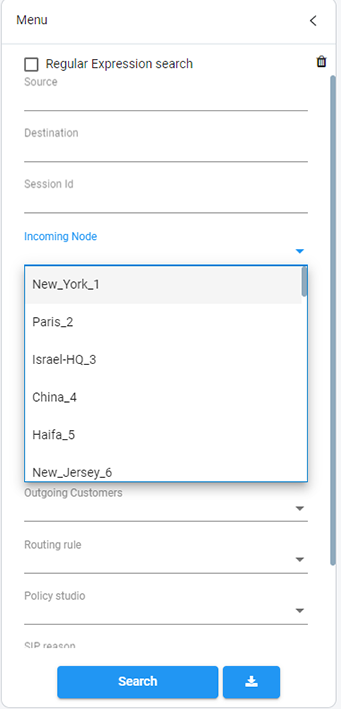
Some fields allow a regular expression which operators can use to further narrow down the search.
Regular Expression search
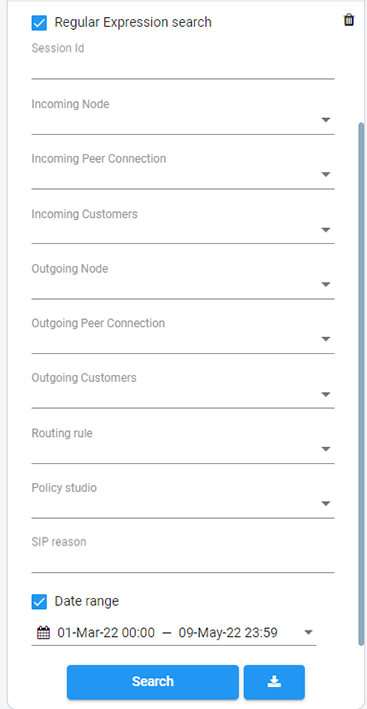
By selecting the Regular Expression search option, you can use any valid regular express pattern to search the following fields:
| ● | Source |
| ● | Destination |
| ● | Session ID |
| ● | SIP reason |
Performing a search using regular expression can be slow. The speed depends on the expression and the number of results.
Up to 10000 of the filtered calls can be exported to a CSV file. You can export calls which match the search criteria by pressing the Export calls to CSV button adjacent to the Search button.
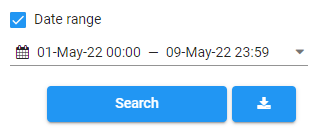
The CSV file consists of the following columns (same as the columns in the Calls List page):
| ● | Session id |
| ● | Setup time |
| ● | Release time |
| ● | Source URI |
| ● | Destination URI |
| ● | Incoming node |
| ● | Incoming peer connection |
| ● | Outgoing node |
| ● | Outgoing peer connection |
| ● | Incoming customer |
| ● | Outgoing customer |
| ● | Routing rule |
| ● | Policy Studio rules |
| ● | SIP termination reason |
| ● | Voice duration (in milliseconds) |
Call Columns in the Calls List