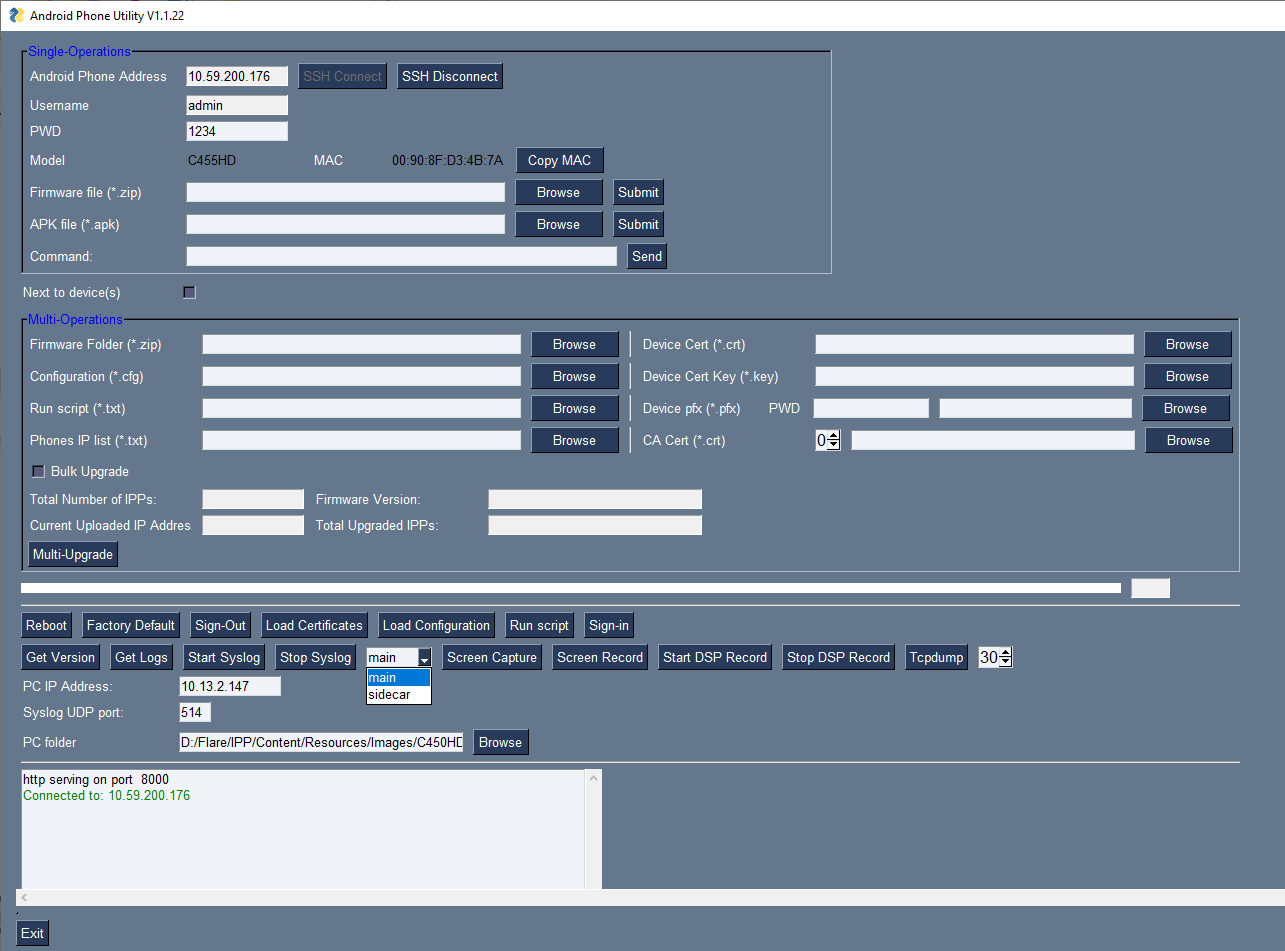Capturing the Phone Screen
AudioCodes' Android Device Utility allows network administrators to effectively collaborate and debug issues using the screen-capturing feature. The feature enables capturing the phone's main screen.
|
➢
|
To capture the phone screen: |
|
1.
|
Open the Android Device Utility: From the PC's Start menu, select the app icon or click the application's exe file in the folder in which you saved it. |
|
2.
|
In the 'Android Phone Address' field, enter the IP address of the device (get it by pressing the MENU hard key > About phone > Status > IP Address). |
|
3.
|
Click SSH Connect; a connection with the device is established. |
|
4.
|
Next to the field 'PC folder', click the Browse button and navigate to and select the folder to which to send the screen captures. |
|
5.
|
Make sure that the drop-down menu next to the Screen Capture button shows main. |
|
6.
|
Click the Screen Capture button; the phone's screen is captured and the screenshot is saved and sent to the folder. |
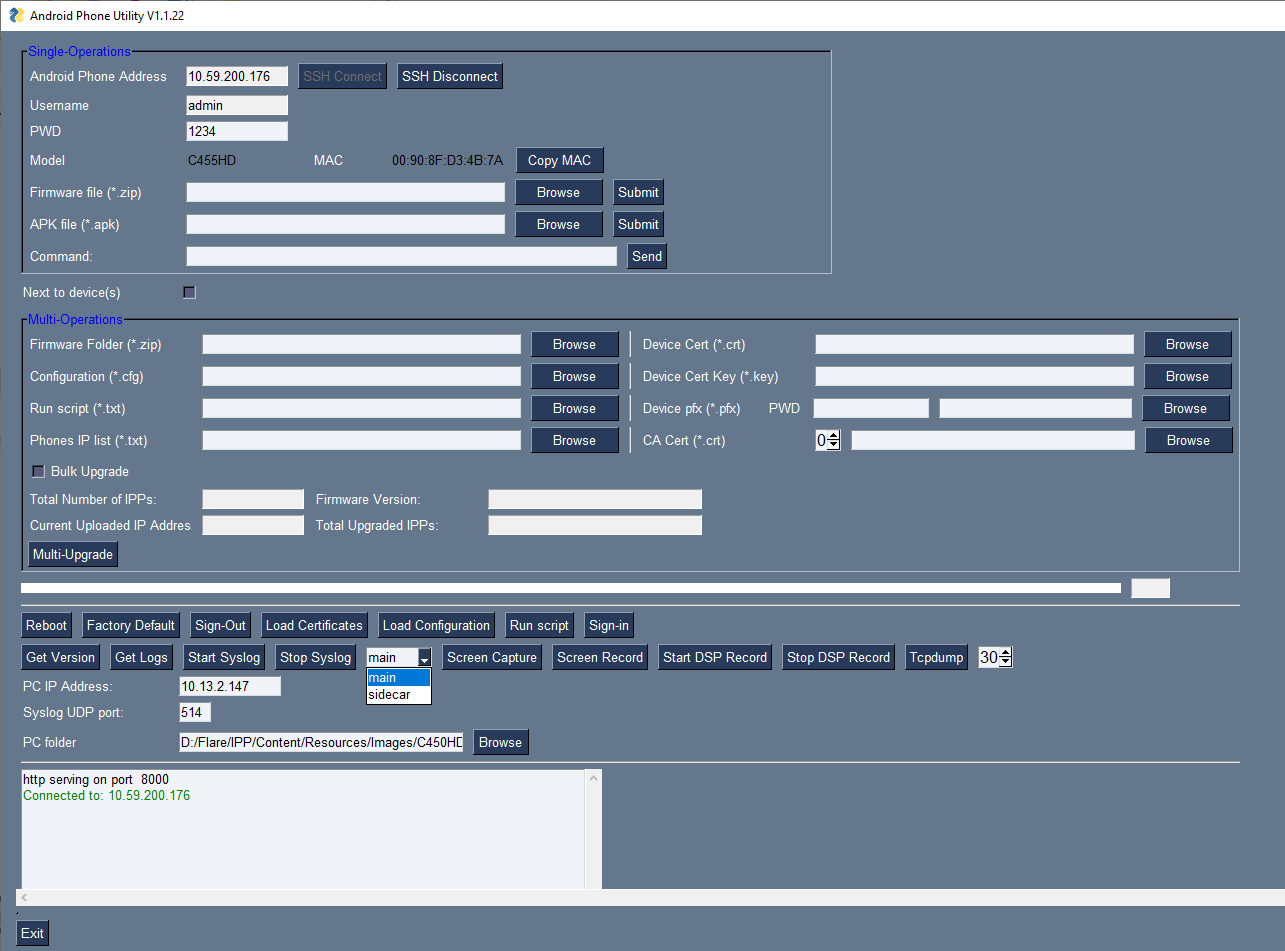
|
7.
|
On your PC, navigate to the folder and retrieve the screenshot. Default file name: screencap.png. Rename it to a name related to the screen you captured. If you don't rename it, it will be overwritten the next time you take a screenshot. |