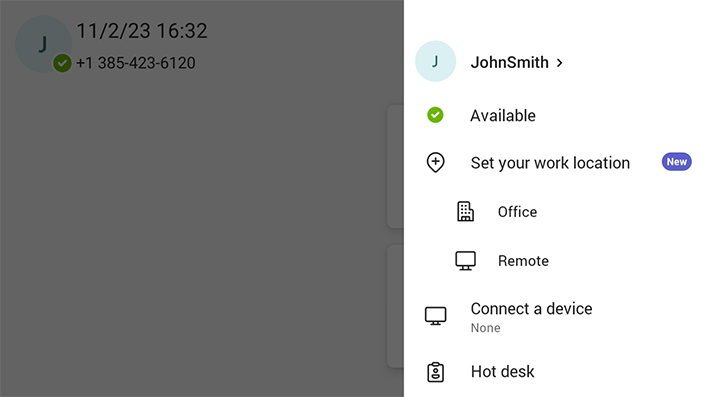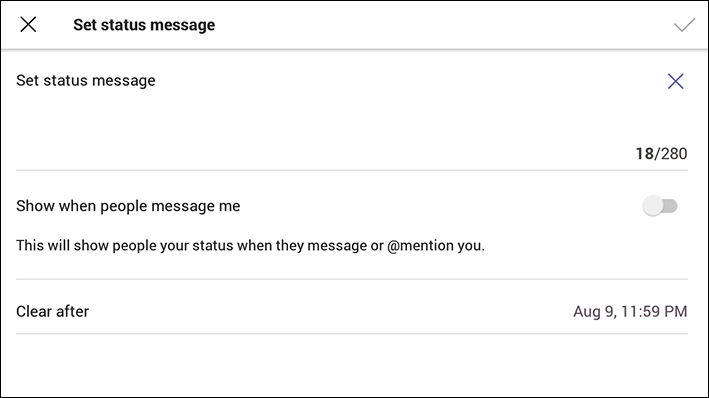Setting Status
You can set a status message to add more substance to your presence status. For example, a status message such as 'Working from home' adds more substance to the presence status of 'Available'.
|
➢
|
To set presence status: |
|
1.
|
In the home screen, select the user (avatar) picture.
|
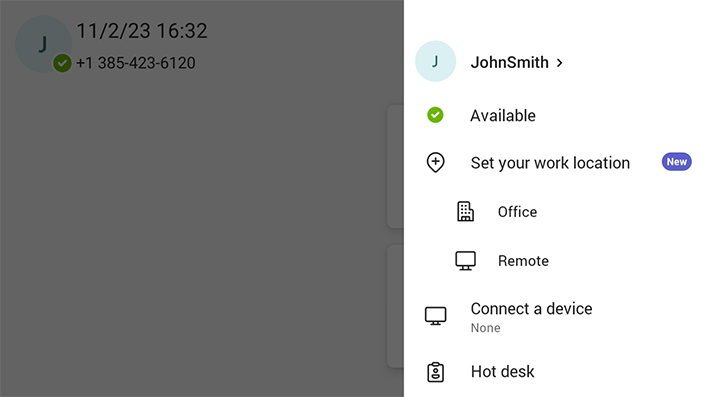
|
2.
|
Select Set status message.
|
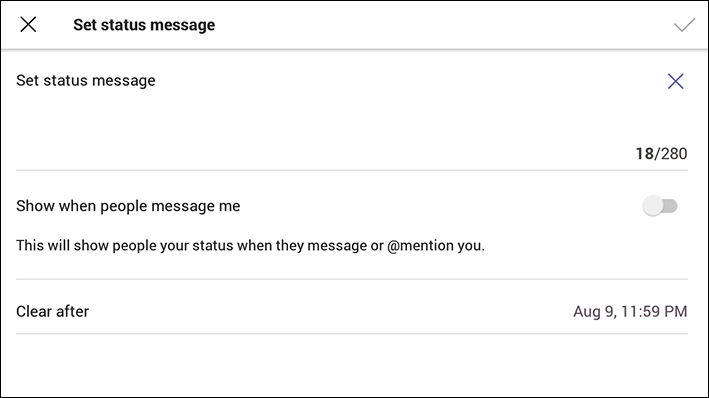
|
3.
|
Select the field under 'Set status message' and in the Virtual Keypad that pops up, type in the message you want to show other people, for example, 'Working from home'. The text you type in will replace 'Set status message' in the screen shown in the preceding figure. |
|
4.
|
Optionally, switch on 'Show when people message me'. When people message or @mention you, they'll view the status message you set. |
|
5.
|
Select 'Clear after' and choose when you want the message to stop displaying. Options are: |
|
●
|
Custom (set a date and time in the calendar that pops up) |