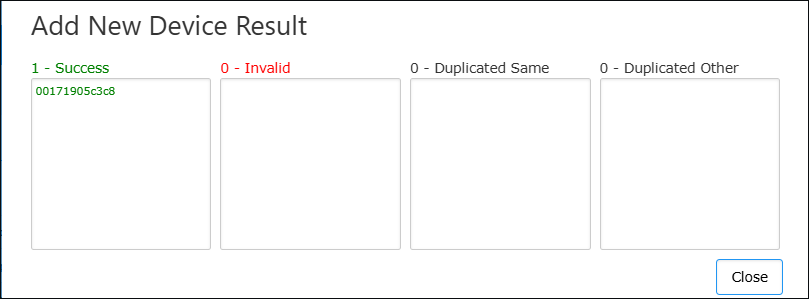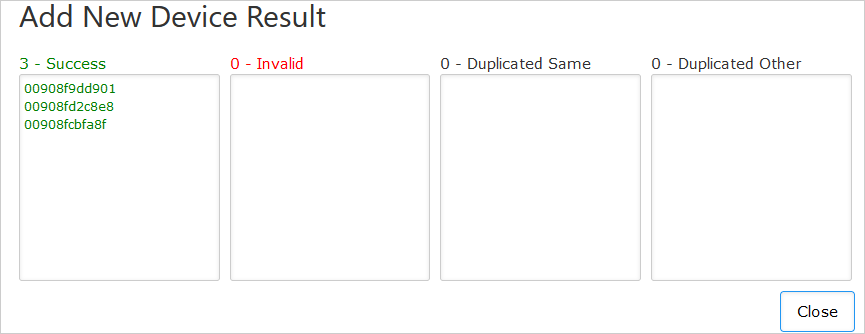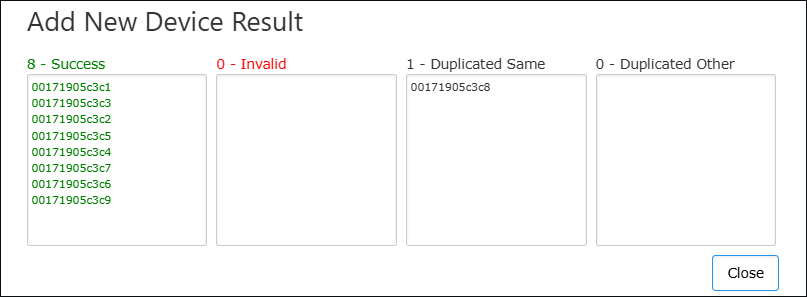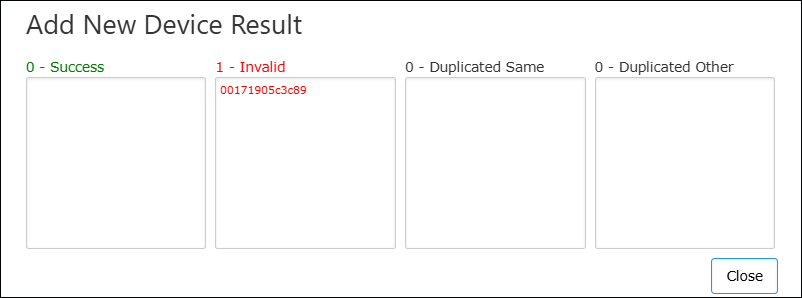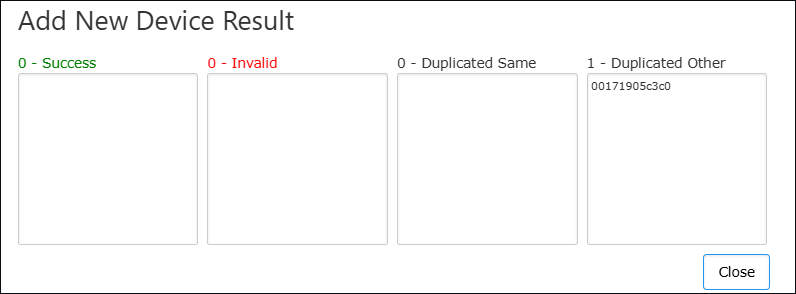Onboarding using Redirect Server with 'Essential' License
AudioCodes Redirect Server is used for provisioning devices when they are initially connected to the network and Live Platform. Phones are automatically provisioned with their firmware and configuration through Live Platform which establishes the connection with AudioCodes Redirect Server. Live Platform sends the Redirect Server a list of device MAC addresses and the Service Device URL. For example, https://sandbox1.finebak.com/ltcfordevice/c/<ServiceID> as shown in the figure below.
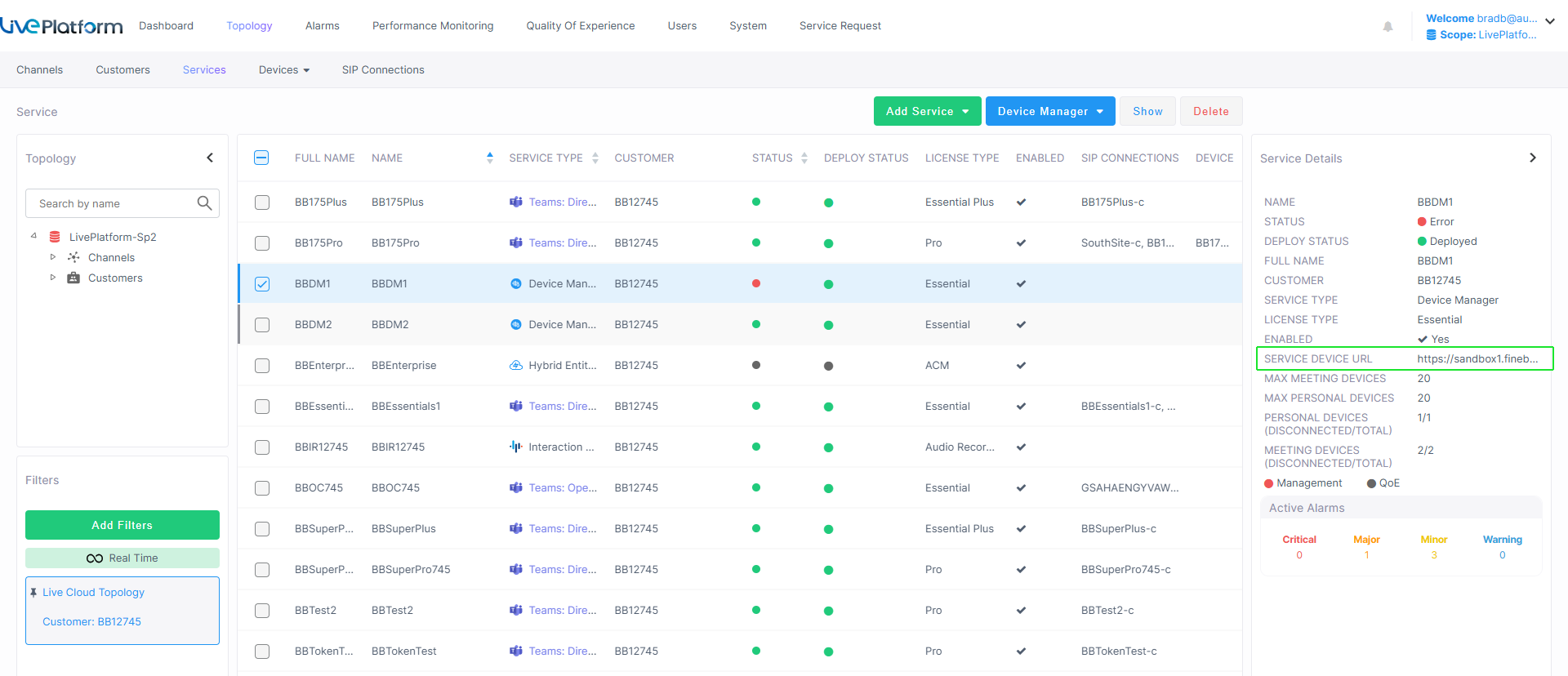
| ➢ | To onboard the service: |
| 1. | Do one of the following: |
| ● | In the Services page, from the Add Service drop-down, select Device Manager. |
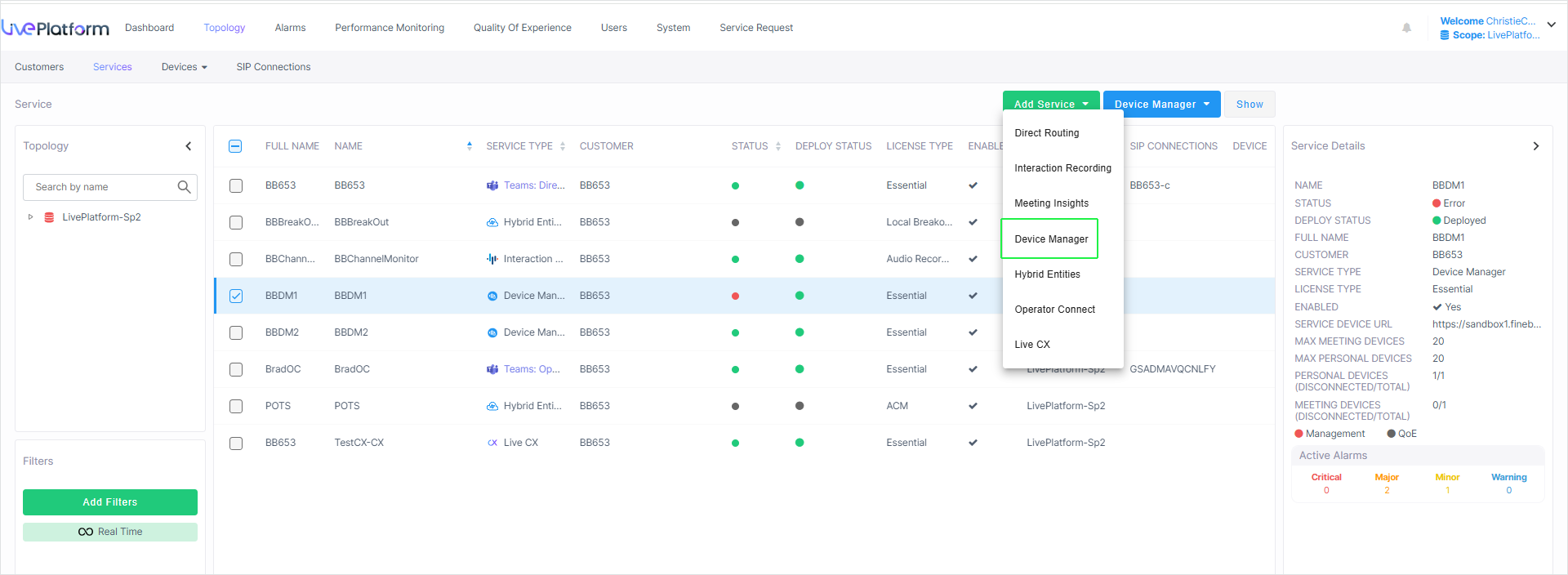
| ● | Select the customer to attach to the service. |
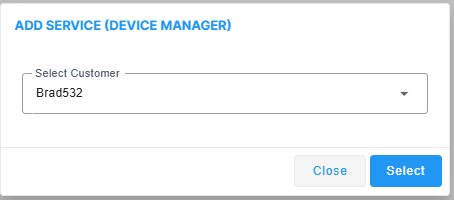
| ● | In the Customers page, from the Add Service drop-down, choose Device Manager. |

The Add Service page is displayed.
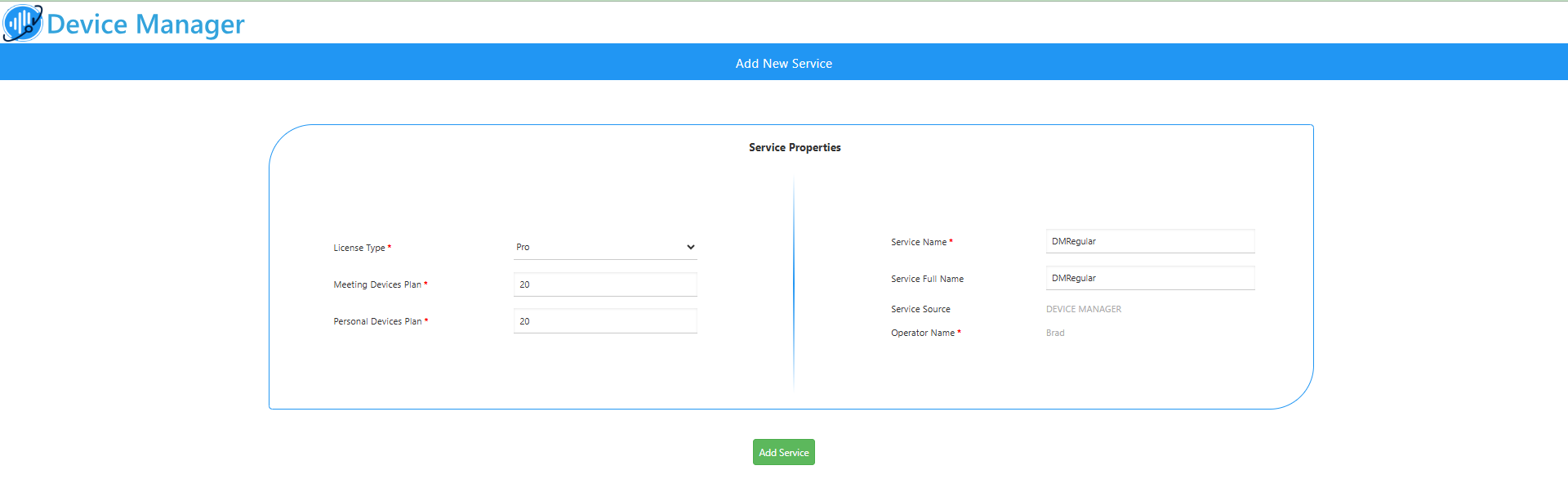
| 2. | Configure parameters according to the table below and then click Add Service. |
|
Parameter |
Description |
||||||||||||
|---|---|---|---|---|---|---|---|---|---|---|---|---|---|
|
License Type |
Configure the following license type: Essential + AI Summary |
||||||||||||
|
Max Devices Meeting |
The maximum number of managed Meeting Room devices according to deployment specifications. |
||||||||||||
|
Max Devices Personal |
Enter the maximum number of managed personal devices according to deployment specifications. |
||||||||||||
|
Service Name |
The short name of the new service. The following validation rules for the service name:
|
||||||||||||
|
Service Full Name |
The full name of the new service. |
||||||||||||
|
Service Source |
Device Manager (read-only). |
||||||||||||
|
Operator Name |
The name of the logged in operator (read-only). |
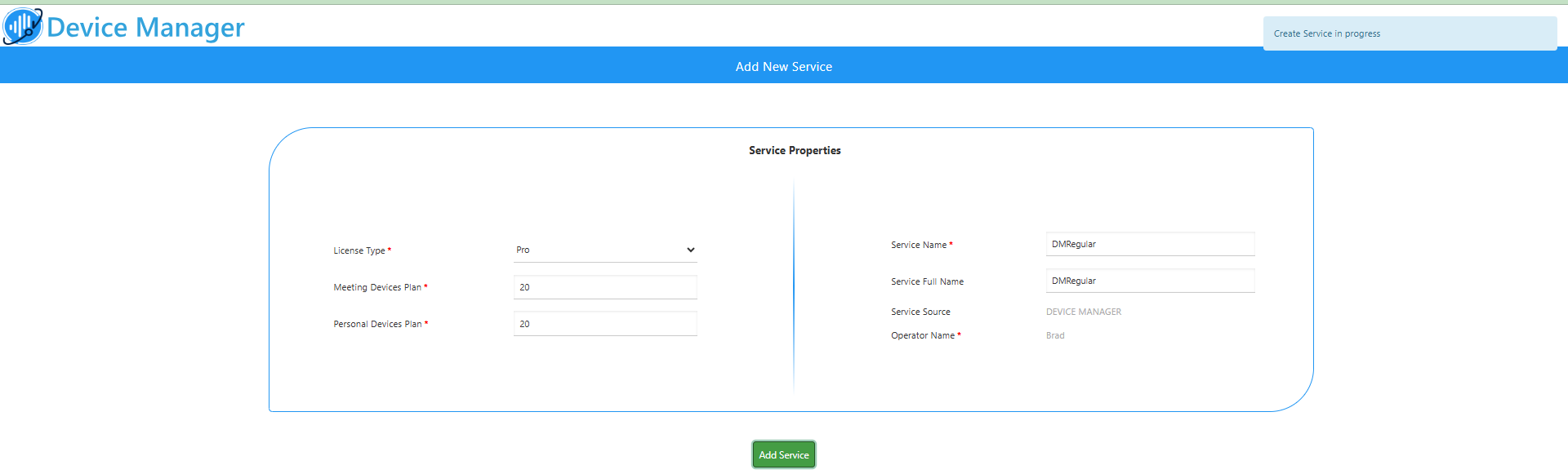
| 3. | Once the new service has been successfully added, the Service Properties page is displayed showing the details of the new service. |
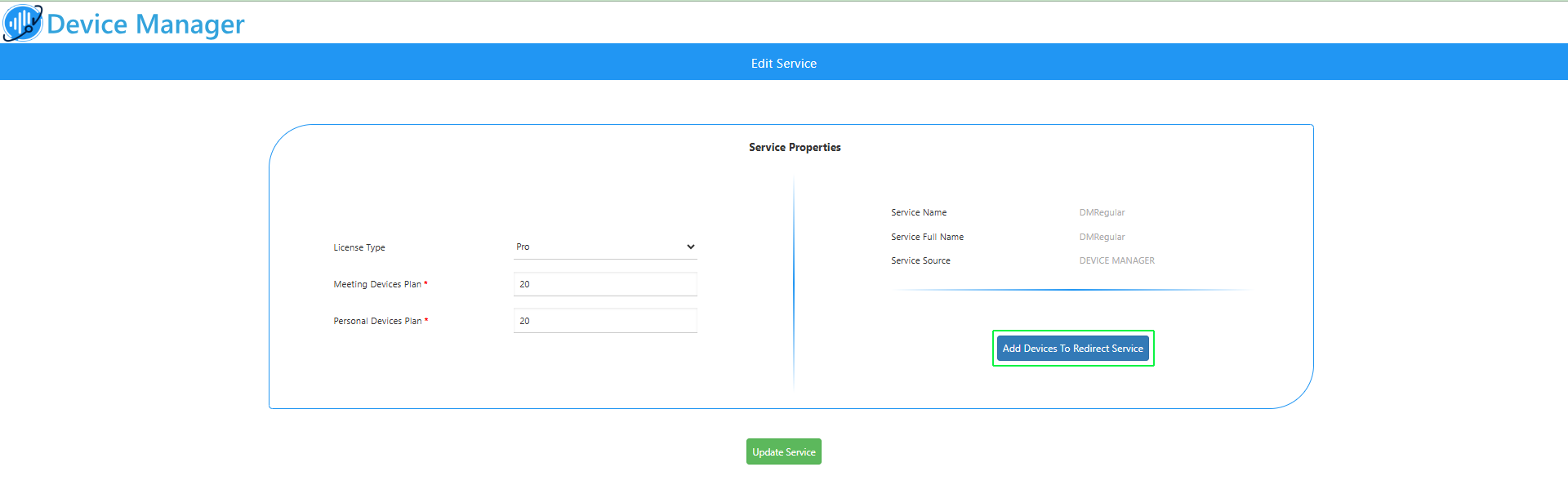
| 4. | In the Live Platform Operation Center Services page, view the Service Details. |
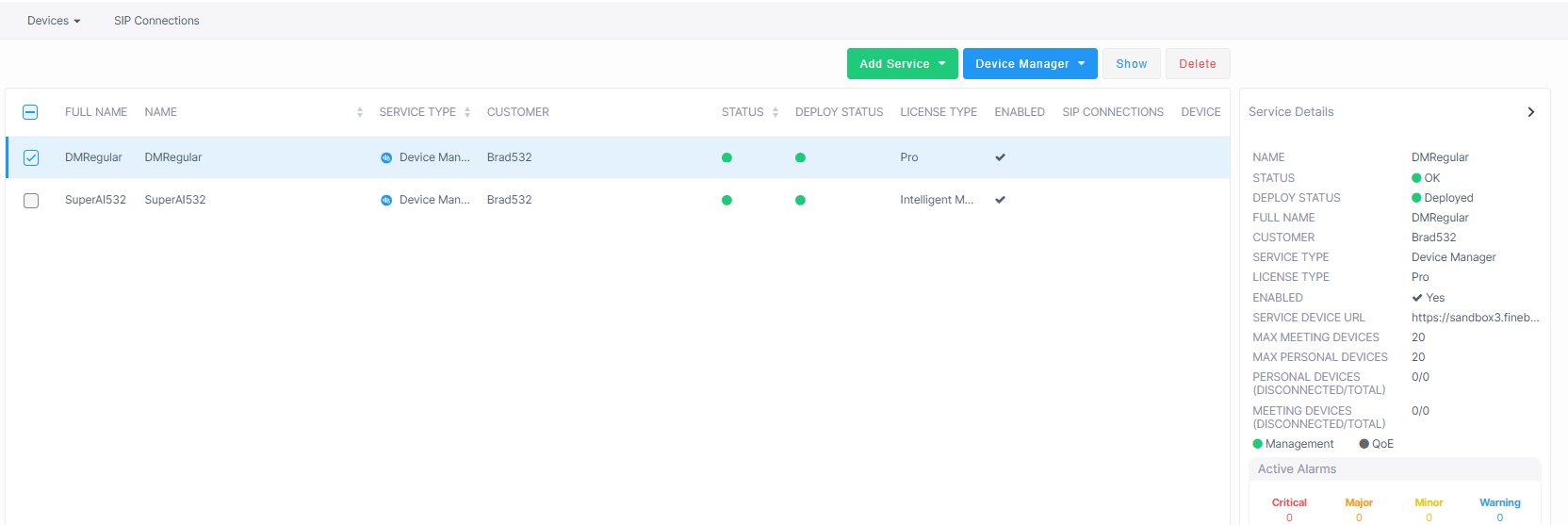
| 5. | In the Device Manager Edit Service page, click Add Devices to Redirect Server. |
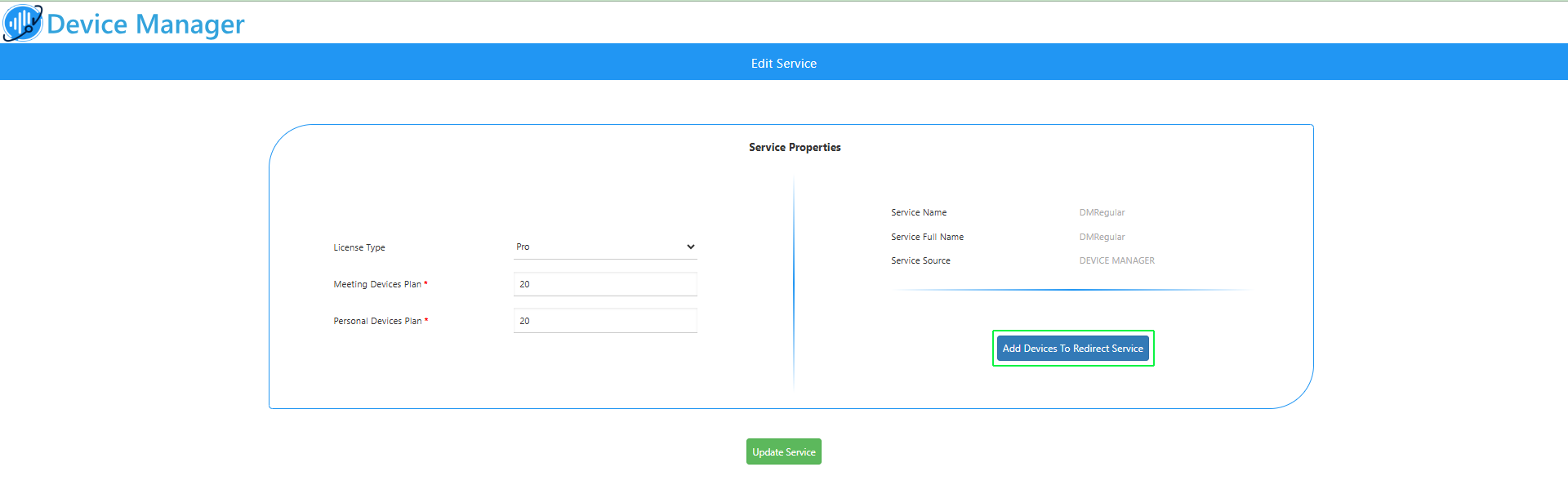
| 6. | Click the Add button to add the MAC addresses of the devices to onboard. Obtain the list of MAC addresses of the devices to add from the customer. |

Ensure that the MTLS Mutual Authentication between the phones and Live Platform is enabled , indicated by a blue icon  . A gray icon
. A gray icon  indicates that this setting is disabled. Its highly recommended to use MTLS Mutual Authentication between the phones and Live Platform.
indicates that this setting is disabled. Its highly recommended to use MTLS Mutual Authentication between the phones and Live Platform.
| 7. | Enter the list of MAC addresses for the new Device Manager service (use ';' | ',' | ' '| to separate entries), and then click Add. You can also load MAC addresses from a CSV or text file: |
| a. | Click Load mac addresses from file. |
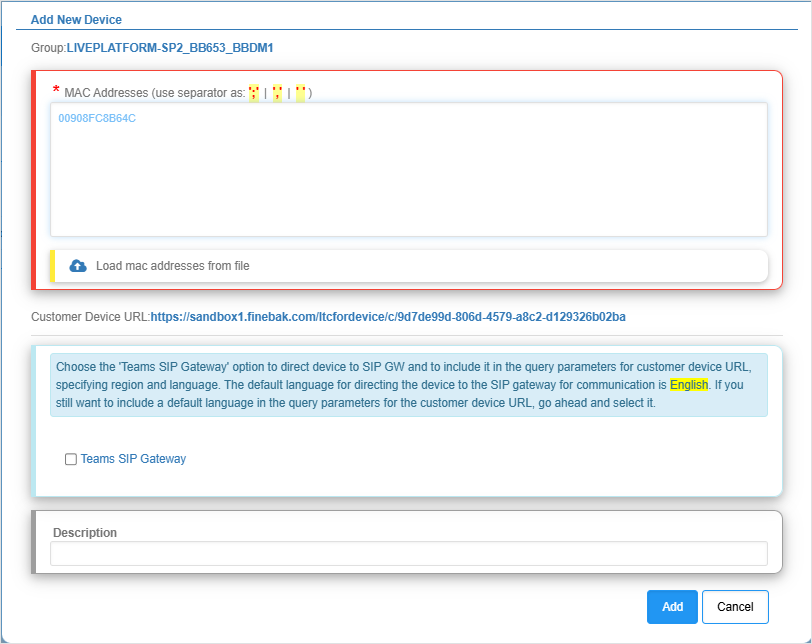
| b. | Browse to the file including the list of the MAC addresses of the phones that you wish to load to Live Platform. The file should be configured in the following format: |
00171905c3c0
00171905c3c1
00171905c3c2
00171905c3c3
00171905c3c4
00171905c3c5
00171905c3c6
00171905c3c7
00171905c3c8
00171905c3c9
| c. | Click the Upload button to upload the file. |
.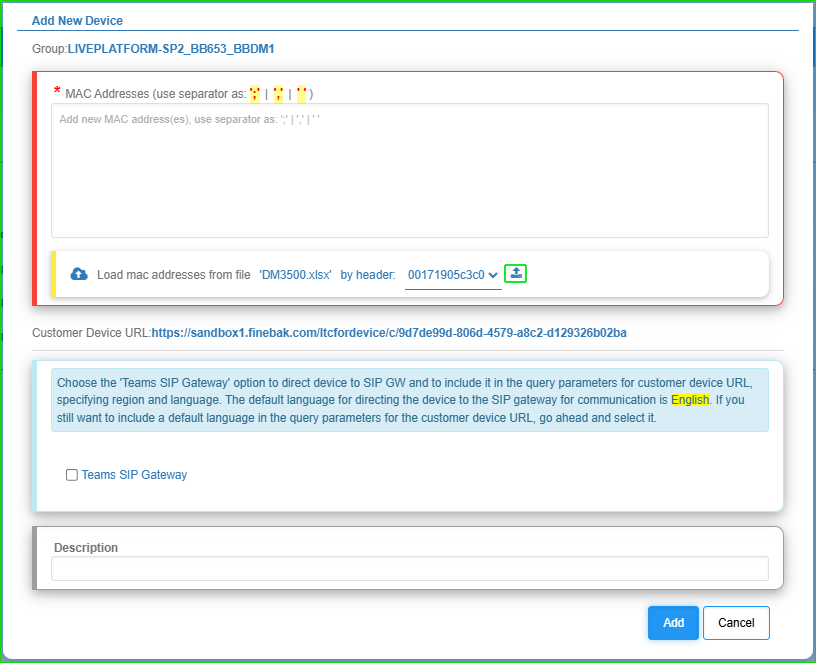
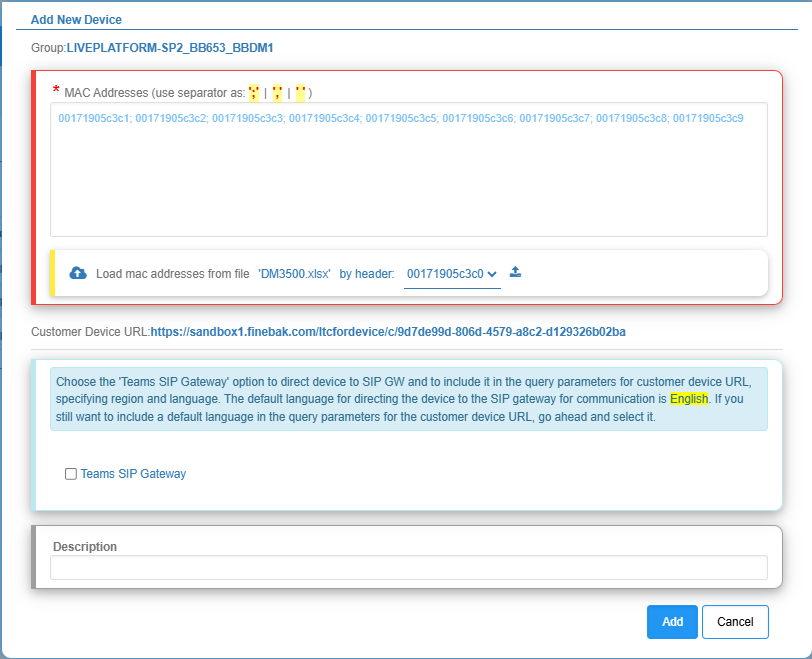
| 8. | If you are adding a SIP Gateway, click the Teams SIP Gateway check box. |
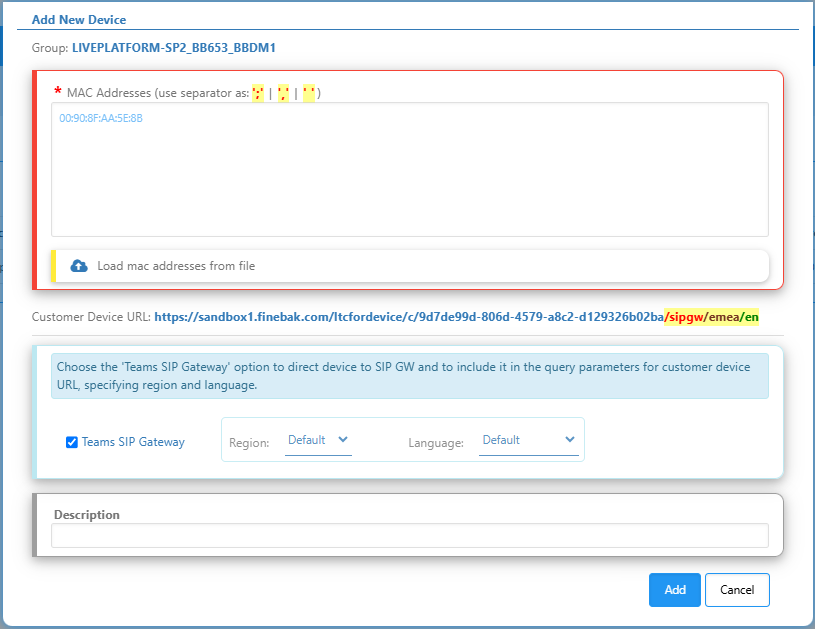
| 9. | From the Region drop-down, choose the relevant region. |
| 10. | From the Language drop-down, choose the relevant language. |
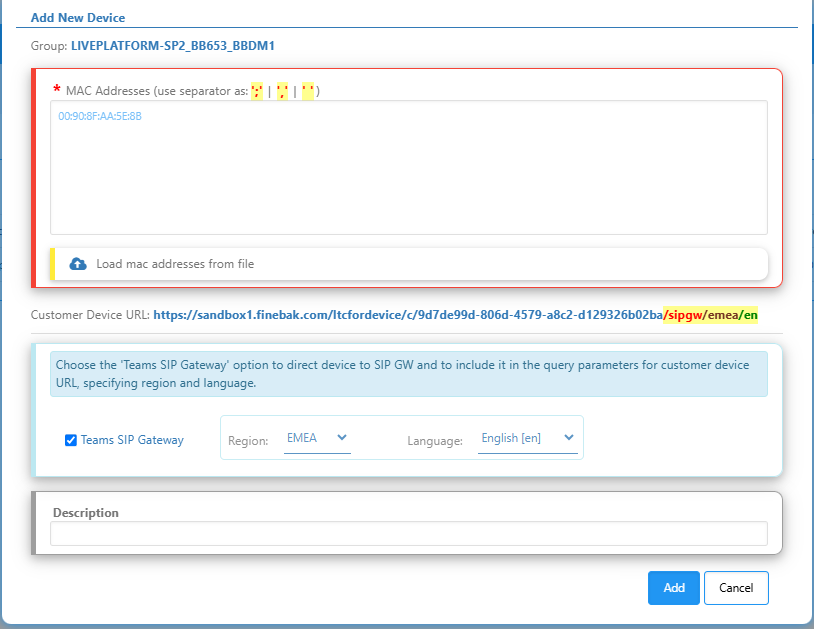
| 11. | View the results of the MAC validation process that are described in the table below. |
| Response | Description |
|---|---|
| 3-Success |
A connection has been successfully established between the device and the AudioCodes Redirect Server. The device is redirected to the Live Platform server and the upgrade of the device firmware commences.
|
| 0-Invalid |
The devices' MAC address is not recognized by the Redirect Server.
|
| 0-Duplicated Same |
A connection already exists between the device and the Redirect Server from the same instance of Live Platform server.
|
| 0- Duplicated Other |
A connection already exists between the device and the Redirect Server from another instance of Live Platform server.
|
| 12. | Click Close and then Update Service. |
| 13. | Reboot the device to activate the connection. |
The Redirect Server attempts to establish connection with the devices; an 'Await access' status is displayed. Once the devices have been successfully provisioned with firmware and configuration file, the Redirect Status is 'Success' and the Requests value is 1. See example figures below.


While you are awaiting access, you can optionally download the list of phones that you have added to a CSV file (see Export List of Phones).
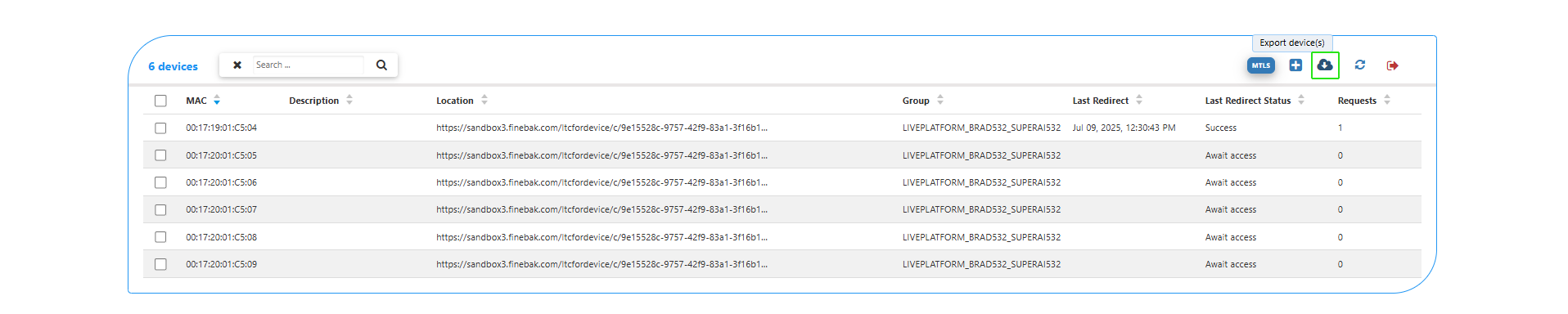
| 14. | Open the Device Status page and verify that Firmware files are downloading to the device. You may need to refresh the page to view the newly added device. |
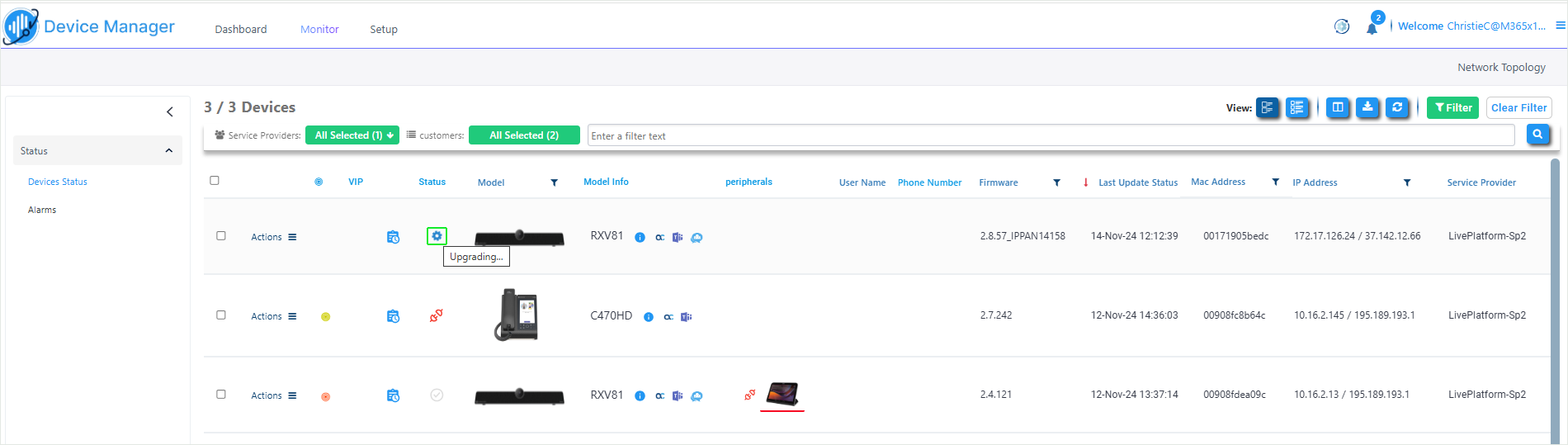
Once the device is successfully connected, the green tick is displayed.