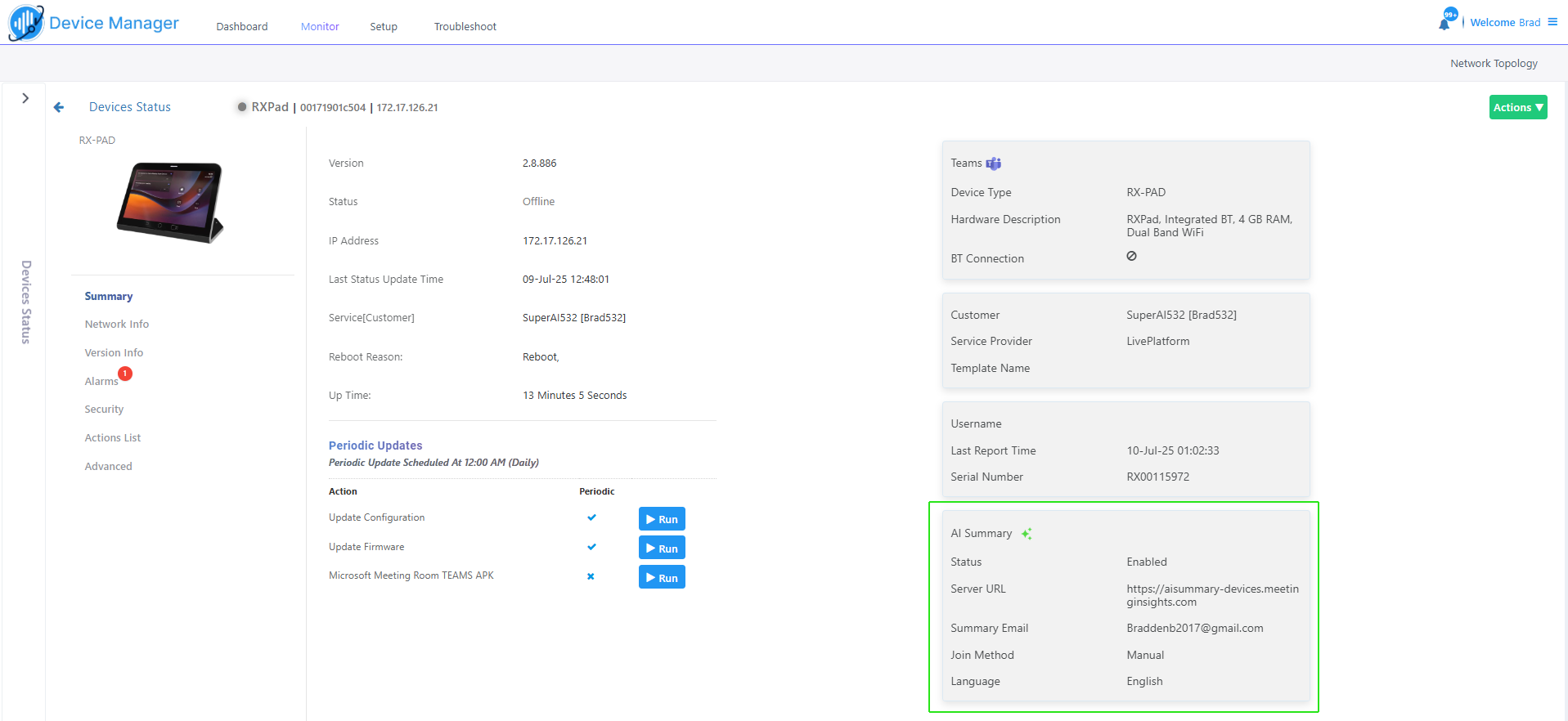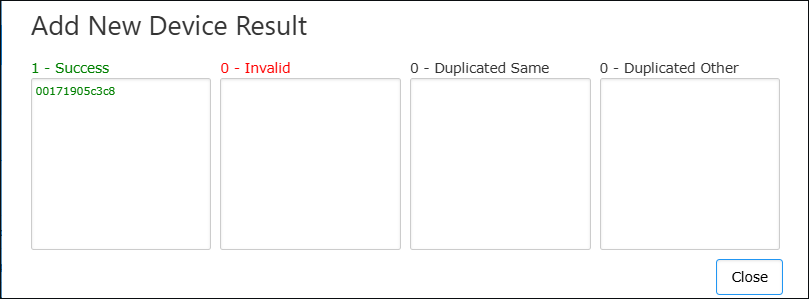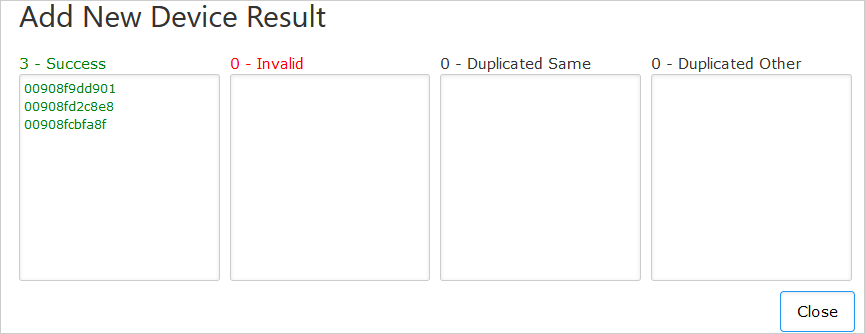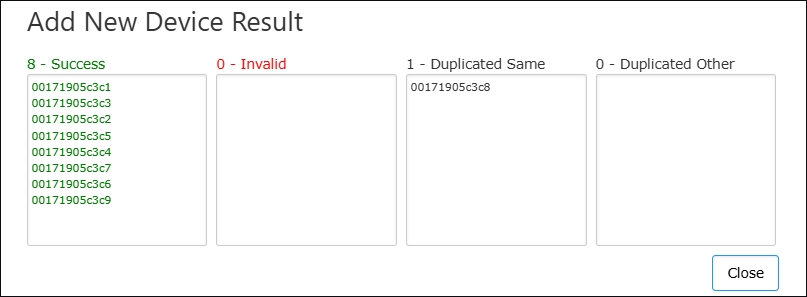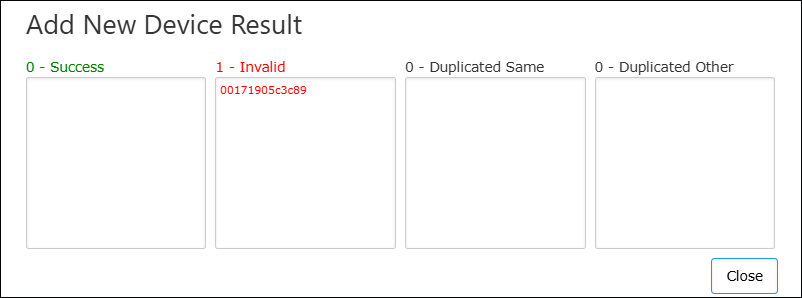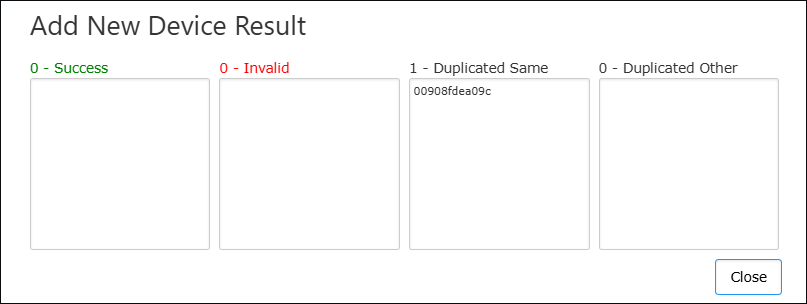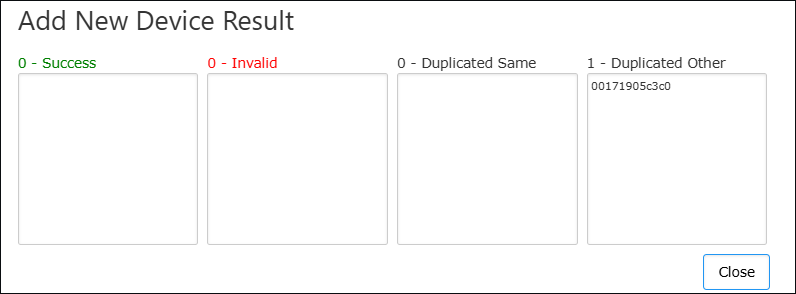Onboarding using Redirect Server with 'Essential + AI Summary' License
AudioCodes Redirect Server is used for provisioning devices when they are initially connected to the network and Live Platform. Phones are automatically provisioned with their firmware and configuration through Live Platform which establishes the connection with AudioCodes Redirect Server. Live Platform sends the Redirect Server a list of device MAC addresses and the Service Device URL. For example, https://sandbox1.finebak.com/ltcfordevice/c/<ServiceID> as shown in the figure below.
The AI Summary feature lets use generative AI to automatically create and share meeting summaries with meeting participants (see Configure AI Summary). During the Onboarding process requires
| ● | Before you can add devices using the Redirect server, your Provider or Reseller must first add the service to Live Platform. |
| ● | Provide your Provider or Reseller with a list of devices that you wish to add to Live Platform. |
| ● | Once the trial period has expired, you must purchase a license (contact your AudioCodes Sales representative for details). |
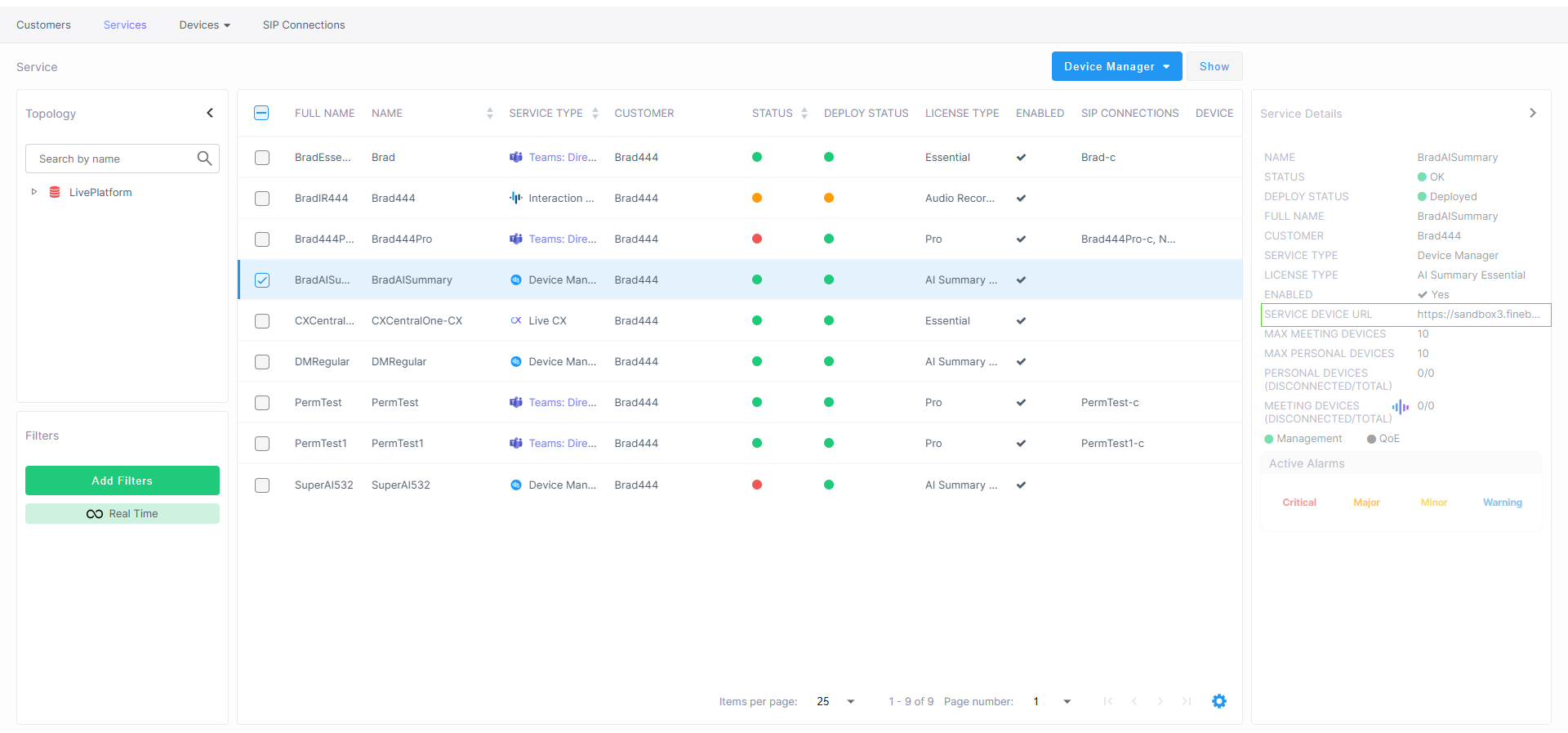
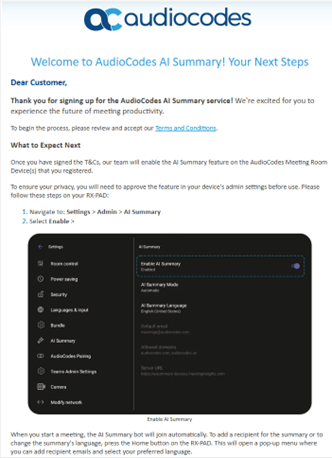
| 1. | Click Terms and Conditions. The agreement for the Trial version is displayed. Read the content and the click Submit. |
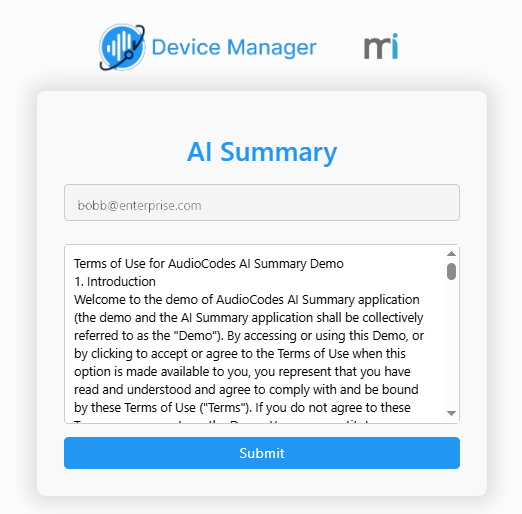
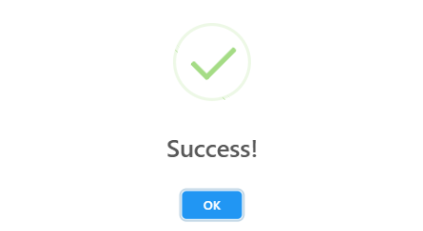
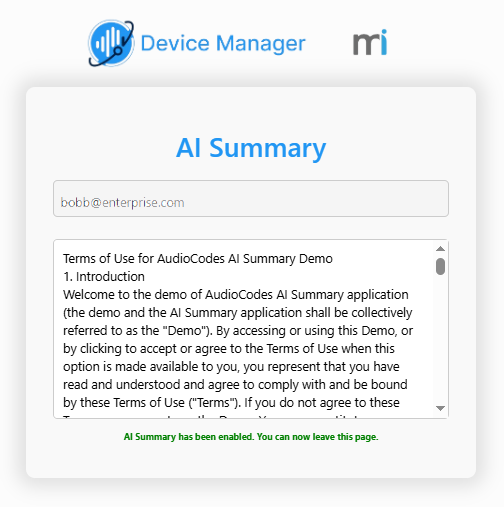
| 2. | Close the above confirmation dialogs. |
| 3. | Once the Terms and Conditions are approved, in the Service Details page, click Update Service and then refresh the page. |
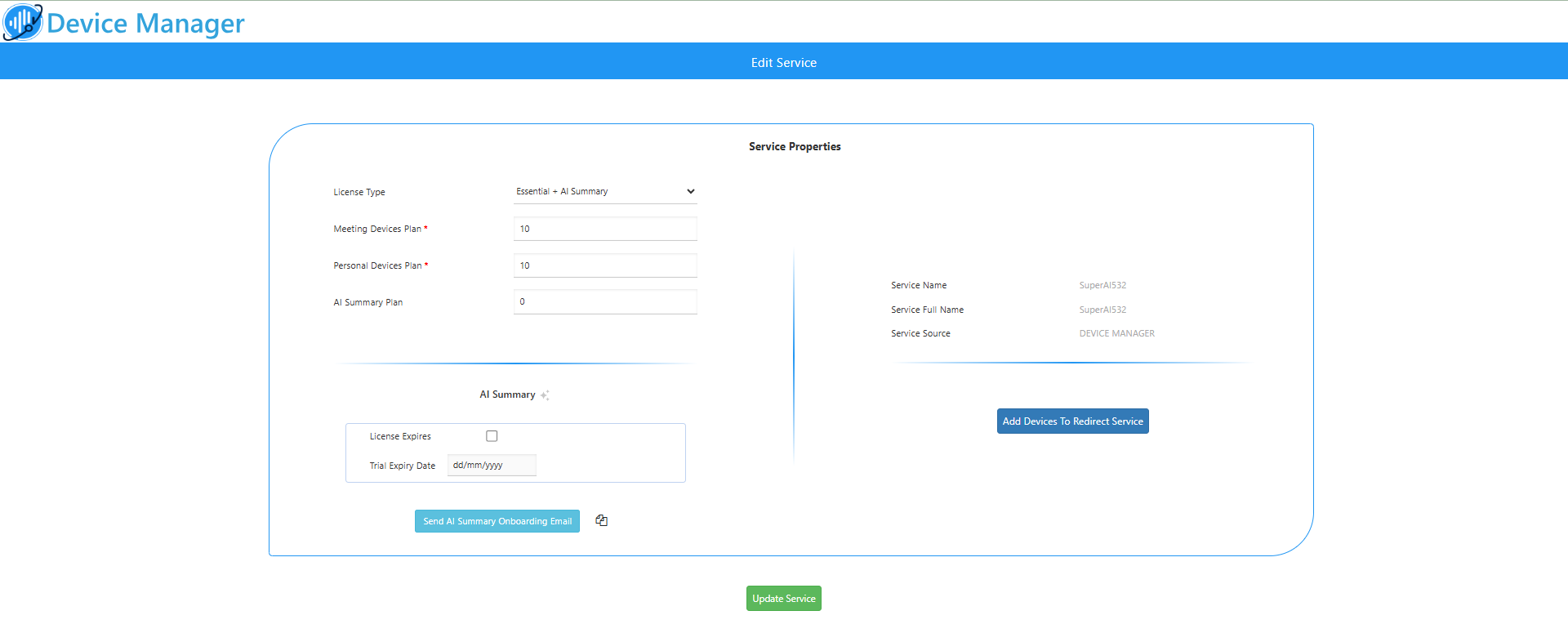
| 4. | Configure the following: |
| ● | The AI Summary Plan parameter for configuring the number of Meeting Room devices to support the feature. |
| ● | The License Expires and Trial Expiry Date for setting the expiration date for the trial period. |
License and Trial Period:
| ● | For the Free Trial: Leave the License Expires checkbox checked. |
| ● | Action Required After Trial: Please be aware that the free trial is automatically stopped after six months. To convert to a paid license and ensure that the service continues uninterrupted, you must return to this screen and uncheck the ‘License Expires’ checkbox. |
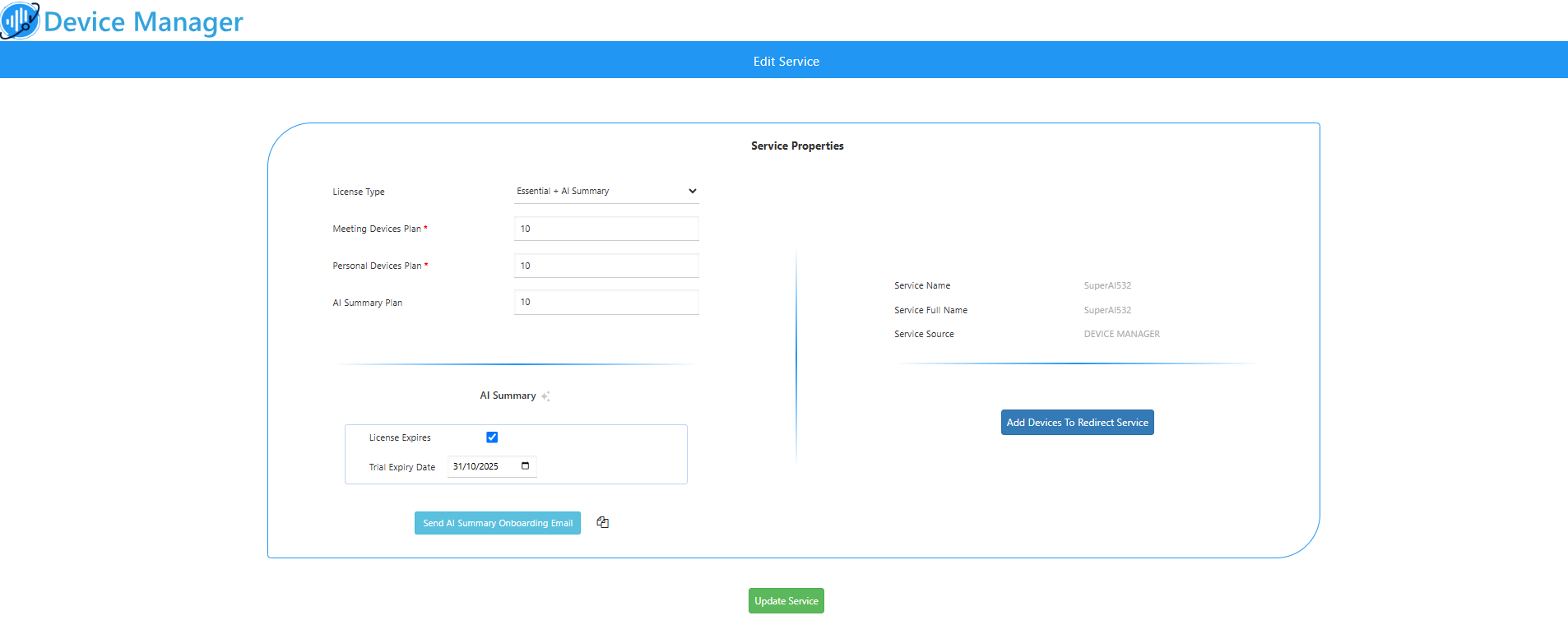
| 5. | Click Update Service and refresh the page. |
| 6. | In the Live Platform Operation Center Services page, view the Service Details and note that the AI Summary Status feature is enabled. |
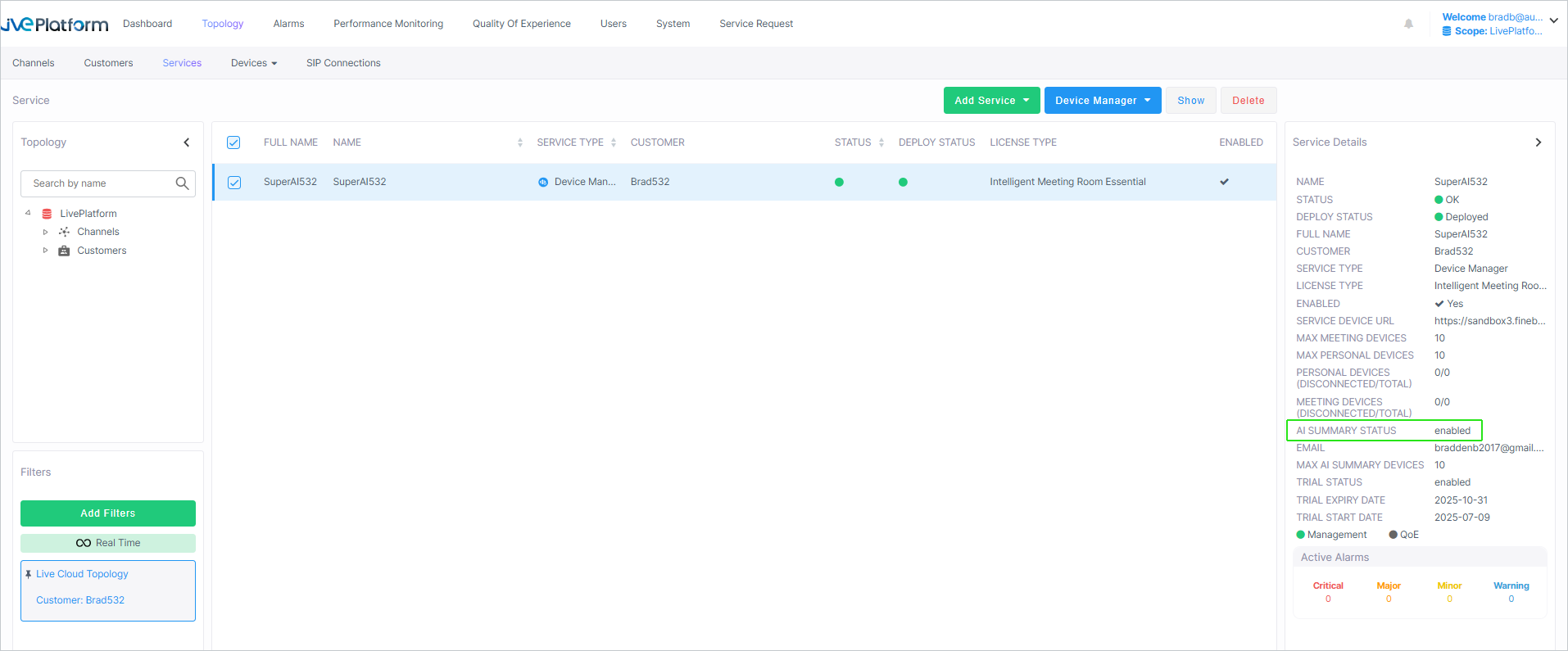
| 7. | Return to the Device Manager Service page or from the Services menu, choose Edit Service. |
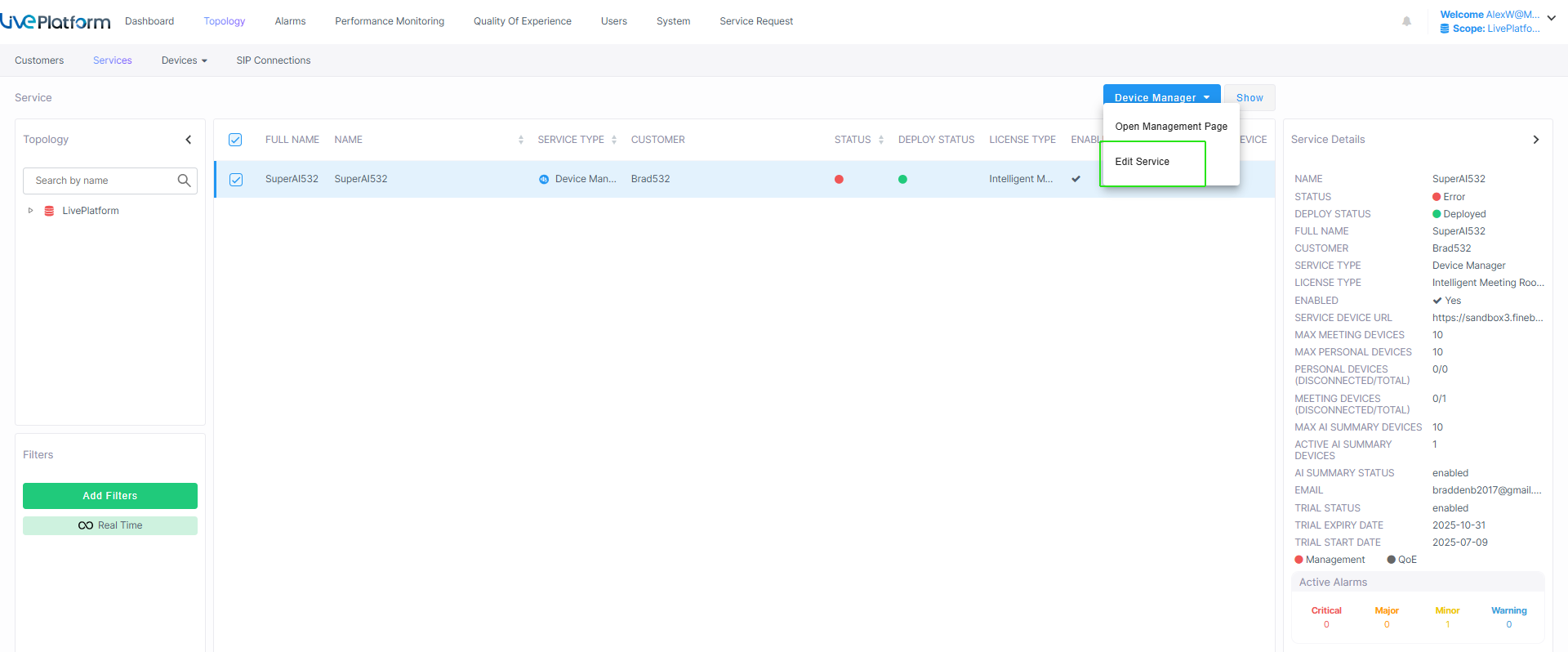
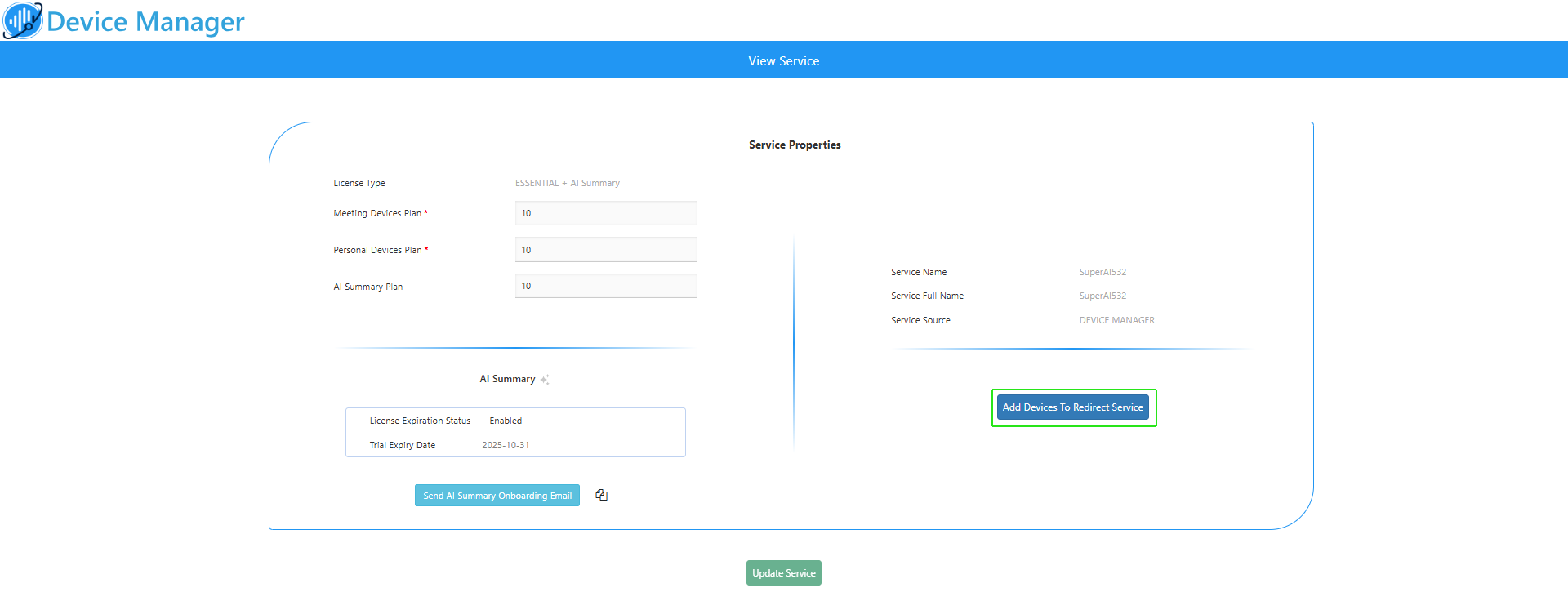
| 8. | Enroll Customer’s AudioCodes MTR devices by clicking Add Devices to the Redirect Service (you can also access this page from Adding Devices to Service). |

| 9. | Click Add to add the MAC addresses of the required MTR devices that are configured to support this feature (refer to the AI Summary Configuration Guide). Obtain the list of MAC addresses of the devices to add from the customer. |
Ensure that the MTLS Mutual Authentication between the phones and Live Platform is enabled , indicated by a blue icon  . A gray icon
. A gray icon  indicates that this setting is disabled. Its highly recommended to use MTLS Mutual Authentication between the phones and Live Platform.
indicates that this setting is disabled. Its highly recommended to use MTLS Mutual Authentication between the phones and Live Platform.
| 10. | Enter the list of MAC addresses for the new Device Manager service (use ';' | ',' | ' '| to separate entries). |
| 11. | Click Add. You can also load MAC addresses from a CSV or text file. |
| 12. | Click Load mac addresses from file. |
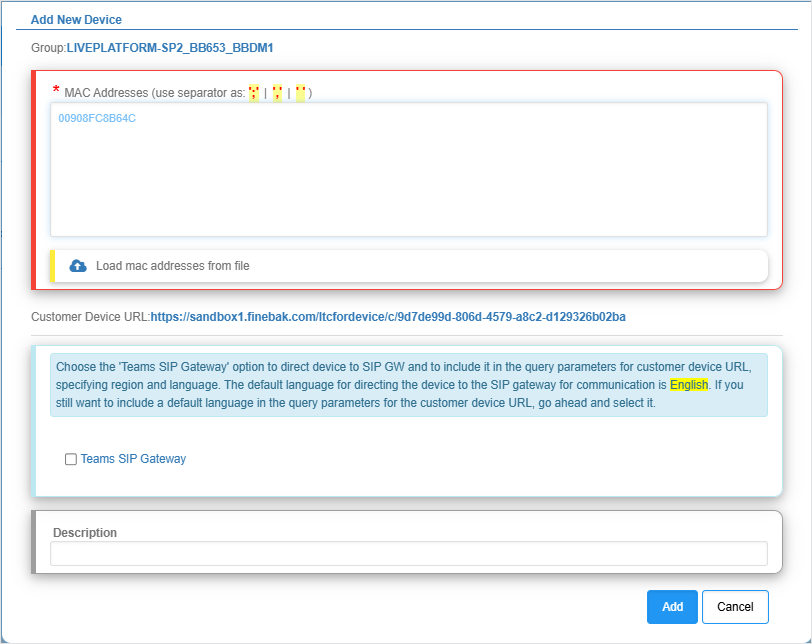
| 13. | Browse to the file including the list of the MAC addresses of the phones that you wish to load to Live Platform. The file should be configured in the following format: |
00171905c3c0
00171905c3c1
00171905c3c2
00171905c3c3
00171905c3c4
00171905c3c5
00171905c3c6
00171905c3c7
00171905c3c8
00171905c3c9
| 14. | Click the Upload button to upload the file. |
.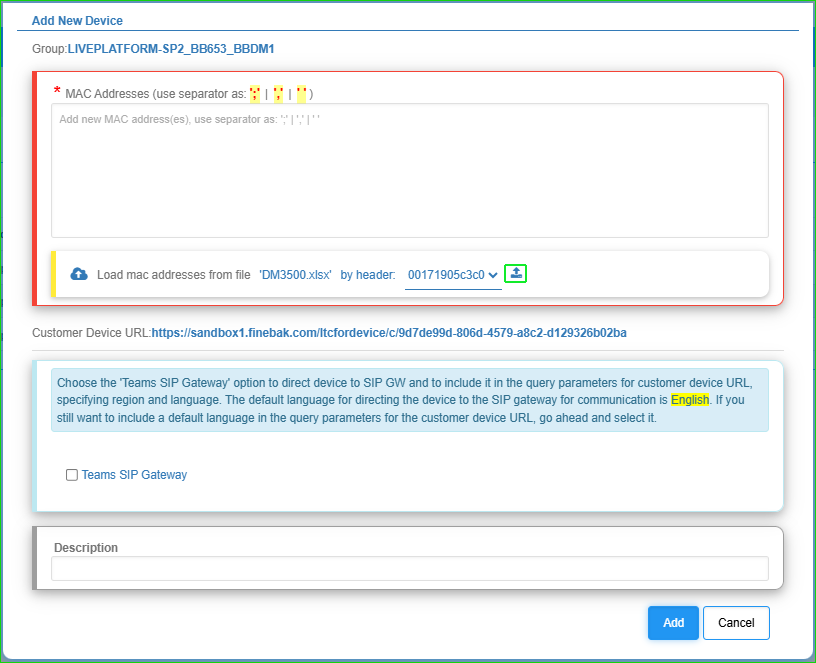
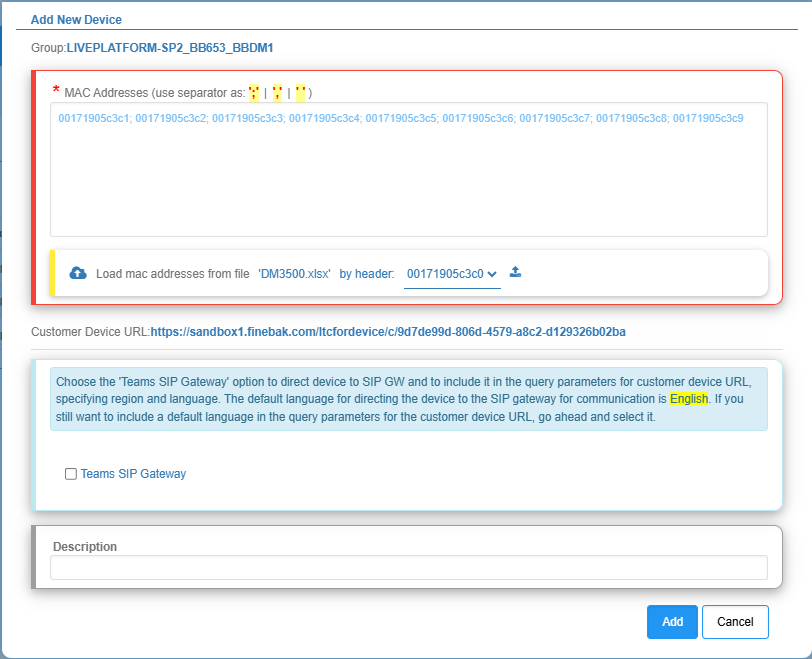
| 15. | While you are awaiting access, you can optionally download the list of phones that you have added to a CSV file (see Export List of Phones). |
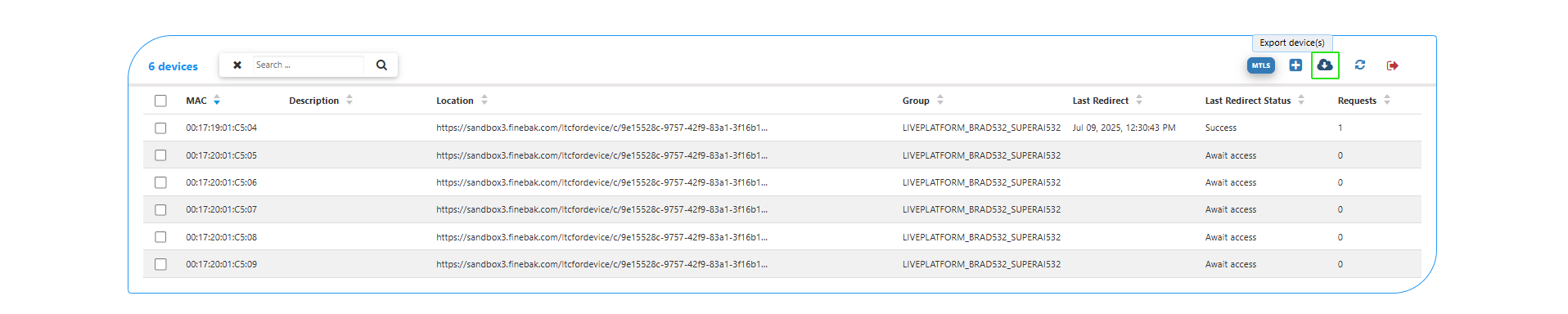
| 16. | View the results of the MAC validation process that are described in the table below. |
| Response | Description |
|---|---|
| 3-Success |
A connection has been successfully established between the device and the AudioCodes Redirect Server. The device is redirected to the Live Platform server and the upgrade of the device firmware commences.
|
| 0-Invalid |
The devices' MAC address is not recognized by the Redirect Server.
|
| 0-Duplicated Same |
A connection already exists between the device and the Redirect Server from the same instance of Live Platform server.
|
| 0- Duplicated Other |
A connection already exists between the device and the Redirect Server from another instance of Live Platform server.
|
| 17. | Click Close. |
| 18. | Reboot the devices to activate the connection. |
The Redirect Server attempts to establish connection with the devices; an 'Await access 0' status is displayed. Once the devices have been successfully provisioned with firmware and configuration file, the Redirect Status is 'Success' and the Requests value is 1. See example figures below.


| 19. | Open the Device Status page and verify that Firmware files are downloading to the device. You may need to refresh the page to view the newly added device. |

Once the device is successfully connected, the green tick is displayed.
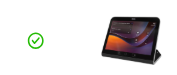
| 20. | The AI Summary icon is displayed 'Gray' until the feature is activated on both the Device Manager and on the device itself. |
| a. | Activate the AI Summary feature on the Device Manager, see Configure AI Summary. |
| b. | Activate the AI Summary feature the MTR device, refer to the AI Summary Configuration Guide. |
When the AI Summary feature is active, the AI Summary icon is displayed 'Green'.
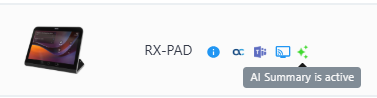
The table below describes the statuses for the AI Summary icon.
| AI Icon color Status | AI Icon color Status | ||||||
|---|---|---|---|---|---|---|---|
|
Gray |
The AI Summary feature has not yet been configured via the Device Manager (see Configure AI Summary) |
||||||
|
Orange |
|
||||||
|
Green |
The AI Summary feature is 'Active' indicating that it has been enabled on both the device and the Device Manager. |
||||||
|
Red |
An error has occurred in the configuration. |
| 21. | In the Monitor page, click the device to open the Device Status. Note that the details of the enabled feature are displayed in the bottom right-hand corner. |