Manage SIP Connections
You can add SIP connections between the SBC device and Live CX entities. A unique entity is created for monitoring and reporting of the connection. You cannot upload numbers to your services until SIP connections have been added. The following SIP Connections can be created:
| ■ | Live CX Connection (see Add Live CX SIP Connection) |
| ■ | PSTN SIP Trunk (see Add PSTN SIP Connection) |
| ■ | Application Service or Stand-alone Telephone Device (see Add Sub Service or Remote Device) |
| ■ | Imported IP Group from SBC for Calls and Voice Quality Monitoring (see Import IP Group from SBC) |
| ■ | Edit Existing SIP Connection (see Update SIP Connection) |
| ➢ | To manage SIP connections: |
| 1. | In the Navigation pane, select SIP Connection, and then select the SIP Connection tab. |
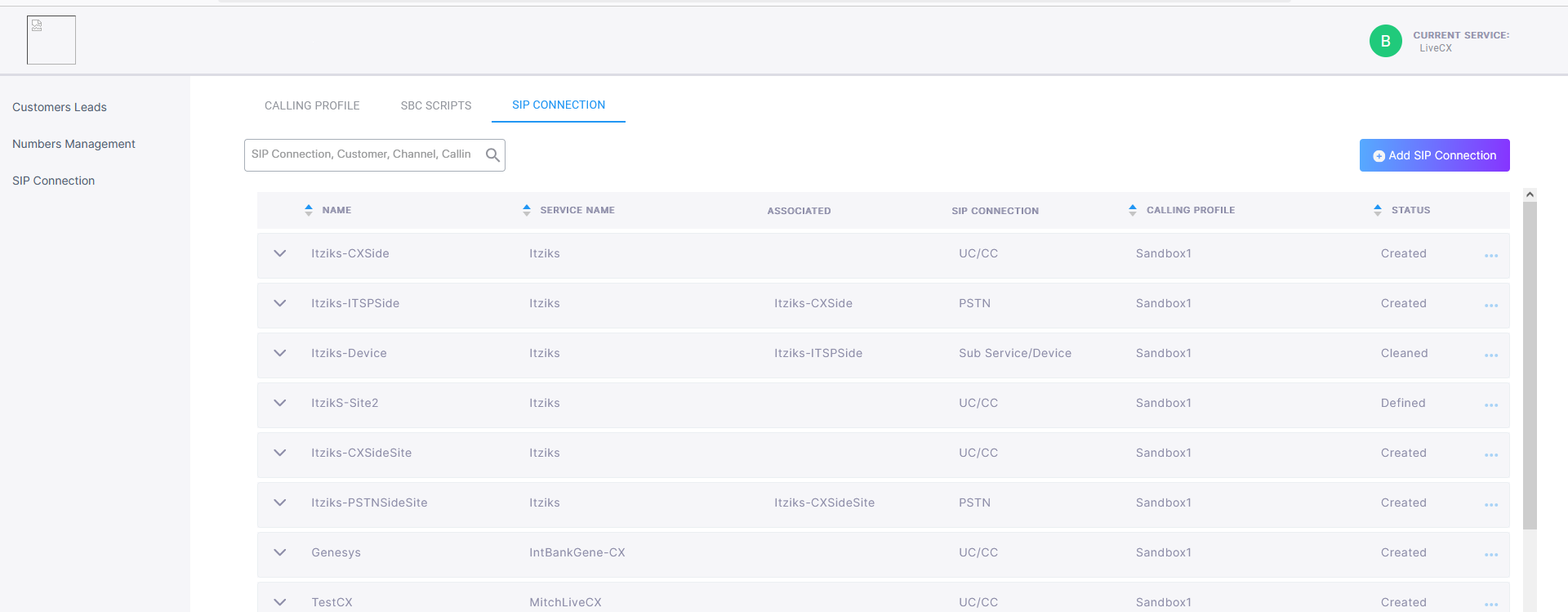
The table below describes the parameters in this page.
|
Parameter |
Description |
||||||||||||
|---|---|---|---|---|---|---|---|---|---|---|---|---|---|
|
Name |
Descriptive name of the SIP Connection. |
||||||||||||
|
Service Name |
The name of the attached service. |
||||||||||||
|
Associated |
The Associated paired SIP Connection:
|
||||||||||||
|
SIP Connection |
The SIP Connection type:
|
||||||||||||
|
Calling Profile |
The attached Calling Profile. |
||||||||||||
|
Status |
One of the following statuses:
|