Configuring AI Summary
This procedure describes the Device Manager configuration settings for the AI Summary feature. The AI Summary feature must be activated on both the Device Manager and on the Meeting Rooms RX-PAD device (refer to the AI Summary Configuration Guide).
| ➢ | To configure AI Summary: |
| 1. | In the Device Monitor page, from the Actions menu for the RX-PAD, select Configure AI Summary. |
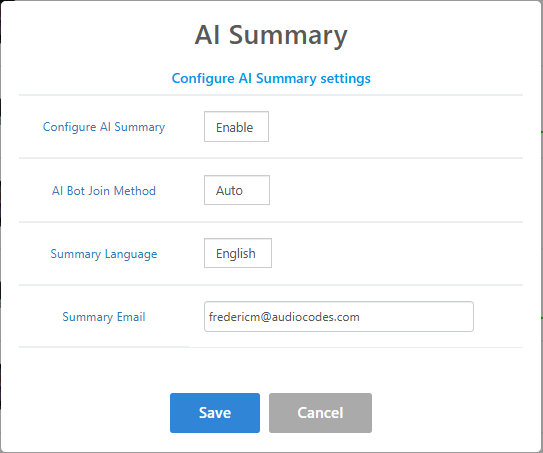
| 2. | Configure fields according to the table below. |
|
Parameter |
Description |
||||||
|---|---|---|---|---|---|---|---|
|
Configure AI Summary |
|
||||||
|
AI Bot Method |
|
||||||
|
Summary Language |
The AI Summary language determines the email's language. During the meeting, you can speak in various languages, and the AI Summary automatically translates them to the set language. |
||||||
|
Summary Email |
The Default recipient for the AI summary email in this room. The summary is always sent to this recipient. For example, the email admin account of the customer tenant for a Meeting room that is associated with a specific organization unit. In this case, the email summary is sent to all users belonging to the organization unit. Individual organization user recipients of the AI Summaries should be defined on the Meeting Room device (refer to the 'AI Summary Configuration Guide'). It is possible to restrict AI summary email recipients to specified domains. For details, refer to the AI Summary Configuration Guide. |
After the configuration is loaded to the device, you can view the status of the unit. The green tick indicates that the device is successfully connected.

After enabling the AI Summary functionality as above and also enabling it on the MTR device (refer to the 'AI Summary Configuration Guide'), the status icon in the Device Manager is changed to 'Green'.
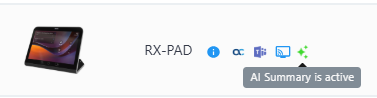
The table below describes the statuses for the AI Summary icon.
| AI Icon color Status | AI Icon color Status | ||||||
|---|---|---|---|---|---|---|---|
|
Gray |
The AI Summary feature has not yet been configured in the Device Manager (see Configuring AI Summary). |
||||||
|
Orange |
|
||||||
|
Green |
The AI Summary feature is 'Active' indicating that it has been enabled on both the Meeting Room device and the Device Manager. |
||||||
|
Red |
An error has occurred in the configuration. |