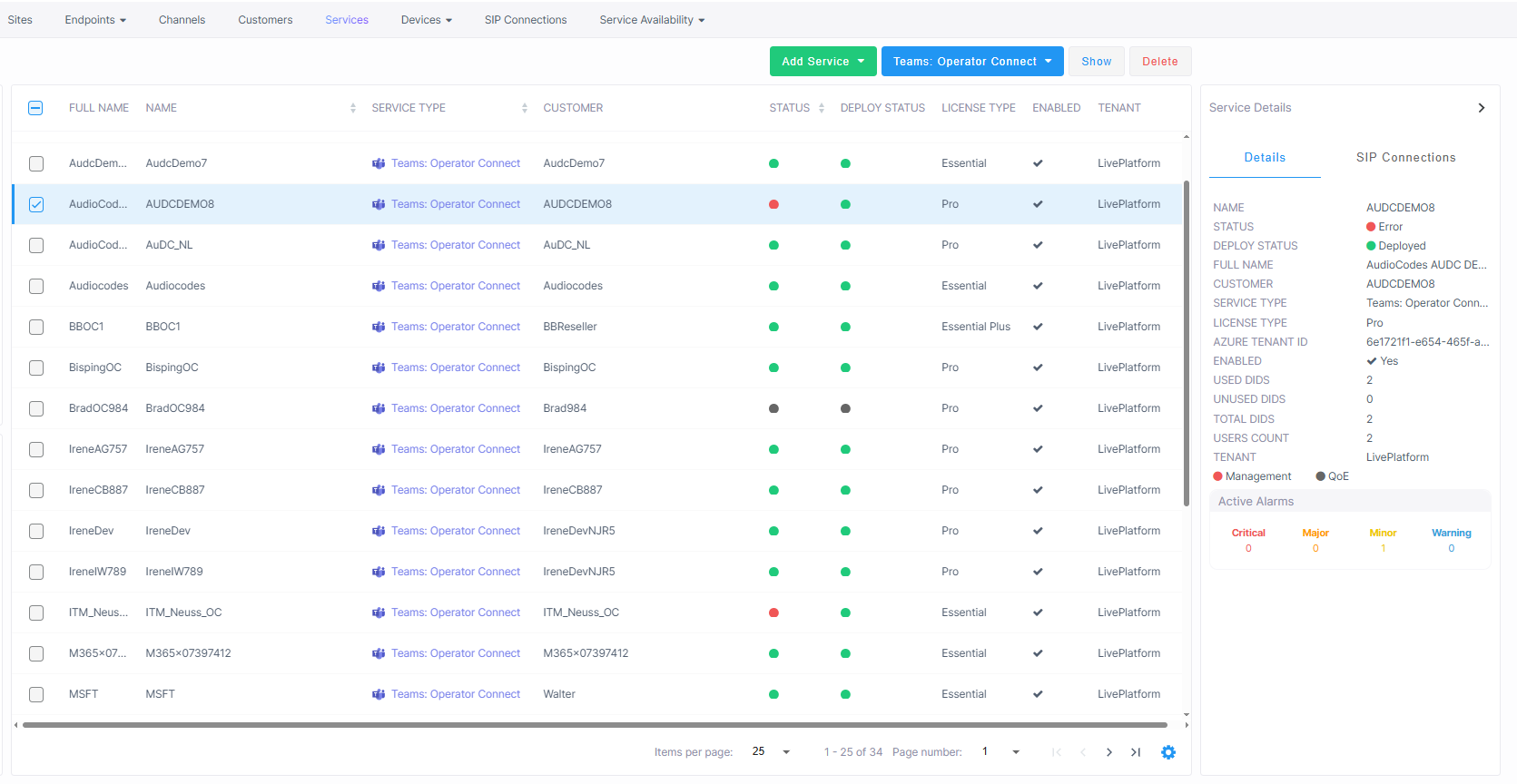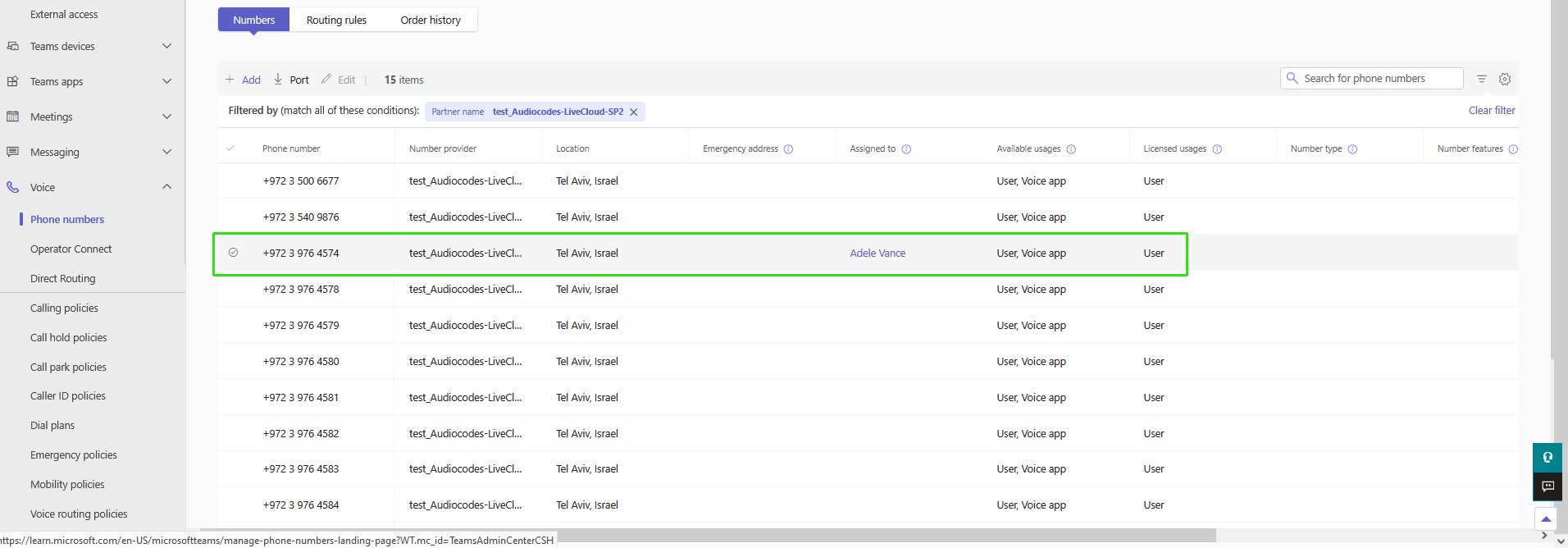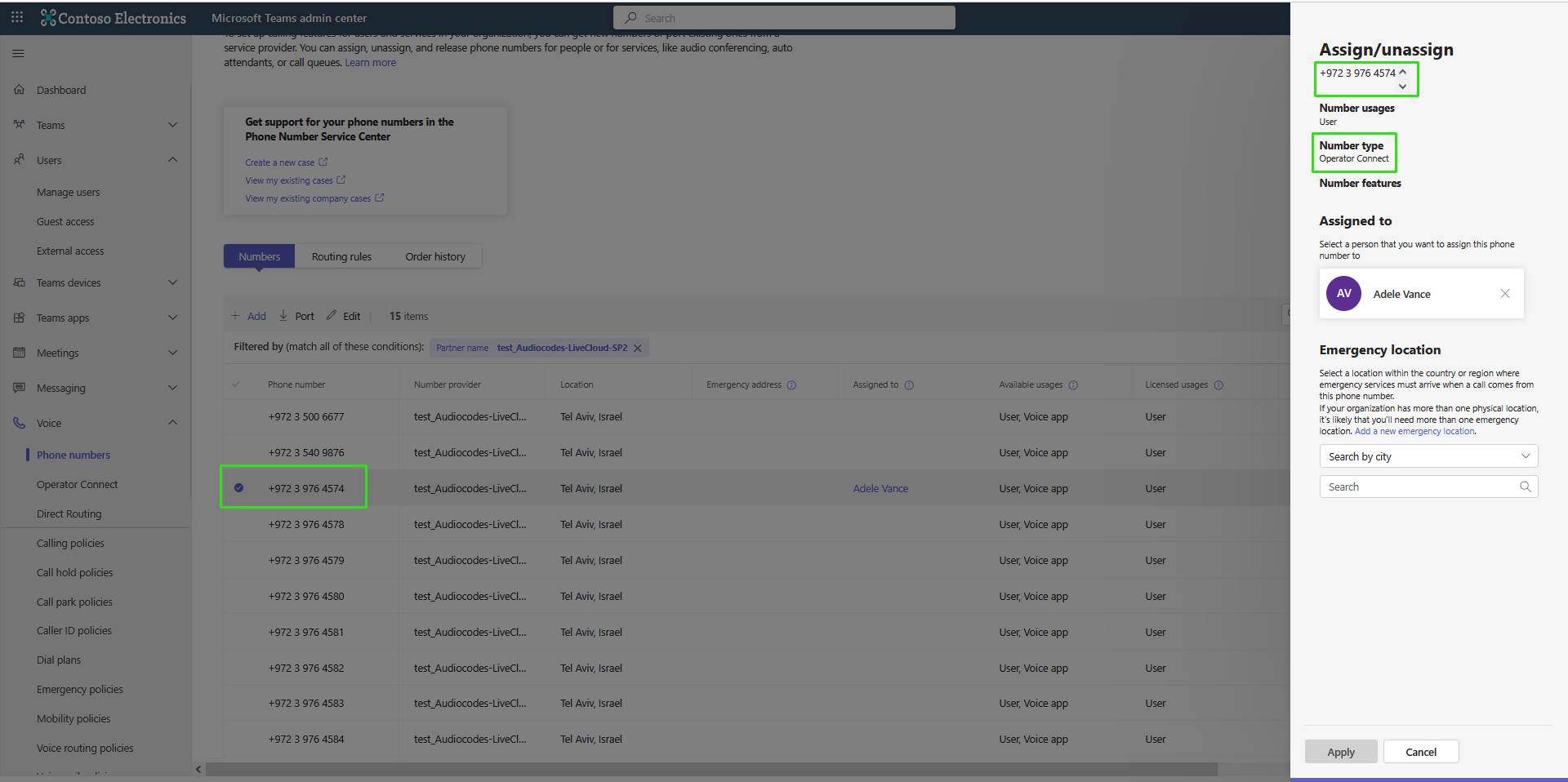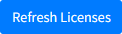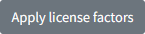Managing User Licenses
The User License page tracks the licenses currently assigned to each tenant service, comparing them against the total licenses purchased in their available license pool. Billing is calculated based on aggregated usage data according to a priority level of factors shown below (also described in the example and table below). The priority level is implemented to prevent double counting in the license usage calculation. If a user is configured for more than one of the license factor categories, then the license is calculated based on the factor with the highest priority.
The 'Managed Users-Operator Connect' license factor bears the highest priority in the hierarchy as it directly covers the core feature of the Operator Connect service; allowing M365 tenant end users to make and receive calls through the organization’s Operator Connect infrastructure. Operator Connect licenses directly consume telephony resources and bear the most significant operating costs. The second priority level is the LifeCycle Management which lets you apply M365 configuration templates including number range definitions to your Active Directory Security groups on your tenant. The third level 'Managed Users-By User Interface' refers to manual updates to M365 user properties including Teams Policies, personal details and manual number assignment or removal to the M365 tenant users. The fourth level 'Managed Service Numbers' includes numbers that are loaded globally to the tenant service with a dial plan tag that is different to the dial plan tag of the configured SIP connections. For example, Fax and Auto-attendant and Emergency 911 service numbers. Levels 2-4 represent administrative or supporting actions, therefore their priority weighting is lower. The priority hierarchy is as follows:
| 1. | Managed Users-Operator Connect |
| 2. | Managed Users-By LifeCycle Management |
| 3. | Managed Users-By User Interface |
| 4. | Managed Service Numbers |
| ● | For detailed information on Regex criteria for the License factor calculations, see Regex Criteria for User License Factor Calculations. |
| ➢ | To manage user licenses: |
| 1. | In the Service portal Navigation pane, select Monitoring > UMP License. |
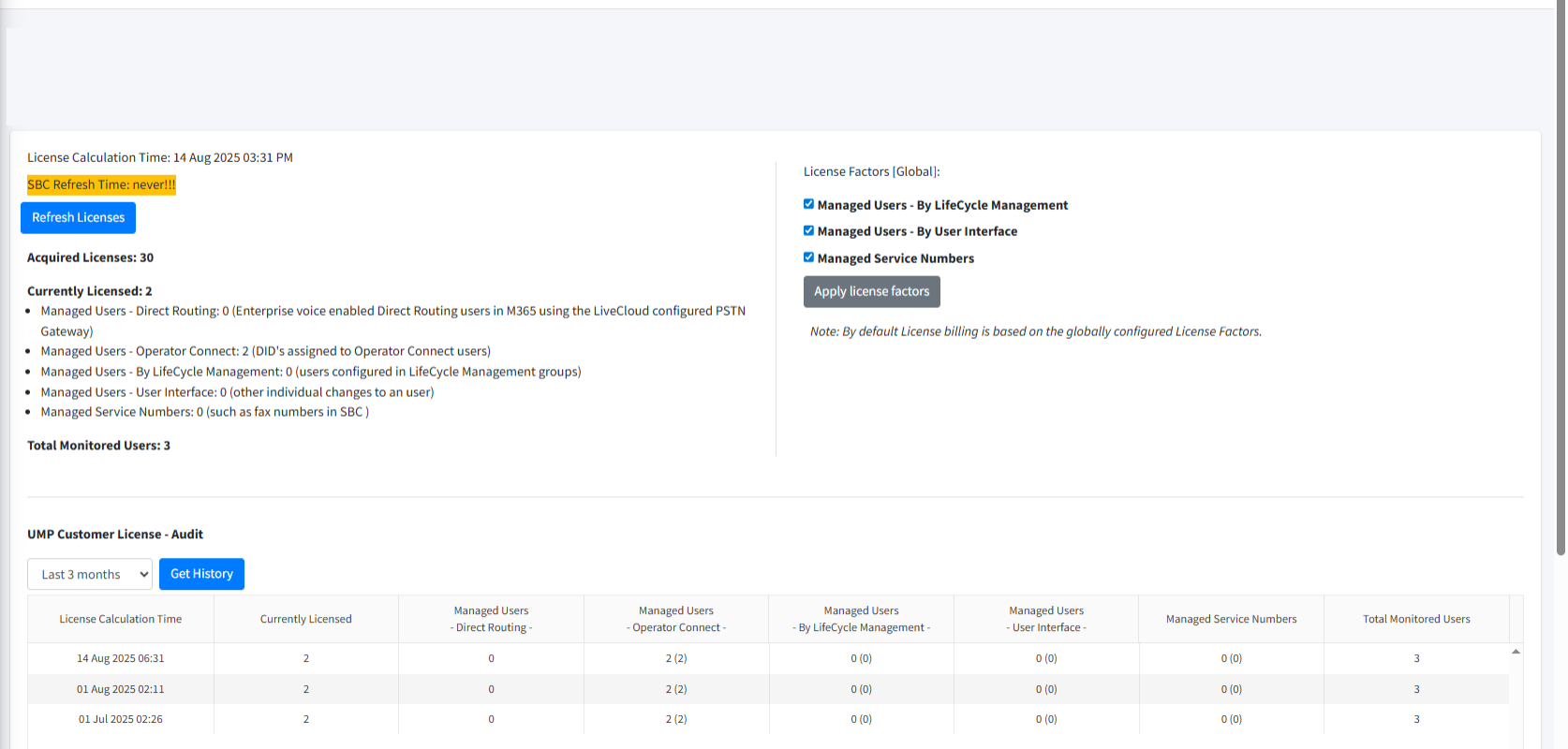
| 1. | Refer to the table below for descriptions of the parameters displayed in this page. |
|
License Factor |
Description |
Priority |
|||||||||
|---|---|---|---|---|---|---|---|---|---|---|---|
|
Acquired Licenses |
The number of licenses purchased by customer and configured in Onboarding wizard. |
- |
|||||||||
|
|
|
|
|||||||||
|
Currently Licensed |
The total number of licenses allocated according to the factors below. |
- |
|||||||||
|
Managed Users-Operator Connect |
Total number of users configured with numbers that have been uploaded to Live Platform and assigned with Operator Connect numbers in customer tenant Teams admin center. The numbers maay have one of the following 'Assignment' statuses (this status is displayed in the Number Management page, see Operator Connect Number Management):
|
2 |
|||||||||
|
Managed Users-By LifeCycle Management |
The total number of users belonging to a Security Group that is assigned to a configured LifeCycle Management Template whose users do not comply with all the conditions of the Managed Users-Operator Connect factor described above. |
3 |
|||||||||
|
Managed Users-By User Interface |
The total number of users whose M365 properties have been updated manually who:
|
4 |
|||||||||
|
Managed Service Numbers |
Total numbers that are have been globally uploaded to the tenant (not assigned to individual users) in the Manage SBC Prefixes page that have a dial plan tag that is different to the dial plan tag of the configured SIP connections (see Load DIDs to Managed Service). These numbers may be typically Service numbers such as those configured for Fax IVR or Emergency numbers. |
5 |
|||||||||
|
Other |
|||||||||||
|
Total Monitored Users |
The total number of users on the M365 customer tenant who are synchronized with Live Platform . The customer is only billed for licensed users and not for monitored users. |
|
|||||||||
|
|
Click this button after performing any of the above described license factor configurations or after clicking the Apply license factors option. |
|
|||||||||
|
|
Click this button after the following License Factors have been configured by the System Administrator either globally or specifically for the service:
Once this action is performed, the license factors are recalculated, and then after refreshing the license (see Refresh Licenses above), the updated data is displayed. |
|
|||||||||
The example shown in the figure above indicates the following:
| ■ | 3 Monitored users |
| ■ | 2 Users have an assigned number Operator Connect number (see figure below) |
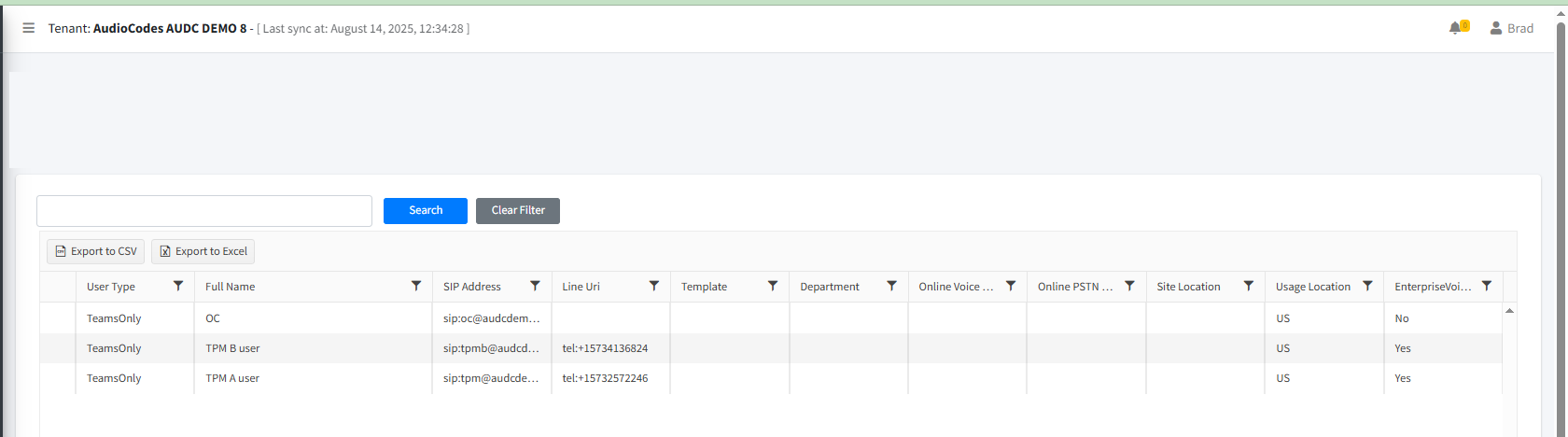
Corresponding data is also shown in the Service Details in the Live Platform Operation Center (see Services Details Quick Glance).