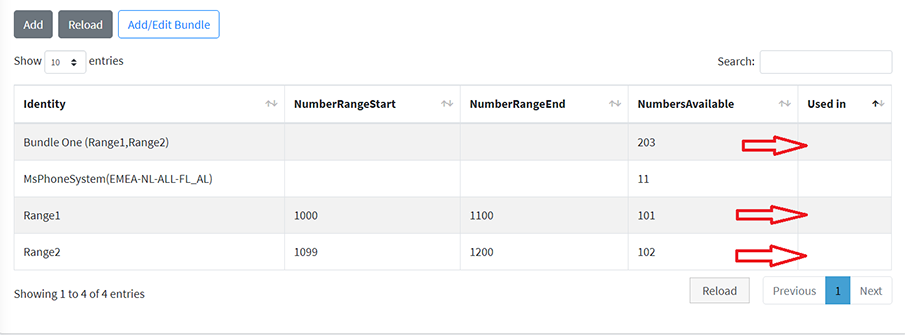Troubleshooting
There is a possibility that a bundle is assigned a Template from the Template Manager and then automatically the same template is assigned to those number ranges that are part of that bundle. Assigned template appears in the table on the UnasignedNumberRanges page next to the bundle and the number ranges in UsedIn column.
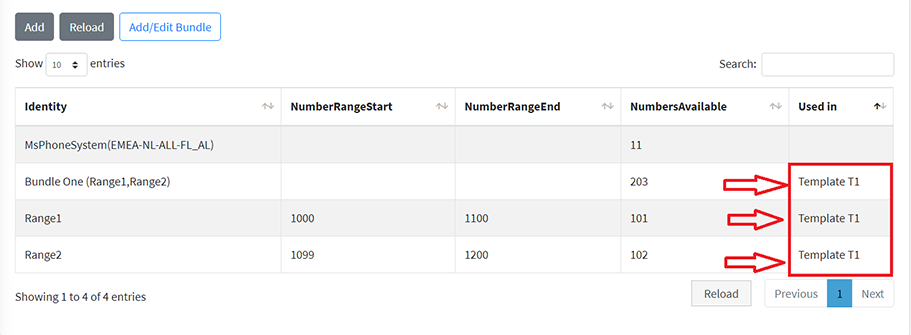
In this case a bundle cannot be deleted by the simple method mentioned above, a denial warning message will be displayed when attempting to delete.
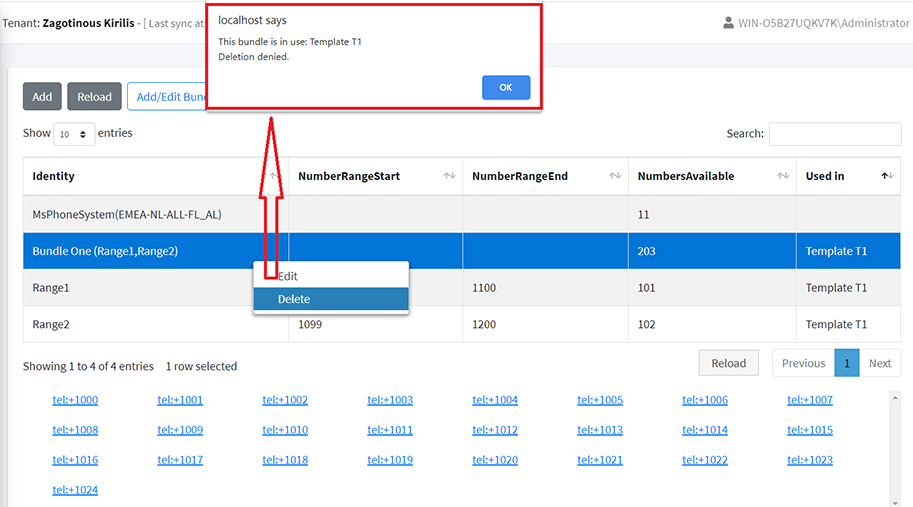
To resolve this issue, firstly its necessary to delete the template which is assigned to the bundle from the Template Manager, then the bundle can be deleted as described above.
| ➢ | To delete the template assigned to a bundle: |
| 1. | In the Multitenant portal Navigation pane, select Manage Templates. |
| 2. | From the Choose a template drop-down, select the template to delete and confirm. |
| 3. | Click Delete. |
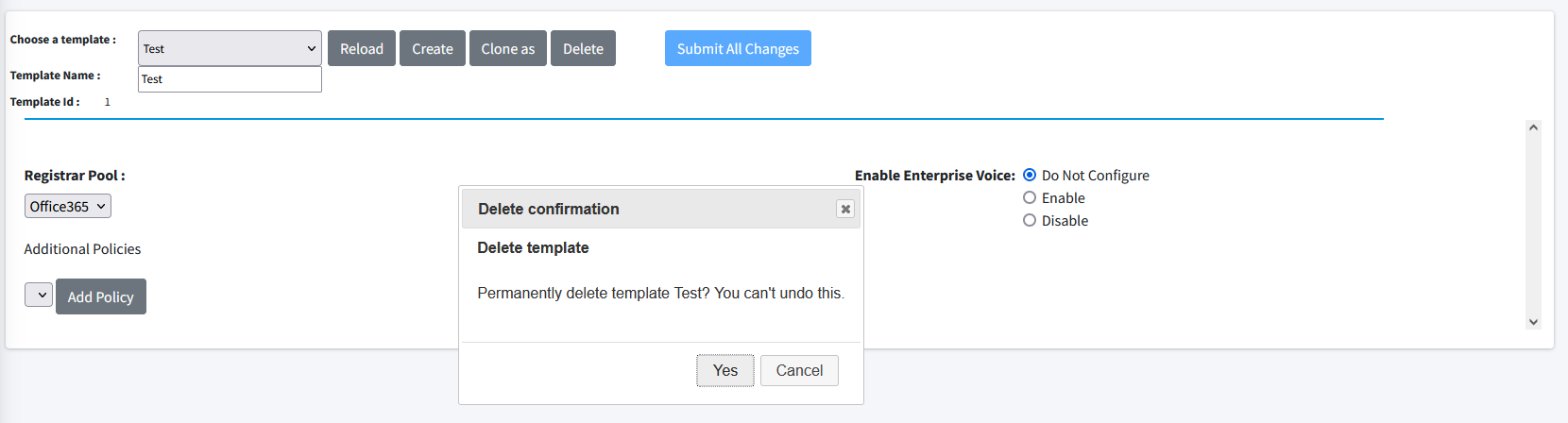
The “Used In” column indicates for which templates the bundles are assigned.
After deleting the template assigned to the bundle, the template name will no longer appear adjacent to the bundle or number ranges in the table UnnasignedNumberRange page.