Speech and telephony services
Use the Speech and Telephony tab in Agent’s configuration screen to enable voice calls to an AI Agent.
Enabling speech services automatically creates a bot connection associated with the AI Agent. All configuration is stored in the bot connection, and not in AI Agent. The bot connection is named identical to AI Agent and can be found in Bot connections screen. Use this screen to configure additional Bot connection properties, for example advanced configuration parameters. For details, refer to Edit your bot connection.
Enable voice calls
To enable voice calls to AI Agents:
-
In the Navigation pane, expand AI Agents, and then click Agents.
-
Find the AI agent for which you want to enable voice calls, and click Edit.
-
Click the Speech and Telephony tab.
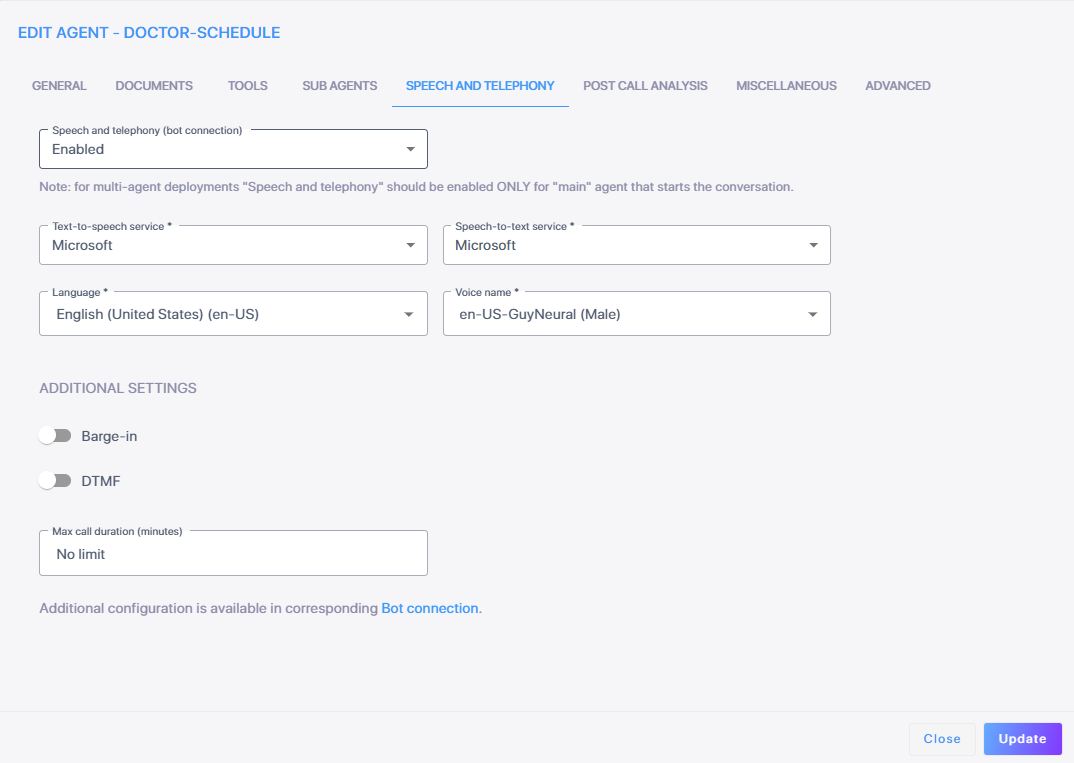
-
From the 'Speech and telephony (bot connection)' drop-down list, select Enabled if you want your AI Agent to be able to perform voice calls. For multi-agent deployments, speech services should be enabled for “main” agent only, that starts the conversation, and not for the sub-agents.
-
Set the below:
-
Bot connection region – select the region where the Bot connection will be created; make sure that this region matches the Voice channel entities, for example, Phone number or SIP Connection, that will perform calls with your AI Agent.
-
Speech-to-text – select the speech-to-text (STT) provider.
-
Language – select the conversation language.
-
Text-to-speech – select the text-to-speech (TTS) provider.
-
Voice name – select the voice for TTS provider.
-
Enable voice streaming – enable voice streaming for real-time / speech-to-speech models, for example, gpt-realtime; refer to Real-time models for details.
-
Additional settings:
-
Barge-in – set to enabled if you want user to be able to interrupt the bot in the middle of the response
-
DTMF – set to enabled if you want DTMF tones to be passed to the AI Agent
-
-
Max call duration – set the maximum call duration (in minutes) to prevent malicious users from abusing your AI Agent.
-
Call your AI agent
Agents that have speech services enabled (Bot connection attached) feature a Test Call (![]() ) button on the Agent’s card. Use this button to make a test call with the agent.
) button on the Agent’s card. Use this button to make a test call with the agent.
For connecting your AI Agent with SIP Trunks/ Contact Centers/ Phone numbers, see to Voice channels and Call routing rules .
