Background music
Enable background music during conversations to create a more natural and comfortable call experience.
The Background music feature is available for both Trial and Essential plan accounts.
Note that this feature is not relevant for Assist bot and translation.
How do I configure the feature?
To enable background music for your bot:
-
In the Navigation pane, select Bot connections.
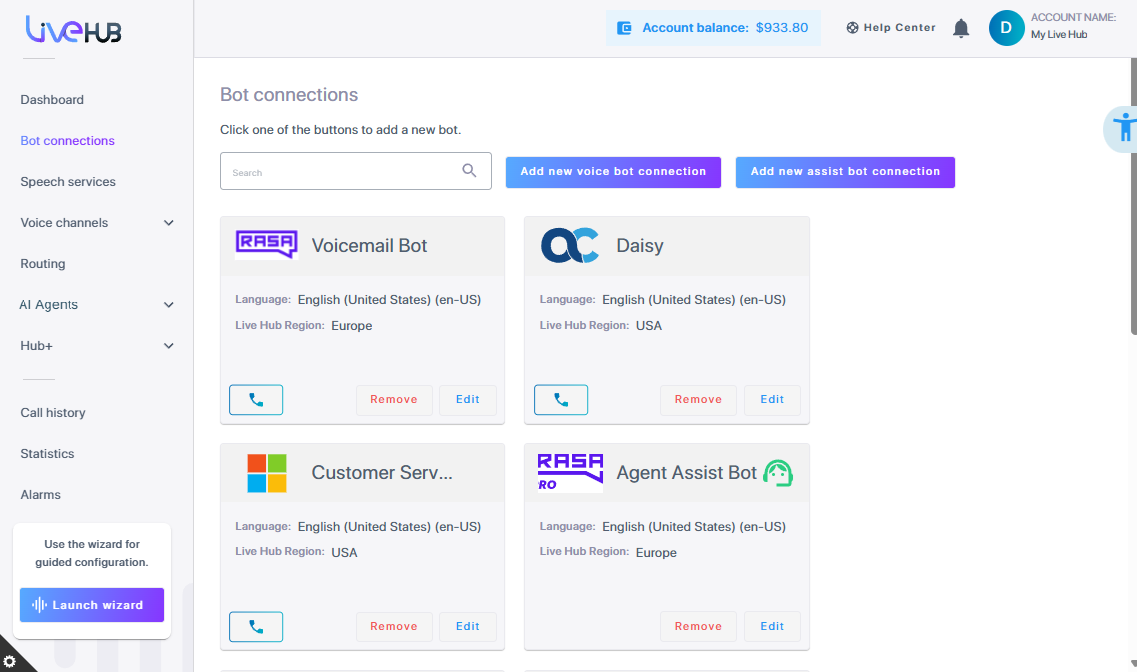
-
Click Edit on the bot connection that you want to enable background music.
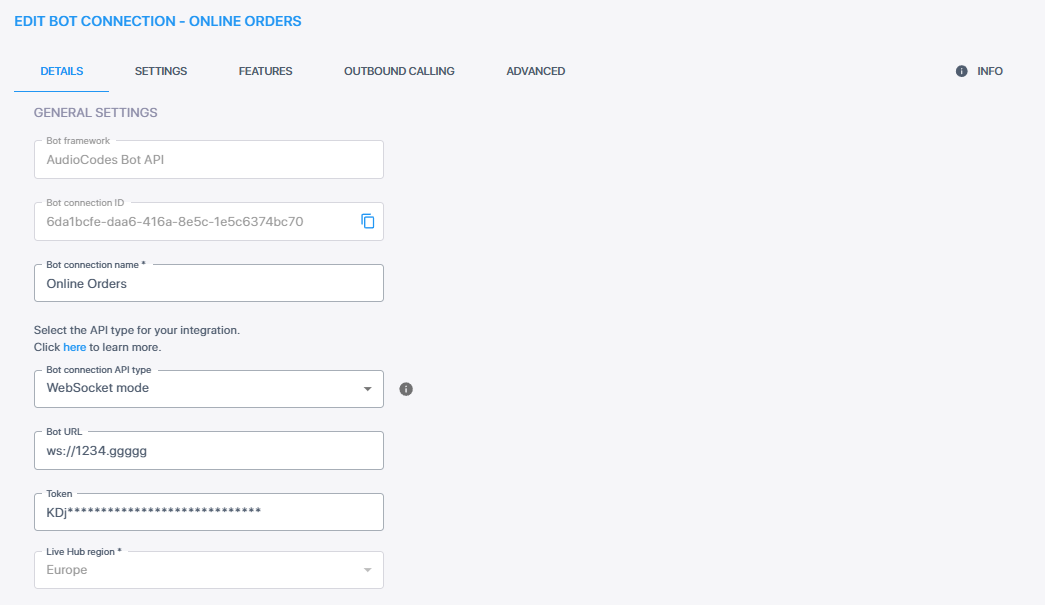
-
Click the Features tab.
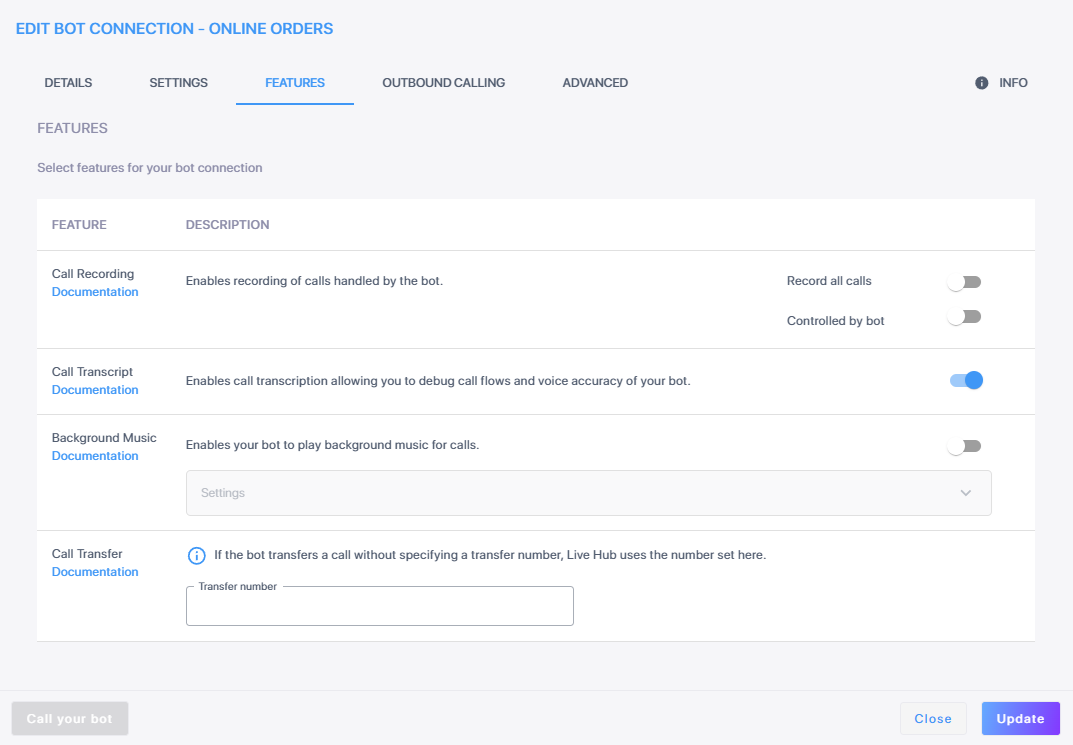
-
Under the 'Select features for your bot connection' section, click the Background Music feature's toggle switch to turn it on. The Settings area is enabled.
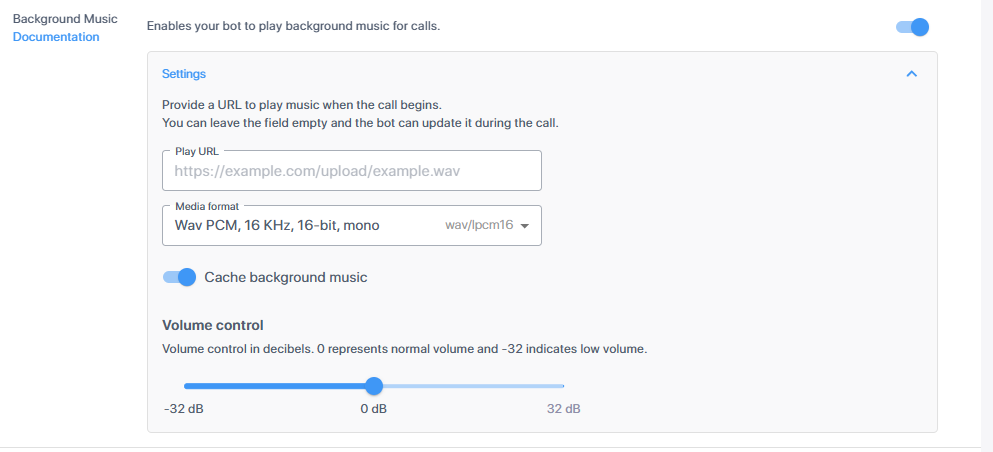
-
Expand the Settings section, the configuration fields are displayed.
-
(Optional) In the 'Play URL' field, enter the url from where to access the music. You can also leave it empty for the bot to set the URL during the call.
-
From the 'Media format' menu, select the media format. The default setting the first time is 'wav/lpcm16'.
-
Supported media formats include: 'raw/lpcm16', 'wav/lpcm16', 'raw/lpcm16_8', 'wav/lpcm16_8', 'raw/lpcm16_24', 'wav/lpcm16_24', 'raw/μ-mulaw', and 'wav/ μ-mulaw'.
-
Media formats 'raw/a-law' and 'wav/a-law' are not supported.
-
Toggle 'Cache background music'. When enabled, the system will cache the file, supporting streaming for large files. You can disable the cache if you frequently replace audio files without changing the URL.
-
Adjust the volume using the control bar. The volume range for background music is -32 to +32 dB, with a default setting of 0 dB. This differs from voice translation volume, which has a range of -32 to 0 dB, and for which a mute icon is supported, unlike background music.
-
Click Update to save your settings.
