Configure dynamic translation
Configure voice translation so the agent can control when the translation starts by entering a special code on their phone. You can configure multiple languages, but you must have at least two. This allows agents to identify the customer's language and choose the appropriate translation language.
To set up voice translation dynamically:
-
In the Navigation pane, expand Hub+, and select Voice translation; the following appears.
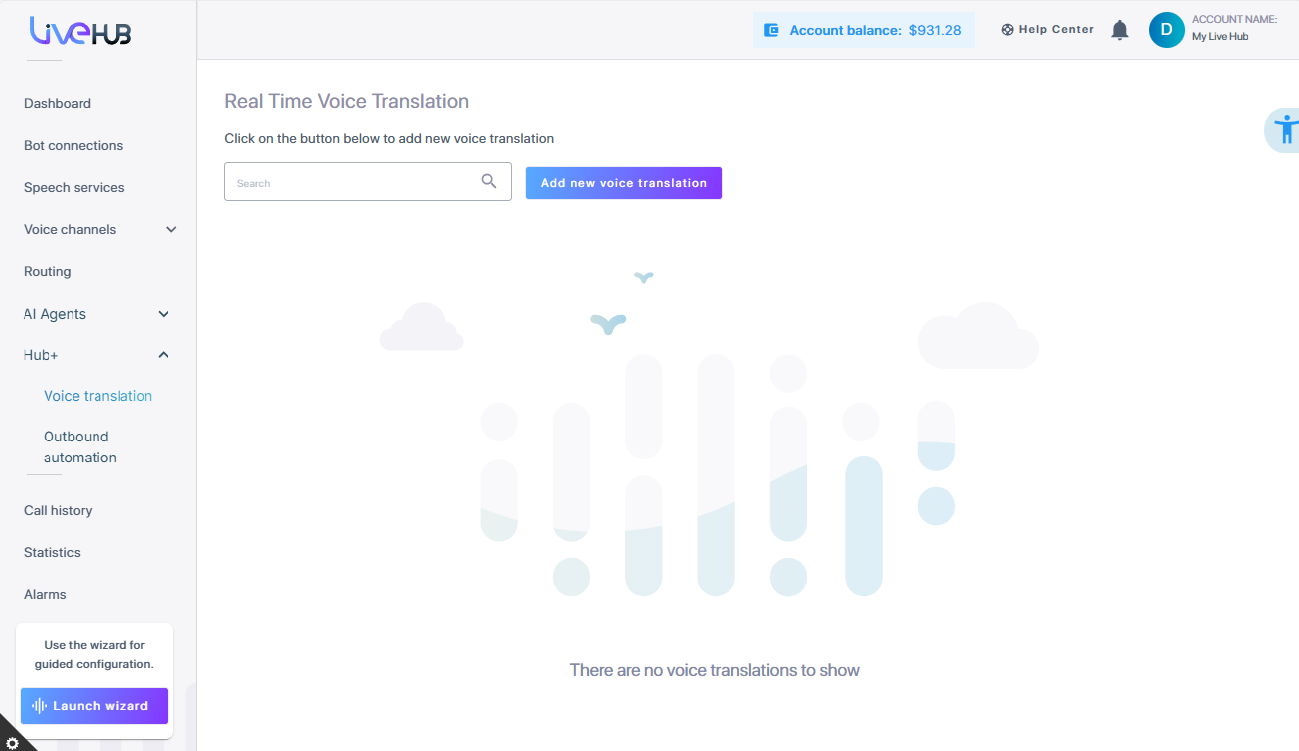
-
Click Add new voice translation to configure automatic voice translation.
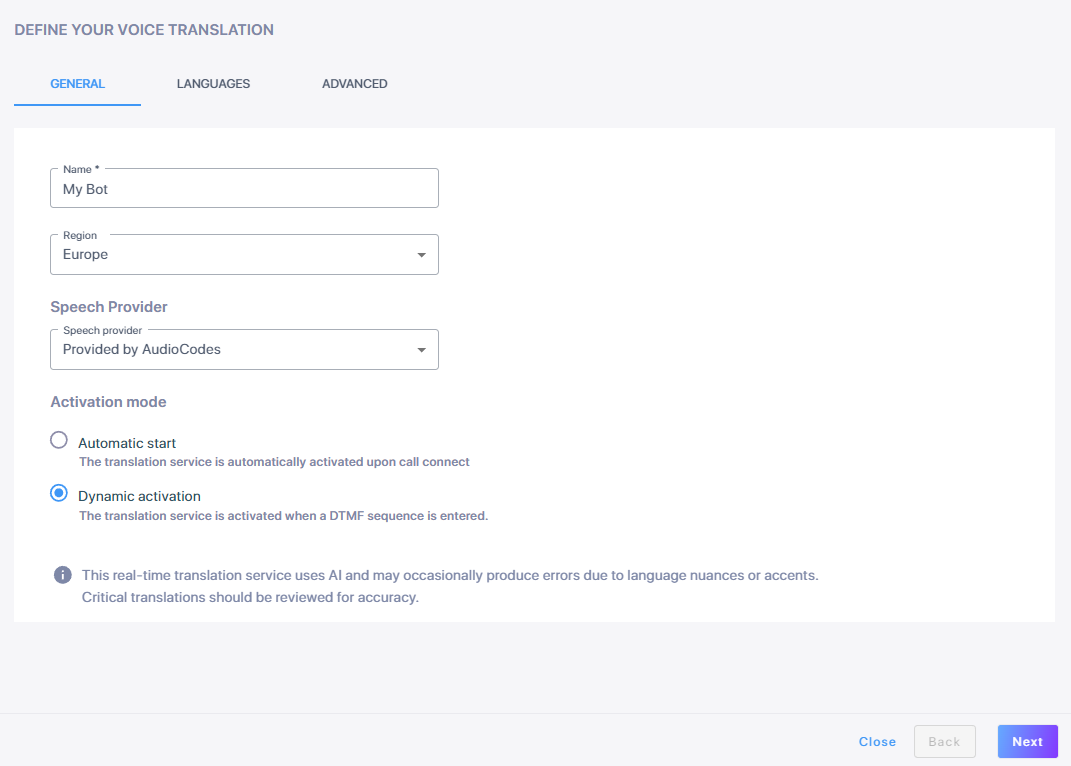
-
In the 'General' tab, in the 'Name' field, enter the bot name.
-
From the 'Region' drop down list, select the region associated with the bot.
-
From the 'Speech provider' drop down list, select whether you are using AudioCodes speech provider (default), or your own.
-
Under 'Activation mode', select Dynamic activation.
-
Click Next. The following Languages tab is displayed.
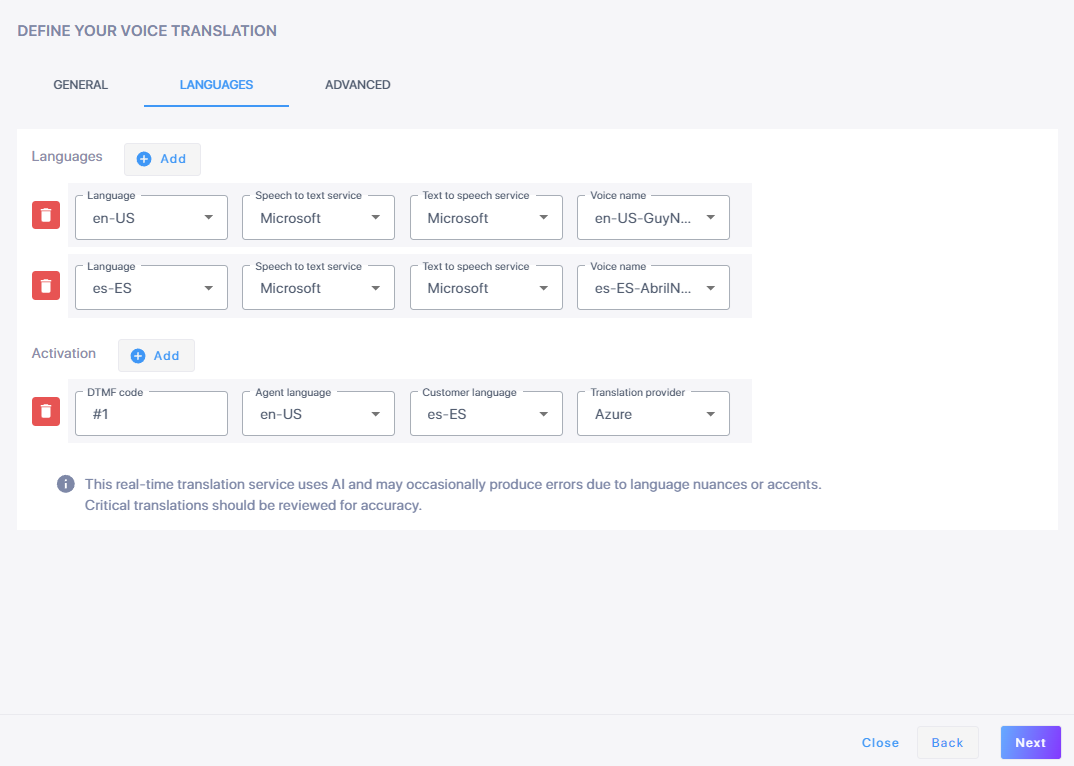
-
Configure at least two languages. Under 'Languages', a row is added for each of the languages that might be spoken by either the customers or by the agents.
-
Click Add to add languages that the agent's voice can be translated into. Configure the settings for each language.
-
From the 'Language' drop-down list, select the language the agent will speak after the DTMF code is entered. For example, for the agent's voice to be translated into French, choose French (fr-FR).
-
From the 'Speech to text service' drop-down list, choose Google v1, Google v2, or Microsoft.
-
From the 'Text to speech service' drop-down list, choose Amazon, Google, or Microsoft.
-
From the 'Voice name' drop-down list, select a name for the voice translation bot. For example, choose a male French bot, fr-FR-AlainNeural (Male).
-
Repeat above steps to add more languages.
-
-
Under 'Activation', configure the DTMF code for each language. You must configure at least one activation code.
-
In the 'DTMF code' field, enter a number. This number will be the code the agent enters to select the language for translation.
-
From the 'Agent language' drop-down list, select a language the agent will speak during the call.
-
From the 'Customer language' drop-down list, select language the customer will speak during the call.
-
From the 'Translation provider' drop-down list, choose Azure, Claude, or Open-ai.
-
-
Click Next. The Advanced tab is displayed.
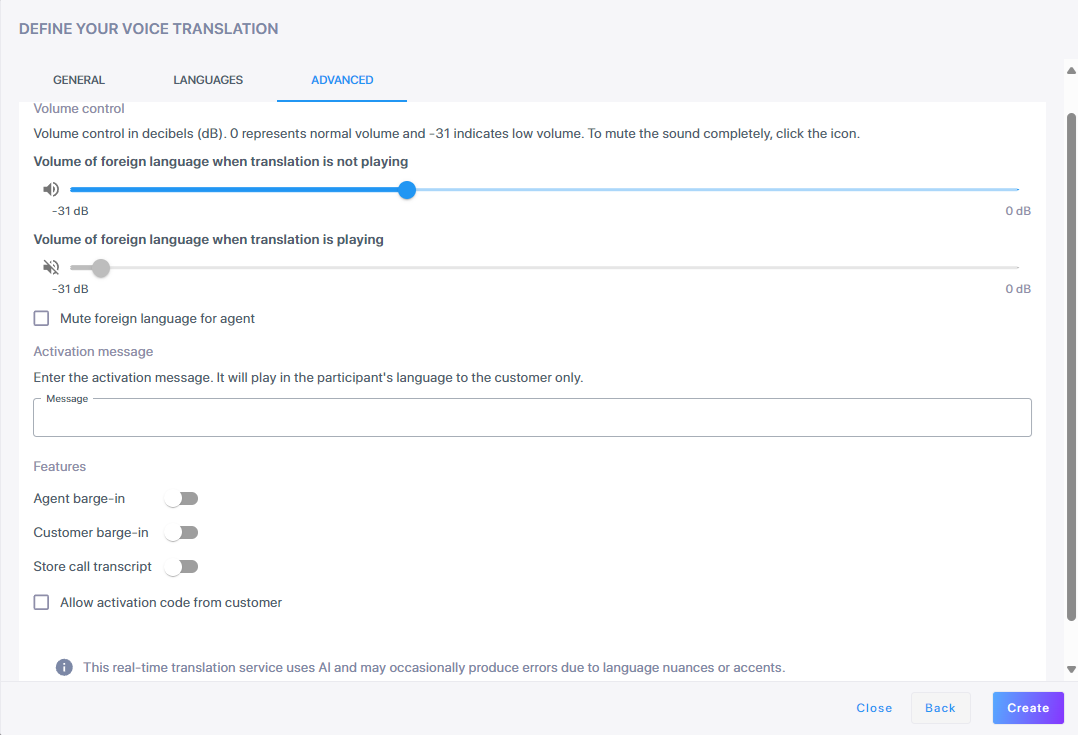
-
Under 'Volume control', use a slider to adjust the volume of the audio of the bot during the simultaneous translation. 0 db represents normal volume, and -31 db indicates low volume.
-
Adjust the volume of the foreign language when the translation is not playing.
-
Adjust the volume of the foreign language when the translation is playing.
-
Select Mute for foreign language for agent if you want do not want the agent to hear the foreign language.
Click the sound icon to mute, the slider will be deactivated.
-
-
(Optional) Under 'Activation message', enter the activation message that you want the customer to hear. It will play in the customer's language. The message cannot be more than 200 characters. You can include the strings {from-language}, {to-language} which will be replaced by the names of the customer’s language and the agent’s language, respectively. For example “Automatic translation between {from-language} and {to-language} has been activated.”
-
Under 'Features', enable the desired options.
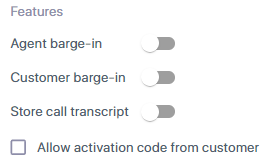
-
'Agent barge-in'. Turning this feature on means that if the agent begins to speak while the translation of the customer’s words is being played, the agent will barge-in and the playing of the translation of the customer's words will be stopped.
-
'Customer barge-in'. Enabling this feature means that if the customer begins to speak while the translation of the agent’s words is being played, the playing of the translation of what the agent said will stop.
-
'Store call transcript'. Turning this feature on enables the automatic recording and storage of call transcripts for future reference or debugging. Both the original language and its translated version are transcribed and stored.
-
Allow activation code from customer'. Turning this feature on determines whether the DTMF to activate the translation service must be entered by the agent or whether it may also be entered by the customer.
-
-
Click Create.
-
After defining voice translation, you need to create a new routing rule that enables voice translation (see Add a routing rule). Alternatively, you can update an existing rule to ensure voice translation is enabled. For details, see Edit a routing rule.
