Live Hub AI Agent
The following procedure describes how to create a bot connection to your LiveHub AI Agent.
Before you can create a Live Hub AI agent bot connection, make sure you already defined an AI agent. See Add an AI Agent.
To create a bot connection:
-
In the Navigation menu pane, select Bot connections, and then click Add new voice bot connection; the following appears:
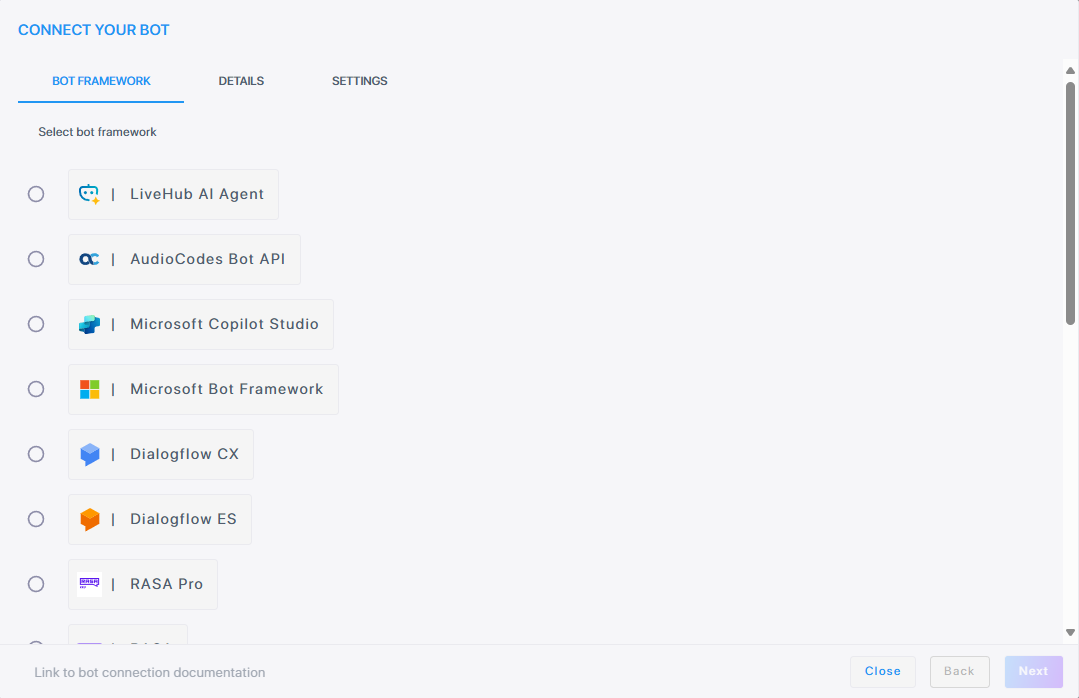
If you want to discontinue this step, click Close.
-
Select LiveHub AI Agent, and then click Next; the following appears:
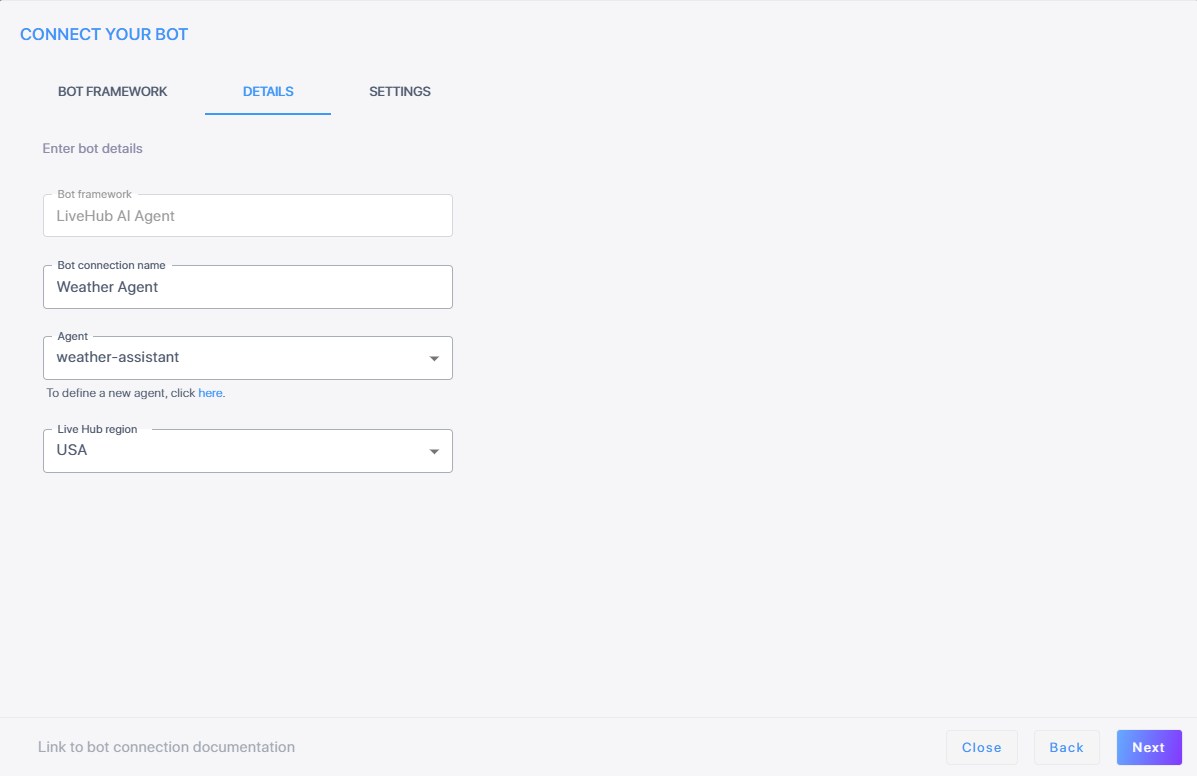
-
In the 'Bot connection name' field, enter the name for the bot connection.
-
From the 'Agent' drop-down list, select the AI Agent you created. See Add an AI Agent.
-
From the 'Live Hub region' drop-down, select the geographical location (region) in which Live Hub voice infrastructure is deployed.
-
Click Next. The Settings screen displays different configuration options depending on which speech services you select.
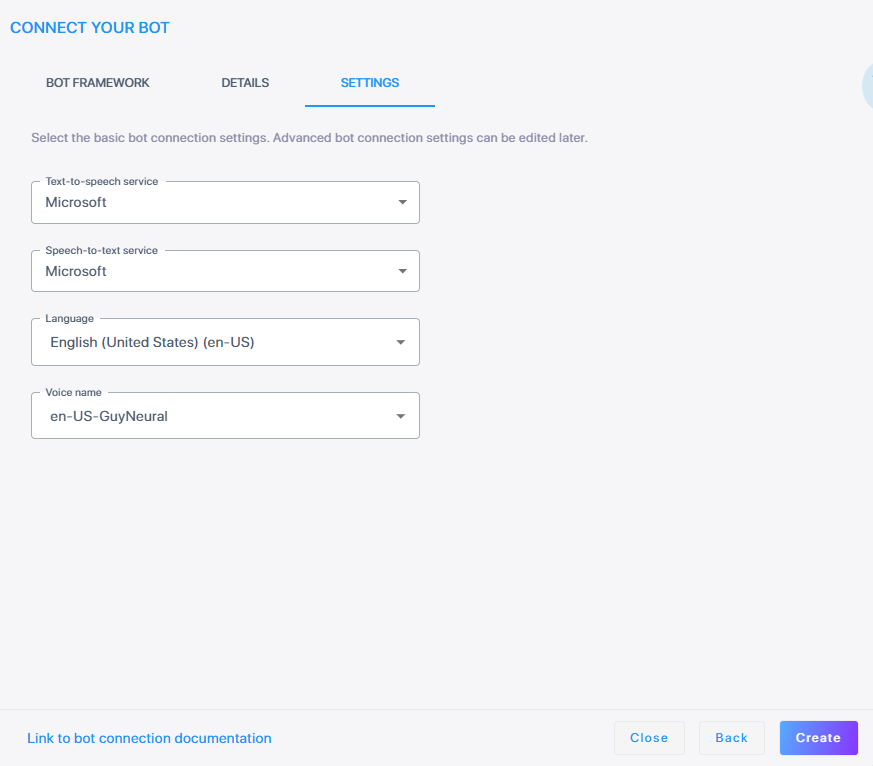
-
From the 'Speech-to-text service' drop-down list, select the appropriate speech-to-textservice.
-
If you selected Microsoft, Google V2, or Google V1,
-
From the 'Language' drop-down list, select the appropriate language.
-
From the 'Voice name' drop-down list, select the appropriate voice name.
-
From the 'Text-to-speech service' drop-down list, select the appropriate text-to-speech service.
-
From the 'Language' drop-down list, select the appropriate language.
-
From the 'Voice name' drop-down list, select the appropriate voice name.
-
If you want voice streaming, select Enable voice streaming. Selecting this lets Live Hub stream voice directly between the bot and the user, instead of sending text.
Note, this requires a realtime LLM model.
-
If you selected Deepgram,
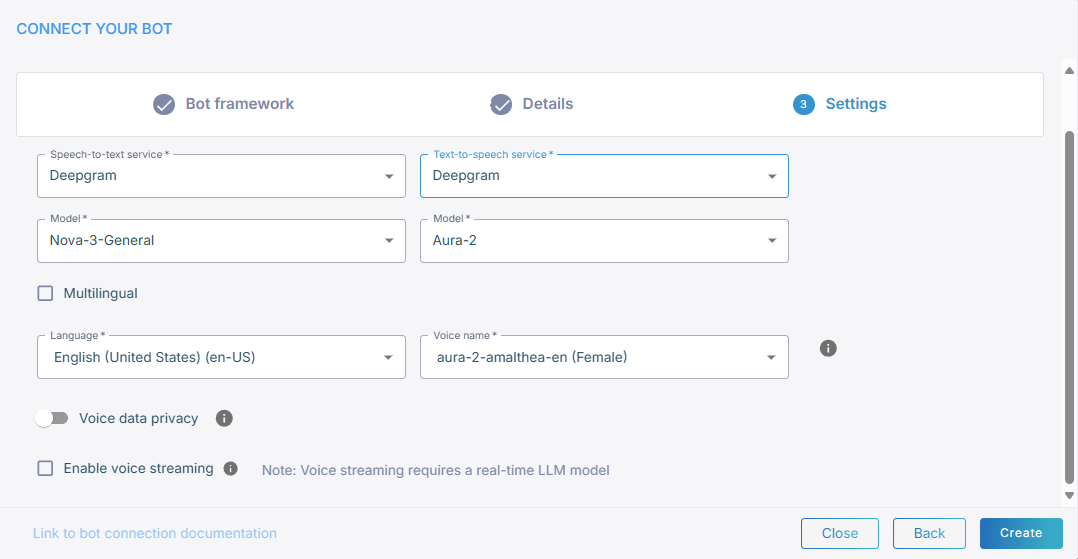
-
From the 'Model' drop-down list, select speech recognition model (for example, Nova-3-General).
-
From the 'Text-to-speech service' drop-down list, select the appropriate text-to-speech service. If you also select Deepgram, from the 'Model' drop-down list, select speech recognition model (for example, Aura-2).
-
Select Multilingual if you need multi-language support. When enabled, a 'Main language' field appears where you can define your main language.
-
If you didn’t select Multilingual, from the 'Language' drop-down list, select the appropriate language.
-
From the 'Voice name' drop-down list, select the appropriate voice name.
-
Toggle Voice data privacy. When disabled, you consent to share your data. When enabled, you deny consent to share your data. Enabling this option requires additional payment.
-
If you want voice streaming, select Enable voice streaming. Selecting this lets Live Hub stream voice directly between the bot and the user, instead of sending text. If you enable voice streaming, the speech-to-text and text-to-speech drop-down fields will no longer be displayed.
-
Voice streaming quires a real-time LLM model.
-
If you enable voice streaming, the speech-to-text and text-to-speech dropdown fields will no longer be displayed.
-
-
-
From the 'Text-to-speech service' drop-down list, select ElevenLabs,
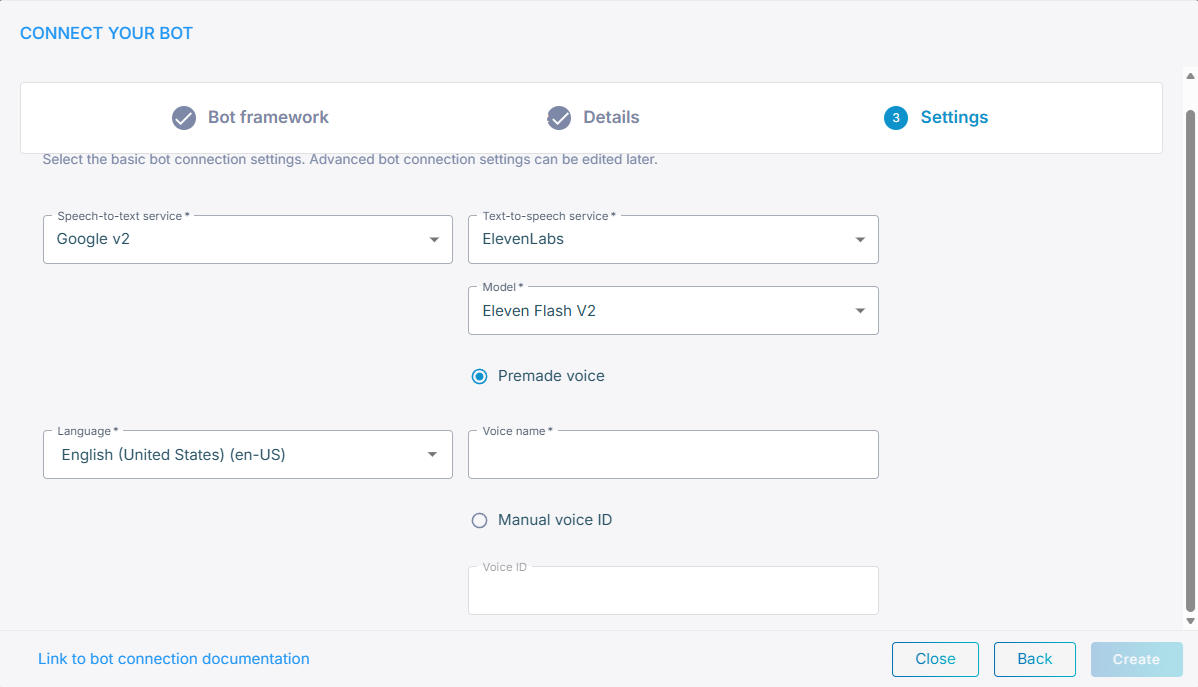
-
From the 'Model' drop-down list, select speech recognition model.
-
Select Premade voice or Manual voice ID.
-
If you selected Premade voice, enter the voice name that is provided by ElevenLabs.
-
If you selected Manual voice ID, choose the voice ID that you created.
-
-
-
-
Click Create; the new bot connection is created.
