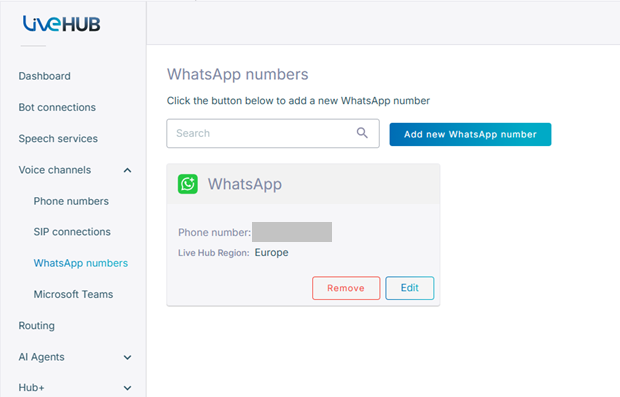Connect a WhatsApp number
Connect your WhatsApp phone numbers to the Live Hub platform to enable voice calls using the WhatsApp service.
Before connecting to a WhatsApp number, ensure you have an active Facebook account and a verified WhatsApp Business account. For details see, WhatsApp Business.
To connect your WhatsApp number to Live Hub:
-
In the Navigation pane, expand Voice channels, and then click Whats app numbers.
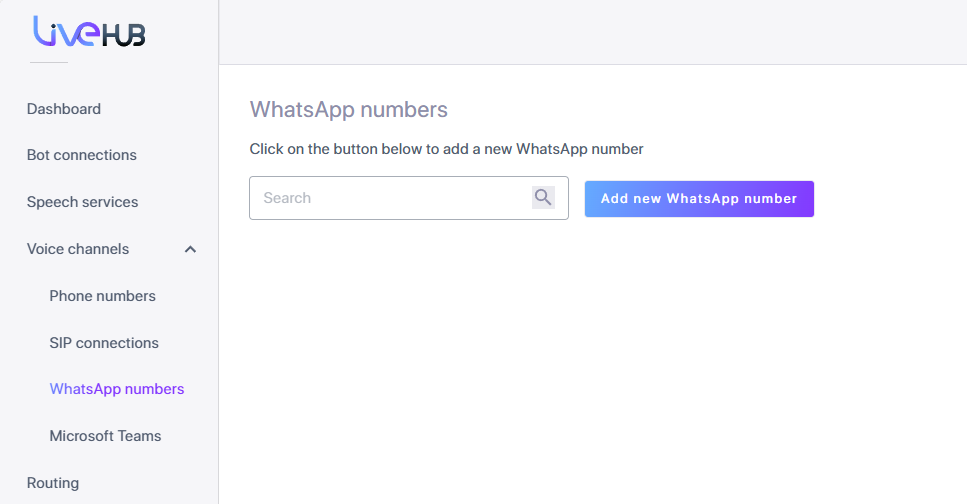
-
Click Add new WhatsApp number.
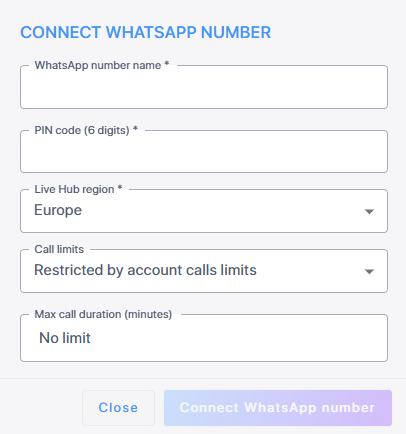
-
Enter or select the following details:
-
WhatsApp number name - choose a unique name for your WhatsApp number.
-
PIN code (6 digits):
Define a PIN code to use for multi-factor authentication (MFA). The PIN code must be 6 digits.
-
If the number you are associating with the PIN code doesn't already have one, the code you define will become the PIN for that number.
-
If the number already has a PIN code, enter the existing PIN code you previously defined in your WhatsApp Business account.
-
-
Live Hub region - select the geographical location (region) in which Live Hub voice infrastructure is deployed.
-
Call limits - define how many calls per second and how many concurrently.
-
Maximum call duration- define how long a call can last. The default is no limit.
-
-
Click Connect WhatsApp number. A new window appears to complete a Facebook sign-up flow and authorize the integration. See Sign up to your WhatsApp Business account.
Sign up to your WhatsApp Business account
In order to connect Live Hub to a WhatsApp number, you need to make sure you have a WhatsApp Business account. This is where you will get a WhatsApp phone number which will then be connected to your Live Hub.
To sign up for a WhatsApp Business account:
-
If you are not already logged in to Facebook, you will be prompted to log in.
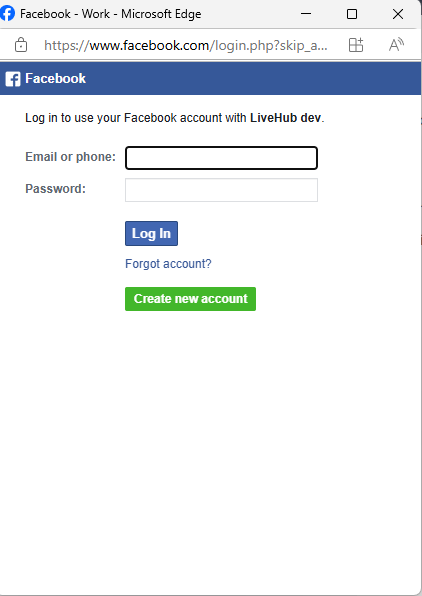
-
If you are already logged in to Facebook, the following message appears.
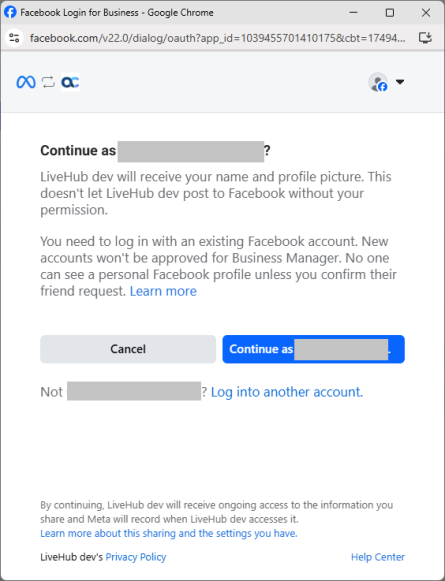
-
Click Continue as <your login name>.
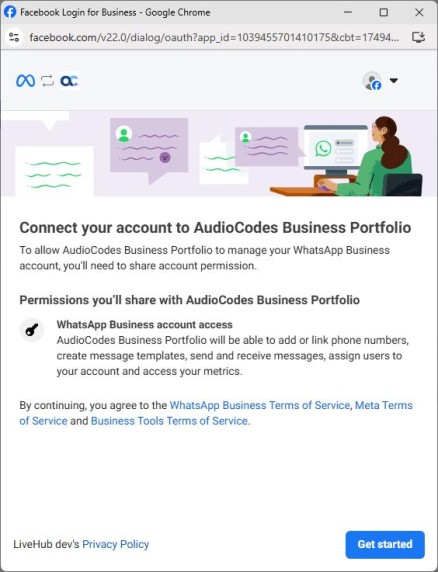
-
Click Get started.
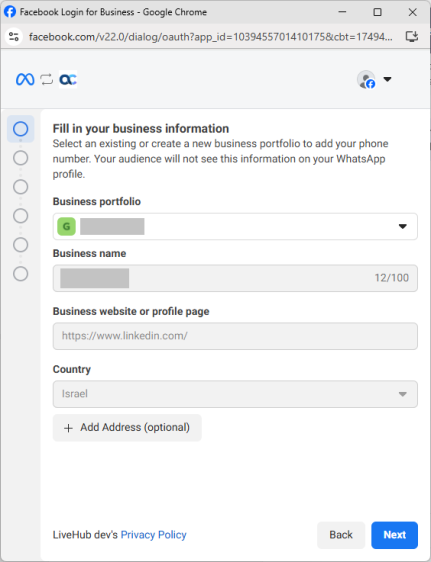
-
From the 'Business portfolio' drop-down menu, select the account you want to use.
-
From the 'Business name' , select the business name, and click Next.
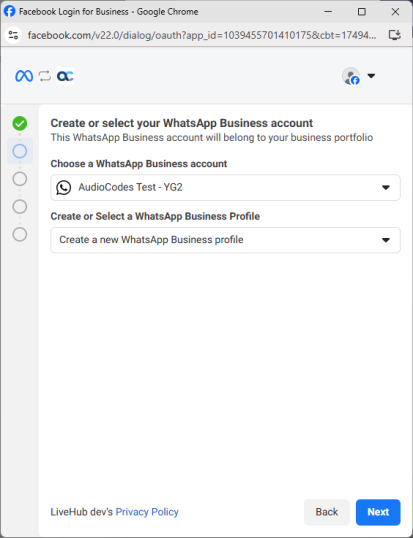
-
From the 'Choose a WhatsApp Business account' drop-down list, select your business account.
-
From the 'Choose or Select a WhatsApp Business profile' drop-down list, select your business profile, then click Next.
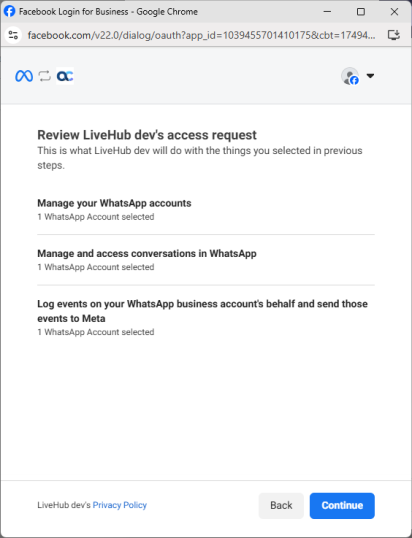
-
Click Continue.
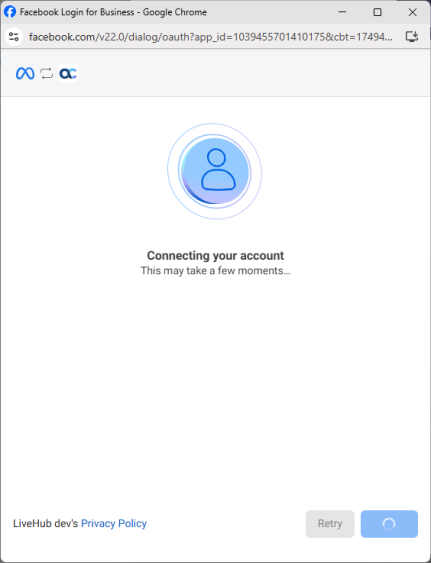
-
When connected, the following window appears.
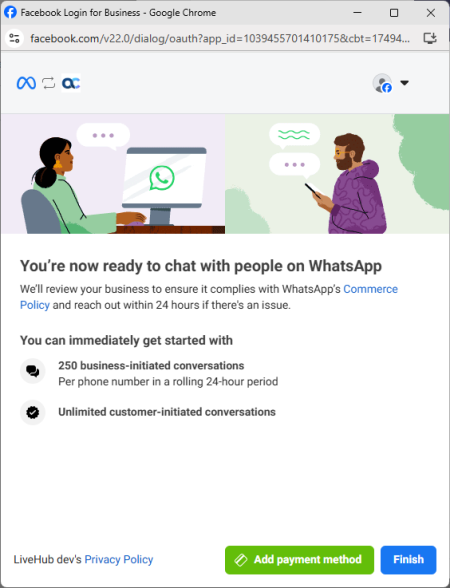
-
Click Finish. Your WhatsApp number is connected to Live Hub.