Microsoft bot framework
This section describes how to create a bot connection using Live Hub, for Microsoft bot framework.
To create a bot connection:
-
In the navigation menu pane, select Bot connections, and then click Add new voice bot connection or Add new assist bot connection; the following appears:
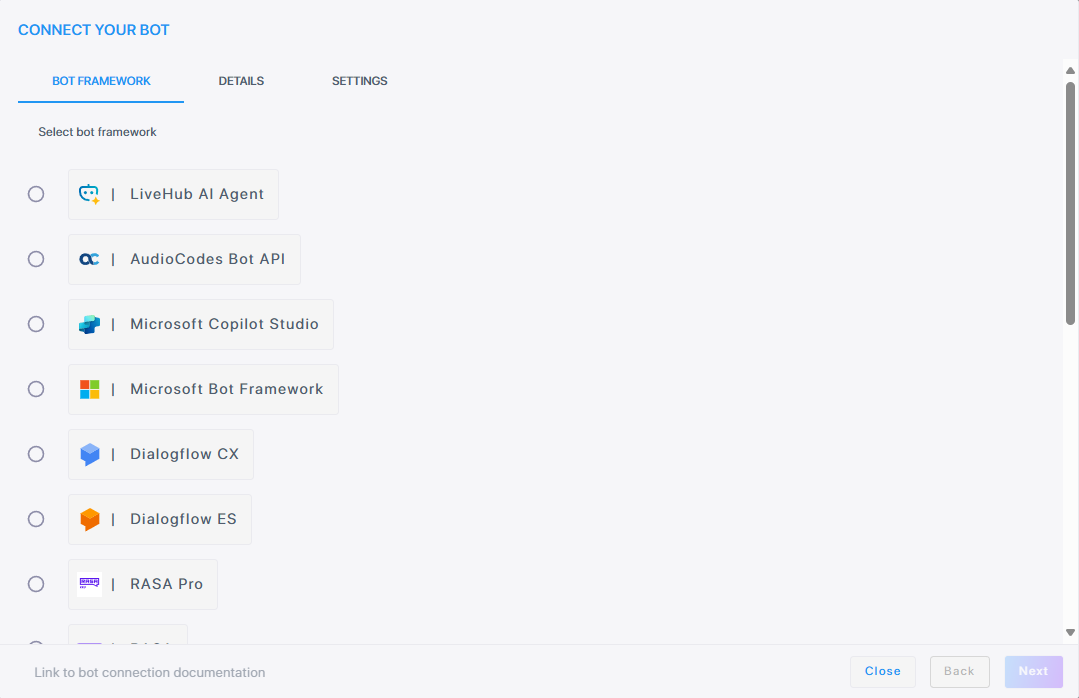
If you want to discontinue this step, click Close.
-
Select Microsoft bot framework, and then click Next; the following appears:
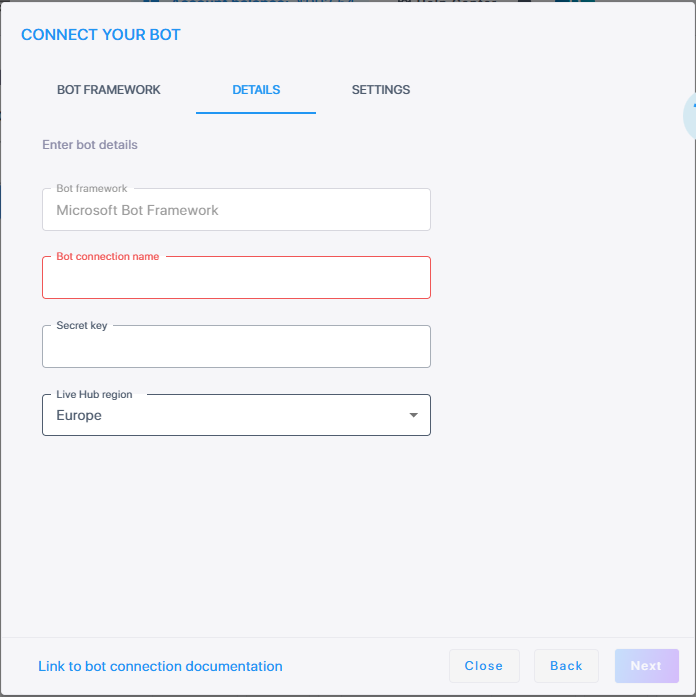
-
In the 'Bot connection name' field, enter the name for the bot connection.
-
In the 'Secret key' field, paste the secret key of the bot. To obtain this key, do the following:
-
Log in to your Microsoft Azure account and selects the relevant bot connection.
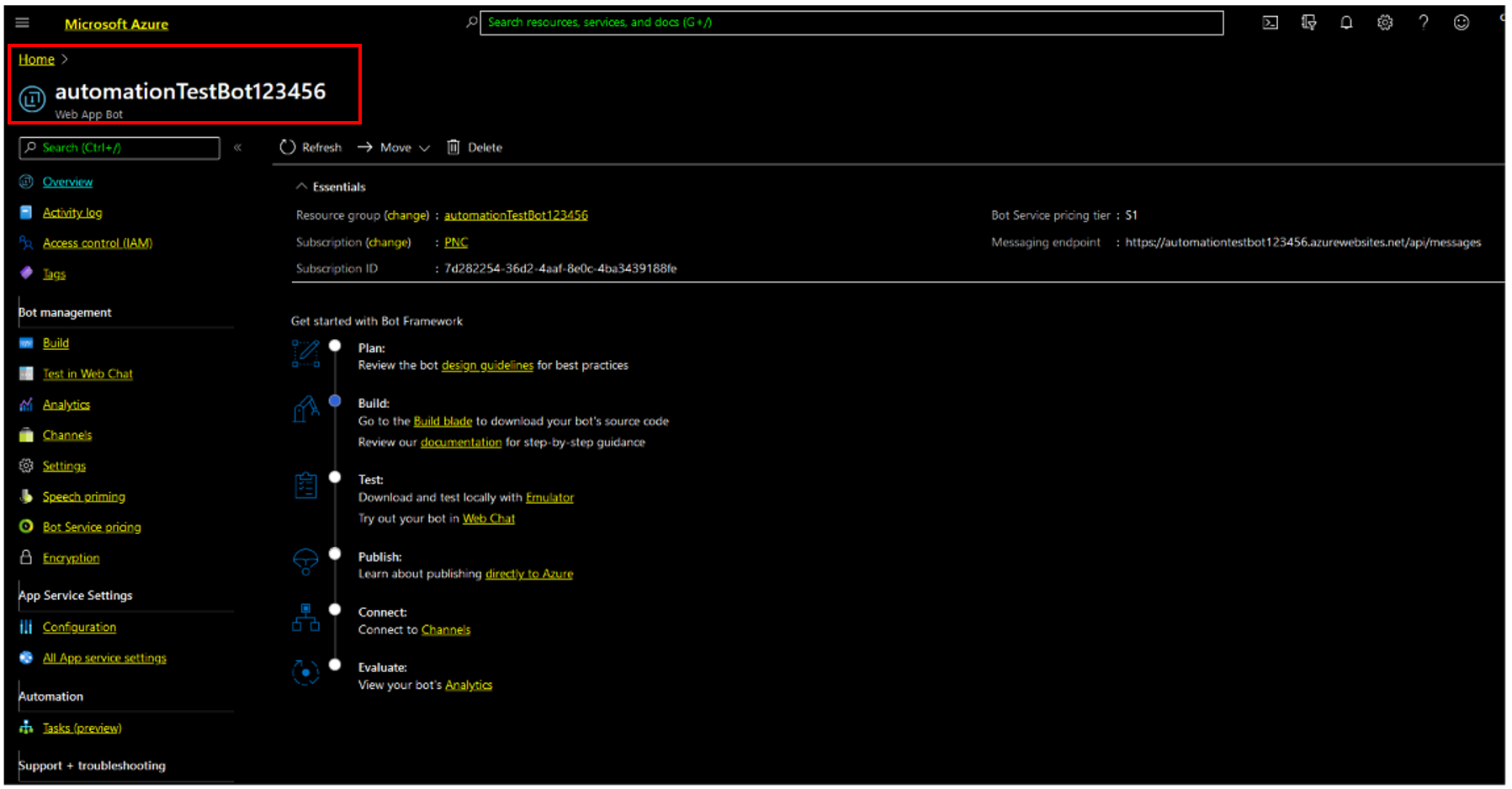
-
In the navigation pane, select Channels; the following appears:
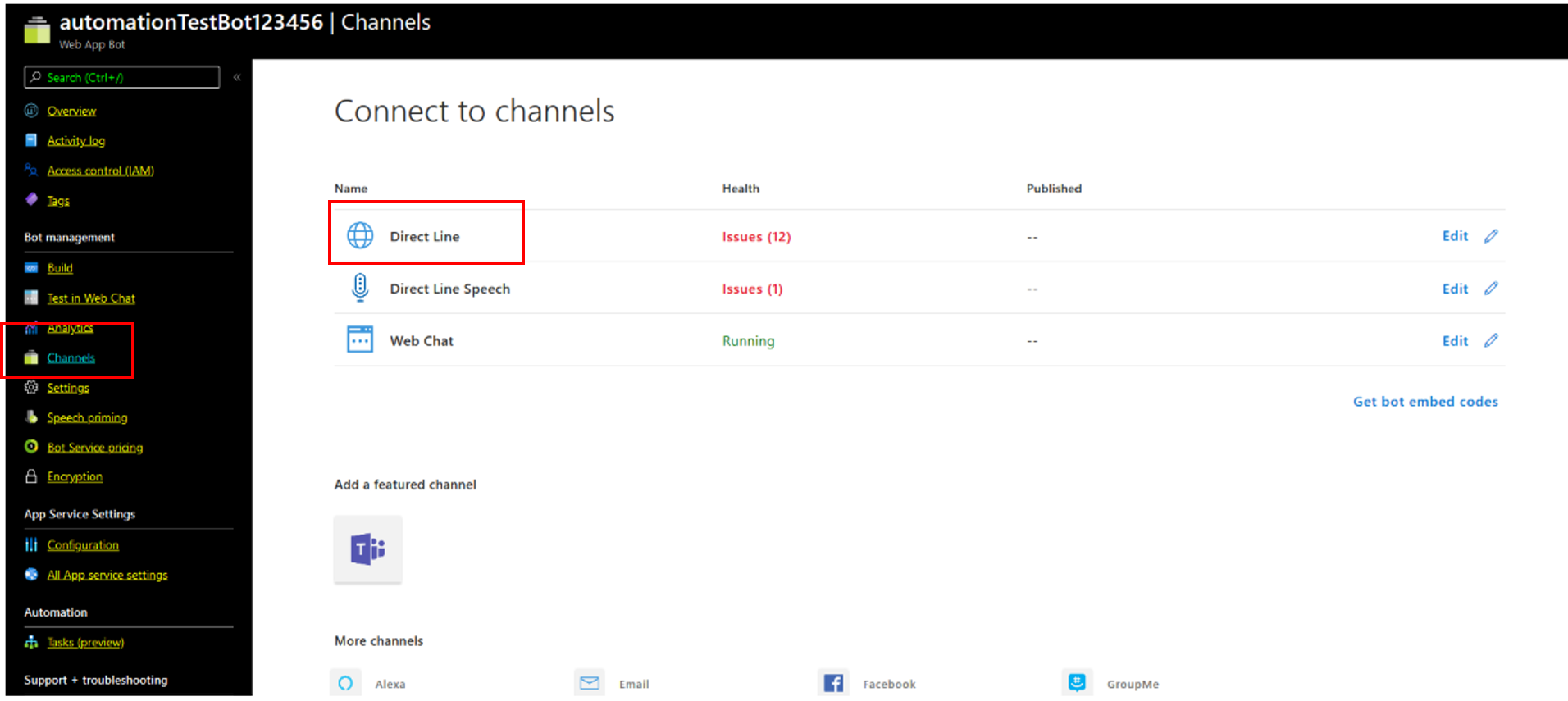
-
Click Direct Line; the following appears:
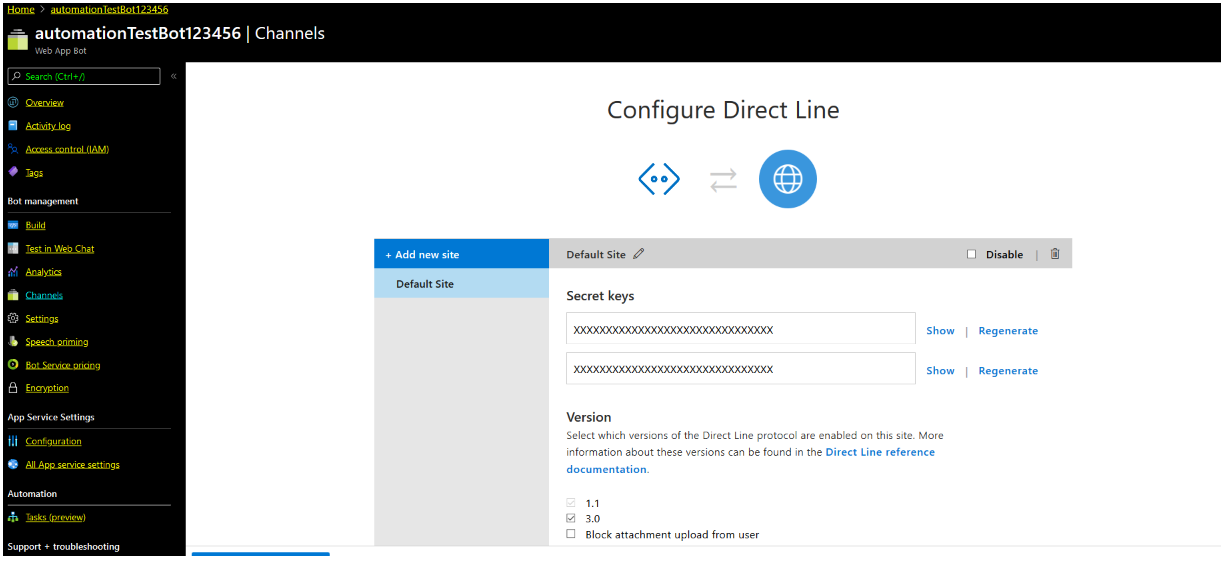
-
Generate the Secret key.
-
Under Secret Keys, click Show, copy the value of the Secret Key to your clipboard.
-
-
On the Bot details page, in the 'Secret key' field, paste the Secret key.
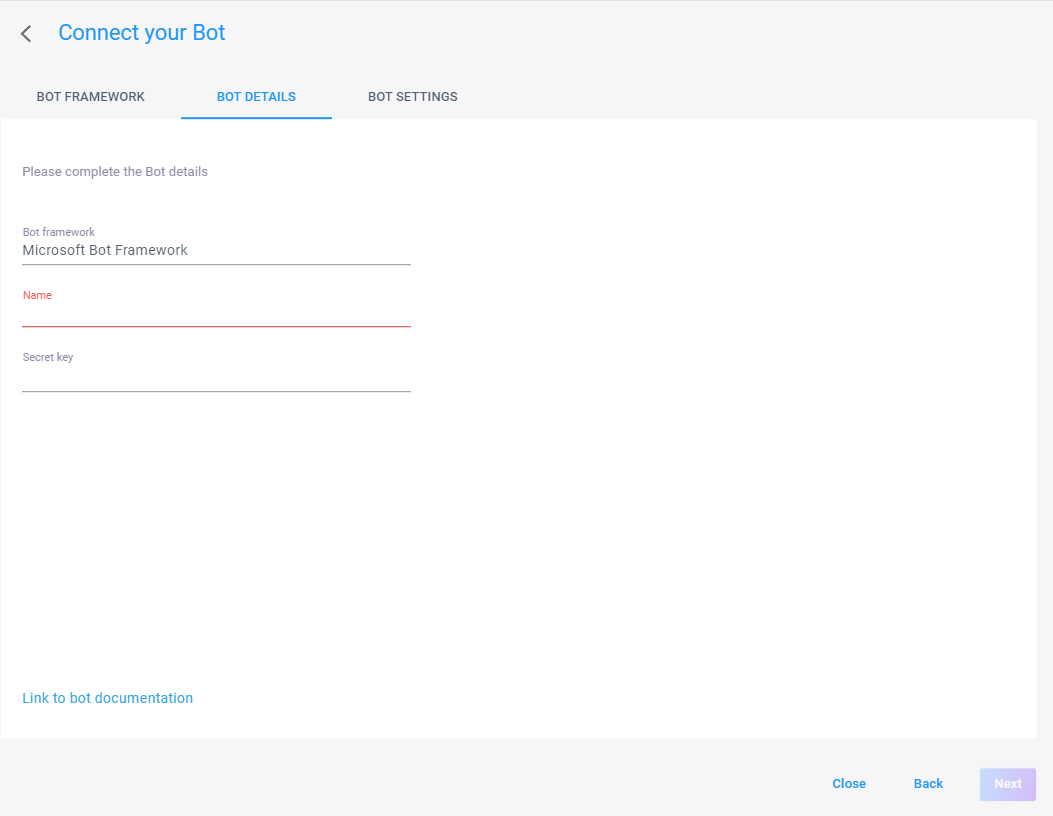
-
In the Bot connection name field, enter the name of the bot connection.
-
In the 'Secret key' field, paste the Secret key.
-
From the 'Live Hub region' drop down list, select the geographical location (region) in which Live Hub voice infrastructure is deployed.</p>
-
On the Bot details page, click Next; the following appears:
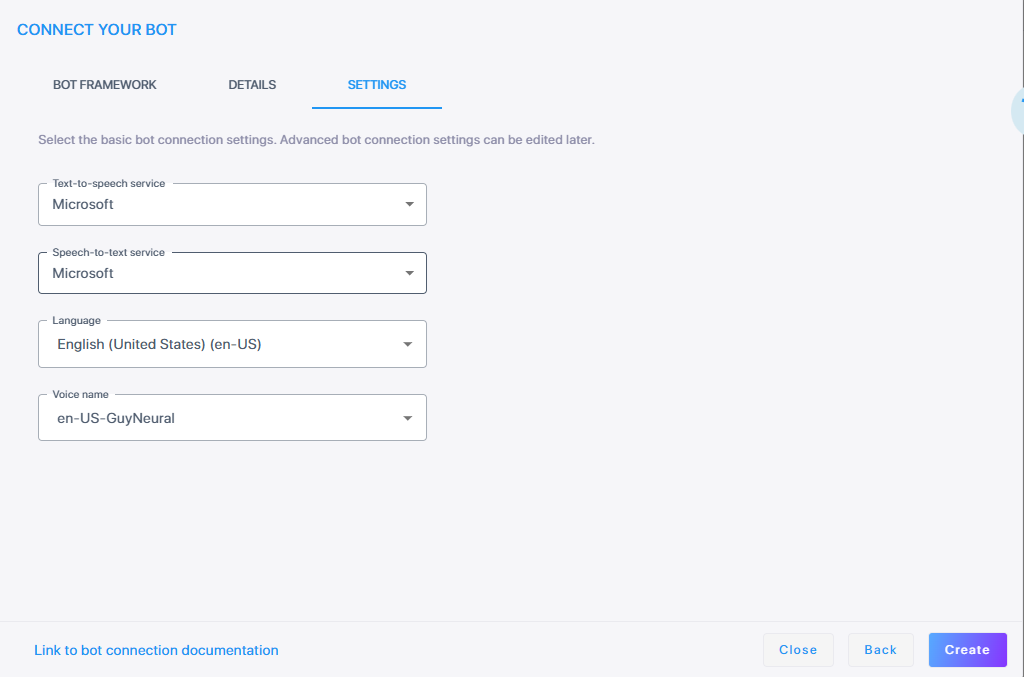
-
From the 'Speech-to-text service' drop-down list, select the appropriate speech-to-text service.
-
From the 'Text-to-speech service' drop-down list, select the appropriate text-to-speech service.
-
From the 'Language' drop-down list, select the appropriate language.
-
From the 'Voice name' drop-down list, select the appropriate voice name.
-
Click Create; the new bot connection is created.
