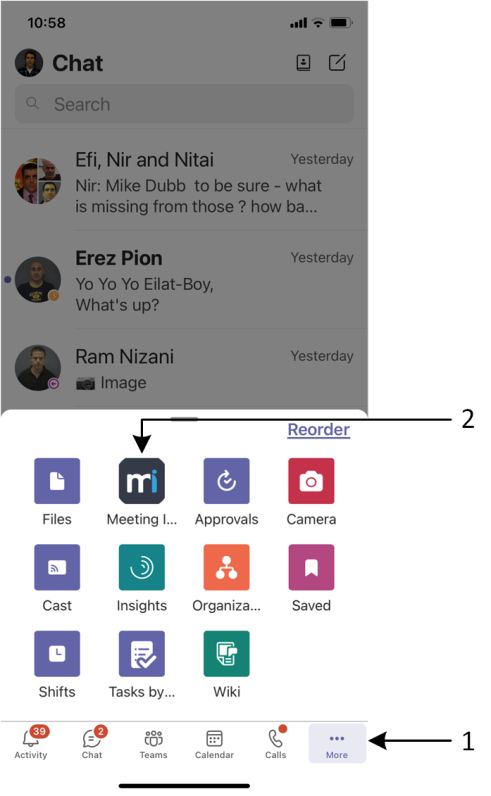Adding Meeting Insights App to Teams Mobile
Before you can use Meeting Insights app with your Teams mobile client, you need to add the Meeting Insights app to it.
|
➢
|
To add Meeting Insights app to Teams mobile client: |
|
1.
|
On your mobile phone, open the Teams app, and then sign in to your Microsoft Office 365 account that you use in your organization. |
|
2.
|
Tap the ellipsis More button (#1 in figure), and then from the pop-up, tap the Meeting Insights  icon (#2 in figure): icon (#2 in figure): |
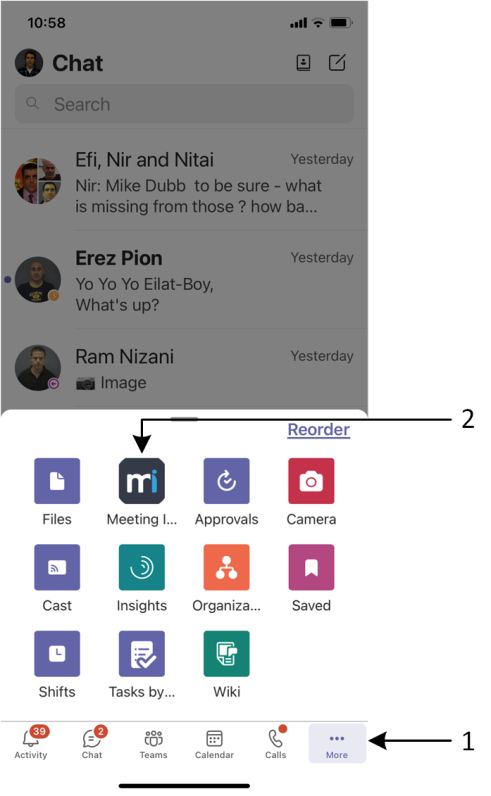
|
●
|
Meeting Insights opens through Teams using single sign-on (SSO) authentication (automatically logged in to your Meeting Insights account using the same credentials as your Microsoft Office 365 account). |