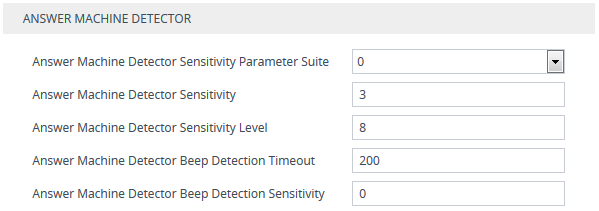Configuring AMD
You can configure AMD for all calls using global AMD parameters, or for specific calls using IP Profiles. The procedure below describes how to configure AMD for all calls. To configure AMD for specific calls, use the AMD parameters in the IP Profiles table (see Configuring IP Profiles)
|
➢
|
To configure AMD for all calls: |
|
1.
|
Open the DSP Settings page (Setup menu > Signaling & Media tab > Media folder > DSP Settings): |
|
2.
|
From the 'IPMedia Detectors' drop-down list (EnableDSPIPMDetectors), select Enable: |

|
3.
|
Scroll down to the Answer Machine Detector group: |
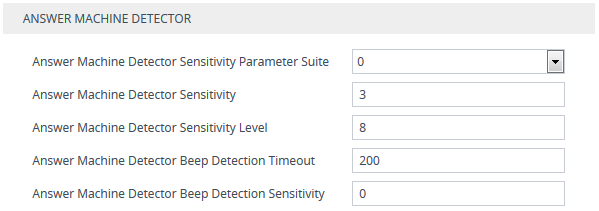
It’s highly recommended to use the device's default AMD settings, which is suitable for most deployments.
|
4.
|
Configure the detection sensitivity tradeoff between live voice over answering machine: |
|
a.
|
From the 'Answer Machine Detector Sensitivity Parameter Suite' drop-down list (AMDSensitivityParameterSuit), select the required Parameter Suite in the installed AMD Sensitivity file. |
Each Parameter Suite contains a table with sensitivity levels. Some Parameter Suites are more sensitive to live voice while others are more sensitive to answering machines. The available Parameter Suites depends on the installed AMD Sensitivity file. The default, pre-installed AMD Sensitivity file, which is based on North American English, includes two Parameter Suites:
|
◆
|
Parameter Suite #0: Provides normal sensitivity and has 8 sensitivity levels (0-8). (See note below.) |
|
◆
|
Parameter Suite #1: Provides high sensitivity and has 16 sensitivity levels (0-15). |
If you configure the [AMDDetectionSensitivity] parameter to 3 (default), the device ignores Parameter Suite #0 sensitivity table. In this case, the [AMDSensitivityLevel] parameter is not relevant and sensitivity is hard-coded and similar to sensitivity level 3 of Parameter Suite #0.
If you configure the [AMDDetectionSensitivity] parameter to any value other than 3, use the [AMDSensitivityLevel] parameter to specify the sensitivity level of Parameter Suite #0.
|
a.
|
In the 'Answer Machine Detector Sensitivity' field (AMDDetectionSensitivity), configure the sensitivity level (0 to 7; default 3) of the device’s core voice answer detector (VAD) that is used by the AMD algorithm to distinguish between voice and silence. |
A lower value increases sensitivity, allowing detection of low-level speech parts, but may also lead to more false detections due to background noise. Conversely, a higher value decreases sensitivity and reduces the likelihood of false detections caused by background noise but may cause quieter speech parts to go undetected. It’s recommended to keep the parameter at its default (unless your deployment requires a specific adjustment).
|
b.
|
In the 'Answer Machine Detector Sensitivity Level' field (AMDSensitivityLevel), configure the sensitivity level of the selected Parameter Suite (see 'Answer Machine Detector Sensitivity Parameter Suite' above) for detecting live voice over answering machine (tradeoff between them). A lower sensitivity level favors detection of answering machines while a higher level favors detection of live voice. For sensitivity levels and their tradeoff between live voice and answering machine detection, see the tables in Answering Machine Detection (AMD). |
The 'Answer Machine Detector Sensitivity Level' field (AMDSensitivityLevel) is not relevant for Parameter Suite #0.
|
5.
|
Configure the answering machine beep detection: |
|
a.
|
In the 'Answer Machine Detector Beep Detection Timeout' field [AMDBeepDetectionTimeout], configure the maximum duration that the device takes to detect a beep played at the end of an answering machine message. |
|
b.
|
In the 'Answer Machine Detector Beep Detection Sensitivity' field [AMDBeepDetectionSensitivity], configure the AMD beep detection sensitivity level for detecting beeps at the end of an answering machine message. The higher the value, the more sensitive. |
|
6.
|
Click Apply, and then restart the device with a save-to-flash for your settings to take effect. |
For a complete list of AMD-related parameters, see IP Media Parameters.