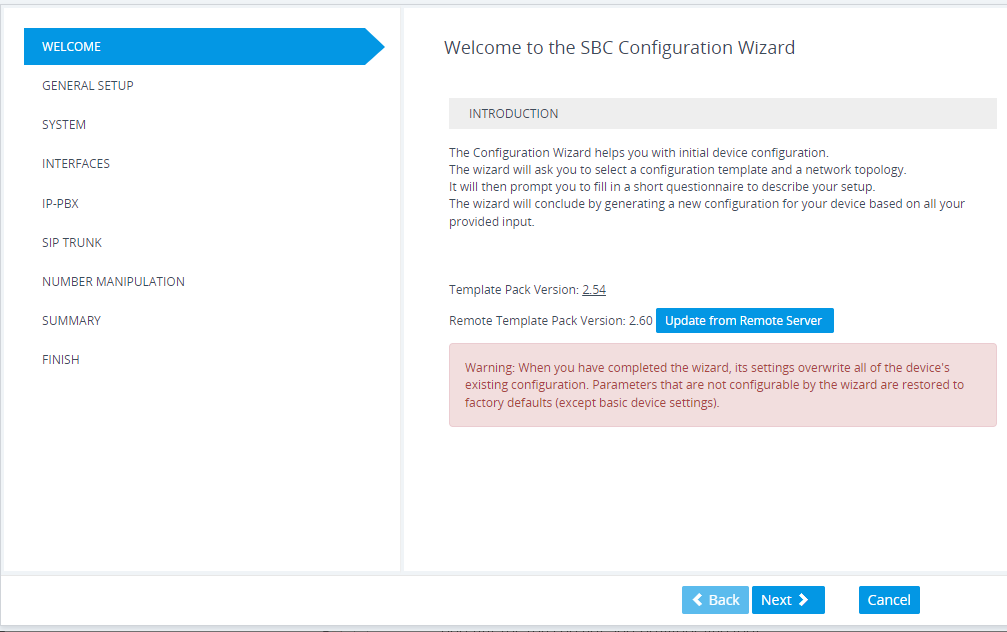Starting the SBC Configuration Wizard
The following procedure describes how to start the SBC Configuration Wizard. Throughout the wizard, you can get help on the current wizard page, by clicking the  icon, located on the top-right of the page.
icon, located on the top-right of the page.
|
➢
|
To start the SBC Configuration Wizard: |
|
1.
|
Access the SBC Configuration Wizard's Welcome page: |
|
●
|
Toolbar: Click Actions, and then from the drop-down list, choose Configuration Wizard. |
|
●
|
Navigation Tree: Setup menu > Administration tab > Maintenance folder > Configuration Wizard. |
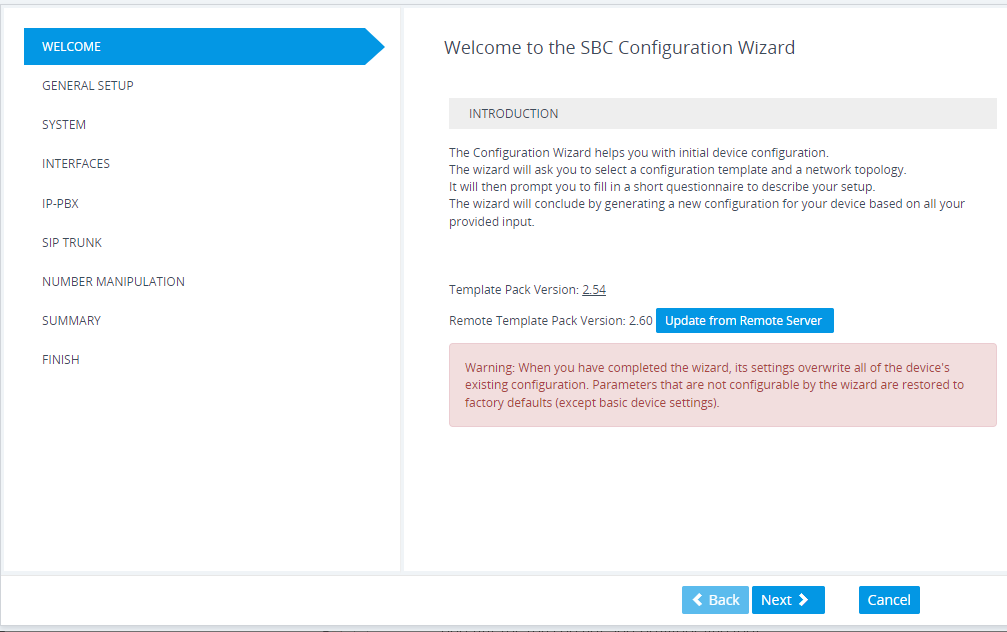
|
2.
|
The version of the template pack currently installed on the device is displayed by the 'Template Pack Version' field. The template pack contains the interoperability configuration templates available on the SBC Configuration Wizard. If the template pack is the latest, "Template pack is up to date" is displayed below the field. If the template pack is not the latest version, you can update it by clicking the Update from Remote Server button (see below note). Alternatively, if you have received a template pack file from the sales representative of your purchased device, you can install it on the device using the Auxiliary Files page (see Loading Auxiliary Files). If you click the version number, the Template Pack Version History window appears, displaying the updates for the current and previous versions. |
The device checks with AudioCodes server if it has the latest template pack only if it has Internet connectivity. Therefore, the Update from Remote Server button is displayed only if the device has connectivity to the Internet and has subsequently found that the template pack is not the latest.
![]() icon, located on the top-right of the page.
icon, located on the top-right of the page.