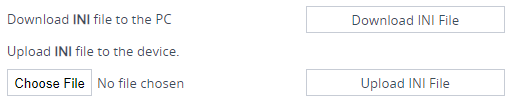Downloading and Uploading ini Configuration File
You can download the device's configuration as an ini file to a folder on your computer or upload an ini file to the device. Downloading an ini file can serve as a backup of your configuration and if needed, you can later upload the file to the device to restore your previous configuration settings.
The file is downloaded as a .ini file with the file name "BOARD_SN<Serial>" (e.g., BOARD_SN5967925.ini). The uploaded file must have a .ini extension (and any file name).
|
●
|
When uploading the file, the device restarts for the parameter settings to take effect. |
|
●
|
When uploading the file, parameters not included in the file are restored to default settings. If you want to keep the device's current configuration settings and also apply the settings specified in the ini file, upload the file through the Auxiliary Files page (see Loading Auxiliary Files through Web Interface). |
|
●
|
The downloaded file includes only the following: |
|
✔
|
Configuration tables that contain row entries (default and non-default). |
|
✔
|
Standalone parameters whose values you changed from default. However, it also includes parameters whose values you changed from non-default back to default without subsequently restarting the device. If you changed from non-default back to default but subsequently restart the device, then they’ll not be included. |
|
✔
|
All SNMP performance monitoring MIBs whose threshold values (low or high) you changed from default. (To apply these same threshold values to other devices, upload the ini file to the devices.) |
|
✔
|
The device's License Key. If the device is in High-Availability mode, the ini file of the Active device also includes the Redundant device's License Key. |
|
➢
|
To download or upload an ini file through Web interface: |
|
1.
|
Open the Configuration File page: |
|
●
|
Toolbar: From the Actions drop-down menu, choose Configuration File |
|
●
|
Navigation tree:Setup menu > Administration tab > Maintenance folder > Configuration File |
The relevant buttons for downloading and loading an ini file are located under the INI File group:
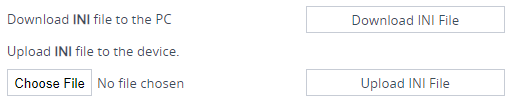
|
2.
|
To download the file, click the Download INI File button, and then save the file to a folder on your computer. |
|
a.
|
Click the Choose File button, and then browse to and select the .ini file on your computer. |
|
b.
|
Click the Upload INI File button; a message box appears, informing you that the device will restart. |
|
c.
|
Click Yes to continue; the device uploads the file and then restarts with a save to flash for the settings to take effect. |