Viewing Overall Status of Media Transcoding Cluster
You can view the status of the Media Transcoding Cluster on the Cluster Manager, as described in the following procedure.
| ➢ | To view the status of the Media Transcoding Cluster: |
| 1. | Open the Cluster Manager Settings page (Setup menu > IP Network tab > Media Cluster folder > Cluster Manager Settings). |
| 2. | Scroll down to the Cluster Status group: |
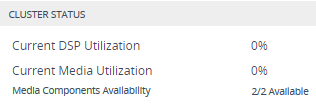
The following information is displayed:
Description of Cluster Status Fields
|
Field |
Description |
|||||||||
|---|---|---|---|---|---|---|---|---|---|---|
|
'Current DSP Utilization' |
Displays the percentage of currently used DSP resources in the Media Transcoding Cluster (i.e., of all Media Components). |
|||||||||
|
‘Current Media Utilization’ |
Displays the percentage of media processing (non-DSP) resources in the Media Transcoding Cluster (i.e., of all Media Components). |
|||||||||
|
'Media Components Availability' |
Displays the number of Media Components, out of all configured Media Components in the Media Components table, that are available for processing transcoding sessions. This is displayed in the following syntax: "<available>/<total> Available". Note: A Media Component is considered available if it is in "connected" status. |
|||||||||
|
'HA Usage' |
Displays the percentage threshold of utilized DSP resources. If the Media Transcoding Cluster is configured to operate in Best Effort mode, the current utilization might increase to over 100%, indicating that there is no guarantee for HA redundancy for all the transcoding sessions. |
|||||||||
|
'HA Status' |
Displays the HA status:
|