Viewing Status per Media Component on Cluster Manager
You can view status and various configuration information of each Media Component from the Cluster Manager.
| ➢ | To view Media Component status and configuration information: |
| 1. | Open the Media Components table (see Step 6: Adding Media Component to Cluster Manager). |
| 2. | Select the required Media Component; the status and configuration information is displayed below the table, as shown in the example: |
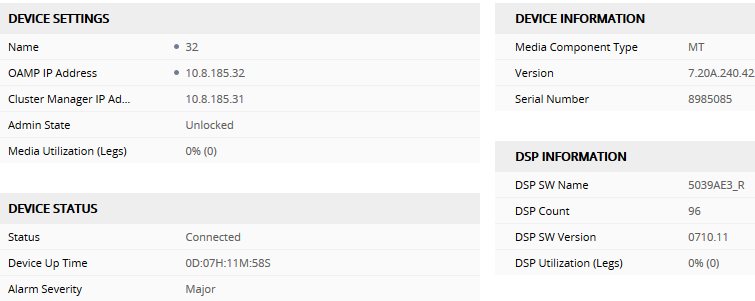
Media Component Status and Information in Media Components Table
|
Parameter |
Description |
||||||||||||||||||||||||||||||
|---|---|---|---|---|---|---|---|---|---|---|---|---|---|---|---|---|---|---|---|---|---|---|---|---|---|---|---|---|---|---|---|
| Device Settings | |||||||||||||||||||||||||||||||
|
Name |
Displays the name of the MC. |
||||||||||||||||||||||||||||||
|
OAMP IP Address |
Displays the OAMP IP address of the MC. |
||||||||||||||||||||||||||||||
|
Cluster Manager IP Address |
Displays the IP address of the Custer Manager. |
||||||||||||||||||||||||||||||
|
Admin State |
Displays the administrative state of the Media Component, performed by the Cluster Manager:
|
||||||||||||||||||||||||||||||
|
Media Utilization |
Displays the percentage of channels currently utilized on the Media Component. For example, if the Media Component supports a maximum of 100 channels and 90 are in use, utilization is 90%. |
||||||||||||||||||||||||||||||
|
Device Information |
|||||||||||||||||||||||||||||||
|
Media Component Type |
Displays the Media Component type ("MC"). |
||||||||||||||||||||||||||||||
|
Version |
Displays the software version currently running on the Media Component. |
||||||||||||||||||||||||||||||
|
Serial Number |
Displays the serial number of the Media Component. |
||||||||||||||||||||||||||||||
|
Device Status |
|||||||||||||||||||||||||||||||
|
Status |
Displays the status of the Media Component:
|
||||||||||||||||||||||||||||||
|
Device Up Time |
Displays the duration that the Media Component is operational after a restart. The duration is displayed in the syntax DD:HH:MM:SS. The duration resets when the Media Component restarts. |
||||||||||||||||||||||||||||||
|
Alarm Severity |
Displays the highest severity of all currently raised SNMP alarms.
|
||||||||||||||||||||||||||||||
|
Chassis |
|||||||||||||||||||||||||||||||
|
Fan Tray 1 / 2 Status |
Displays the status of the Fan Tray modules of the Media Component:
|
||||||||||||||||||||||||||||||
|
Temperature |
Displays the temperature (in degree Celsius) of the Media Component's CPU and DSP. |
||||||||||||||||||||||||||||||
|
Power Supply |
|||||||||||||||||||||||||||||||
|
Power Supply 1 / 2 Status |
Displays the status of the Power Supply modules of the Media Component:
|
||||||||||||||||||||||||||||||
|
DSP Information |
|||||||||||||||||||||||||||||||
|
DSP SW Name |
Displays the DSP software name. |
||||||||||||||||||||||||||||||
|
DSP Count |
Displays the number of DSPs on the Media Component. |
||||||||||||||||||||||||||||||
|
DSP SW Version |
Displays the DSP software version running on the Media Component. |
||||||||||||||||||||||||||||||
|
DSP Utilization |
Displays the percentage of DSPs currently in use on the Media Component. For example, if the DSPs on the Media Component can support a maximum of 1,000 channels and only 100 channels are currently in use, DSP utilization is 10%. |
||||||||||||||||||||||||||||||
|
Network Interface link Displays the IP network interfaces configured on the Media Component (in the IP Interfaces table). |
|||||||||||||||||||||||||||||||
|
Network Group link Displays the Ethernet Groups configured on the Media Component (in the Ethernet Groups table). |
|||||||||||||||||||||||||||||||