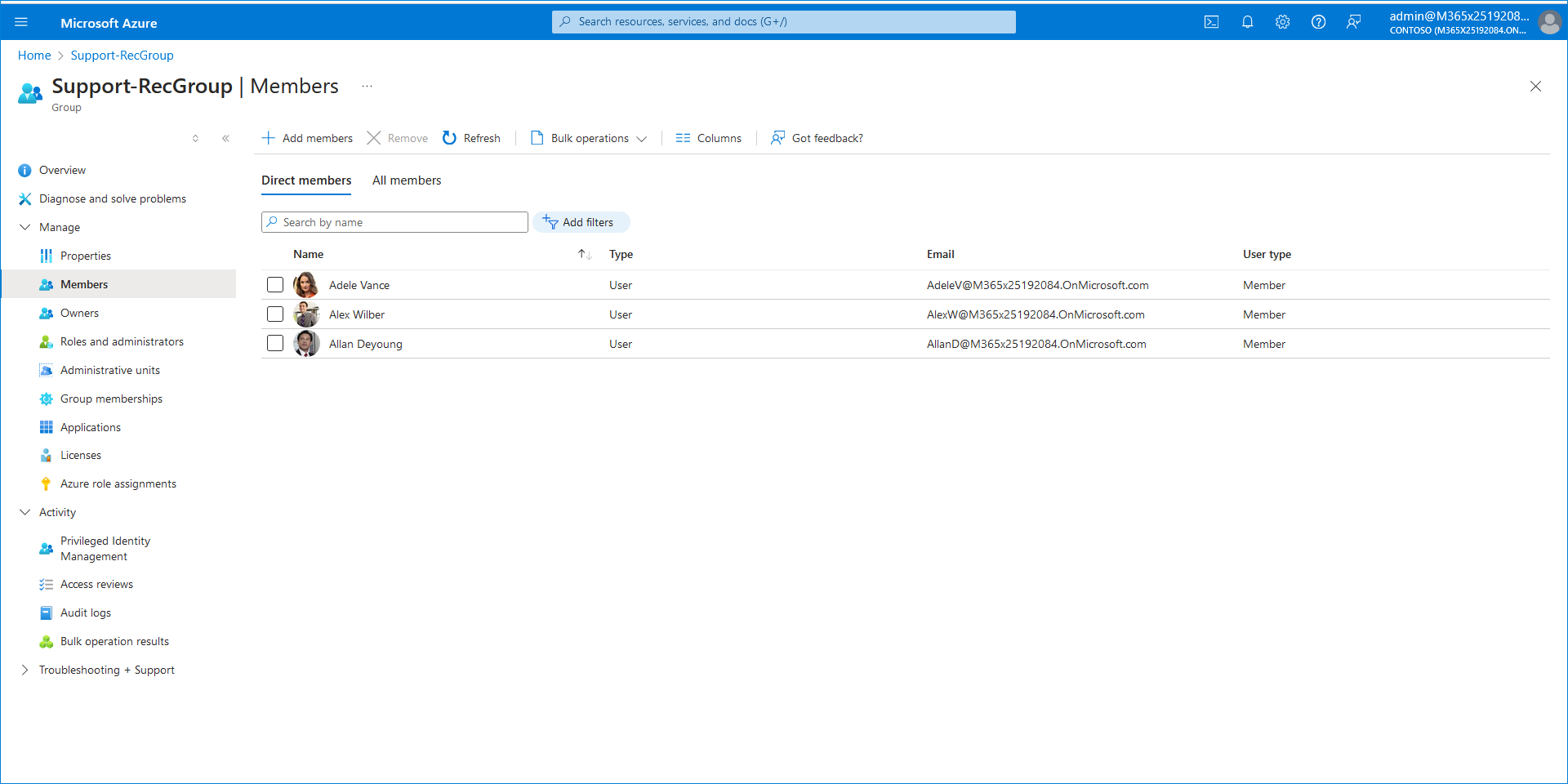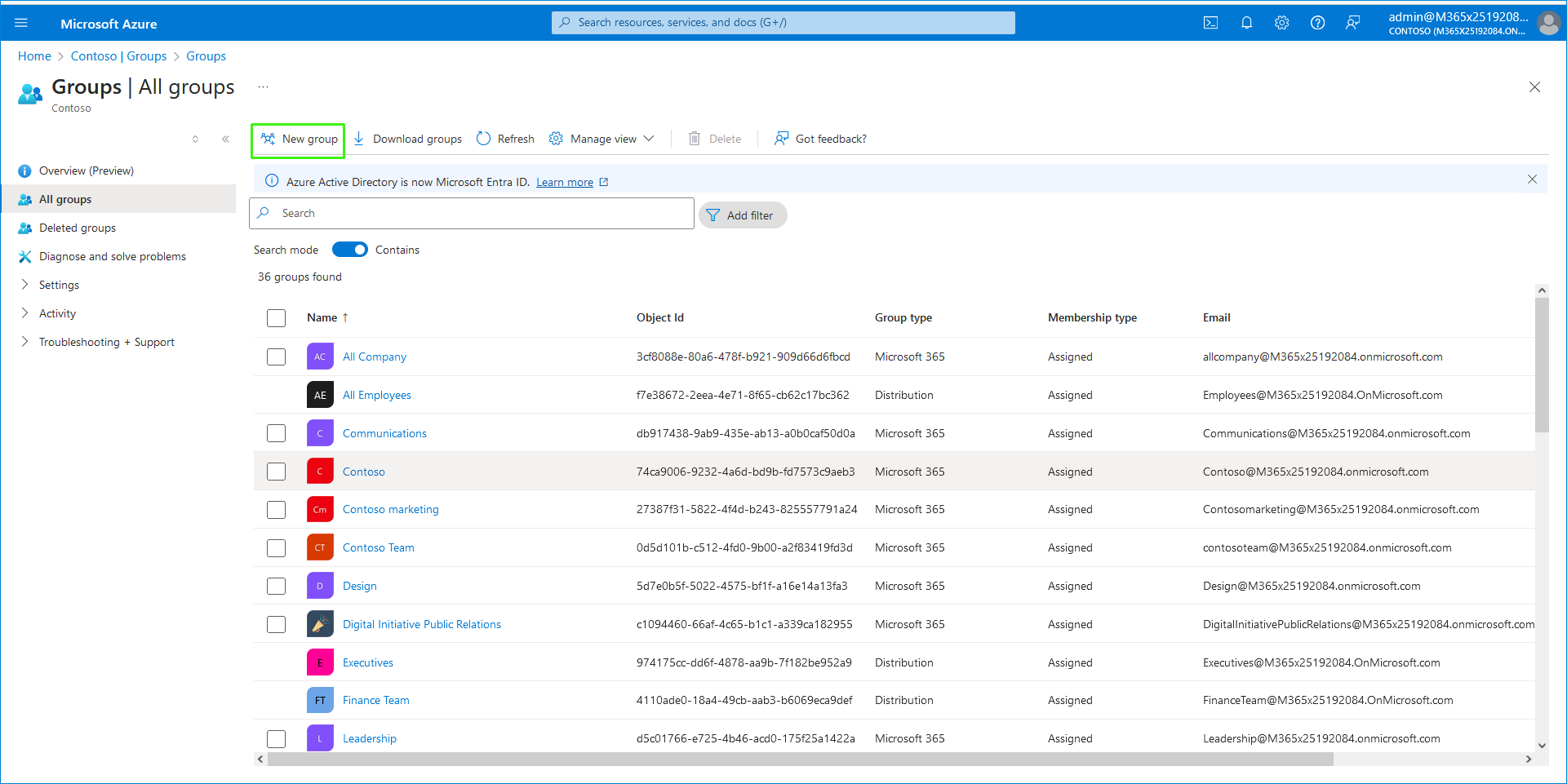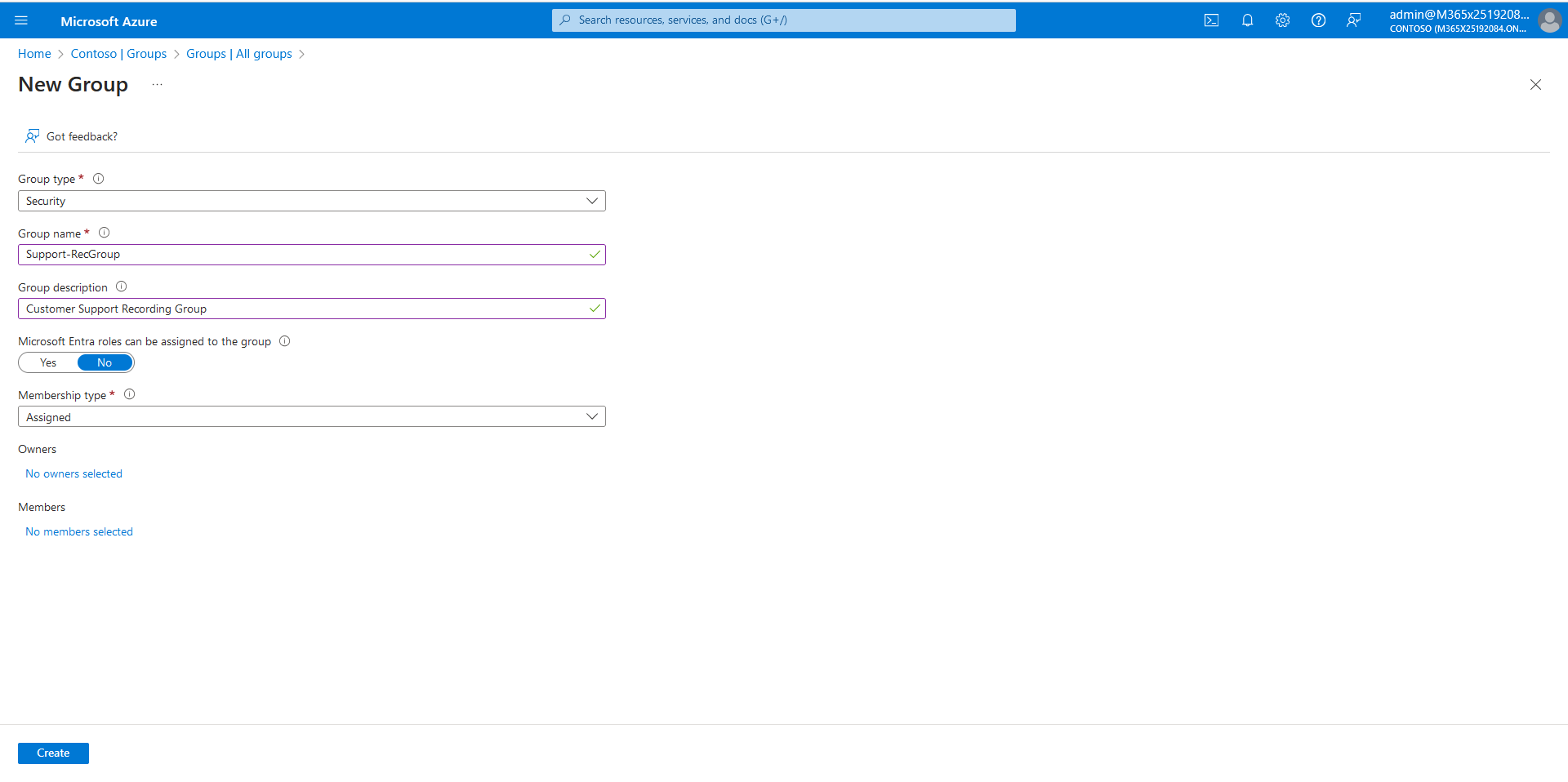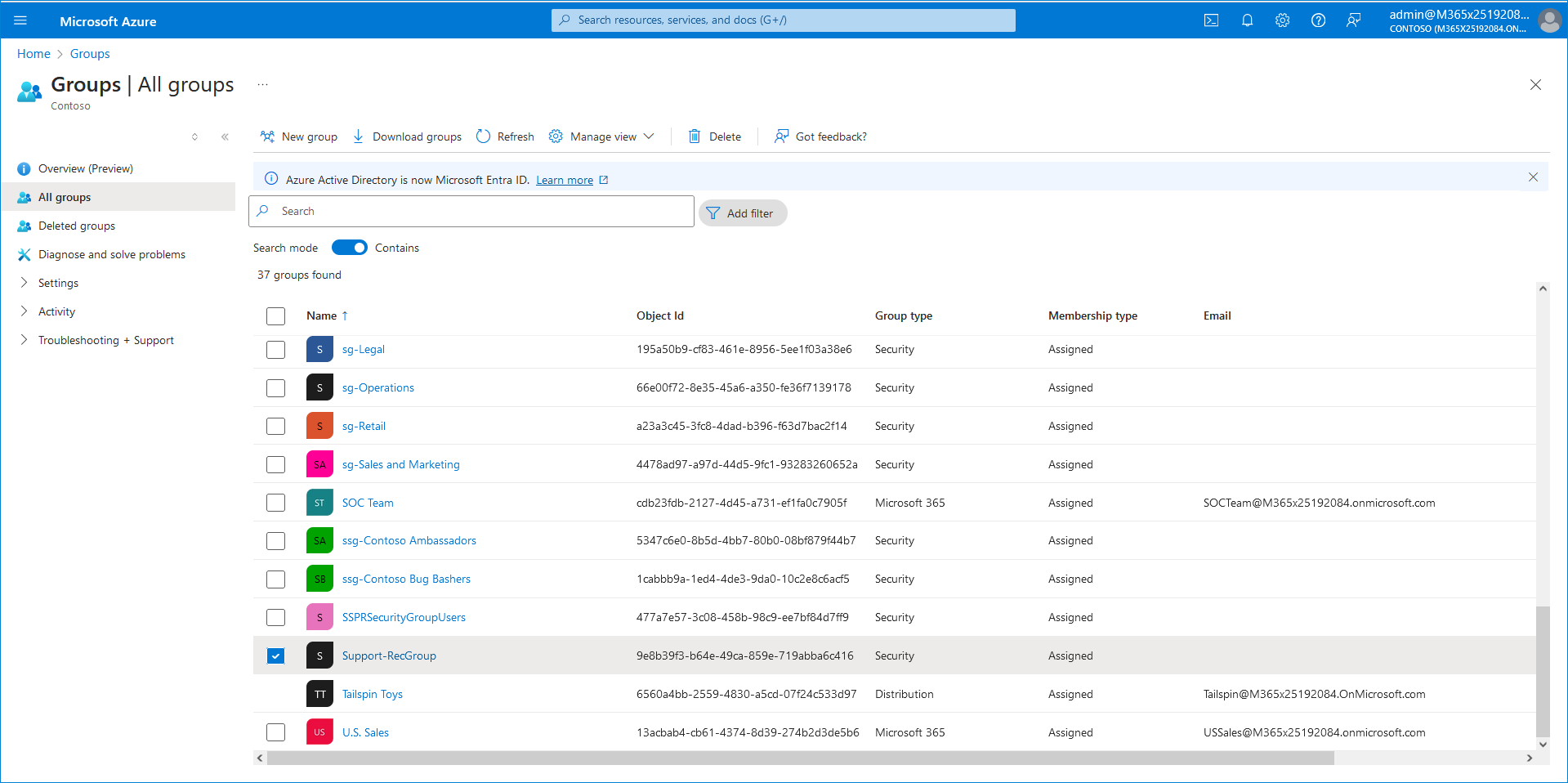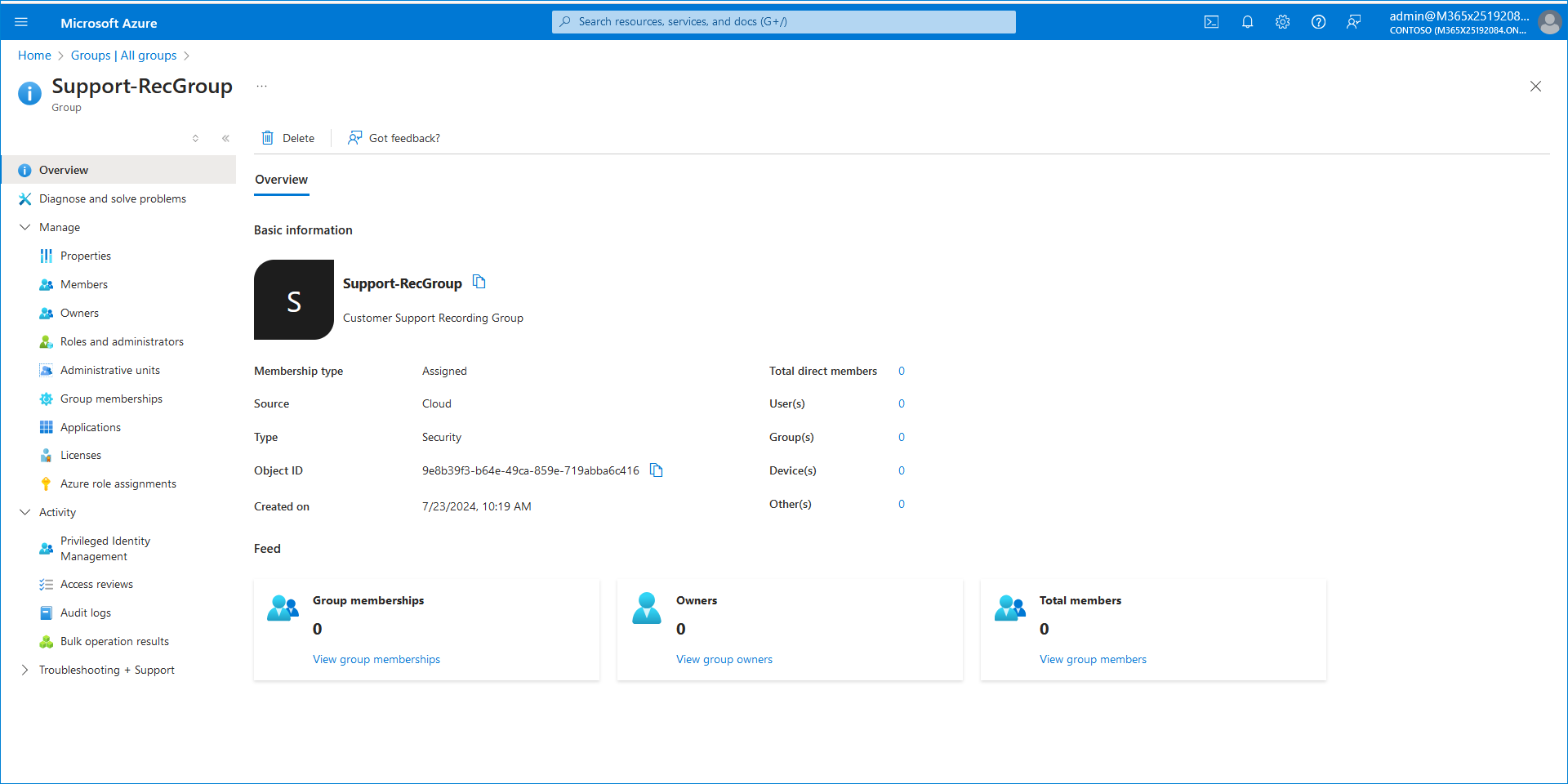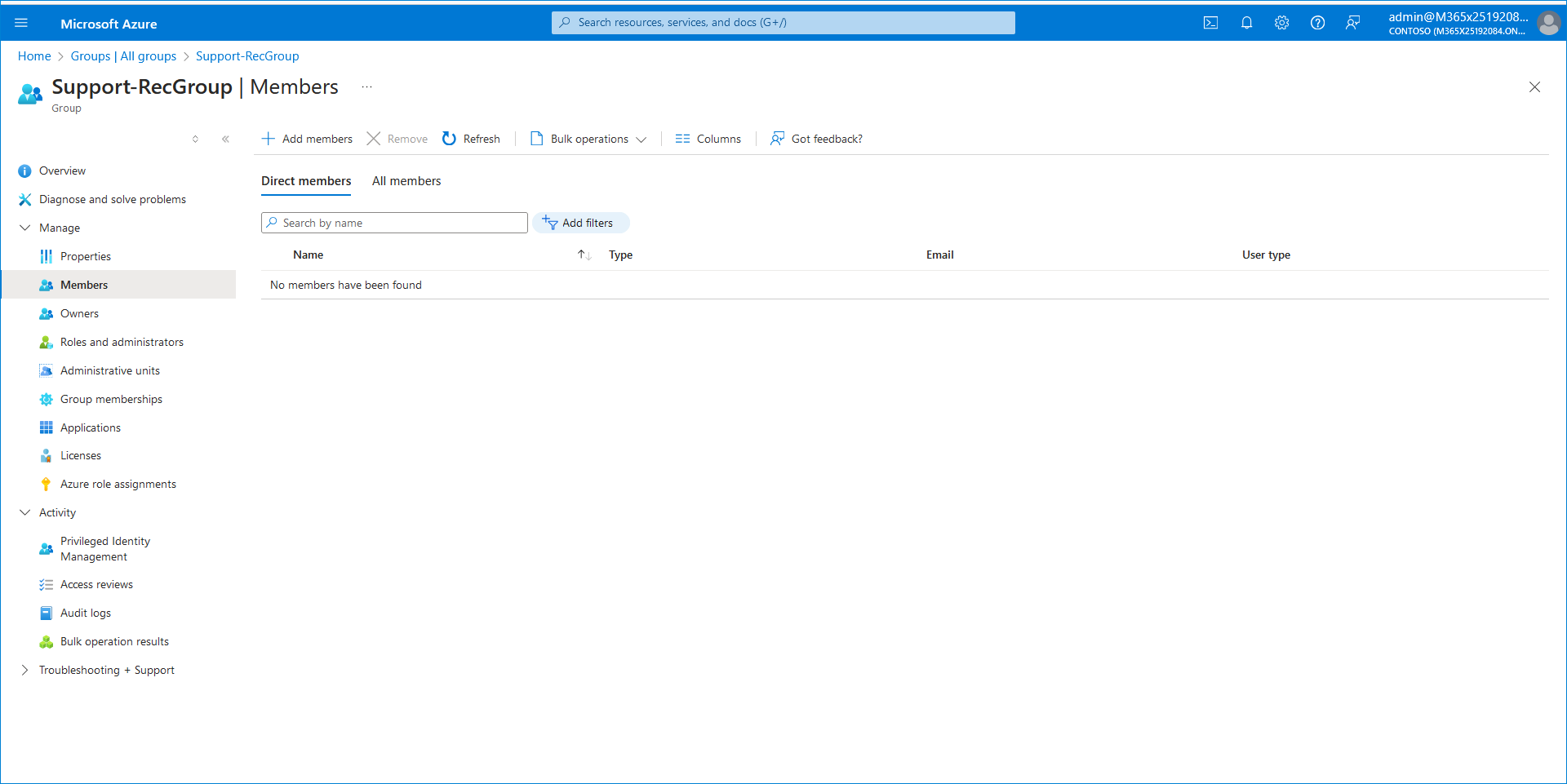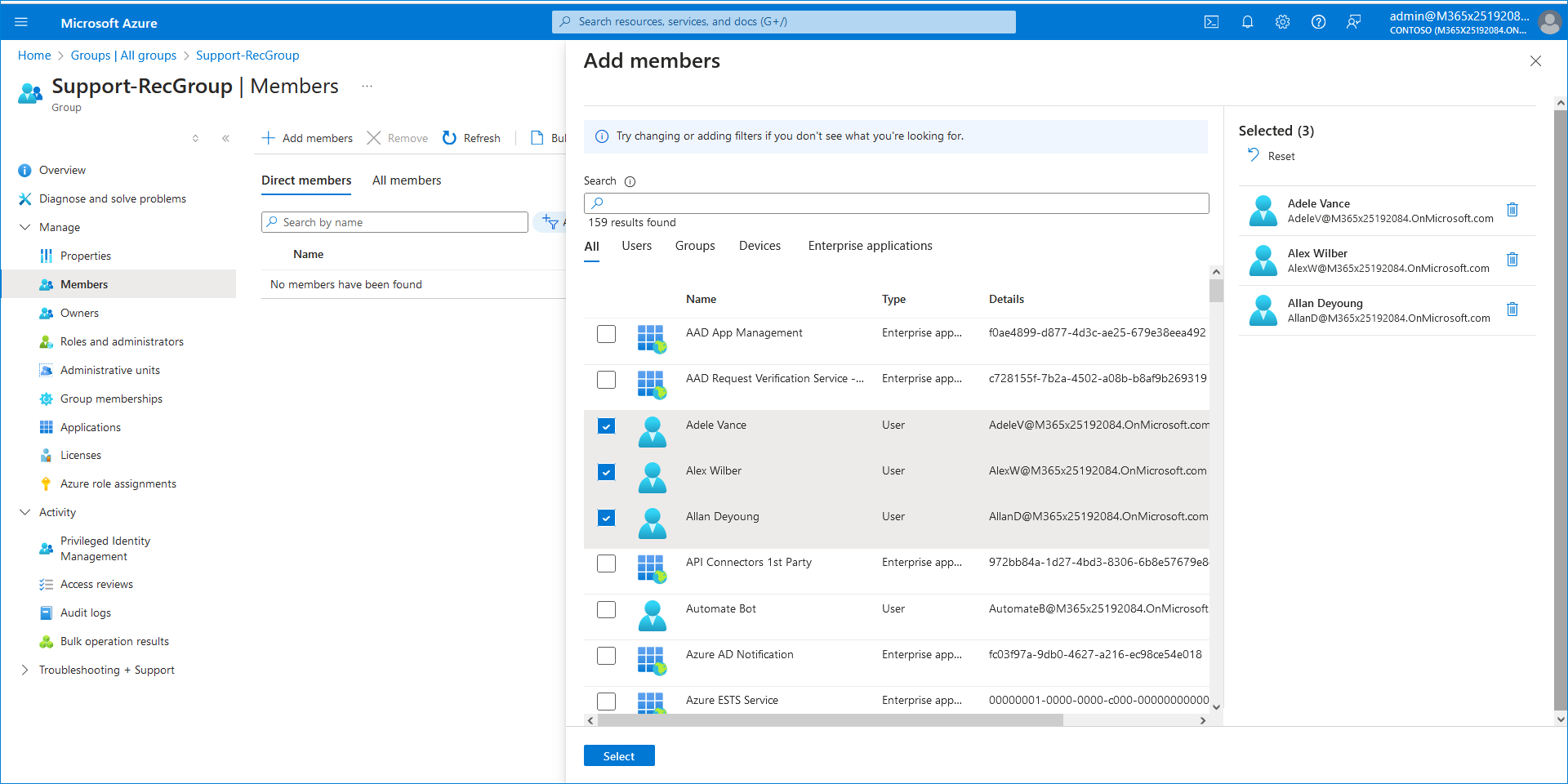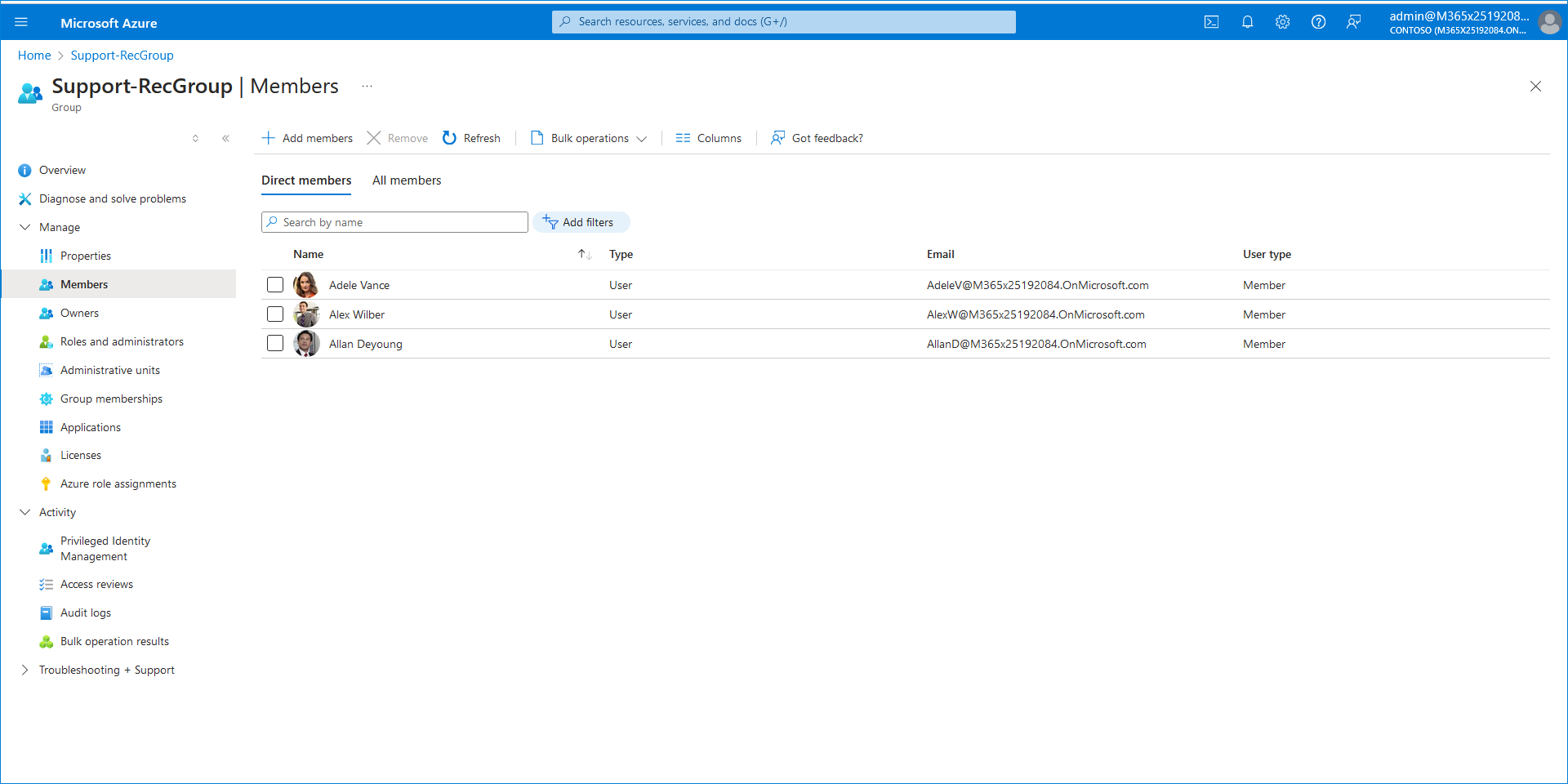Create AAD Recording Groups
You need to create recording groups including targeted users for whom you wish to record. You then attach these groups to Recording Profiles in the Quick start wizard and in Day Two. Users may belong to multiple groups; however they can only be attached to a single Recording profile.
|
➢
|
To create a recording group: |
|
1.
|
In the customer Azure portal Navigation pane, select Groups. |
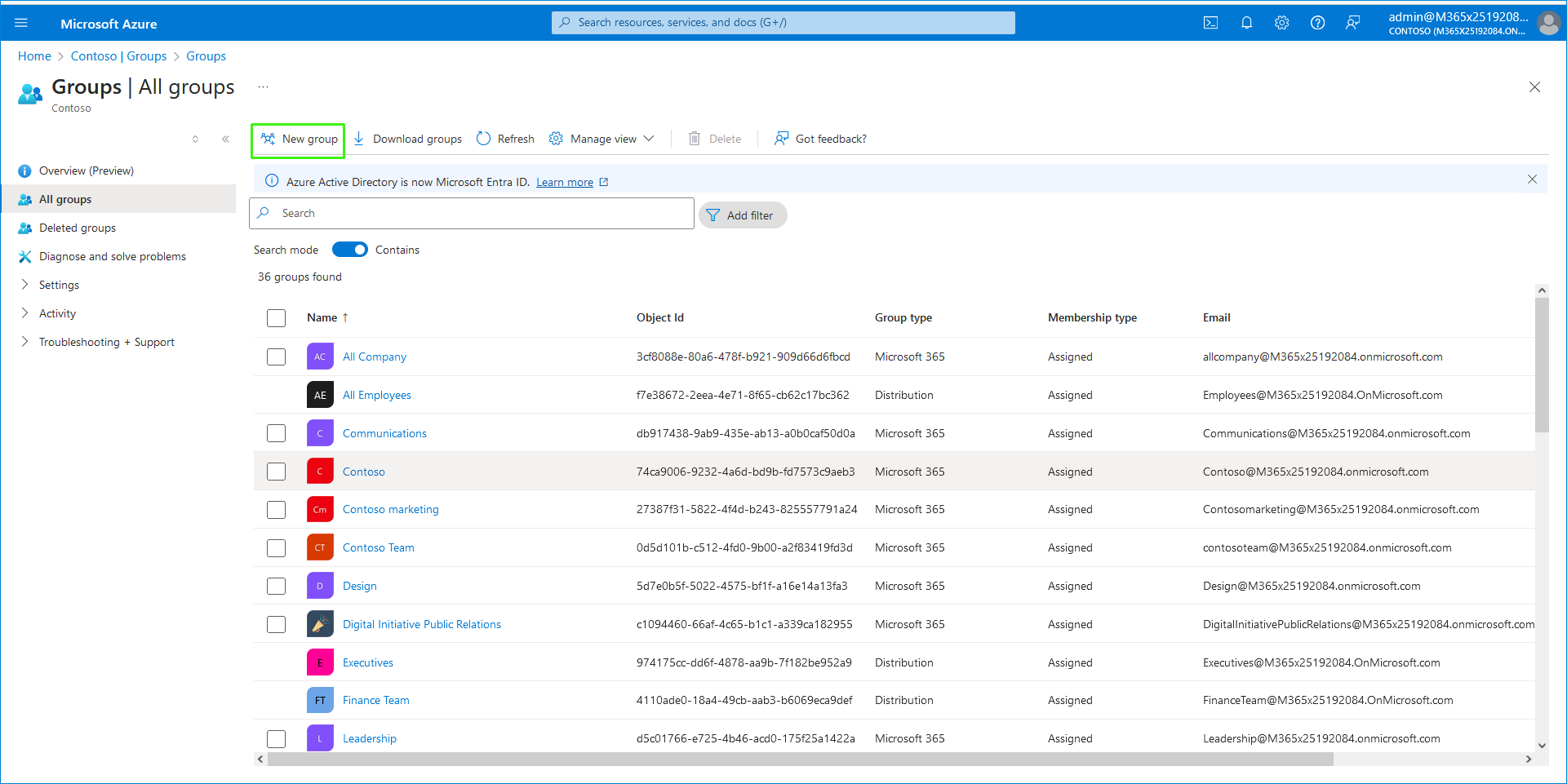
|
3.
|
Enter the group details: |
|
●
|
Group type: Security (default) |
|
●
|
Group name: for example, Rec-Group |
|
●
|
Assign AD roles: No (default) |
|
●
|
Membership type: Assigned (default) |
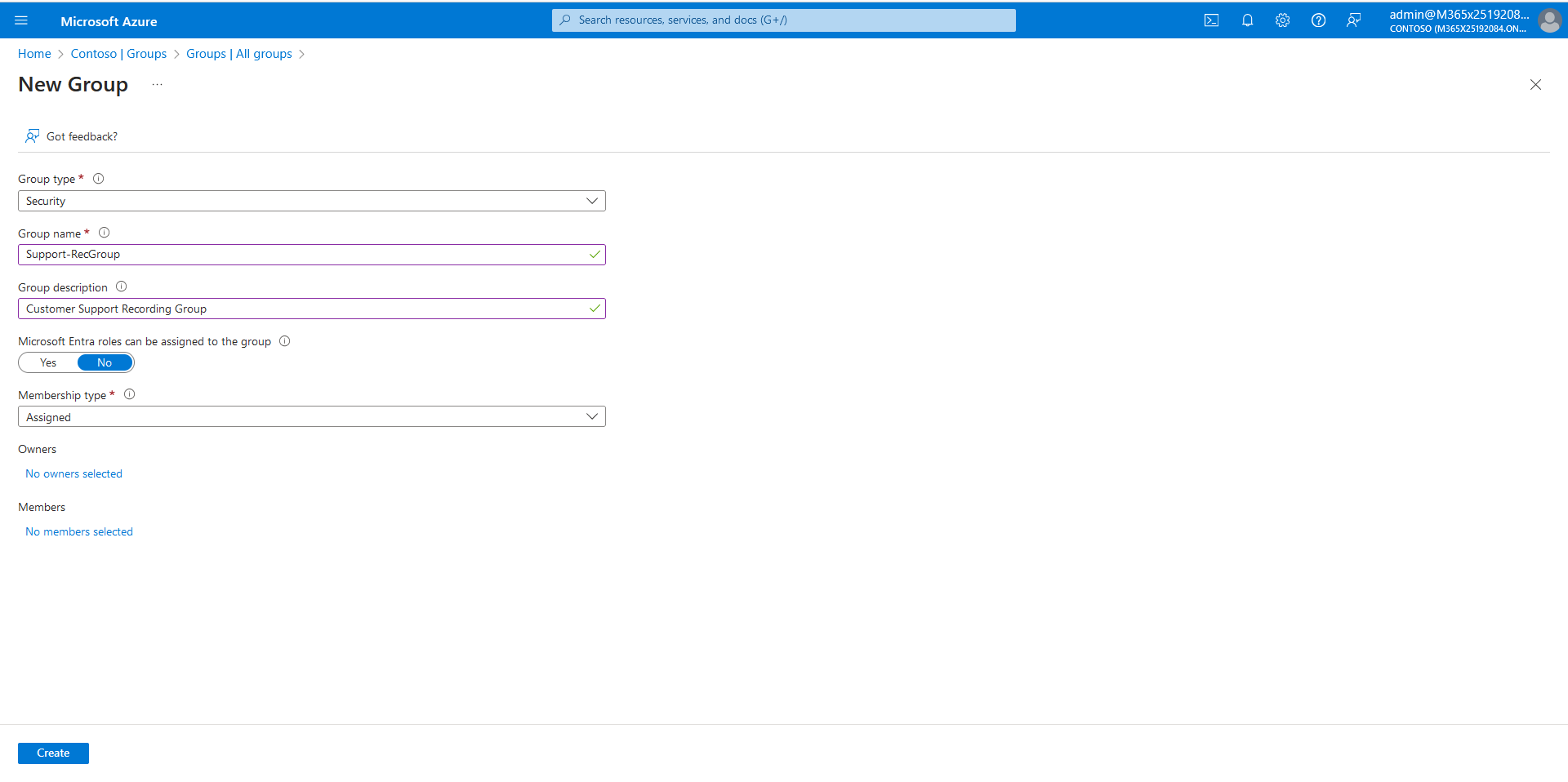
The new group is created.
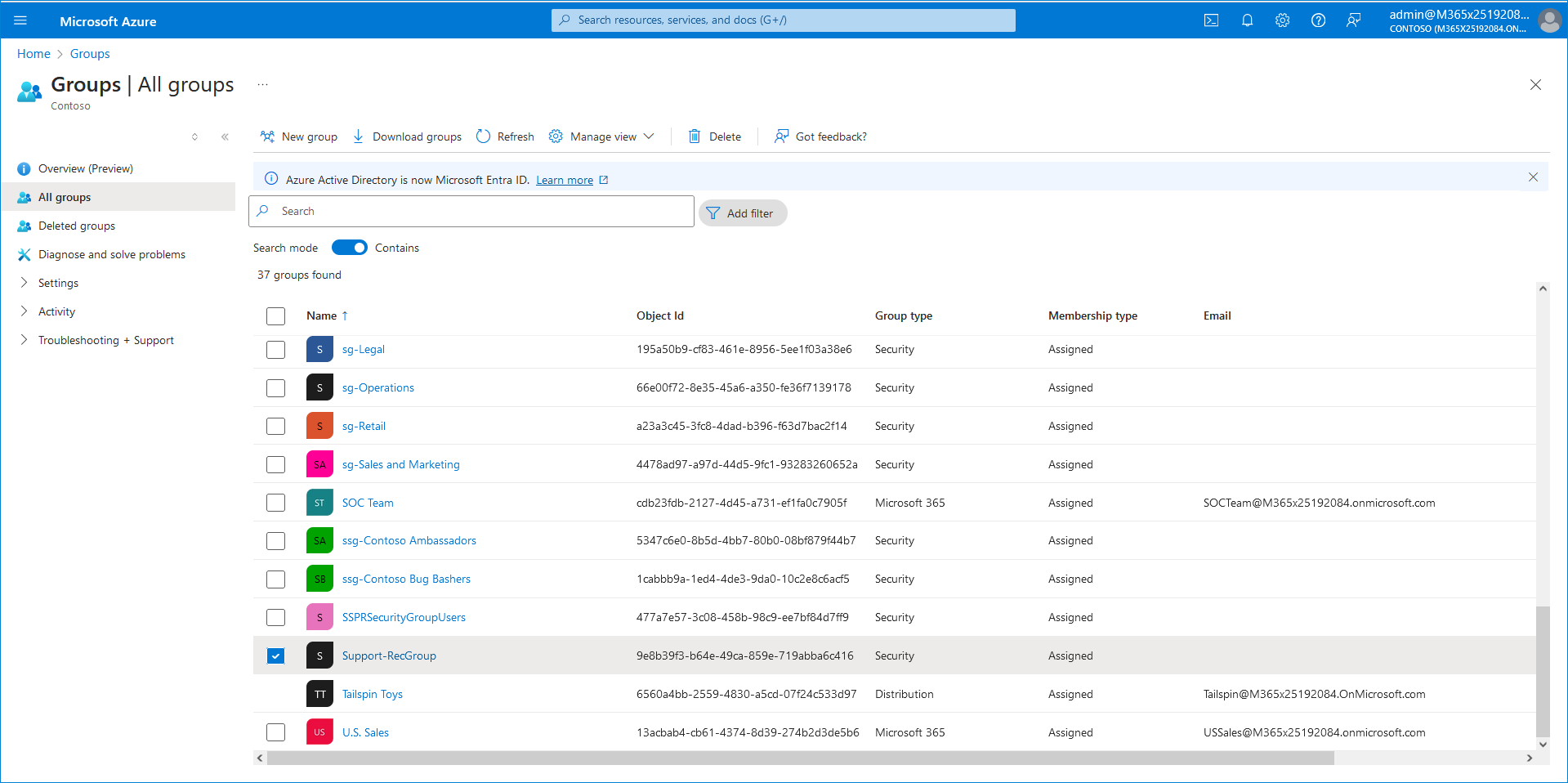
|
5.
|
Select the new group and click to open it. |
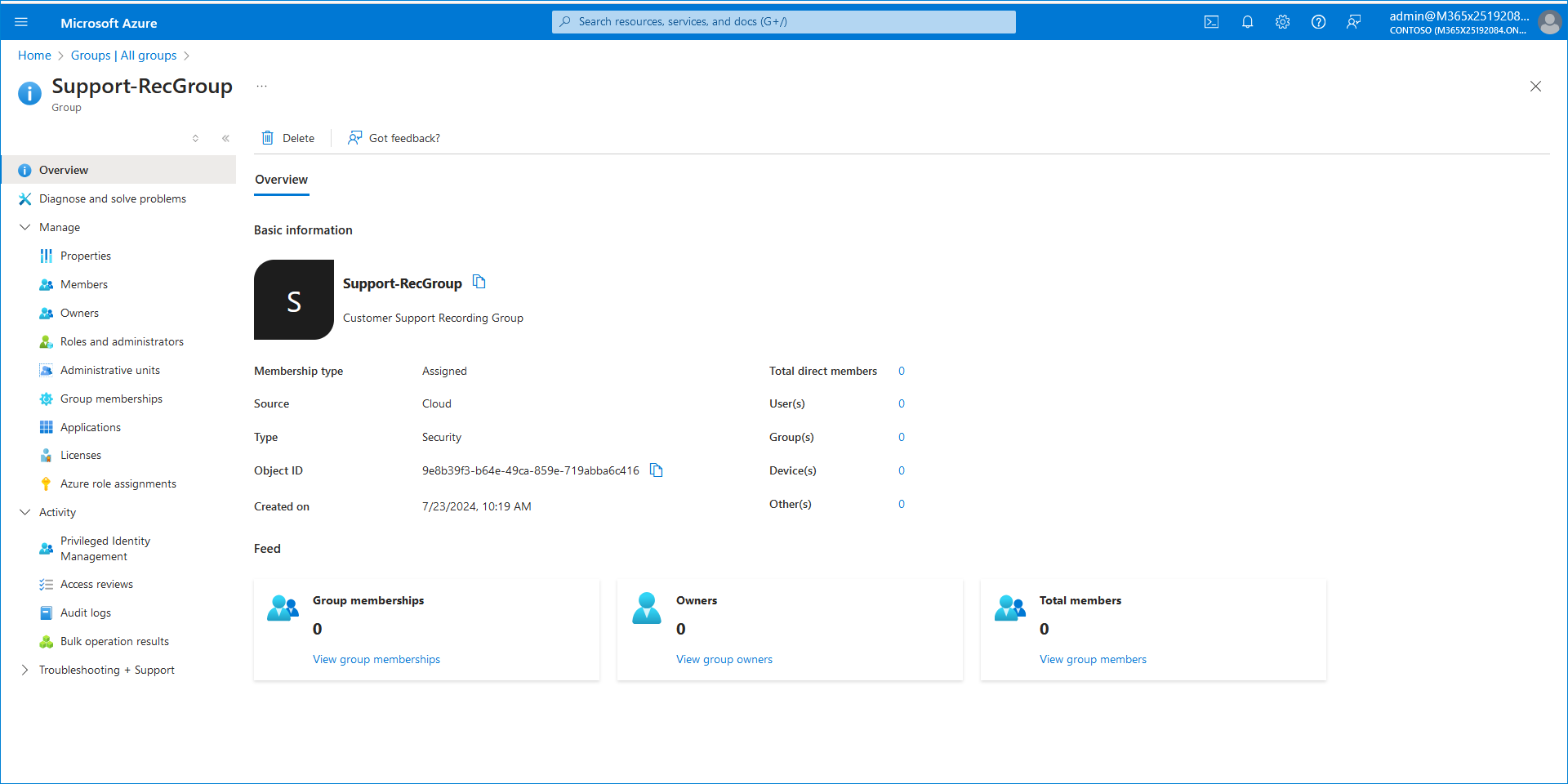
|
6.
|
In the Navigation pane, select Manage > Members to add members to the group. |
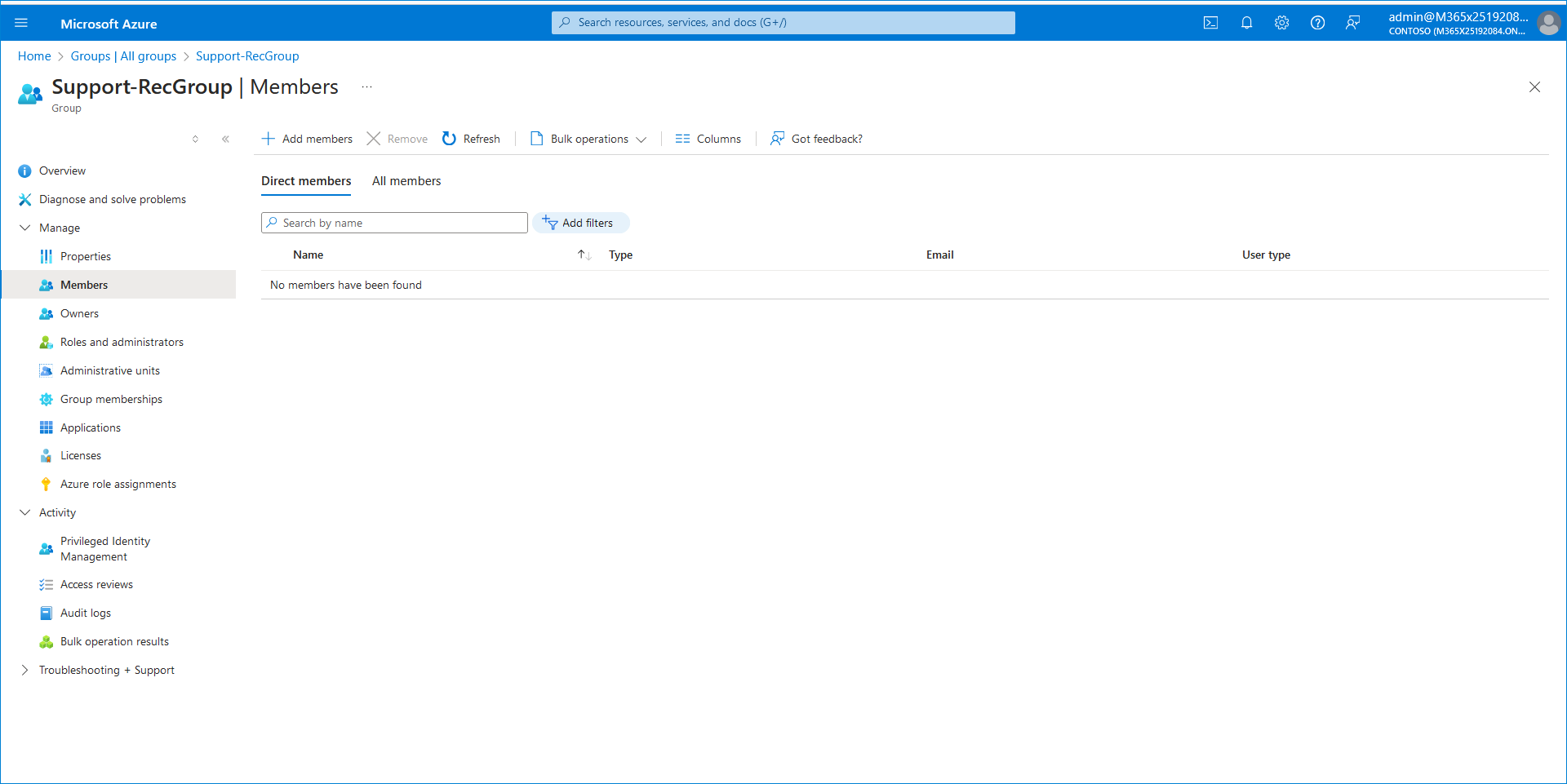
|
8.
|
Search for the desired user to record, select them, and then click Select. |
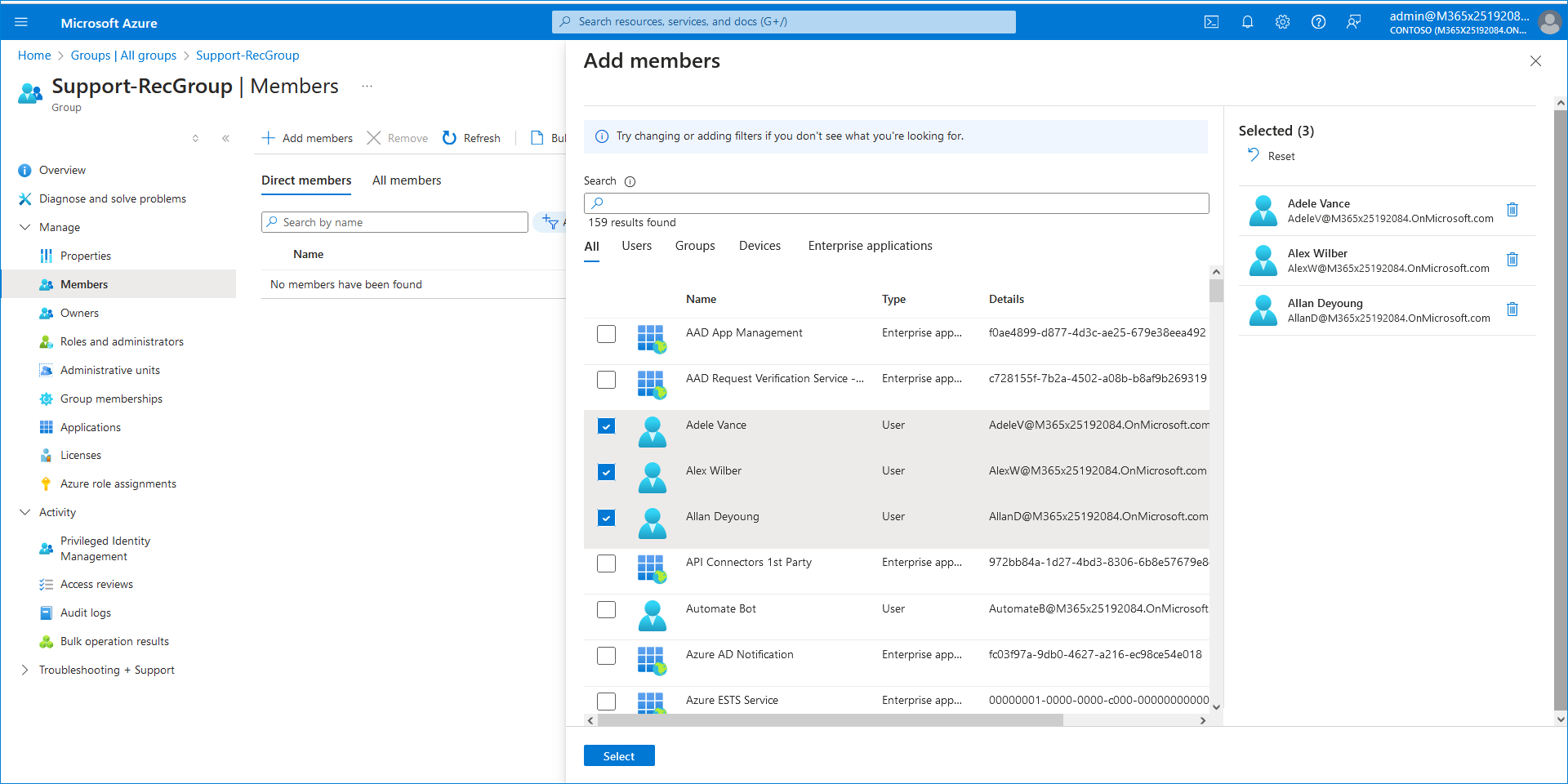
The members are added to the group.