Licenses
This option lets you monitor the recordings licenses and Auto Sync with AAD. The page displays the number of licenses that were initially configured in the Quick Start wizard, the number of Targeted users belonging to Azure groups that are attached to Recording profiles, and the number of remaining licenses. In the figure below, 100 licenses were configured in the wizard, there are 21 licensed users belonging to attached Azure groups, and therefore the remaining number of users is 79 (100-21). When AAD groups are updated or associations with Recording Profiles are changed, the License utilization data displayed is synchronized.
| ■ | You can exceed the number of purchased licenses with pay-as-you-go option. For example, if you purchase 100 recording user licenses (minimum), you are allowed to exceed the number with a pay-as-you-go option for the average at the same price as the 100 recording user licenses. |
| ■ | The customer is charged for 100 user licenses per month regardless if the licenses are in use. |
| ■ | When an additional user recording license is added and at least one day has elapsed, you are charged for the entire month. |
| ■ | The customer may choose Automatic or Manual license and user management (sync with AAD). |
If you add or remove users from AAD groups or add or remove AAD groups from Recording profiles, you must perform AAD Group Sync (see Synchronizing Recording Profiles) to update license data.
| ■ | Automatic: Automatic user license assignment and management is available for customers who are allowed to exceed the number of included user licenses. Default. |
| ■ | Manual: Customers don’t have an option to exceed the included user licenses or for customers that do have the option to exceed however they opt out from the automatic management. The assignment of the users with license is performed when you add users to a recording profile. If the customer adds users directly in AAD groups that are attached to Recording profiles, you must perform synchronization, see Synchronizing Recording Profiles. |
| ➢ | Do the following: |
| 1. | In the Icon pane, click |
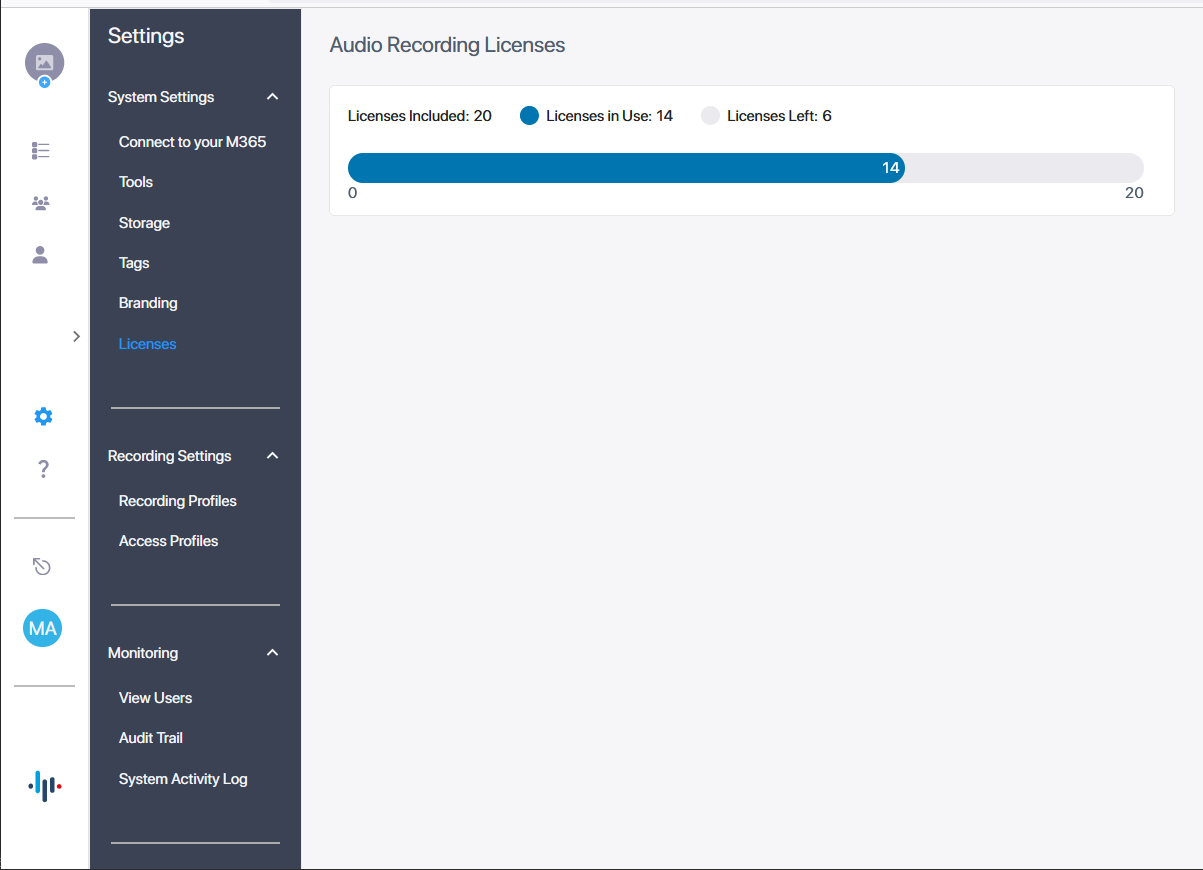
The following license data is displayed.
|
License Parameter |
Description |
|---|---|
|
Licenses Included |
Total number of user licenses allocated to the tenant. |
|
Licenses in Use |
Total number of active user licenses. |
|
Licenses Left |
Total number of remaining user licenses. |