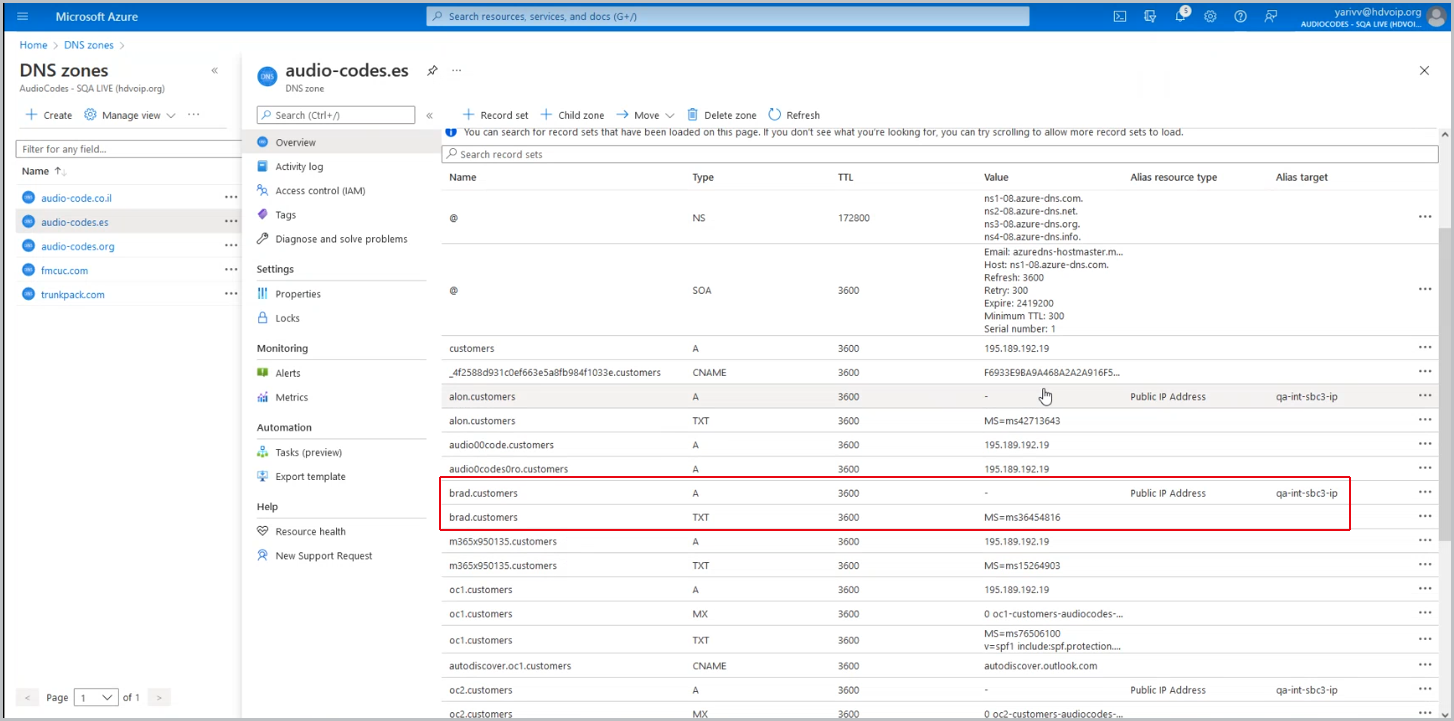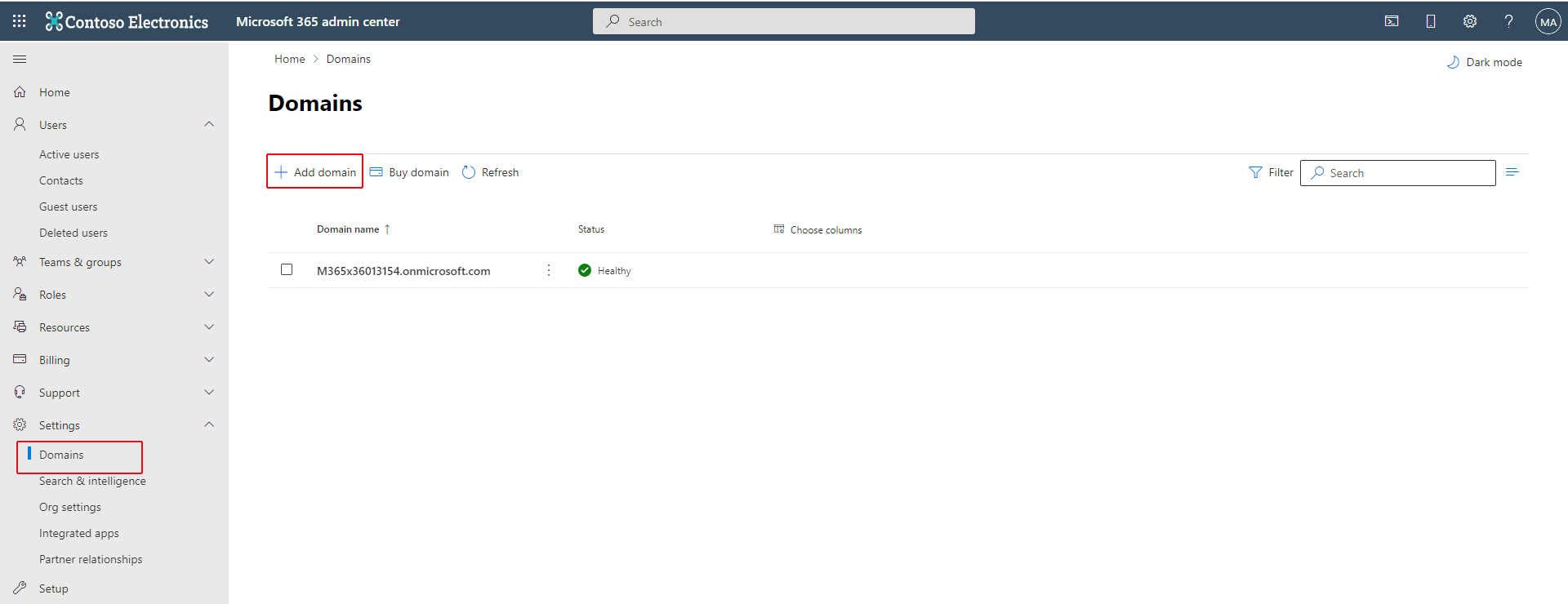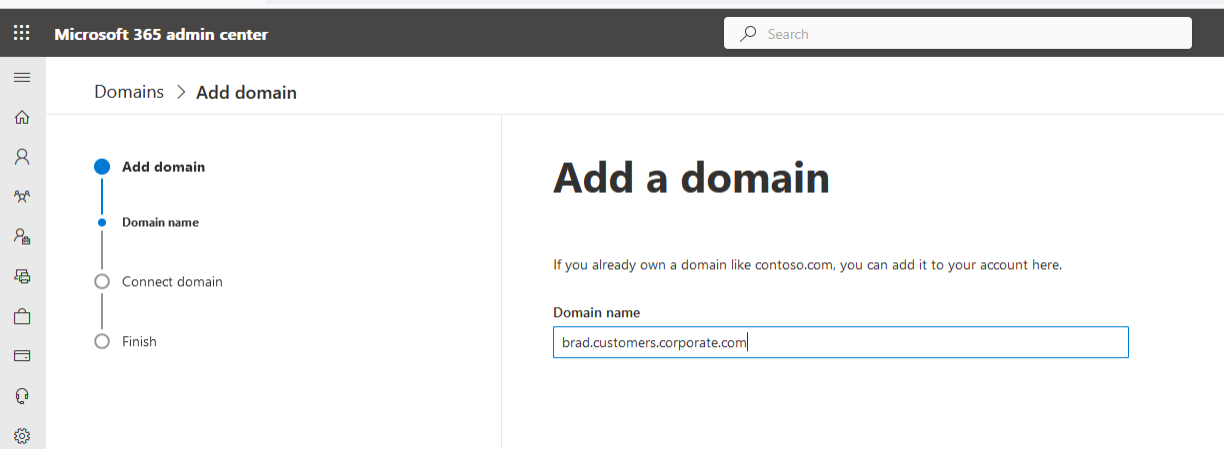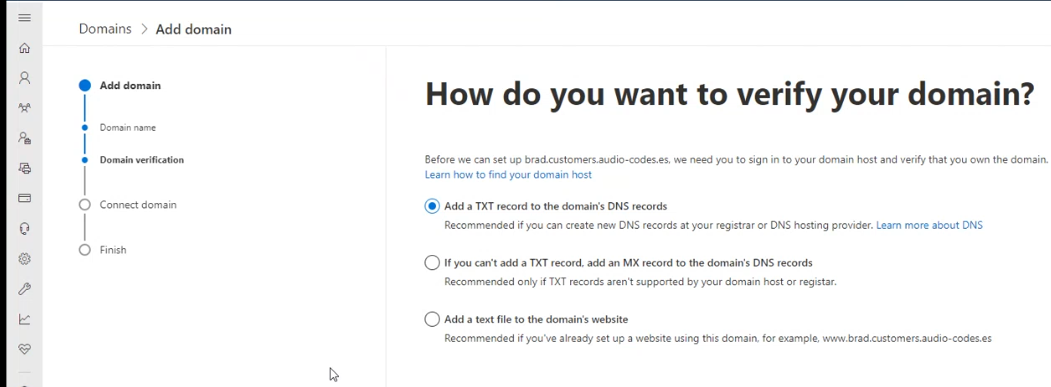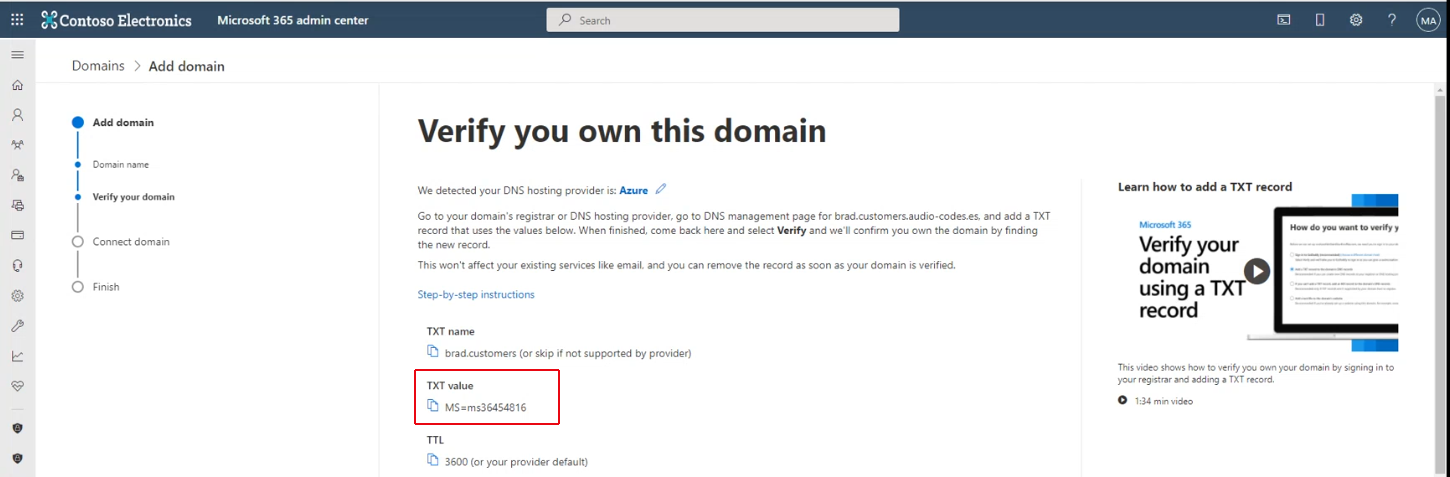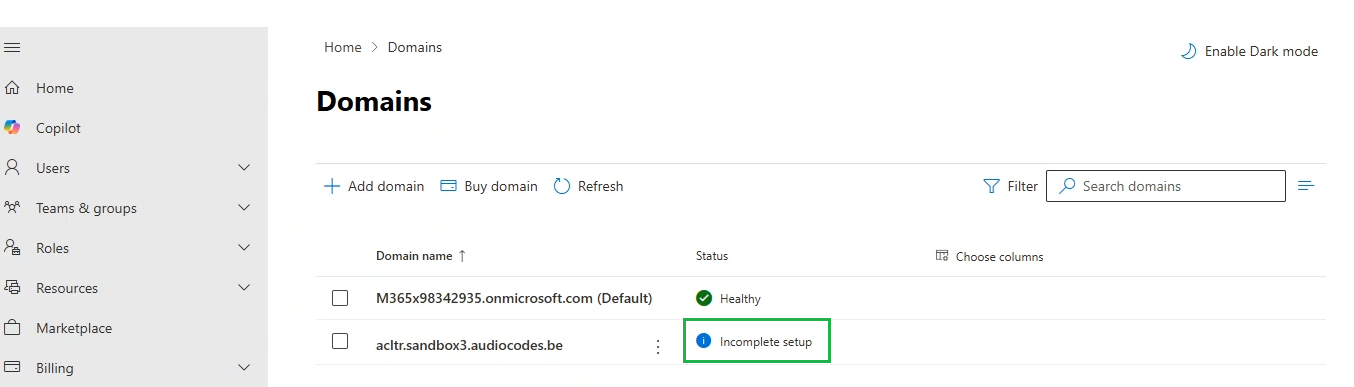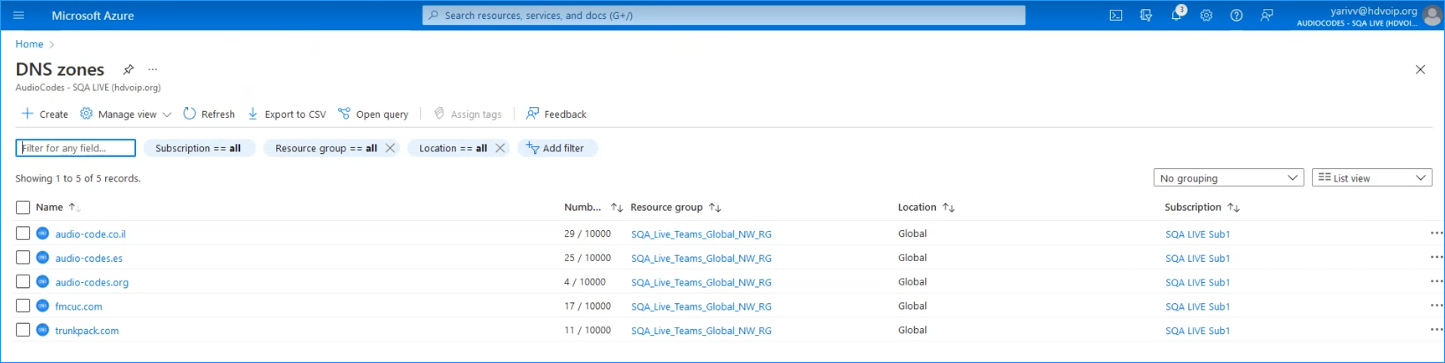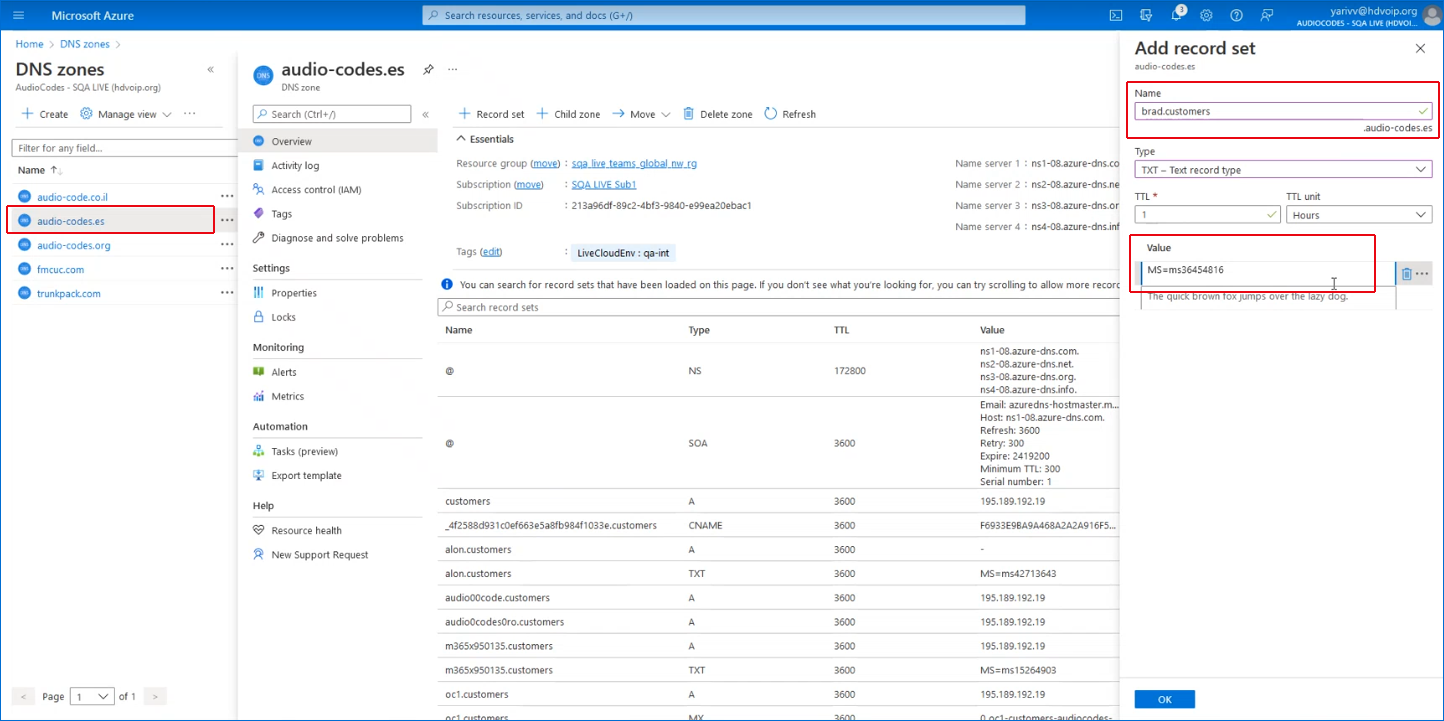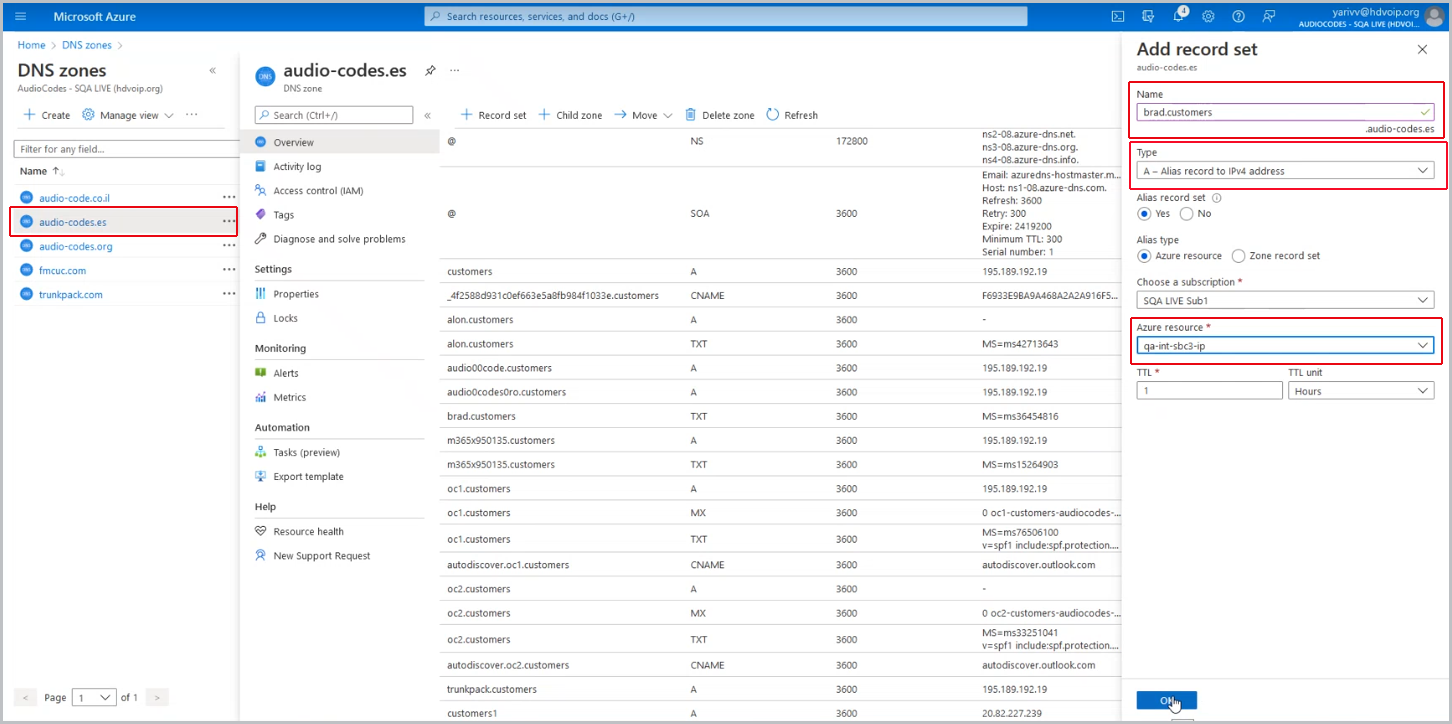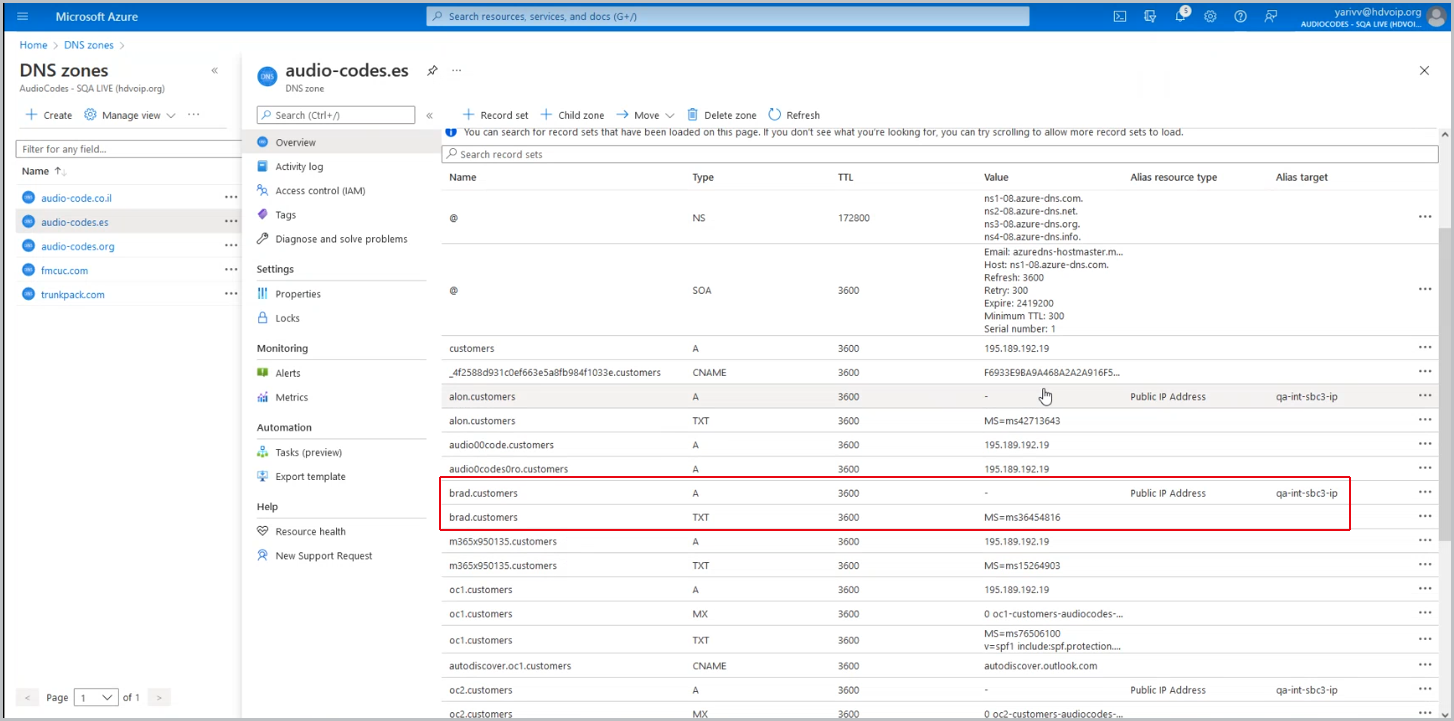Register Customer Tenant Sub domain
The registration of the customer Subdomain is performed in the Customer Microsoft 365 admin center and in the Service Provider tenant DNS Zone:
|
■
|
The customer must generate a TXT record to validate with the Service Provider domain and an A-record to translate the customer site SBC shortname (configured in the Onboarding wizard) to its IP address and FQDN. |
|
■
|
The Service Provider must add the new record in the DNS Zone. |
|
➢
|
To register a sub domain for customer tenant: |
|
1.
|
Login to the Microsoft 365 admin center with customer Tenant Admin permissions. |
|
2.
|
In the Navigation pane, select Settings > Domains and then click Add a Domain. |
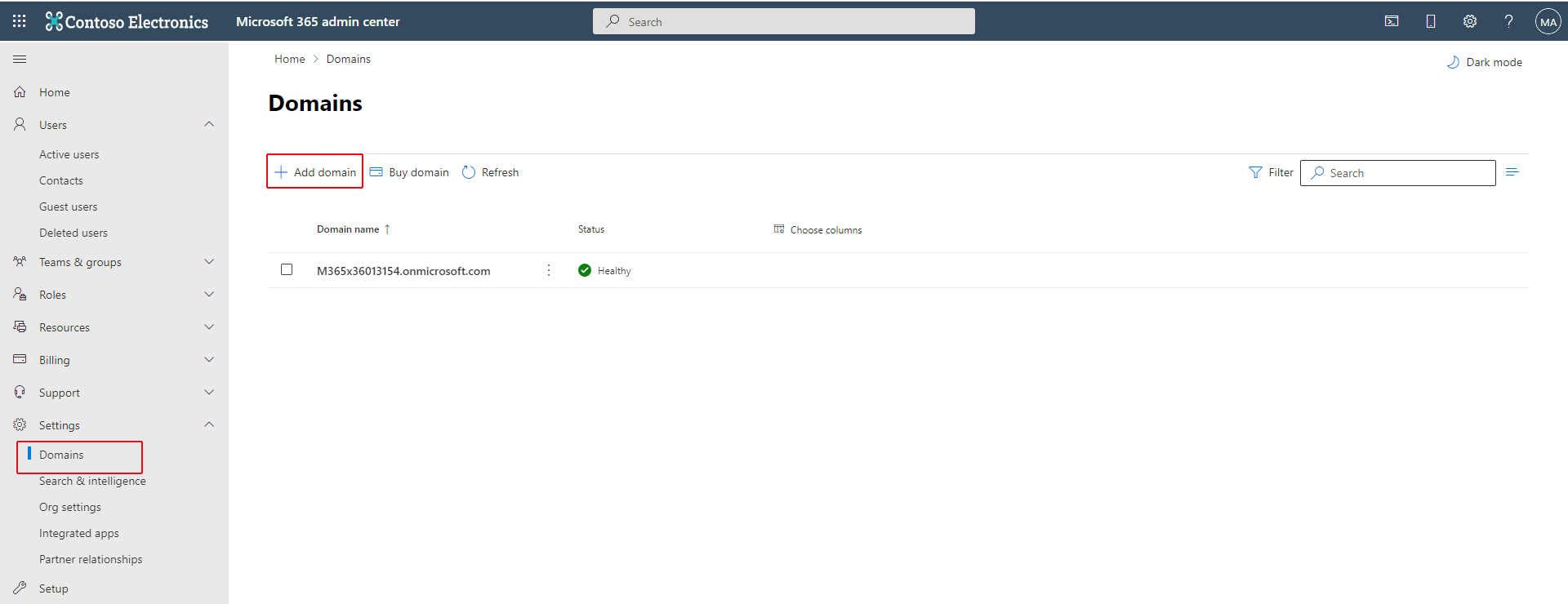
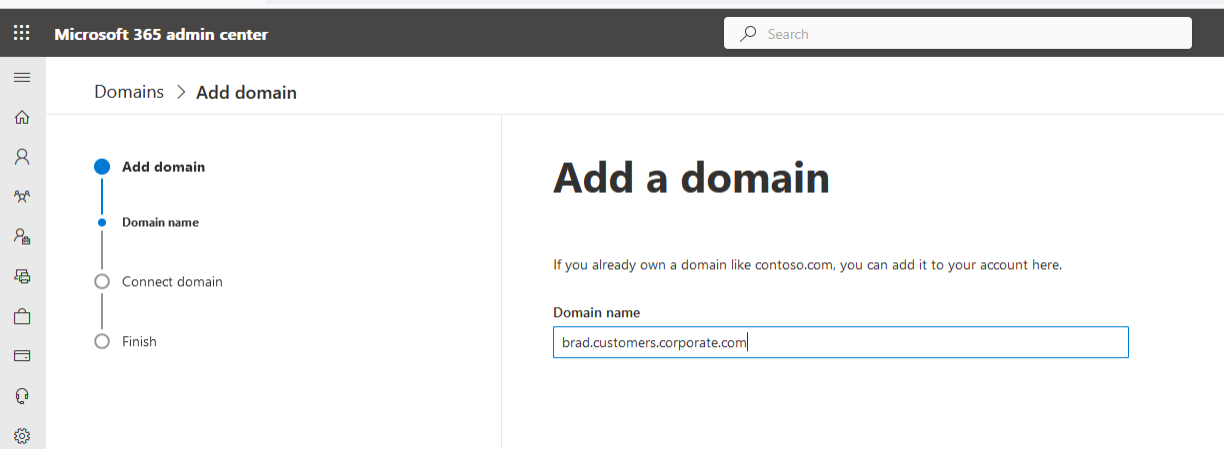
|
3.
|
Enter the name for the customer subdomain e.g. brad.customers.corporate.com |
|
4.
|
Click Use this domain. |
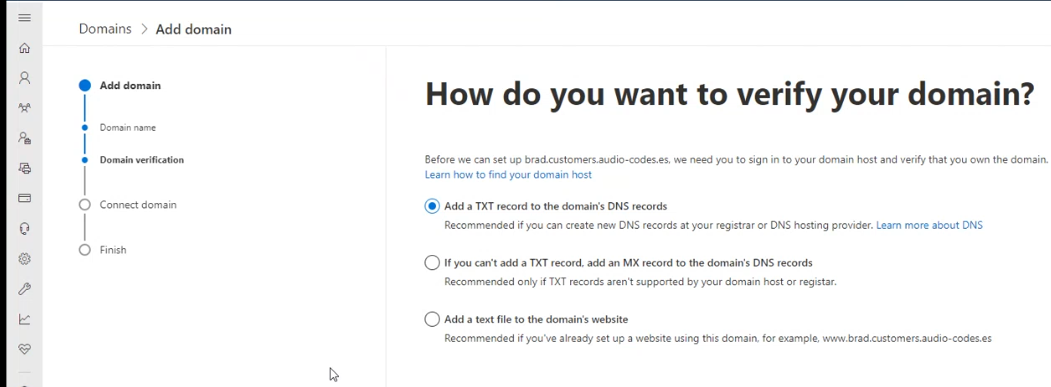
|
5.
|
Select Add a TXT record to the domain’s DNS records check box. |
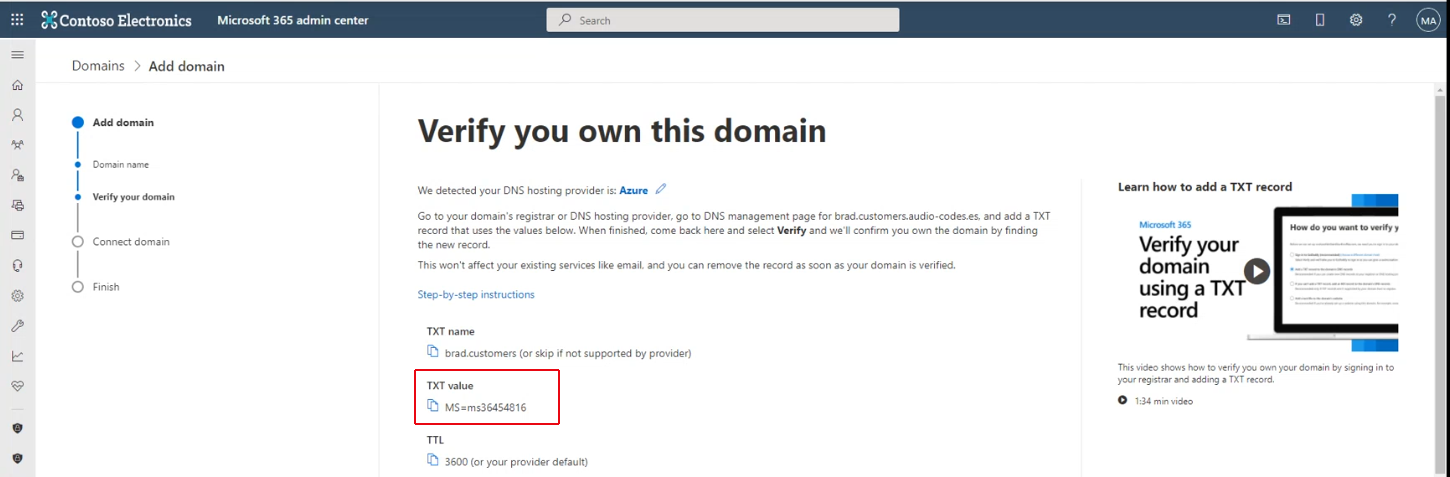
|
6.
|
Copy the TXT value to clipboard and then close the page. Notice that the 'Incomplete setup' status is displayed adjacent to the Domain name as shown in the example screen below. |
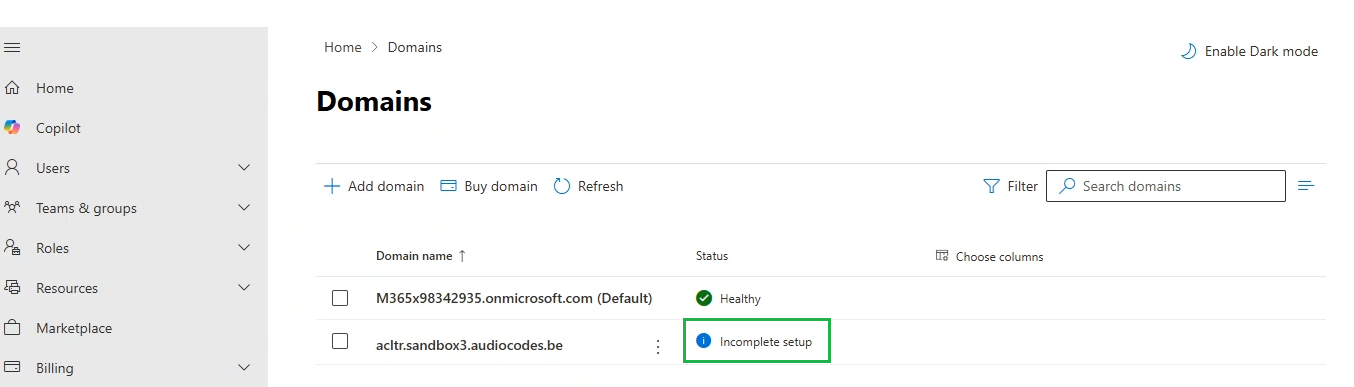
|
8.
|
On the Service Provider operator’s hosting DNS Azure platform, open the DNS zones screen. |
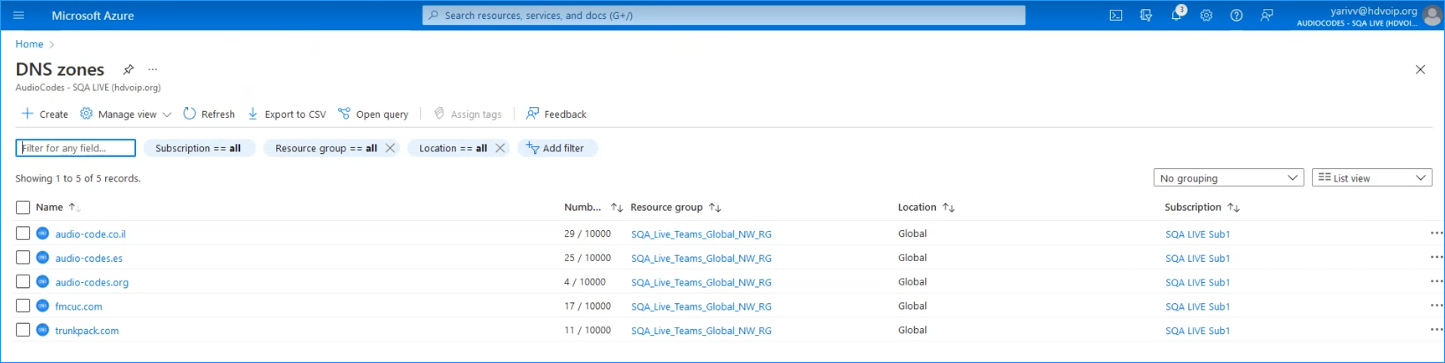
|
9.
|
Select the relevant Service Provider Operator tenant DNS zone domain e.g. audio-codes.es and then add a record set for the customer’s sub domain: |
|
●
|
Enter the name of the customer domain. |
|
●
|
In the Type drop-down list, select TXT – Text record type. |
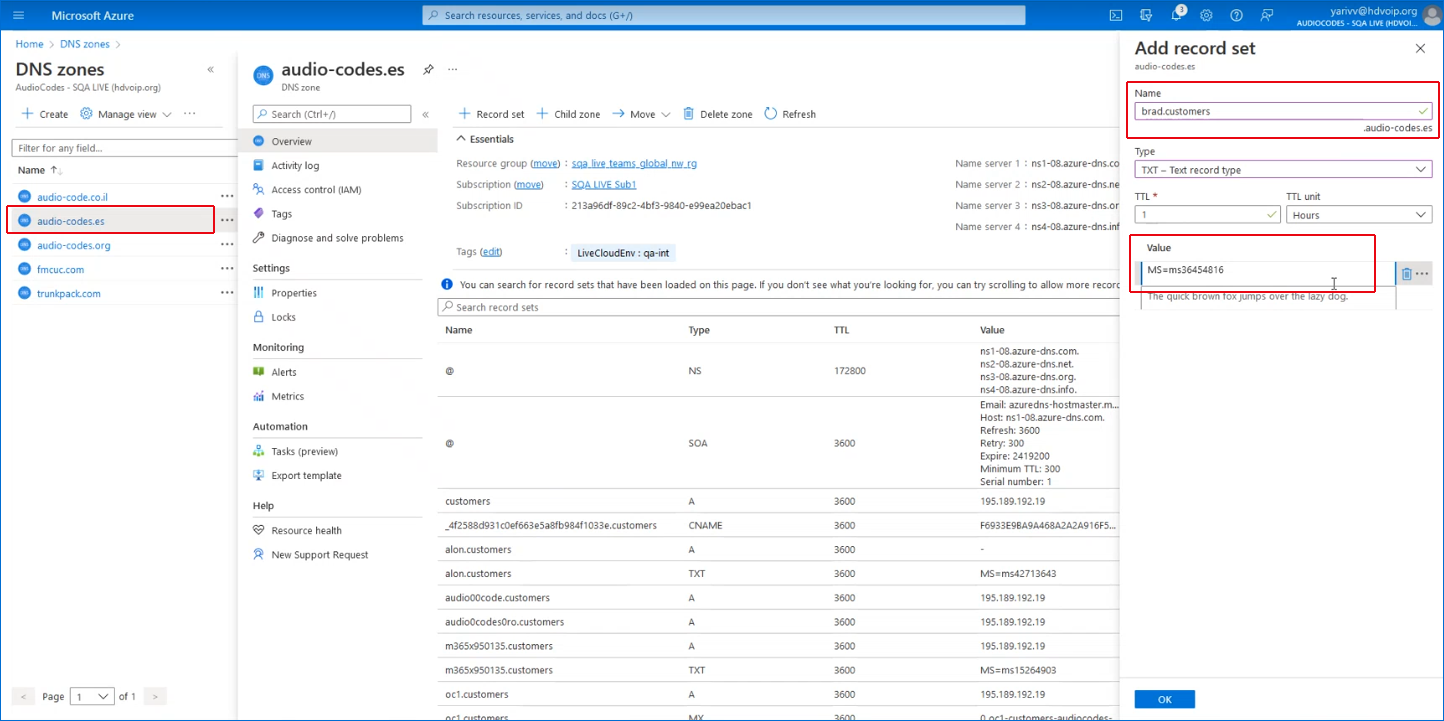
The following confirmation is displayed:

|
10.
|
Add an A-record to translate the IP address of the site SBC to its FQDN: |
|
●
|
Enter the name of the customer Sub domain. |
|
●
|
From the Type drop-down list, select A-Alias record to IPv4 address. |
|
●
|
Set the Alias record set to Yes. |
|
●
|
Set the Alias type to Azure resource. |
|
●
|
From the Azure resource field drop-down list, select the relevant SBC device. |
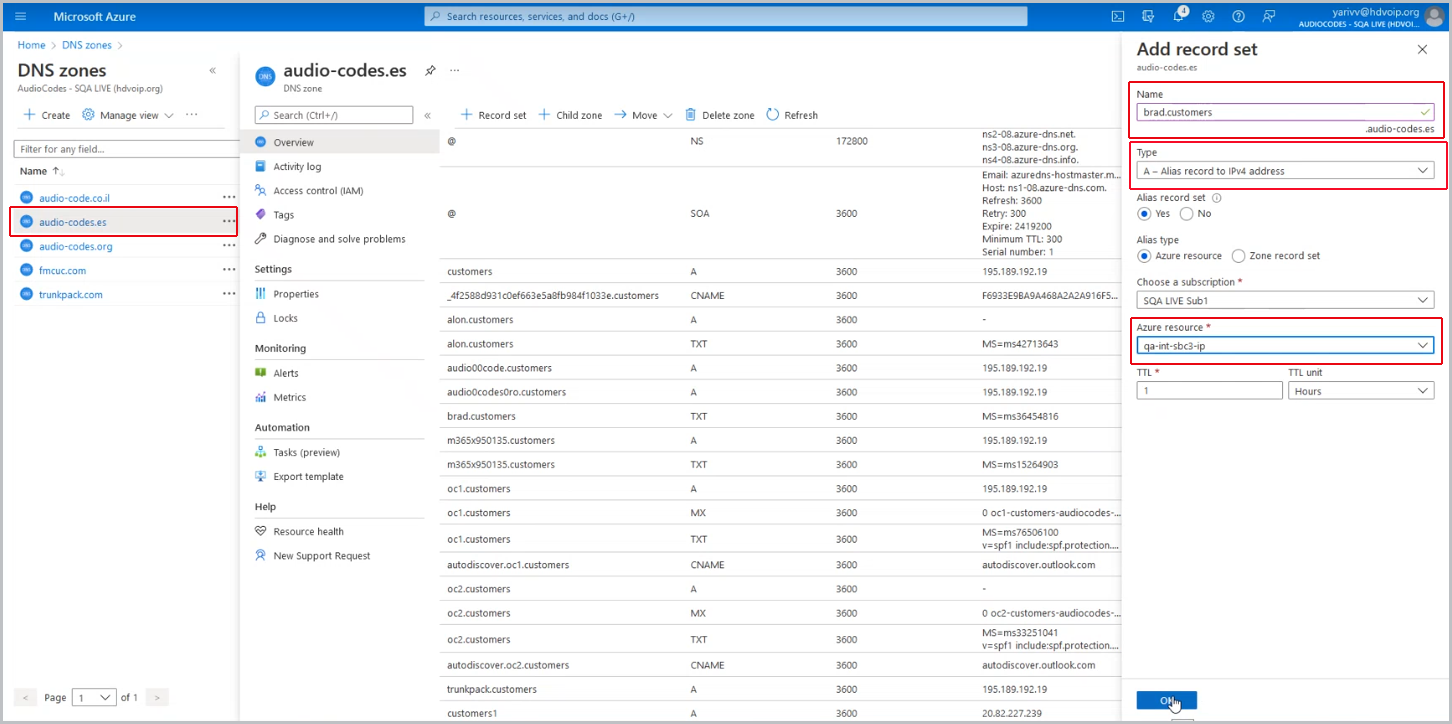
The following confirmation prompt is displayed.

The following figure displays the newly added records.