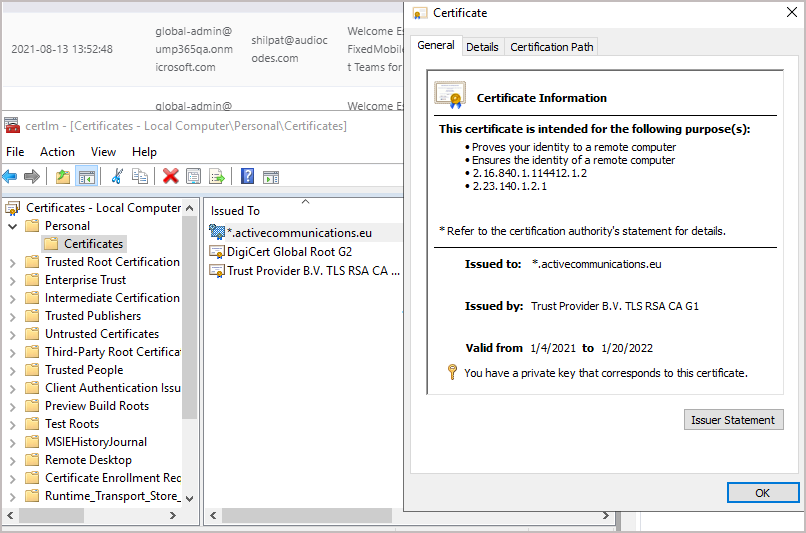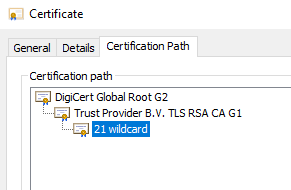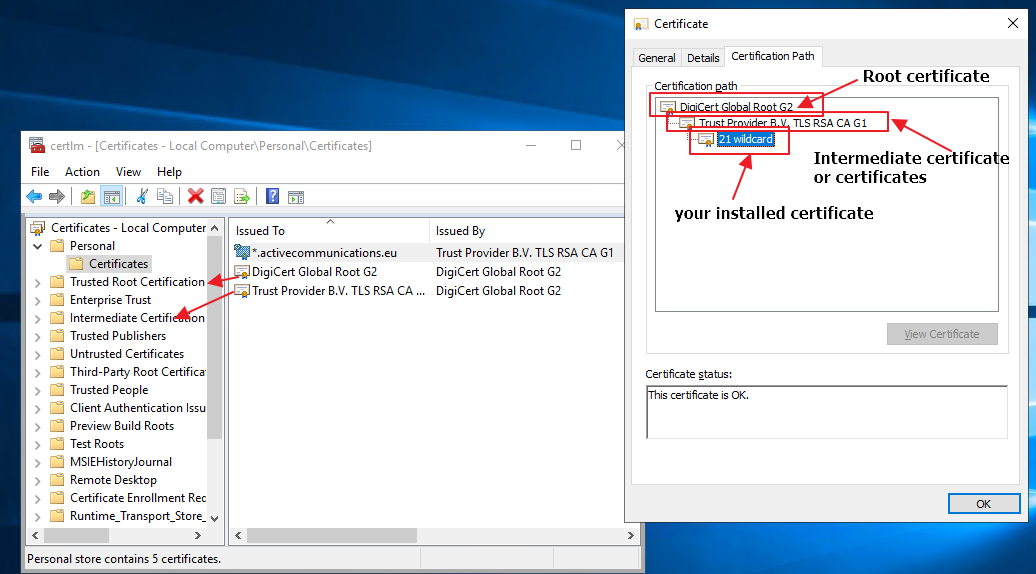Installing SSL Certificates on UMP Windows Server
This section describes how to secure UMP HTTPS connections by installing an SSL certificate on the Windows server of the UMP platform.
The UMP-365 can only be accessed over HTTPS.
| ➢ | To secure SSL connection with Azure: |
| 1. | Make sure you have a valid SSL certificate with a private key available. |
| 2. | From the server open Certlm (Manager computer certificates), type cert at Windows start button and select Manage computer certificates. |
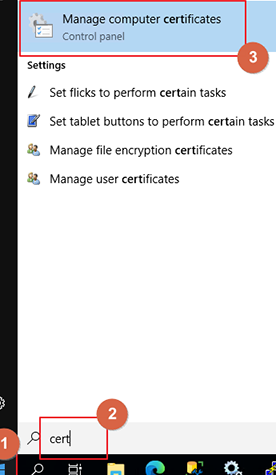
| 3. | On Certlm select personal, right click and select All task then select Import. |
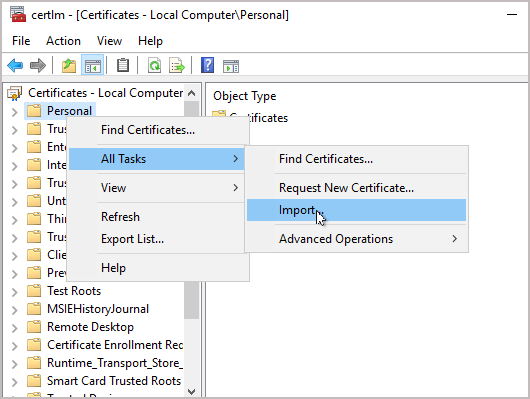
The Certificate Import Wizard is displayed.
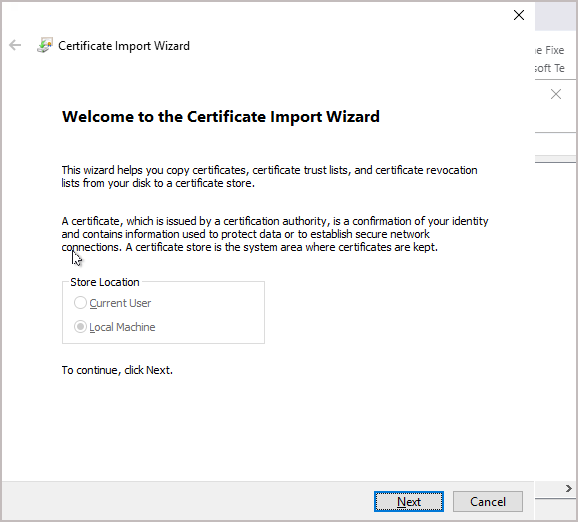
| 4. | Click Next to continue. |

| 5. | Select “all files” at the extension selector and browse to the pfx file from your certificate. |
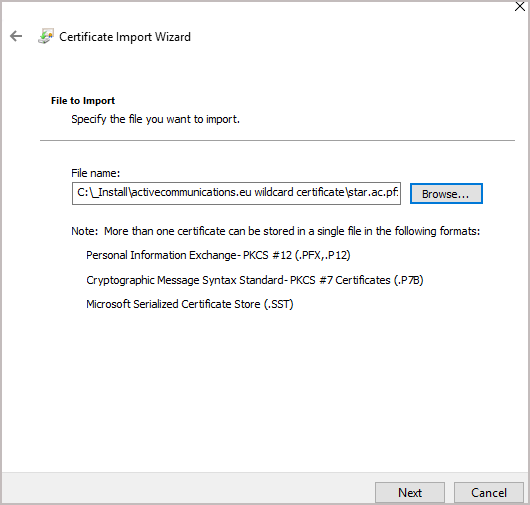
| 6. | Select Next. |
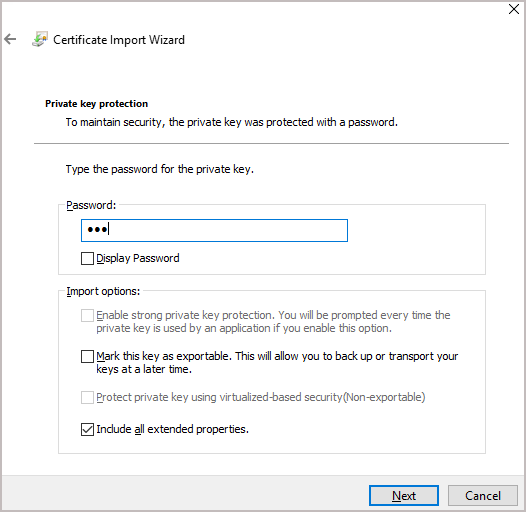
| 7. | Enter the password of your pfx file (optional select “Mark this key as exportable…(only if you want to be able to export the certificate again from this machine). |
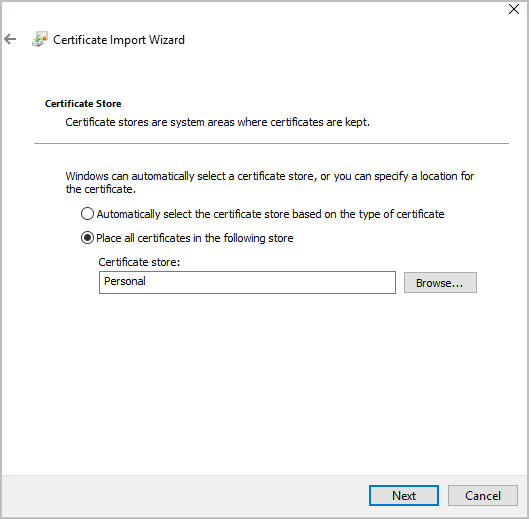
| 8. | Browse to the location of the certificate store. |
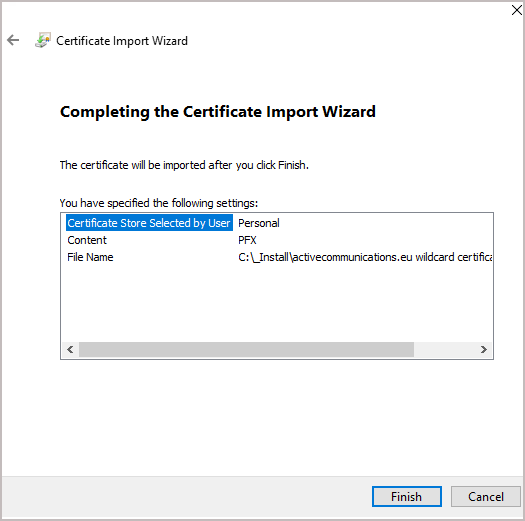
| 9. | Click Finish. |
The new certificates are installed and added to the Personal > Certificates folder. You now need to move the Trusted Root certificate and Intermediate Certificates to the corresponding folders. To identify which certificates have to be moved to which folder, open your certificate from certlm (double-click it).