Viewing activity log
You can view the Activity Log through the VoiceAI Connect Web UI.
The following activities are logged:
-
Logins, logouts, and login failures.
-
User actions (add/delete/modify user).
-
Software updates.
-
Configuration changes (from ui, rest, auto-update, or command line)
For viewing the Activity Log, your Administrator needs to provide you with the appropriate IAM policy (roles and scopes). For more information, see Managing users.
To view the Activity Log:
-
From the Navigation menu, click Activity Log:
-
Security: Login
-
Security: Logout
-
Security: Add Operator
-
Security: Edit Operator
-
Security: Remove Operator
-
Configuration: Update
-
Configuration: SW Download
-
Click the Info icon associated with an activity to displays detailed information about that activity:
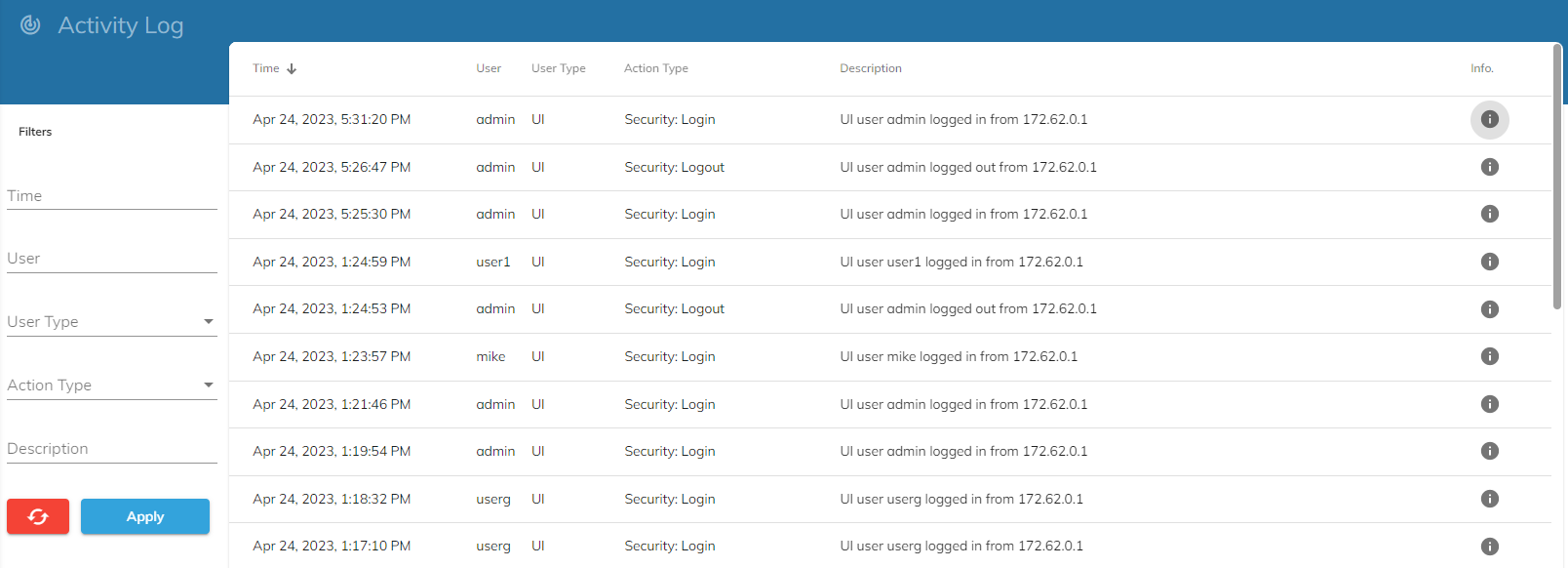
You can filter the activity log display by Time, User, User type (e.g., ssh, ui, rest, auto-update), and Action Type. Action types include:
You can also run a substring search on the Description field. This is useful, for example, for finding configuration changes related to a specific bot or configuration parameter.
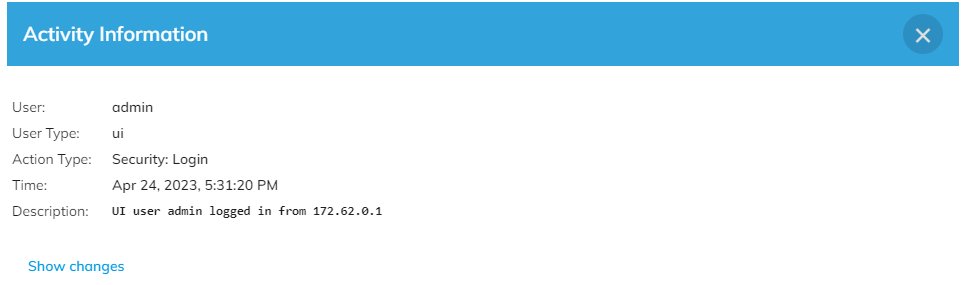
Viewing configuration updates
To view configuration updates:
-
Click the Info icon for a configuration-update activity to display details of the configuration change.
-
Click Show changes to open a navigable tree of all changes included in the update (useful when there are many changes).
-
Use the search box (top right) to find a substring within a parameter name or value.
Details include: the user and user type who performed the update, the time of the update, and a concise description of the change.
Example:
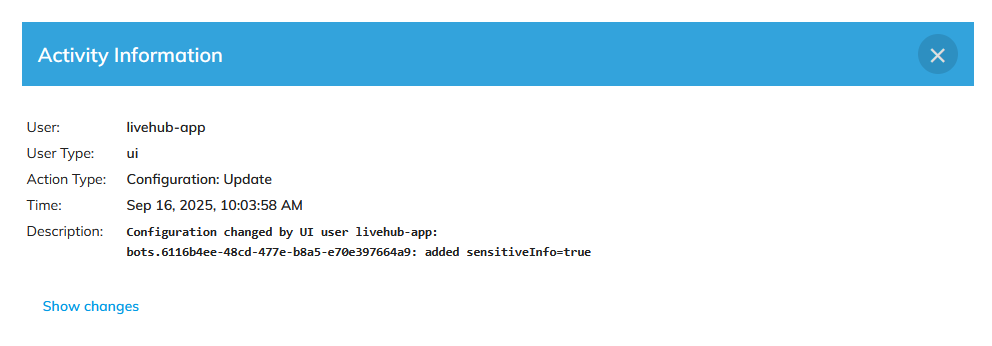
Example:
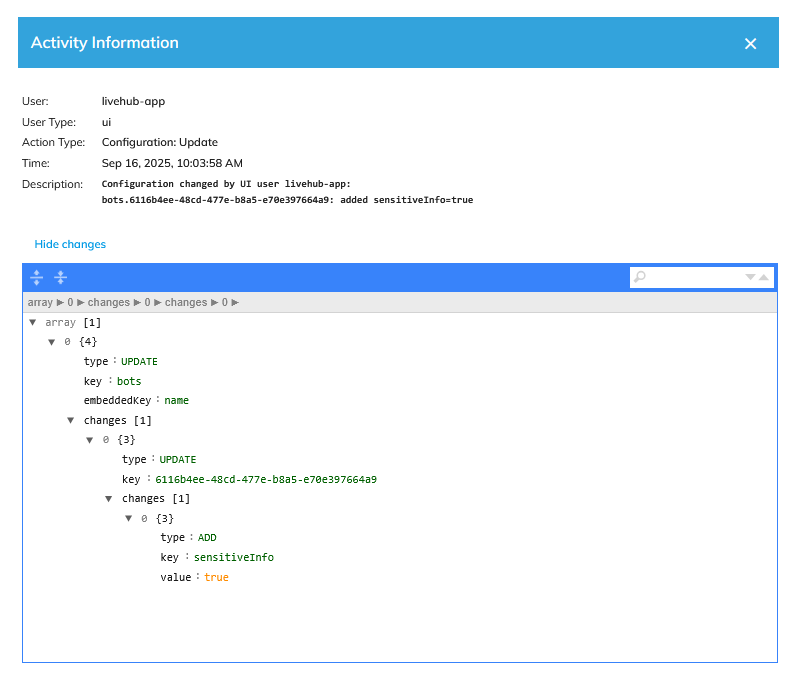
In the above example, in the bots section, which is a list of bot objects keyed by the name field (shown as embeddedKey), the third item, name=6116b4ee-48cd-477e-b8a5-e70e397664a9, was updated. The change added a new parameter, sensitiveInfo, set to true.
