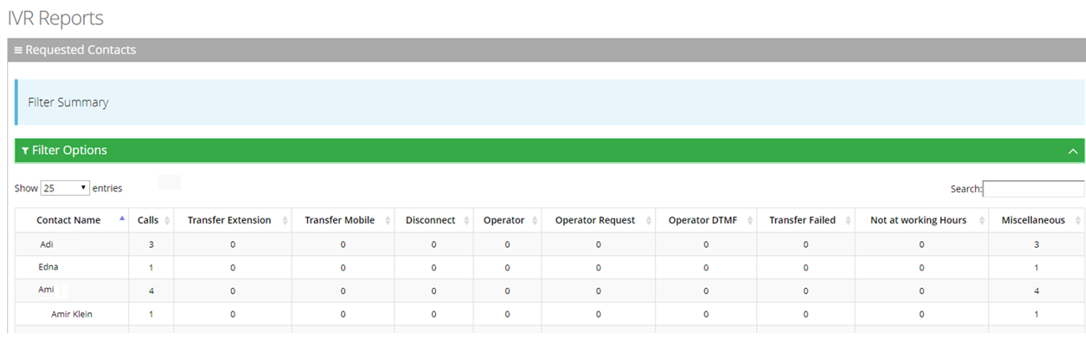Requested Contacts Report
The Requested Contacts Report Displays a summary of contacts that were requested during Voca sessions and the transfer results.
| ➢ | To generate a Requested Contacts report: |
| 1. | Open the Requested Contacts page (Reports > IVR Reports > Requested Contacts); the following appears. |
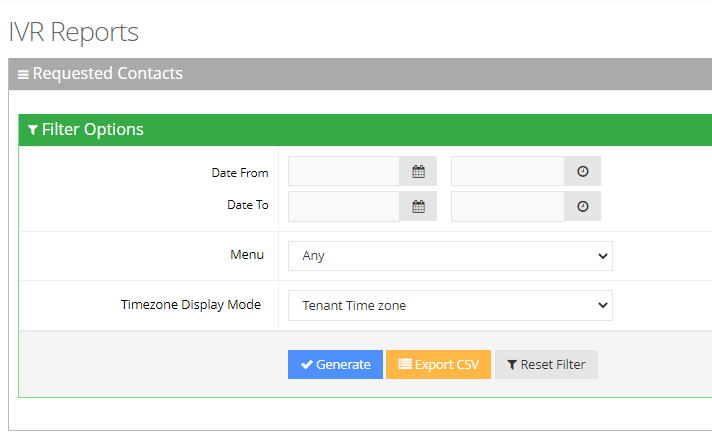
| 2. | Select the appropriate filter fields: |
| ● | Date From: Defines this report for a specific date/time range. |
| ● | Date To: Defines this report for a specific date/time range. |
| ● | Menu: Defines information that related to specific menu or “Any’. |
| ● | Timezone Display Mode: Defines this report in different time zones. The time zone of calls can be one of the following options: |
| ◆ | Tenant time zone: Defines the information in this report based on the tenant configured time zone. |
| ◆ | Flow time zone: Defines the information in this report based on the time zone configured under the Telephony Setting settings. |
| ◆ | Local time zone (Web): Defines the information in this report on the browser local time zone. |
| 3. | The following is a description of the report fields. |
|
Report Column |
Description |
|---|---|
|
Calls |
Defines the number of calls made to the Contact. |
|
Transfer Extension |
Defines the number of calls that were transferred to the Customer's extension. |
|
Transfer Mobile |
Defines the number of calls that were transferred to the Customer's mobile. |
|
Disconnected |
Defines the number of calls that were disconnected. |
|
Operator |
Defines the number of calls that were transferred to the operator. |
|
Operator Request |
Defines the number of calls that were requested to be transferred to the operator. |
|
Operator DTMF |
Defines the number of calls that used the Operator DTMF. |
|
Transfer Failed |
Defines the number of calls that the transfer failed. |
|
Not at Working Hours |
Defines the number of calls made outside of working hours. |
|
Miscellaneous |
Defines the number of calls that do not come under other dispositions in this report. |
| 4. | Click Generate to generate the report; click Export CSV to export the report in CSV format. |