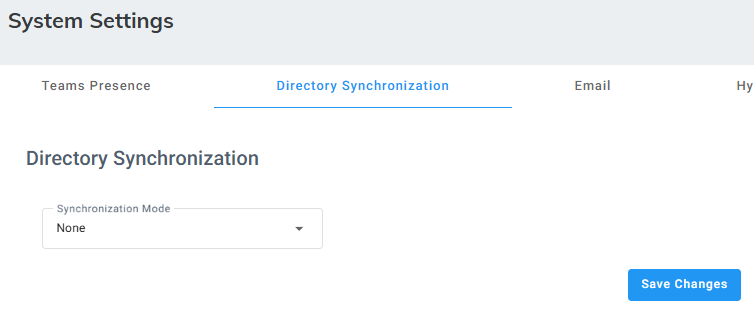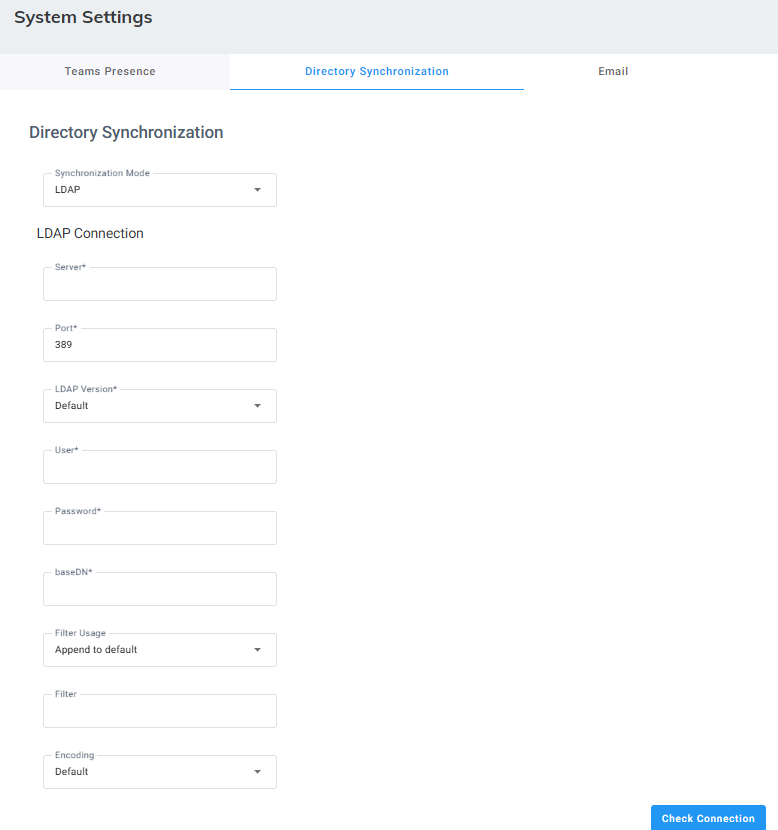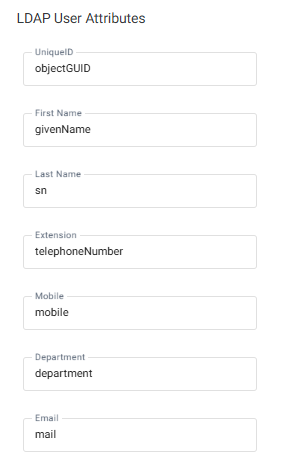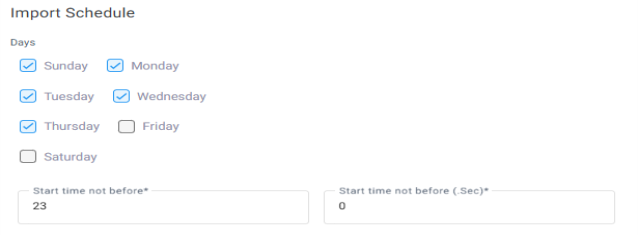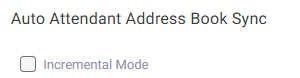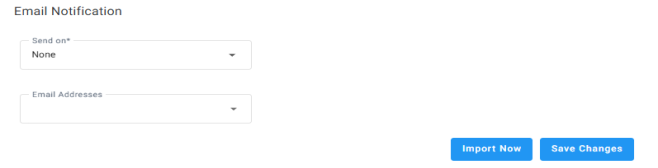Configuring LDAP
Synchronize between Voca tenant with LDAP (Lightweight Directory Access Protocol).
|
1.
|
Open the System Settings page (Configuration > System Settings > Directory Synchronization). |
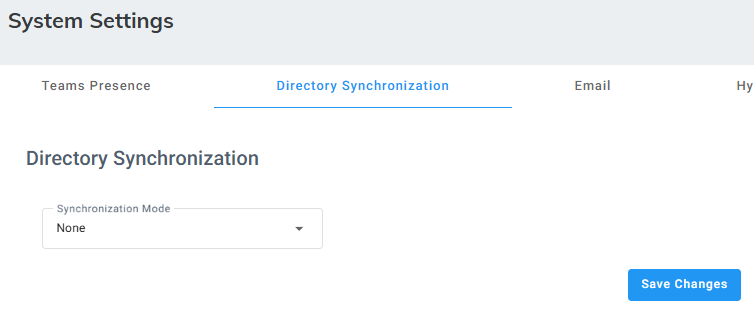
|
2.
|
Under the Directory Synchronization group, from the 'Synchronization Mode' drop-down list, select LDAP; the following appears: |
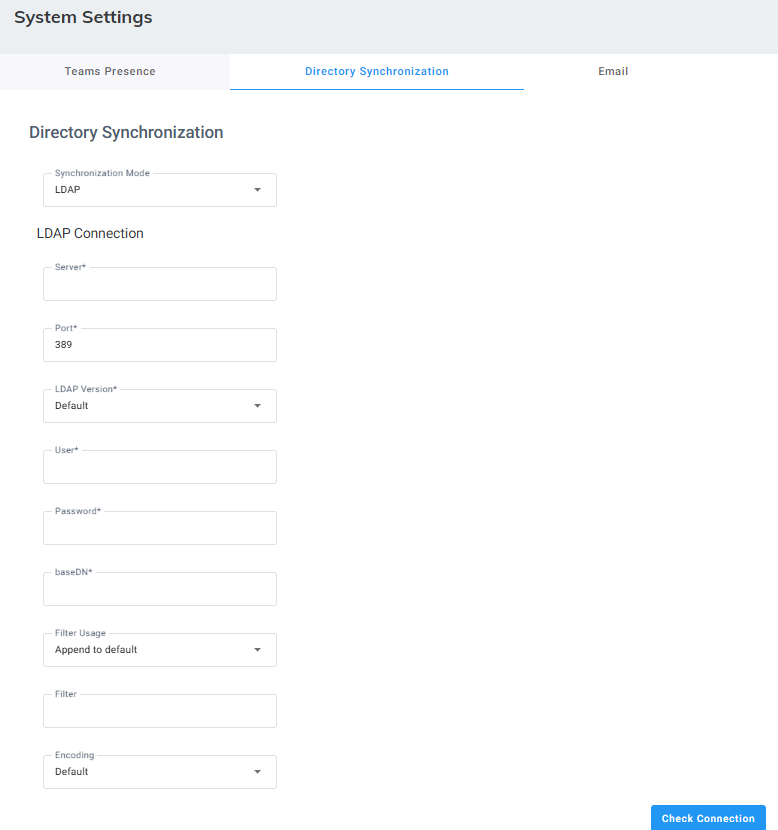
|
3.
|
In the 'Server' field, enter the URL of the LDAP server. It can include either FQDN or an IP Address. |
|
4.
|
In the 'Port' field, enter the port that synchronizes with LDAP. Enter either "398" or "3268". |
|
5.
|
From the 'LDAP Version' drop-down list, select the LDAP Version. |
|
6.
|
In the 'User' field, enter the Service Administrator Name. |
|
7.
|
In the 'Password' field, enter the Service Administrator password. |
|
8.
|
In the 'baseDN' field, define the baseDN that you want to use. |
|
9.
|
From the 'Filter Usage' drop-down list, select the appropriate filter: |
|
●
|
Append to default: Uses the default filter that was applied on Voca. The default filter is: (&(objectCategory=person)(objectClass=user)(" + id + "=*)(|(" + firstName + "=*)(" + lastName + "=*))) |
|
●
|
Replace Default: Replaces the default filter with the filter that you configured in the 'Filter' field. |
|
10.
|
In the 'Filter' field, define the filter that you want to use. For more information, click here. |
|
11.
|
From the 'Encoding' drop-down list, select the appropriate encoding to be used when importing from the LDAP filter. |
To check connectivity to the LDAP server, click the Check LDAP connection button.
|
12.
|
Under the LDAP User Attributes group, you can enter different attributes to import for LDAP or use the default. |
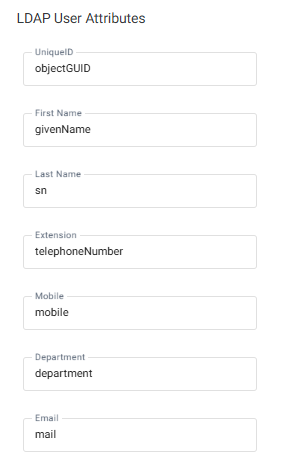
|
13.
|
Select the following fields when you want to import contacts from the Azure AD server: |
|
●
|
Start time not before (Sec) |
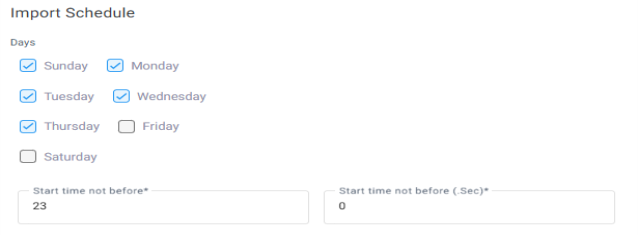
|
14.
|
If you select the 'Incremental Mode' check box, the LDAP sync disables all contacts NOT in the list. If the 'Incremental Mode' check box is not enabled, the LDAP sync adds the contacts to the system (without disabling the contacts that do not appear in the updated list). |
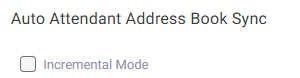
|
15.
|
From the 'Email Notification' drop-down list, select one of the following to indicate when notification emails should be sent: |
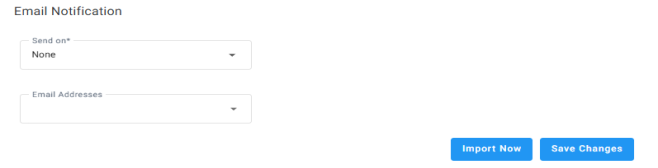
|
17.
|
Click Import Now to import contacts from the LDAP server immediately (Optional). |