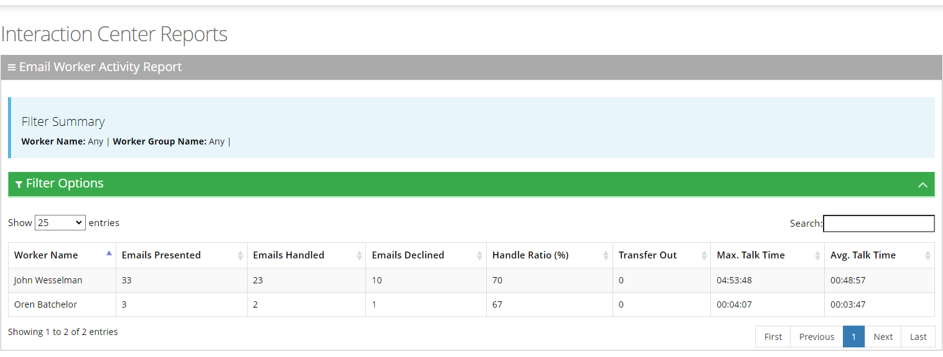Worker Activity Report
The Worker Activity Report displays a summary of workers’ email activities, including emails and workers state activities.
| ➢ | To generate a Worker Activity report: |
| 1. | Open the Email Worker Activity Report page (Reports > Interaction Center Reports > Email Reports > Worker Activity Report); the following appears: |
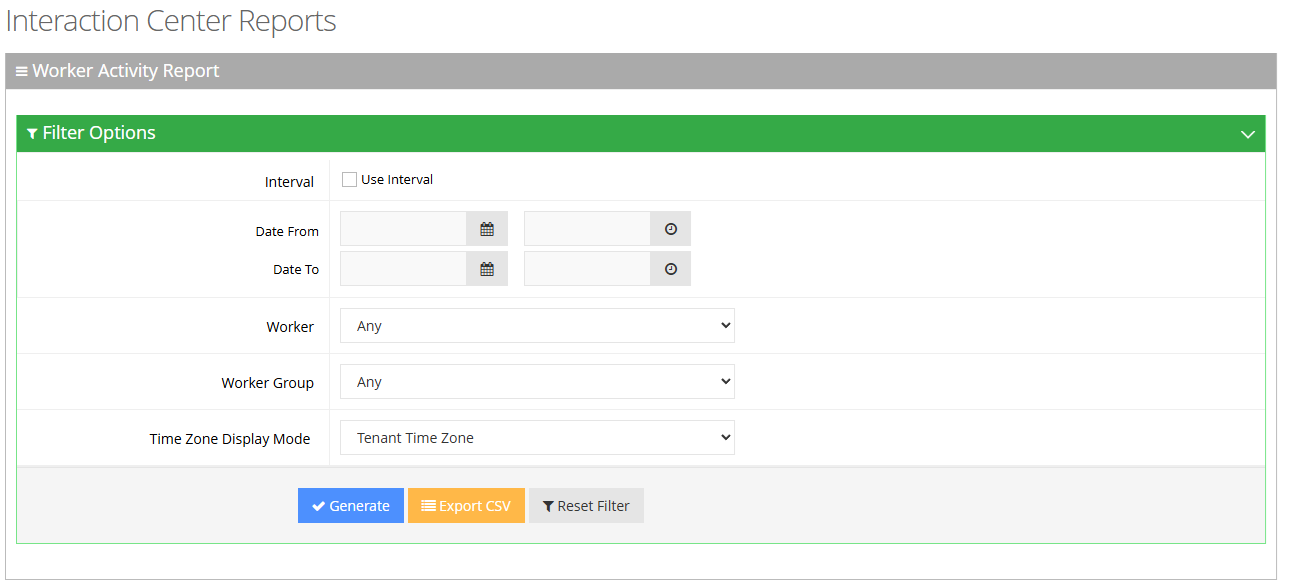
| 2. | Select the appropriate filter fields: |
| ● | Interval: Defines how the report's date intervals are segmented. Select the check box to view a drop-down list of predefined time periods, based on the customer's end date ("Date To"): |
| ◆ | Last Day: Displays data from the past day, segmented by hours. |
| ◆ | Last Week: Displays data from the previous week, separated by days. |
| ◆ | Last Month: Displays data from the previous month, categorized by weeks. |
| ◆ | Last Year: Displays data from the last year, organized by months. |
| ● | Date From: Defines the report for a specific date/time range. |
| ● | Date To: Defines the report for a specific date/time range. |
| ● | Worker: Defines information related to a specific worker. |
| ● | Worker Group: Defines information related to a specific worker group. |
| ● | Timezone Display Mode: Defines the report in different time zones. The time zone of calls can be one of the following options: |
| ◆ | Tenant time zone: Defines the information based on the tenant configured time zone. |
| ◆ | Flow time zone: Defines the information based on the time zone configured under the Telephony Setting settings. |
| ◆ | Local time zone (Web): Display the information on the browser local time zone. |
| 3. | The following is a description of the report fields. |
|
Field |
Description |
|---|---|
|
Worker Name |
Defines the first name and last name of the Worker. |
|
Emails Presented |
Defines the number of emails routed to the Worker, regardless of whether the Worker replied to the email. |
|
Emails Handled |
Defines the number of emails that were accepted by the worker. |
|
Emails Declined |
Defines the number of emails that were not answered or were declined by the Worker. |
|
Handle Ratio (%) |
Defines the Handle ratio: emails that the Worker handled / emails that are routed to the Worker (overall percentage). |
|
Transfer Out |
Defines the available field for queued emails. Defines the number of emails that were transferred by the Worker to other Workers. |
|
Max Interaction Time |
Defines the longest interacting time of any email that the Worker handled. Talk Time refers to the elapsed time between the time a Worker accepted the email and the time that the email was sent or transferred. |
|
Avg. Interaction Time |
Defines the average interacting time for emails that the Worker handled. |
| 4. | Click Generate to generate the report; click Export CSV to export the report in CSV format. |