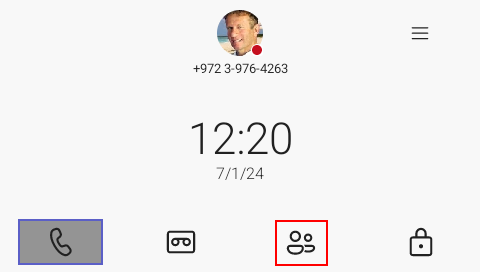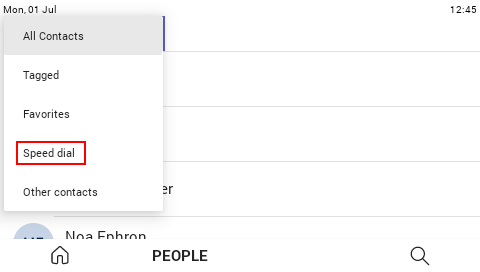Configuring Speed Dials
You can configure a speed dial in one of two ways:
|
■
|
Through Teams desktop client. |
|
■
|
Via call logs on the phone (see below). |
|
➢
|
To configure a speed dial: |
|
➢
|
To configure a speed dial group to display on the sidecar: |
Speed dials are private. They are for each users personal use and are preserved even if you
sign out.
Each of the 12 buttons on the phone's sidecar can be configured as a speed dial. These enable the user to place a call to a contact at the press of the button.
|
1.
|
Go to the phone's home screen (press the Smart Button on the phone's physical interface). |
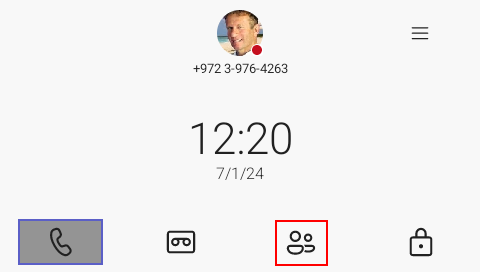
|
2.
|
Navigate to Speed dial: |
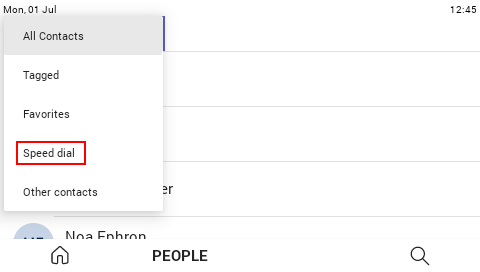
|
3.
|
Select the contacts you want to add to your speed dial group. |
|
4.
|
The speed dial group displays in the side car: |