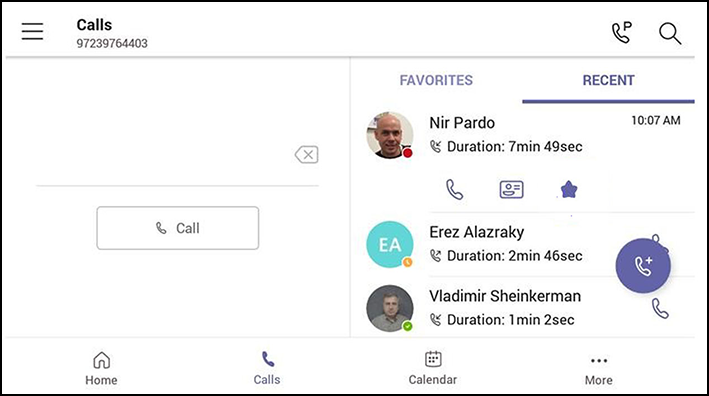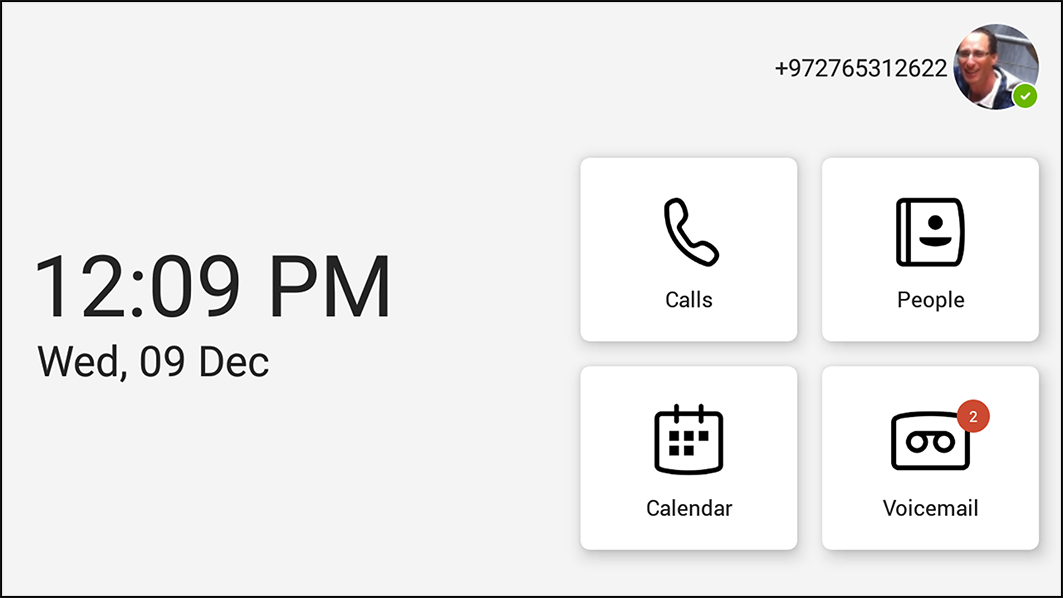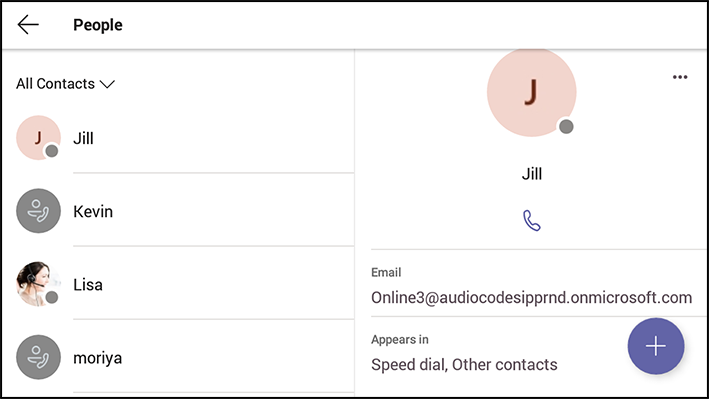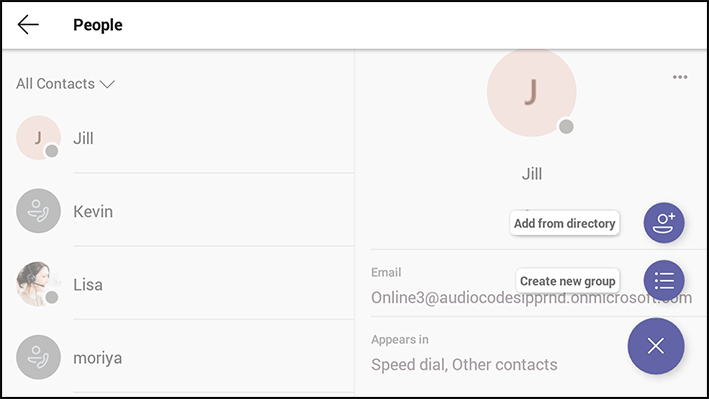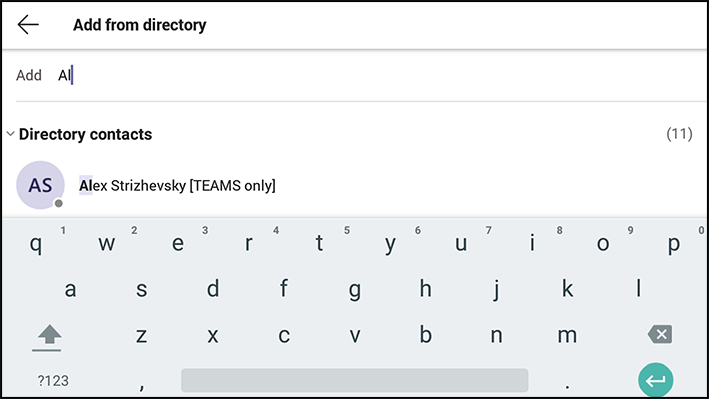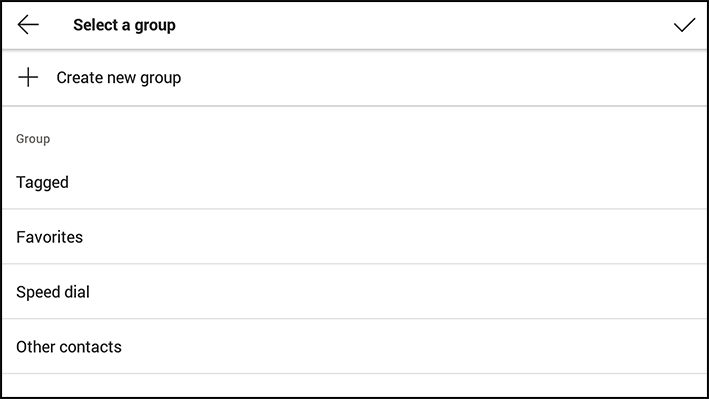Adding a Speed Dial
|
●
|
The feature expands the phone’s functional capabilities. |
|
●
|
Users can configure speed dials in the sidecar’s BLFs to speed dial frequently-used contacts with the press of a button, determine contacts’ presence status from BLF button LEDs, and manage contacts quickly. |
|
●
|
The feature also allows the user to easily transfer a call to a speed dial contact. |
|
●
|
The feature increases user productivity in the workplace. |
|
■
|
Add it from the Teams PC client; adding a speed dial from the PC client will be reflected on the sidecar as well. |
-OR-
|
■
|
Add it from the phone using one of the following options: |
|
a.
|
Via the Calls > Recent tab. Select a user and then select the ‘star’ icon to add them to the speed dial list: |
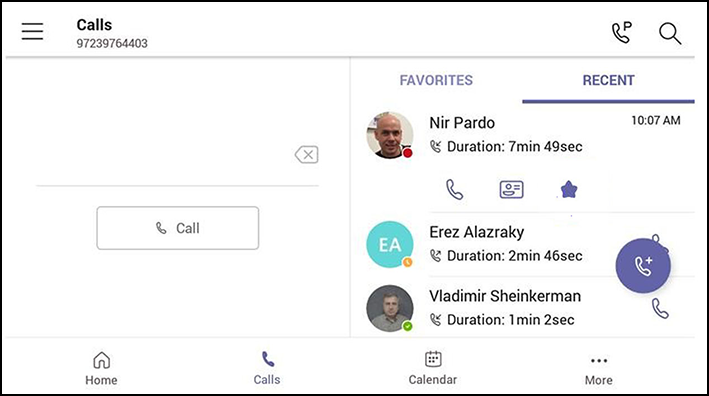
|
b.
|
Via the People tab using + > Add from Directory and then add the users to the speed dial. |
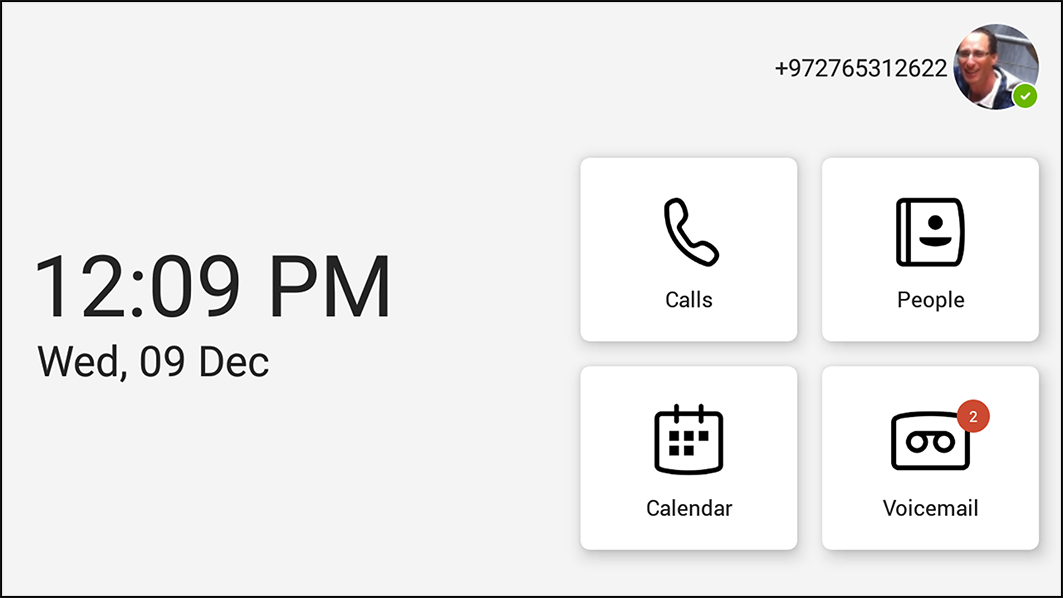
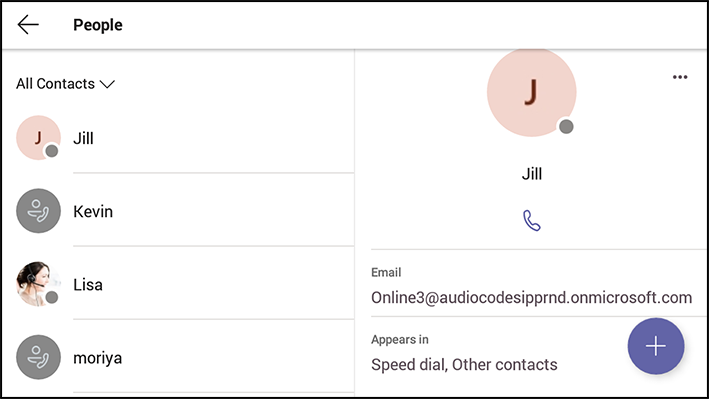
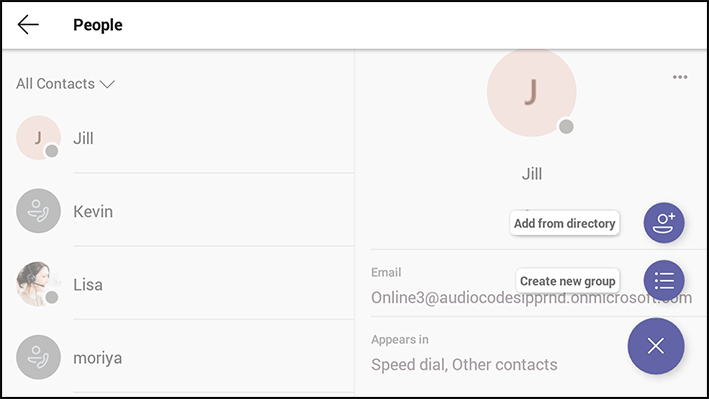
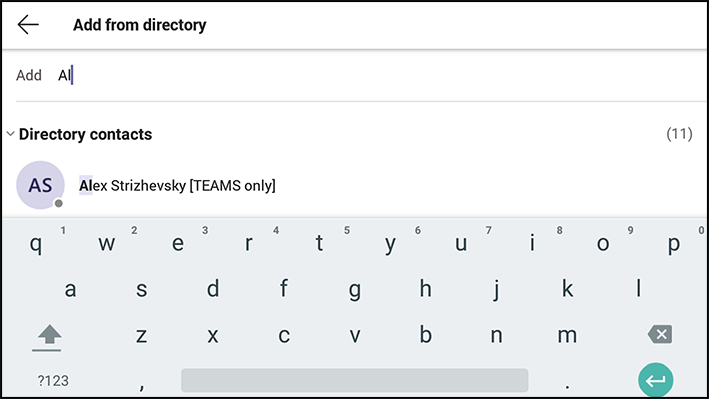
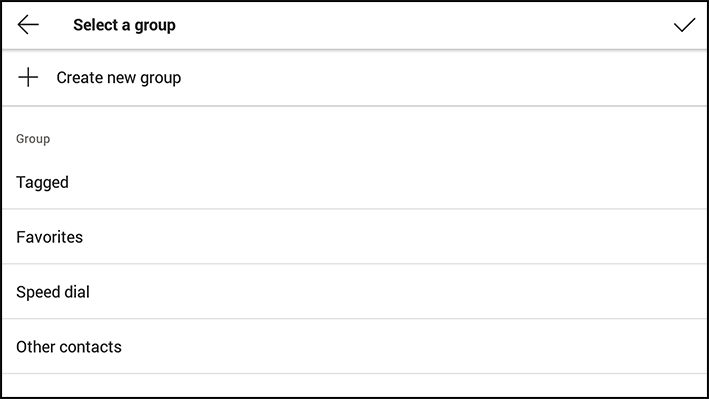
The sidecar displays the user’s speed dial list. The list is synchronized on all devices under the same user account. The order on the sidecar corresponds to the order of the speed dial list.