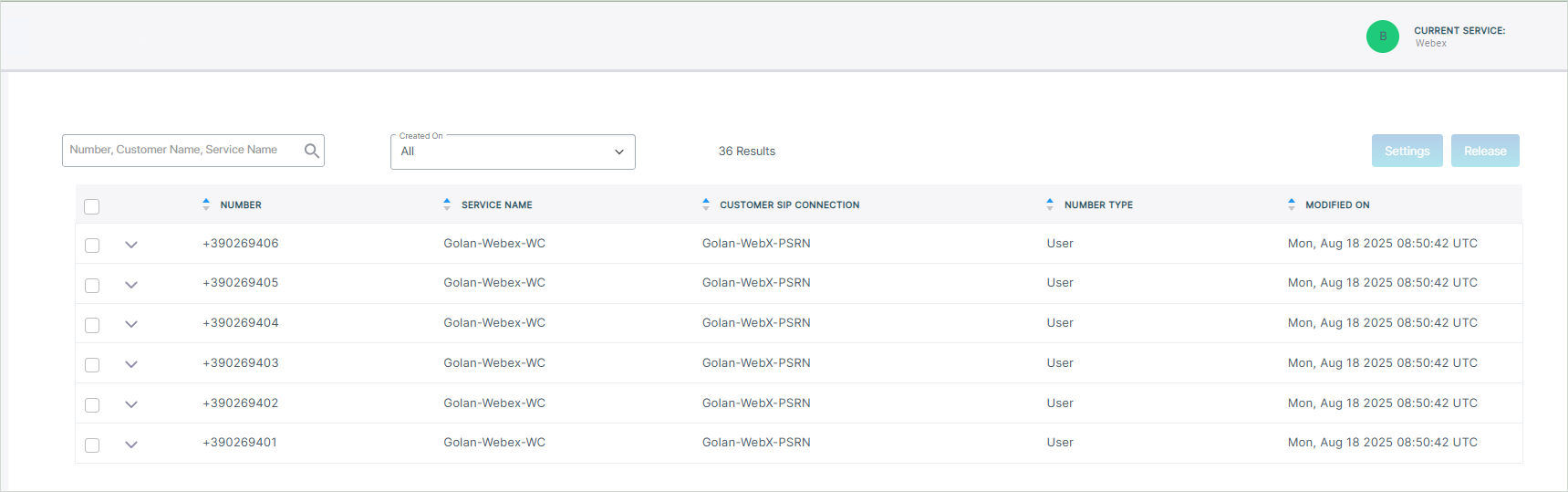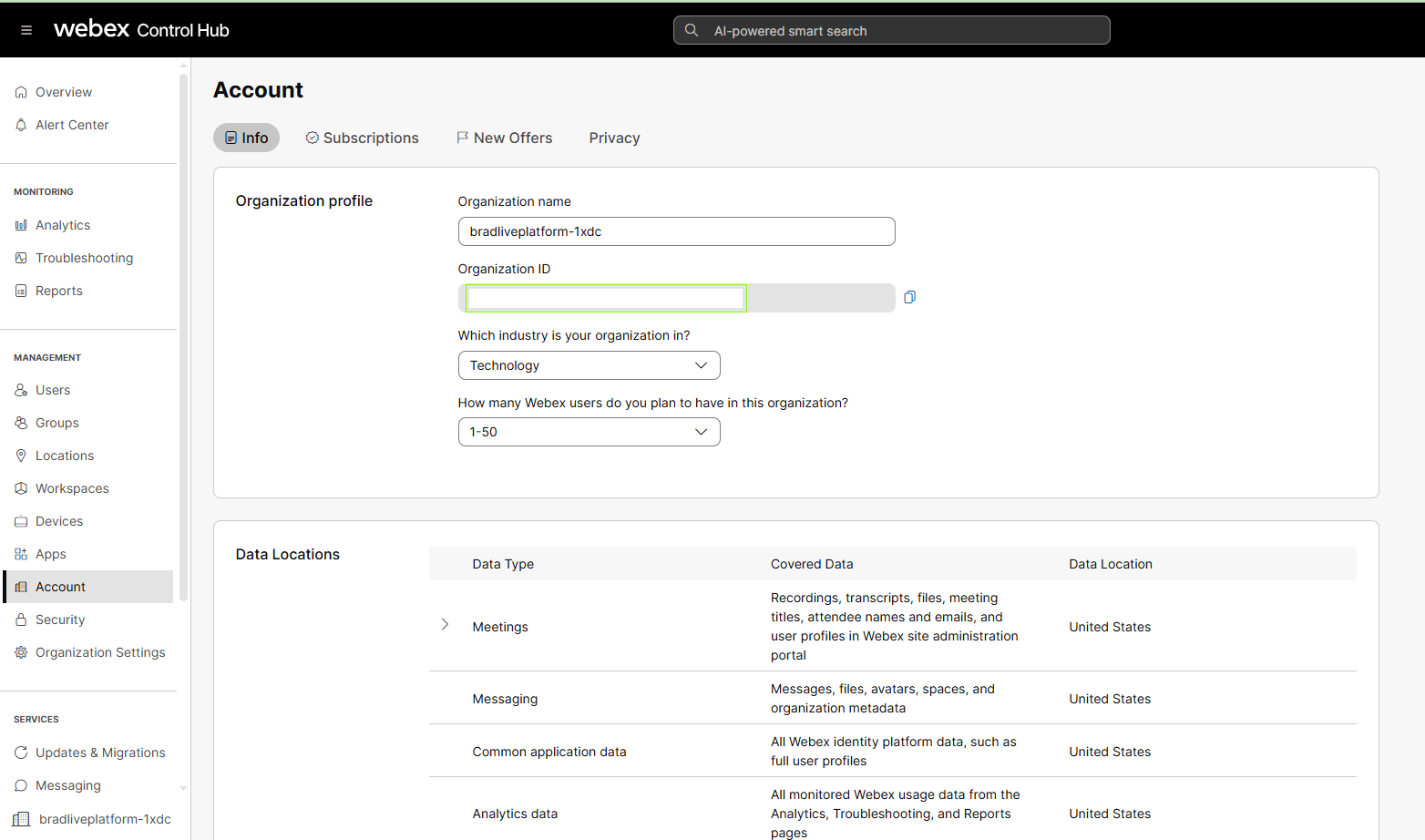Upload Numbers
The Customer Leads page lets you upload Contact Center agent phone numbers to the customer tenant service. Numbers are attached to a Calling Profile that is mapped to the SBC device used to route calls for the configured numbers. You can also also optionally configure CAC value which limits the number of concurrent calls for the configured number.
If you have onboarded the customer using the 'Customer Consent API-Intergrated' option, then once the numbers are uploaded, then they are automatically synchronized with the customer Webex Cloud Connect Organization. If you have onboarded the customer using the 'Non-Integrated' option, then the customer must consent to the synchronization of the numbers to their Webex Cloud Connect organization.
Ensure that the numbers that you wish to upload match the country code of the location added on the Webex Cloud Connect Organization. For example, if you added location in Italy, all uploaded numbers should start with '+39' prefix.
| ■ | Synchronization with Webex Cloud Connect Organization: If your customer has been onboarded as an Integrated customer using the Customer Consent API, then numbers uploaded to the Live Platform are automatically synced to the relevant site location on Webex Cloud Organization. If your customer has been onboarded as a Non-integrated customer, then customer must add numbers manually to their site location on Webex Cloud Connect Organization. |
| ➢ | To upload numbers: |
| 1. | From the Webex Cloud Connect drop-down list, choose Webex Cloud Connect > Open Services Page. |
| 2. | From the Tenant drop-down list, choose the Service Provider tenant and then click Select. |
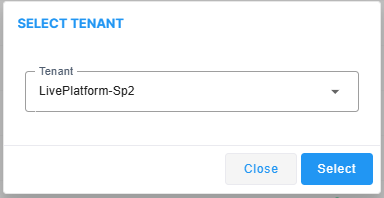
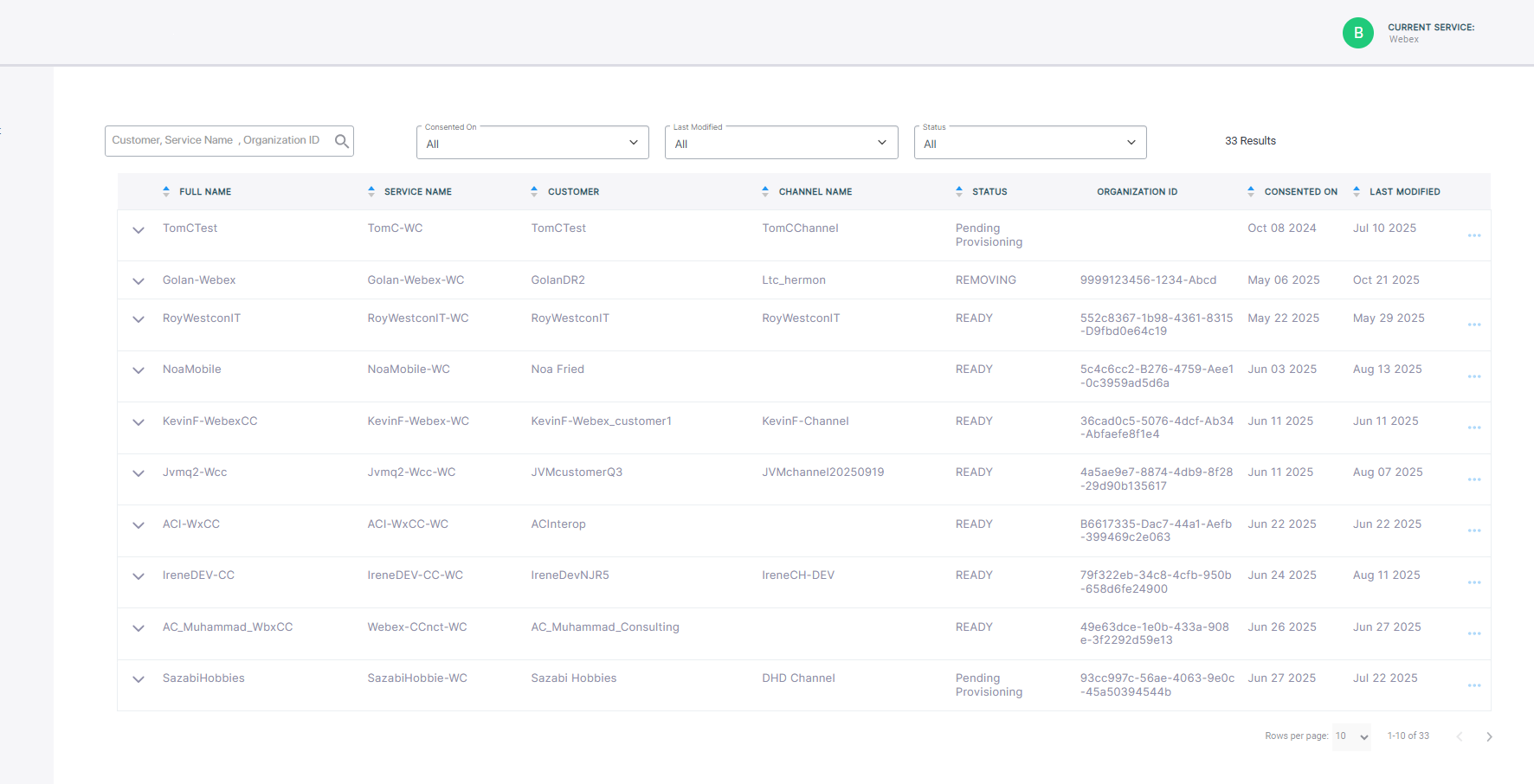
The table below describes the parameters in this page.
|
Parameter |
Description |
||||||||||||
|---|---|---|---|---|---|---|---|---|---|---|---|---|---|
|
Full Name |
Name of the customer. |
||||||||||||
|
Service Name |
Name of the service. |
||||||||||||
|
Customer |
Name of the customer attached to the service. |
||||||||||||
|
Channel Name |
Name of the attached channel. |
||||||||||||
|
Status |
One of the following deployment statuses:
|
||||||||||||
|
Organization ID |
Webex Cloud Connect Organization ID
|
||||||||||||
|
Consented On |
The time and date when the customer service was deployed. |
||||||||||||
|
Last Modified |
The time and date when the service was last updated. For example, numbers uploaded. |
| 3. | Select the check box adjacent to the relevant service and then from the ...menu, choose Upload Numbers. |
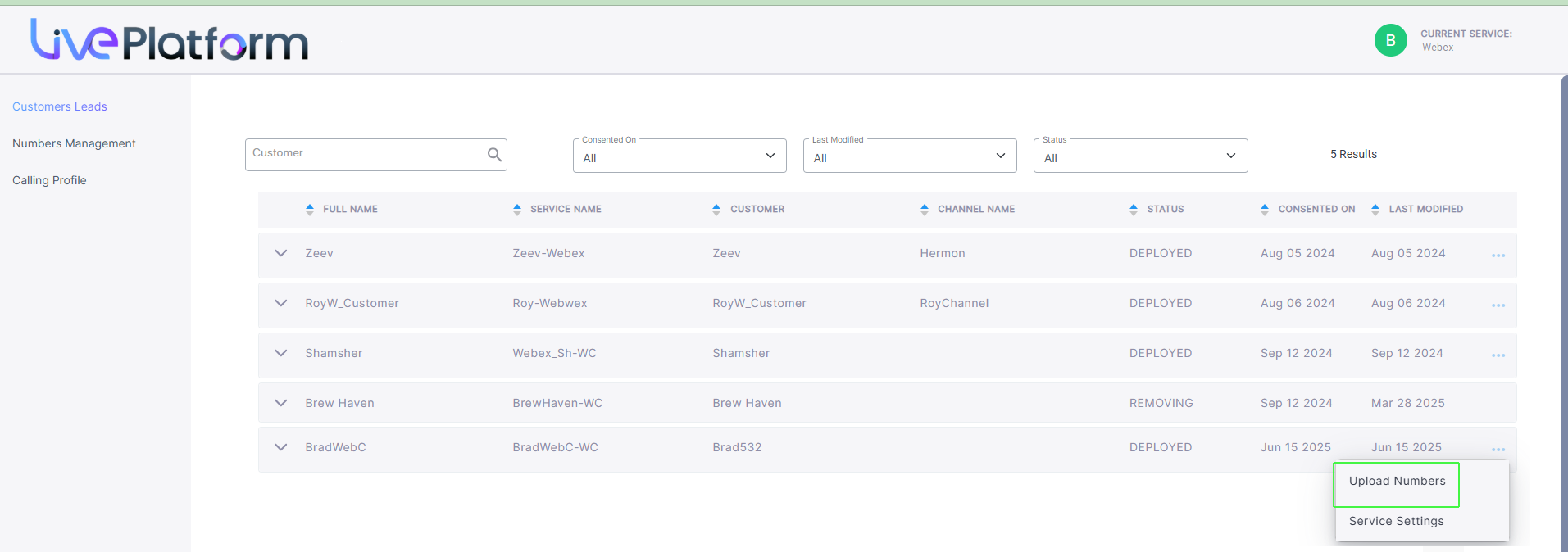
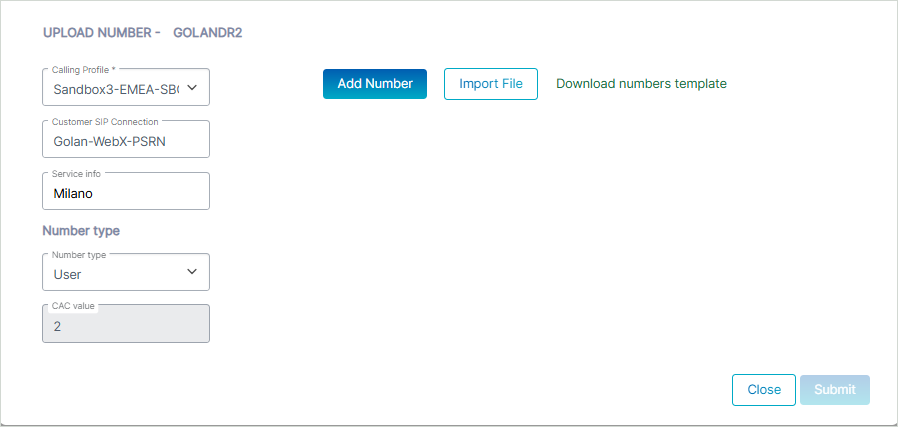
| 4. | From the Calling Profile drop-down, choose the Calling Profile to apply to the number. |
| 5. | In the Customer SIP Connection field, enter the name of a configured PSTN SIP Connection. |
| 6. | In the Service info field, enter the name of the service or related information. This field is used by the Metering service. |
| 7. | From the Number type drop-down, choose one of the following Number types: |
| ● | User: Numbers for assigning to calling users (not applicable to CX service) |
| ● | Service: Numbers for assigning to services running external applications such as Emergency Calling applications and Fax IVR or Voca (not applicable to CX service) |
| ● | Contact Center: Numbers for assigning to Contact Center agents |
| 8. | In the CAC value field, enter the number limit for concurrent sessions to apply to the number. Relevant for Contact Center and Service Numbers, for 'User' Number types= 2 ( hard-coded non-configurable value). |
| 9. | Click Add Number to add individual numbers. |
| 10. | From the drop-down, choose either Single or Range. |
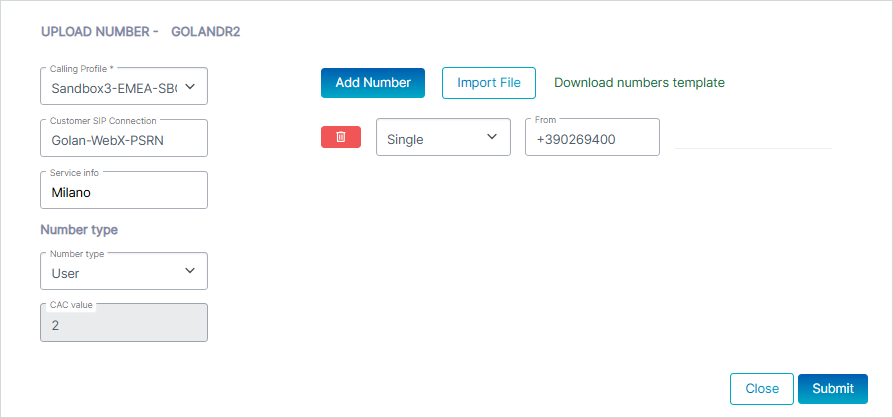
All numbers should be configured in E.164 format with the following validation rules:
| ● | A + sign. |
| ● | Country calling code (international). |
| ● | Local area code. |
| ● | Local telephone number or subscriber number. |
The number has the following structure: [+][country code][area code][subscriber number].
Example United States Telephone number: +12127881500
| ● | Country code: 1 |
| ● | Area code: 212 |
| ● | Subscriber number: 7881500 |
| 11. | Enter the numbers to upload in the relevant field and then click Submit. A confirmation message is displayed. |

| 12. | Click Download numbers template to open an example CSV file including the correct format for importing numbers. |
| 13. | Configure the file including the list of numbers that you wish to import. All numbers should be in E.164 format as described above. |
The figure below shows how to configure the cells with the '+' value before the country code prefix.
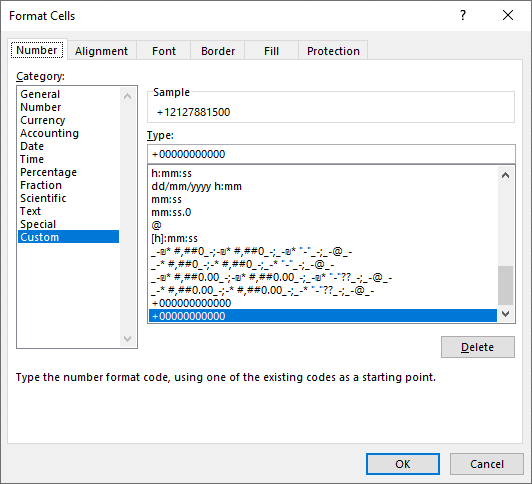
| 14. | Click Import File. |
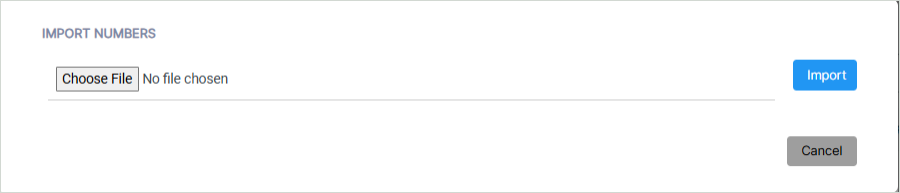
| a. | Browse to the location of the file. |
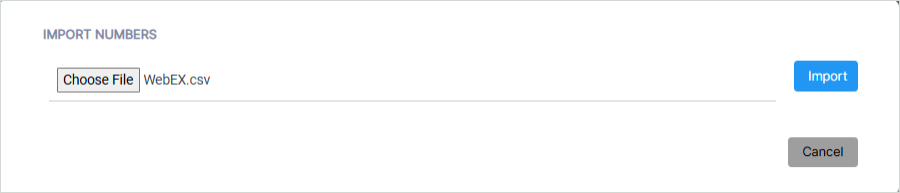
| b. | Click Import. |
The number of valid and invalid entries in the CSV file are indicated. Close the dialog.

The successfully imported number range is displayed.
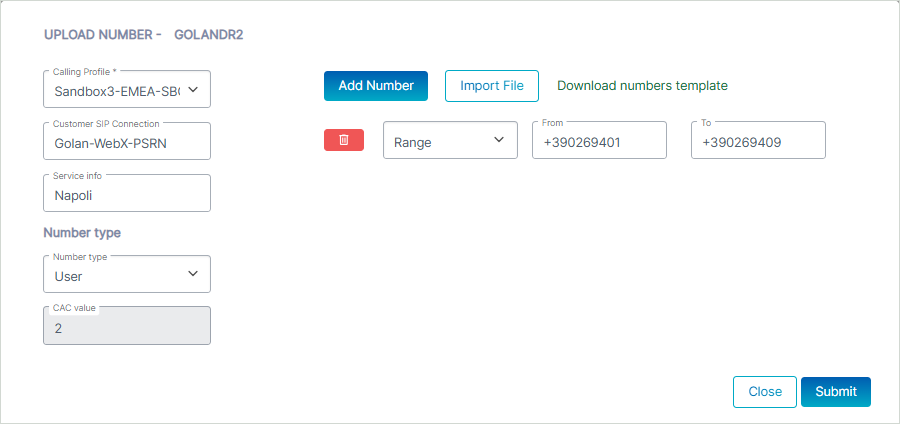
The figure below displays an example of an invalid range (missing + sign).
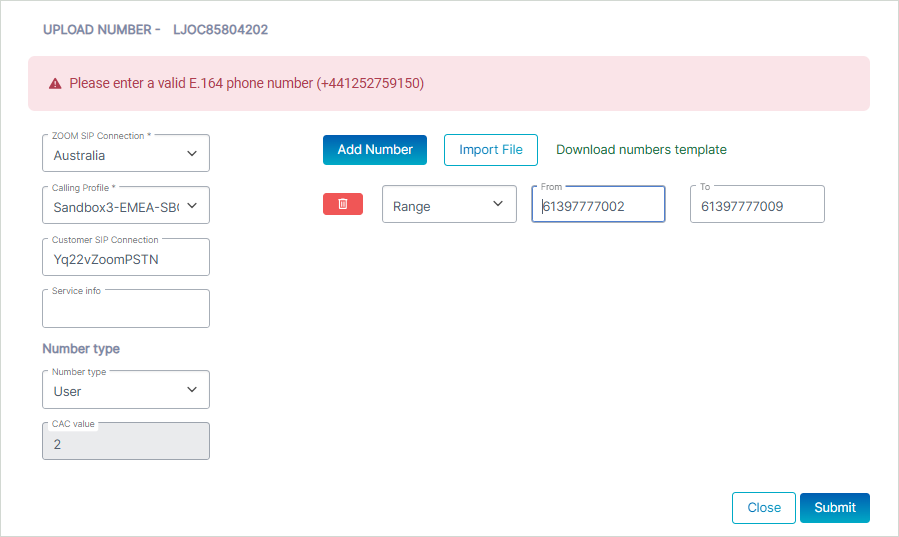
| c. | Click Submit. A confirmation message is displayed. |

| 15. | In the Navigation pane, click Customers Leads. Once the number has been successfully uploaded, the Status 'Ready' is displayed. |

| 16. | In the Navigation pane, click Numbers Management. Search for your customer and view the new numbers that you have just added. |