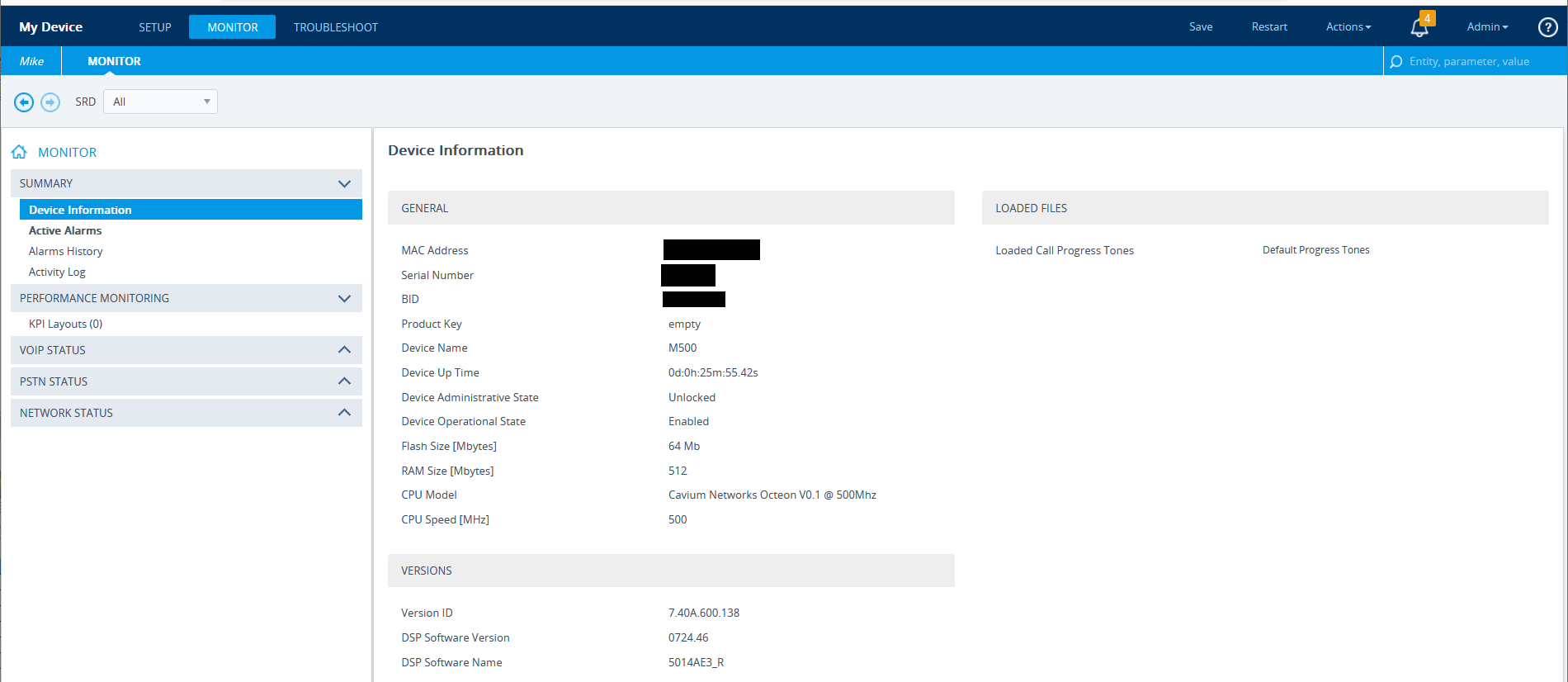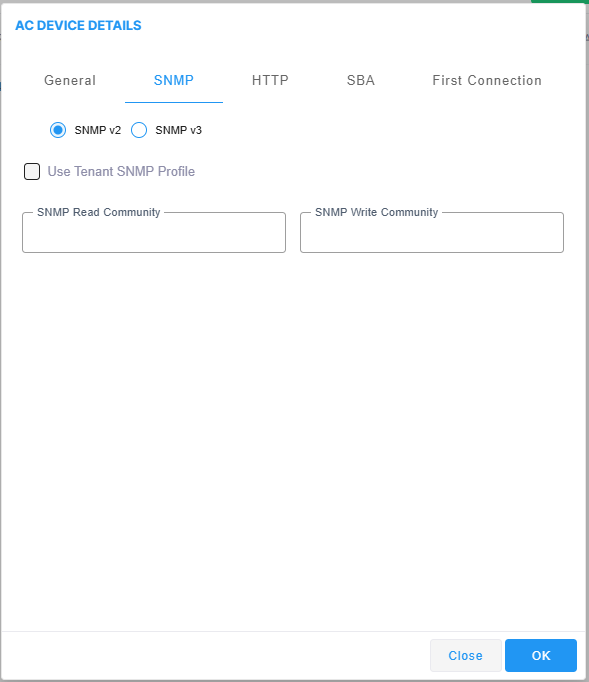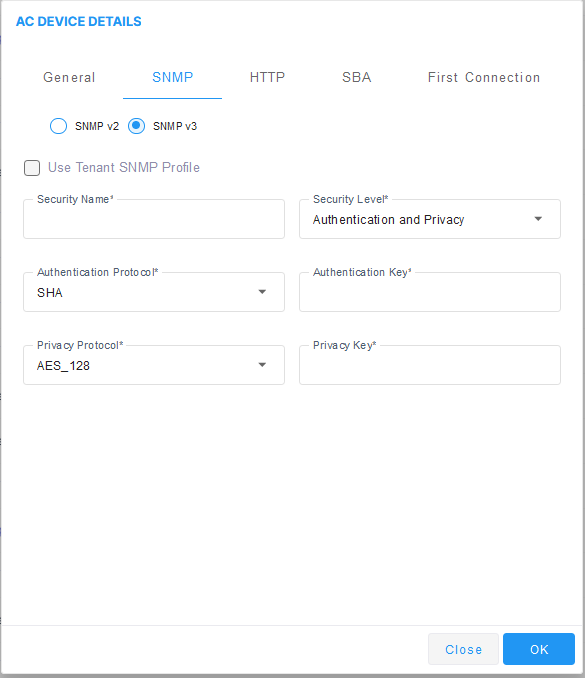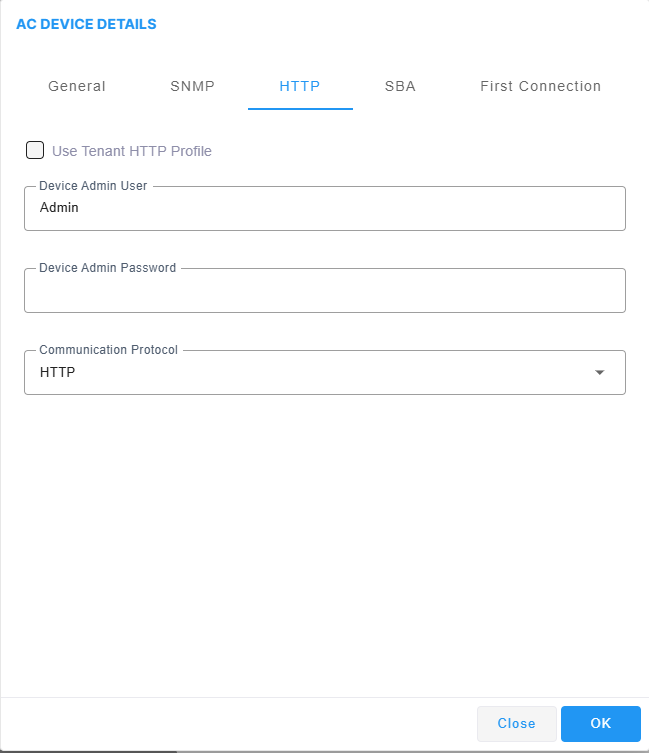Step 1- Add AudioCodes Device in Live Platform
This procedure describes how to manually add AudioCodes devices to Live Platform.
|
1.
|
Click Add and select AC Device or Multiple AC Devices. |

The AC Device Details screen opens under the General tab:

|
2.
|
Define an intuitive device name to facilitate operator-friendly management later. Do not use underscores in the name. |
|
3.
|
Provide a description of the device to facilitate operator-friendly management later. |
|
4.
|
From the Service drop-down list, choose the service to attach to the device. When selecting the Add Multiple Device option, all devices will be attached to the selected service. |
|
5.
|
Select the External Access Available check box, and then enter the External Access IP address. If the device must reach Live Platform through a network firewall (IP address must be added as an white listed address). |
|
6.
|
Enter the device 32-bit serial number (see below): |
|
●
|
For physical appliances: Navigate to Monitor > Summary > Device Information > Serial Number |
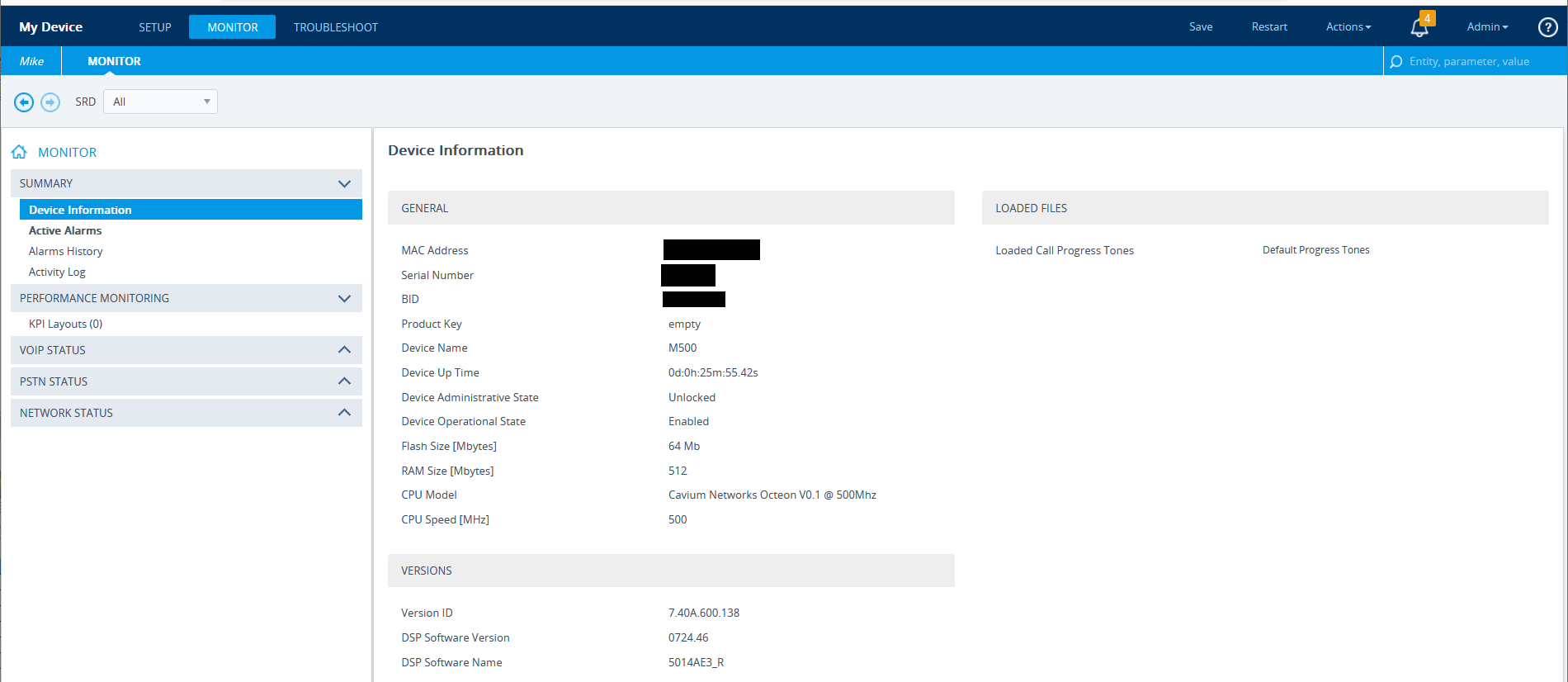
|
●
|
Software SBC devices: The 32-bit Serial number is not exposed in the Web/CLI/INI interfaces; contact AudioCodes to obtain this value. |
|
7.
|
[Optional] In the General Information field, enter a brief description of the device. For example, the site where the device is deployed. |
|
8.
|
Click the SNMP tab and configure one of the following options: |
|
●
|
SNMPv2: Deselect the 'Use Tenant SNMP Profile' check box and configure the Community strings: SNMP Read Community (default-public) and SNMP Write Community (default-private). |
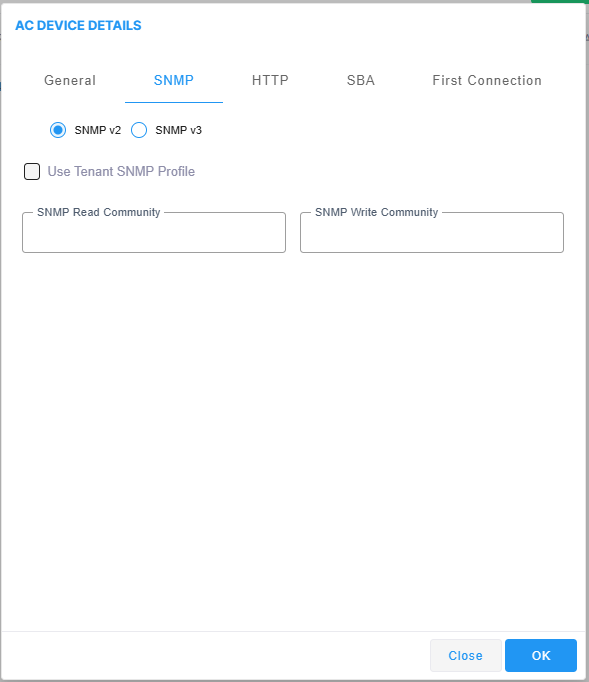
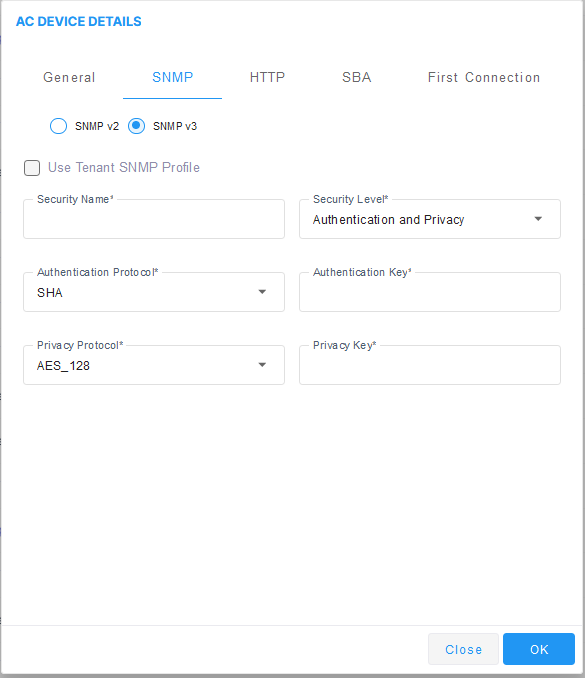
|
i.
|
Un check the 'Use Tenant SNMP Profile' check box. |
|
iii.
|
From the 'Authentication Protocol' drop-down, choose SHA. |
|
iv.
|
From the 'Privacy Protocol' drop-down, choose AES_128. |
|
v.
|
From the Security Level field, choose Authentication And Privacy. |
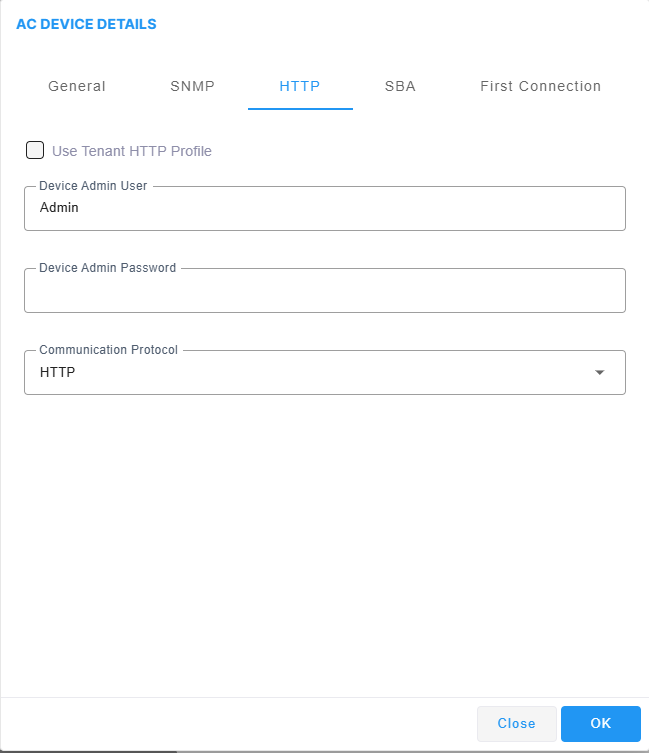
|
a.
|
Un check the 'Use Tenant HTTP Profile' check box. |
|
b.
|
In the 'Device Admin User' field, enter the Security Admin user that you received from your provider. |
|
c.
|
In the 'Device Admin Password' field, enter the Security Admin password that you received from your provider. Example: Admin, Admin. |
|
d.
|
Verify that the Communication Protocol is set to HTTP. This connection between the Live Platform server and the AudioCodes device over HTTP is used for files upload or download and for Web Client Single-Sign On. |