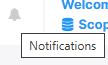Forwarding Alarms as Notifications
You can forward alarms as Notifications which triggers automatic pop ups in the Live Platform when the alarms are received.
|
➢
|
To forward alarms whose Destination Type is 'Notification': |
|
1.
|
In the Alarms Forwarding Rule Details screen (Alarms > Forwarding > Add Alarm Rule) under the DESTINATION tab, from the 'Destination Type' drop-down, choose NOTIFICATION . |

|
2.
|
Configure parameters according to the table below. |
|
Parameter
|
Description
|
|
Assigned Operators
|
Under 'Destination Details', configure the operator (or operators) to whom you want the alarm notifications to be forwarded.
Note:
|
■
|
Operators whose security level is 'Admin' can assign notifications to any operator / all operators. |
|
■
|
Operators whose security level is 'Operator' can assign notifications only to themselves. |
|
|
3.
|
Click OK; notifications will automatically pop up in the uppermost right corner in the GUIs of all assigned operators, when alarms are received. |
|
➢
|
To view the notifications history: |
|
1.
|
Click the bell icon in the uppermost right corner of the screen; the icon indicates the number of notifications that have not yet been viewed; its color indicates highest alarm severity level. |
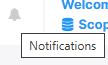
|
2.
|
View the alarm notifications history. |

|
3.
|
In the list, you can delete a notification, clear all notifications or click a notification to open the Alarms History page displaying that alarm. |
|
4.
|
Scroll down to view earlier notifications. Most recent notifications are listed first. Every notification indicates how long ago it was listed, e.g., 4 minutes ago. |