Forwarding Alarms
The Forwarding page lets you add an alarm forwarding rules to forward alarms to multiple destinations in the following formats:
| ■ | SNMP Notifications (SNMP 1 / SNMP 2) - see Forwarding Alarms to an SNMP Destination |
| ■ | Forward alarms to Syslog - see Forwarding Alarms to a Syslog Server |
| ■ | Forward to Administrator Email account - see Forwarding Alarms to Email Account |
| ■ | Configure Pop up Notifications in Live Platform- see Forwarding Alarms as Notifications |
| ■ | Forward alarms to a REST server - see Forwarding Alarms to a REST Server |
In addition, you can determine the time and date when to forward the alarms - see Scheduling Alarm Forwarding
| ➢ | To configure alarm forwarding: |
| 1. | Access the relevant Global or Tenant scope (see Accessing Scopes). |
| 2. | Open the Alarms Forwarding page (Alarms > Forwarding). |

| 3. | Click Add Alarm Rule. |
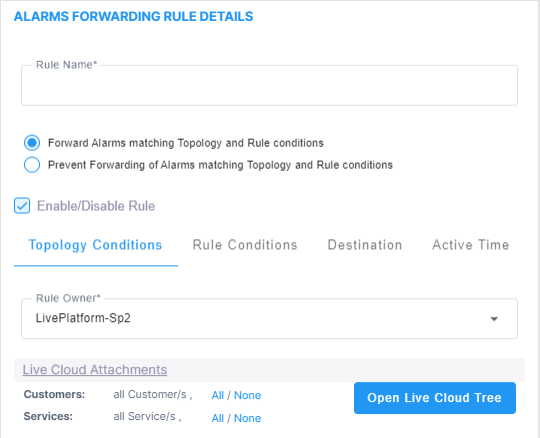
| 4. | Configure the Topology Conditions using the following table as reference: |
Alarms Forwarding – Topology Conditions
|
Parameter |
Description |
|---|---|
|
Rule Name |
Define an intuitive name, to be displayed in the alarm summary screen. |
|
Forward matching alarms/events -or- Prevent forwarding matching alarms/events |
Allows or prevents forwarding alarms depending on the destination you select. If you select Prevent forwarding matching alarms/events and then select Minor Alarms from the 'Severities' drop-down under the Rule Conditions tab, then minor alarms are not forwarded. See related parameters 'Internal Mail Server From Address' and 'Internal Mail Server Real Name' in Configuring Alarm Settings |
|
Enable/Disable Rule |
Enables or disables the rule if the parameters and conditions configured under this tab as well as under Rule Conditions and Destinations are met. See related parameters 'Internal Mail Server From Address' and 'Internal Mail Server Real Name' in Configuring Alarm Settings |
|
Rule Owner |
From the drop-down, select System – all tenants; the rule will then apply to all tenants and to all regions/links/devices/sites under all tenants. Here's what you'll then view next to 'Attachments': all Tenant/s, all Region/s, all Device/s, all Link/s, all Site/sIf you select a specific tenant from the drop-down, the rule will apply by default to all entities under that specified tenant. Click Open Topology Tree and then click > to view the entities under that tenant and if you want, to change the default. Only the operator assigned to that tenant can view and change it. The All/None filters next to 'Attachments' allow you to quickly specify to which entities rule forwarding will apply, if not to all. |
| 5. | Click the Rule Conditions tab. |
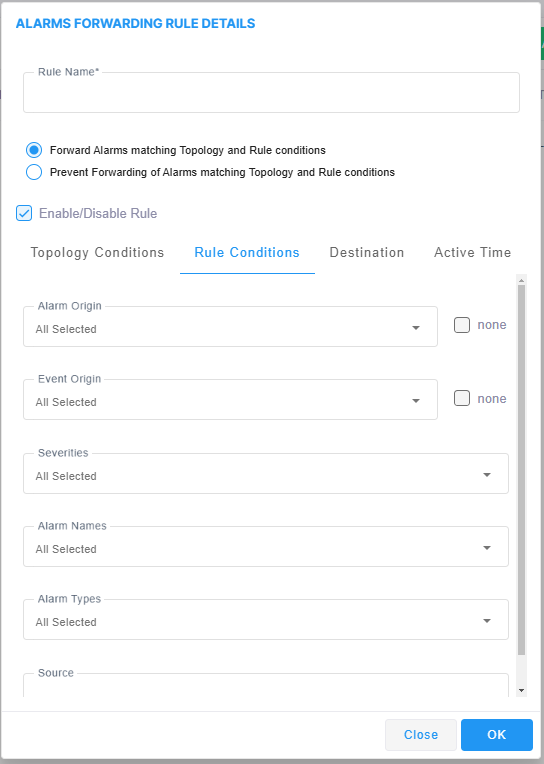
| 6. | Configure the screen using the following table as reference. |
Forwarding Alarms – Rule Details - Parameter Descriptions
|
Parameter |
Description |
||||||||||||||||||
|---|---|---|---|---|---|---|---|---|---|---|---|---|---|---|---|---|---|---|---|
| Rule Name | Define an intuitive name, to be displayed in the alarm summary screen. | ||||||||||||||||||
|
Forward matching alarms/events -or- Prevent forwarding matching alarms/events |
Allows or prevents forwarding alarms depending on the destination you select. If you select Prevent forwarding matching alarms/events and then select Minor Alarms from the 'Severities' drop-down under the Rule Conditions tab, then minor alarms are not forwarded. See also related parameters 'Internal Mail Server From Address' and 'Internal Mail Server Real Name' in Configuring Alarm Settings |
||||||||||||||||||
|
Enable/Disable Rule |
Enables or disables the rule if the parameters and conditions configured under this tab as well as under Rule Conditions and Destinations are met. See also related parameters 'Internal Mail Server From Address' and 'Internal Mail Server Real Name' in Configuring Alarm Settings |
||||||||||||||||||
|
Alarm Origin |
Select the origin from which alarms will be forwarded:
|
||||||||||||||||||
|
Event Origin |
Select the origin from which events will be forwarded:
|
||||||||||||||||||
|
Severities |
From the 'Severities' drop-down, select the severity level of the alarms you want to receive:
Default: All Selected. |
||||||||||||||||||
|
Alarm Names |
Allows forwarding alarms according to specific alarm names. For example, if you select Power Supply Failure then only this alarm will be forwarded. Default: All Selected. The search field lets you find an alarm according to name or origin. |
||||||||||||||||||
|
Alarm Types |
Allows forwarding alarms according to specific alarm types. For example, if you select communicationsAlarm then only this alarm type will be forwarded. Default: All Selected. The search field lets you find an alarm according to type. |
||||||||||||||||||
|
Source |
Free text box that allows you to filter according to alarms' 'Source' field (identical to the 'Source' column displayed in the Alarms History page). |
| 7. | Click the Destination tab. Use the following table as reference. |
Forwarding Alarms – Destination
|
Parameter |
Description |
|||||||||||||||||||||
|---|---|---|---|---|---|---|---|---|---|---|---|---|---|---|---|---|---|---|---|---|---|---|
|
Rule Name |
Define an intuitive name, to be displayed in the alarm summary screen. |
|||||||||||||||||||||
|
Forward matching alarms/events -or- Prevent forwarding matching alarms/events |
Allows or prevents forwarding alarms depending on the destination you select. If you select Prevent forwarding matching alarms/events and then select Minor Alarms from the 'Severities' drop-down under the Rule Conditions tab, then minor alarms are not forwarded. See also related parameters 'Internal Mail Server From Address' and 'Internal Mail Server Real Name' in Configuring Alarms Settings |
|||||||||||||||||||||
|
Enable/Disable Rule |
Enables or disables the rule if the parameters and conditions configured under this tab as well as under Rule Conditions and Destinations are met. See also related parameters 'Internal Mail Server From Address' and 'Internal Mail Server Real Name' in Configuring Alarms Settings |
|||||||||||||||||||||
|
Destination Type |
Determines the format in which the alarm or event will be forwarded. From the drop-down, select one of the following:
|
|||||||||||||||||||||
|
Active Time |
Configure the date and time when to forward alarms (see Scheduling Alarm Forwarding). |