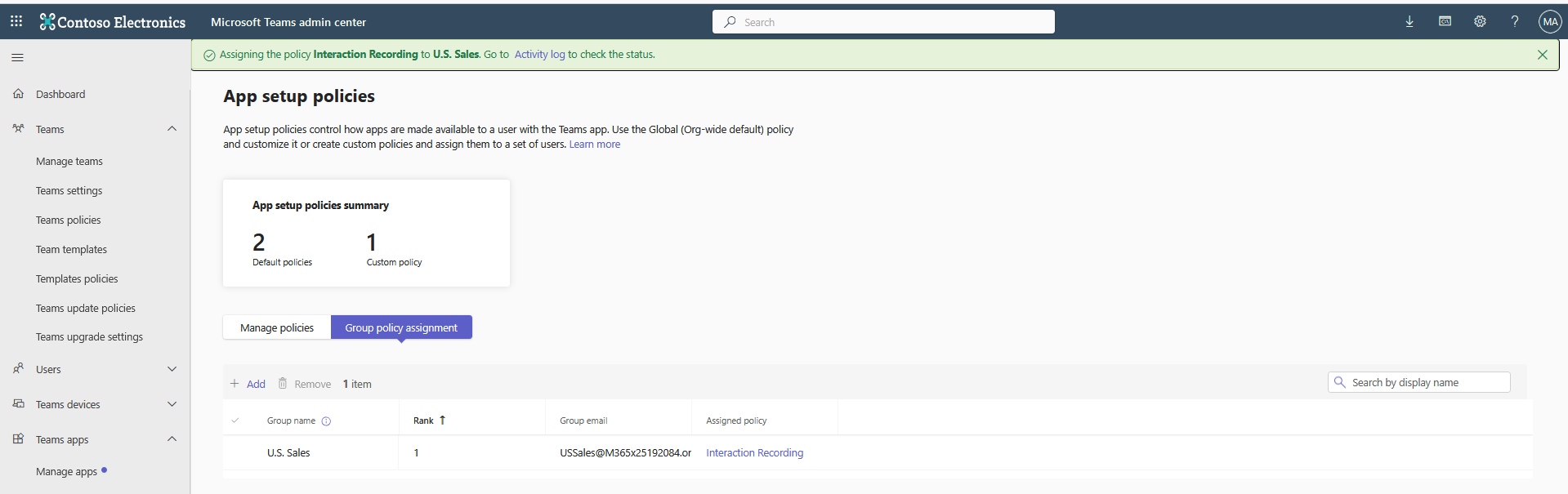Add and Pin Interaction Insights Teams App
Admins are recommended to add and pin the Live Platform Teams app to the whole organization or to Recording groups that will be using the app.
| ➢ | To add and pin the Teams app: |
| 1. | Open Microsoft Teams admin center (TAC) and add to the organizational policy or create a new policy and assign it to the users or groups. |
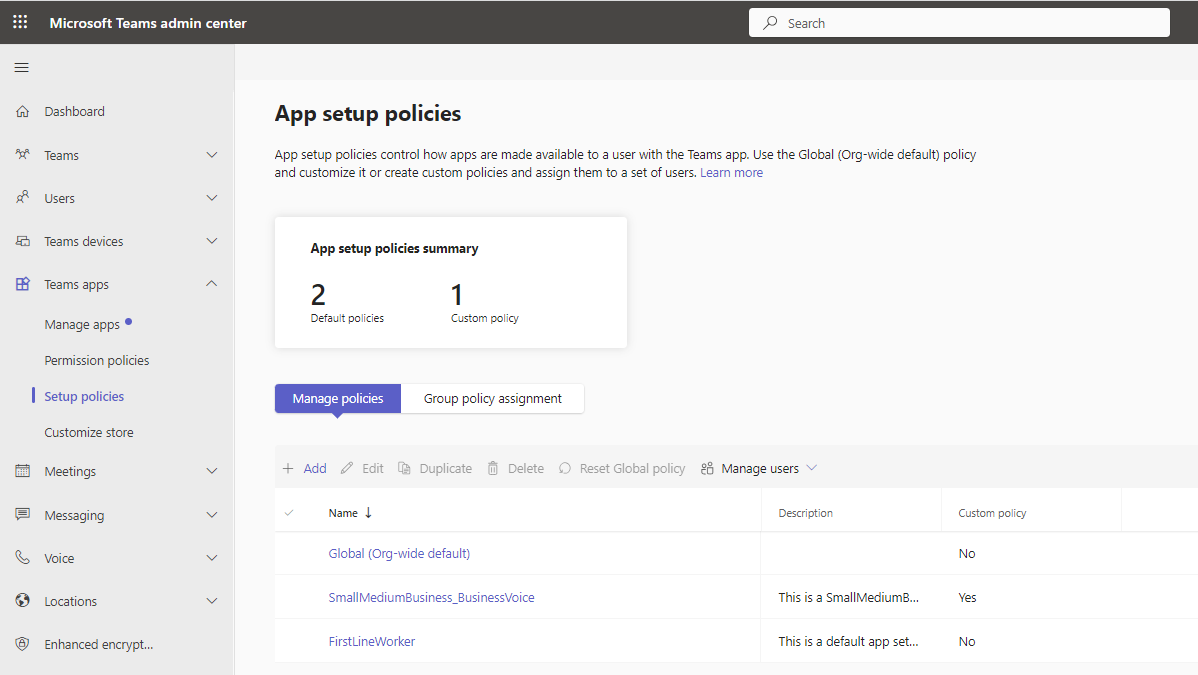
| 2. | Add Interaction Insights app to the installed apps and to the pinned apps (recommended) so that it'll be displayed for users by default. |
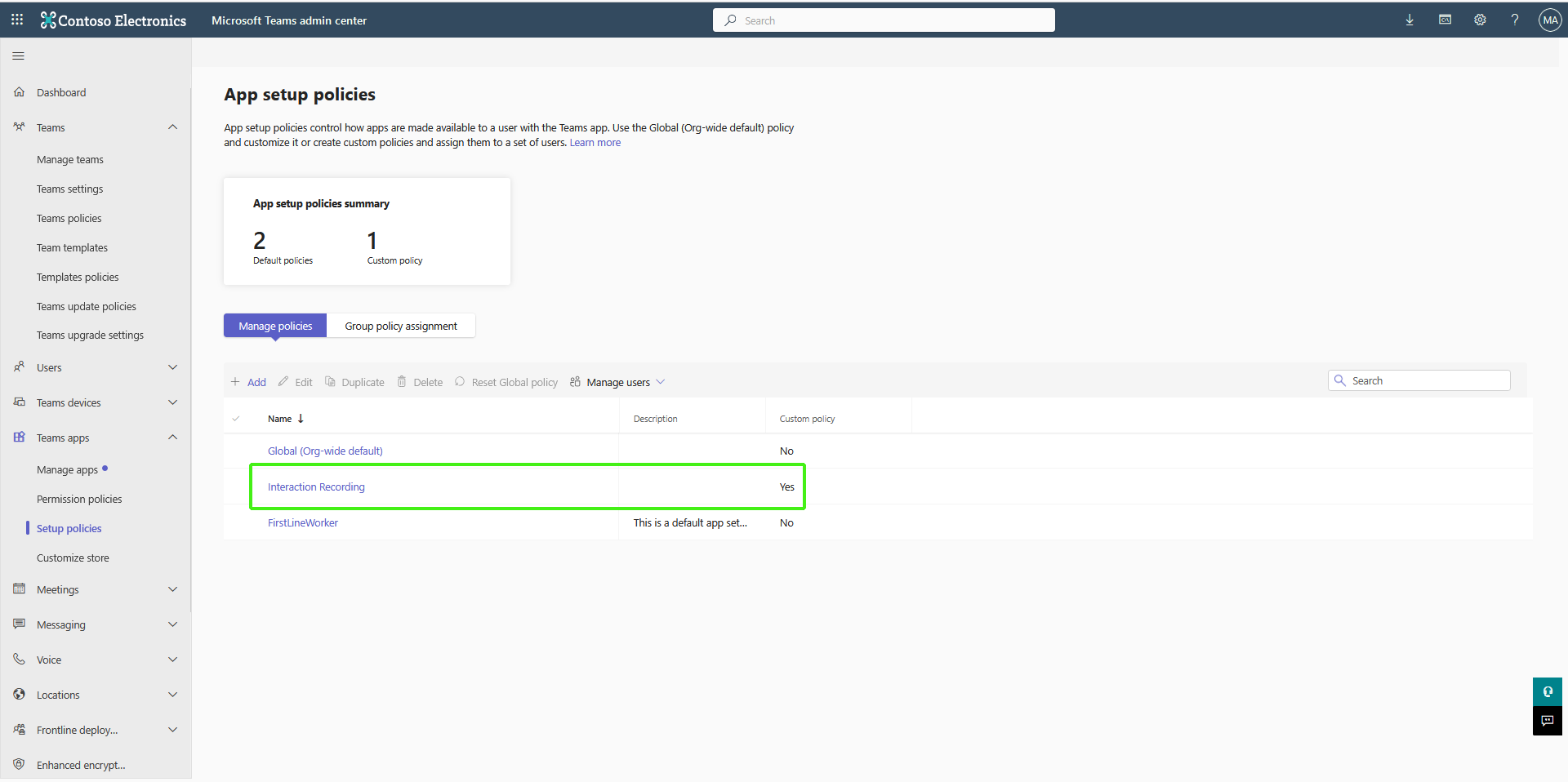
| 3. | To apply to a group, create a separate policy, add the Interaction Insights Teams app to the installed and pinned apps, and then assign group(s) as shown below. |
| 4. | To assign to a group, click Group policy assignment under the setup policy option. |
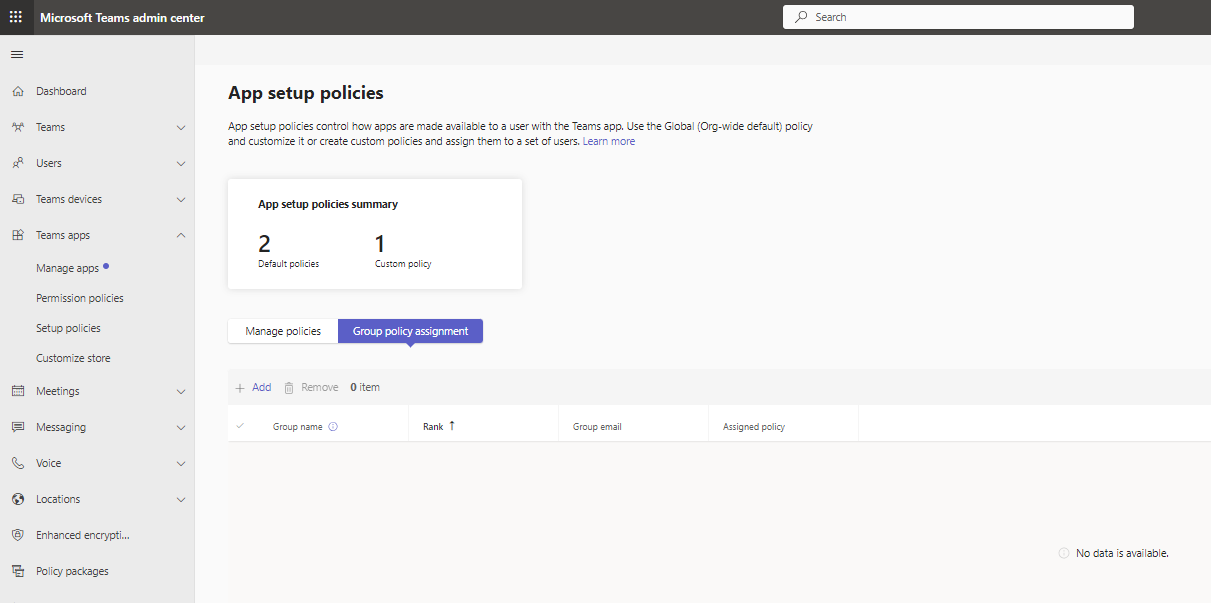
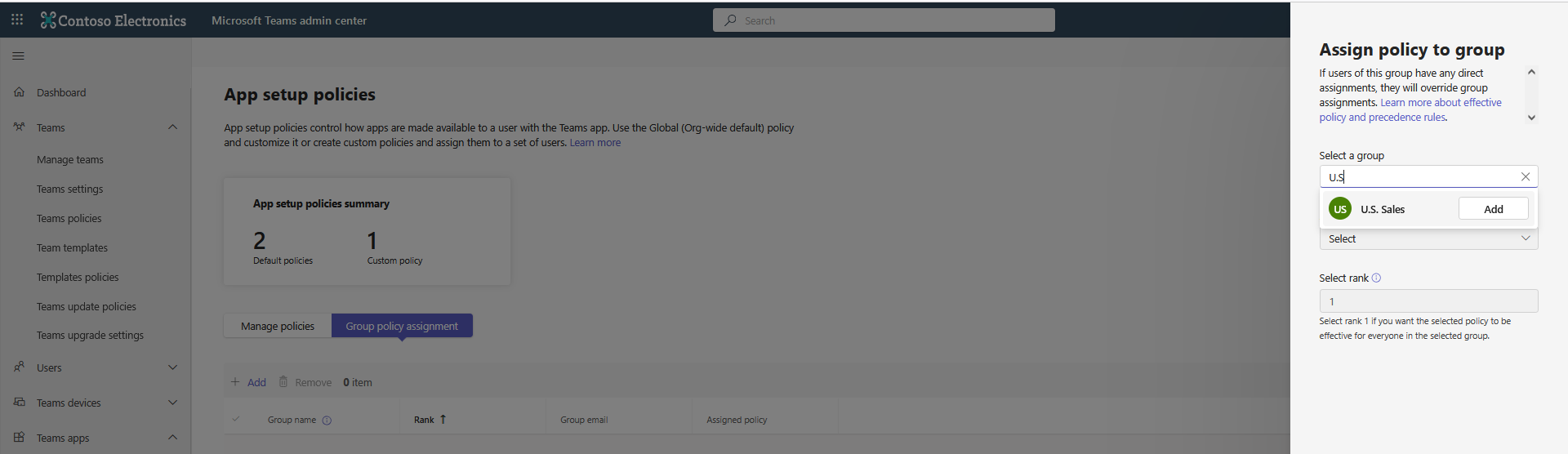
| 5. | Select the Recording group to which to assign the policy, and then click Add. |
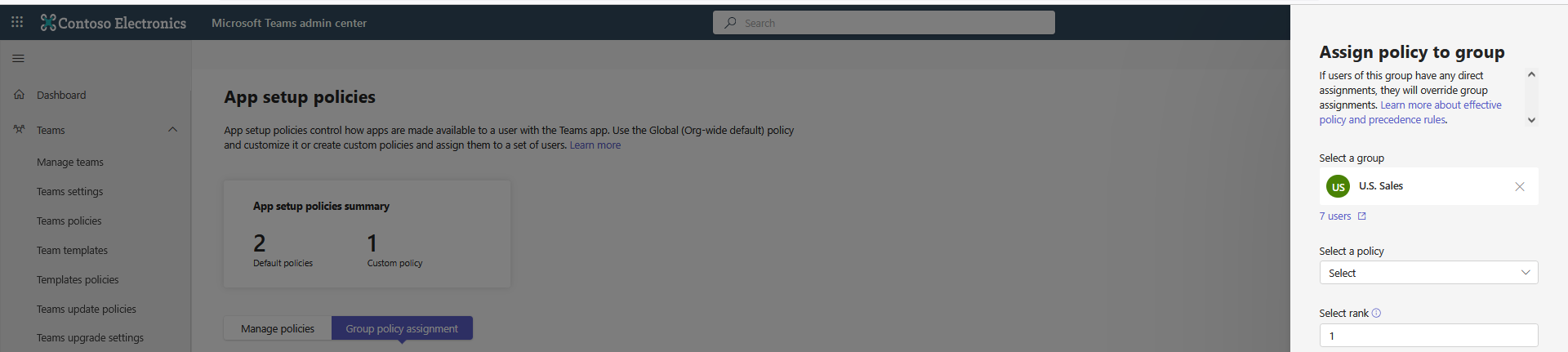
| 6. | Select a policy (Interaction Insights in the example shown below) and then click Apply. |
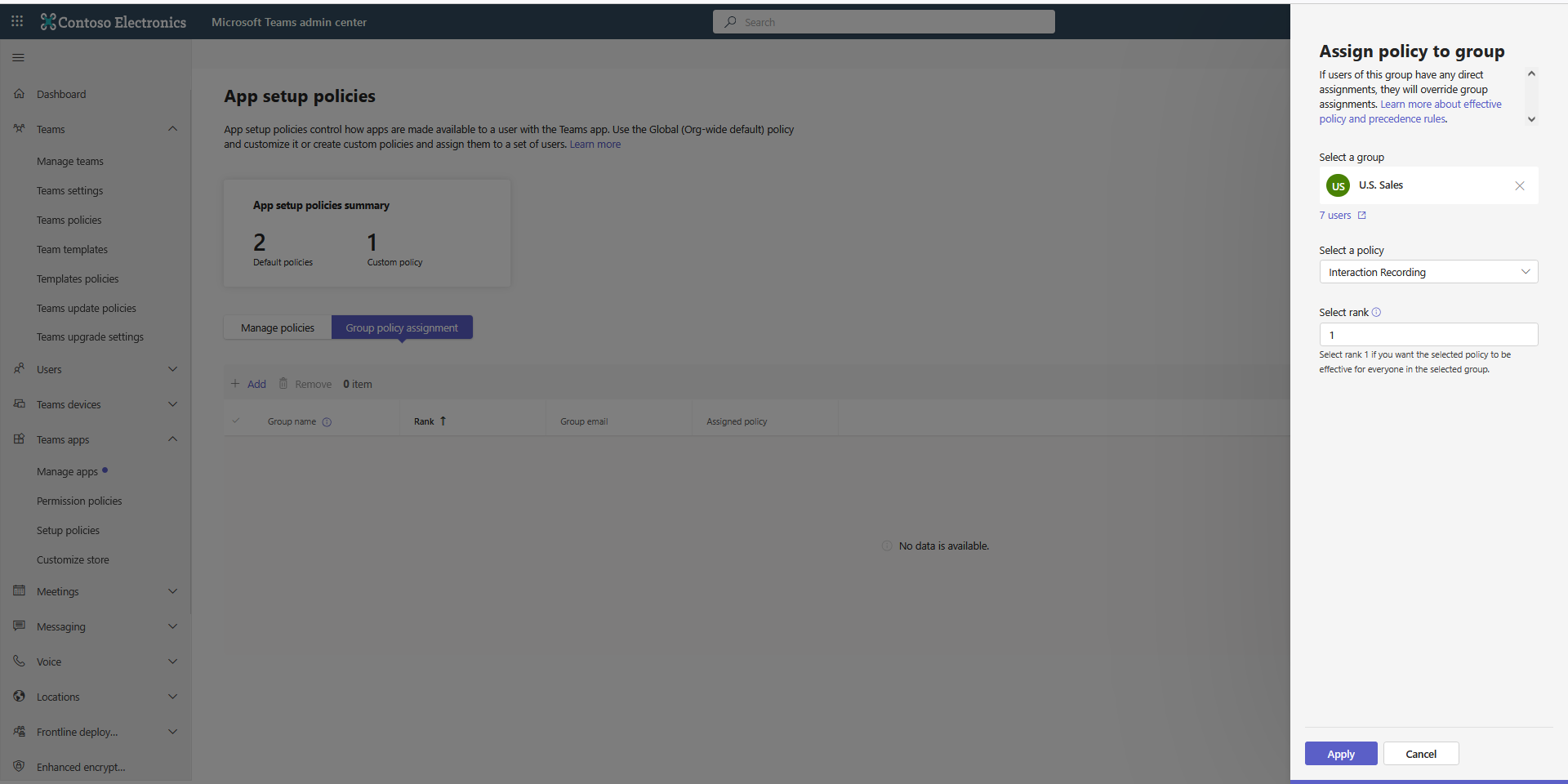
The new policy is assigned.