Exporting Active Calls
You can export the list of Active Calls to an Excel file. A separate entry is created for each currently Active call.
| ➢ | To export a list of active calls: |
| 1. | In the Icon pane, click |
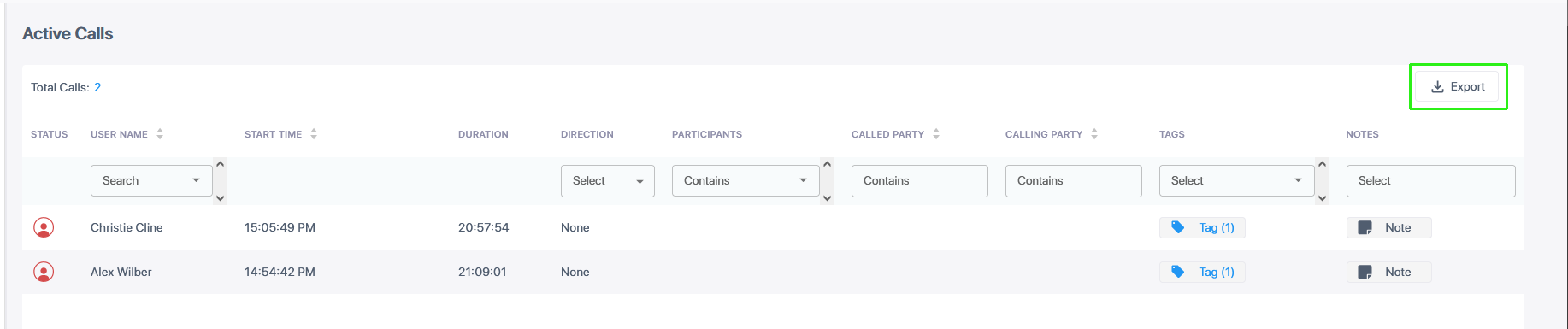
| 2. | Click the Export button to export data. The following shows an example exported file. |
Report Header
Requested By MOD Administrator
Created At 2024-06-17T09:07:55.322Z
Search Criteria
Call Id Target Display Name Target Upn OnBehalfOf TransferredBy TransferredTo Called Party Calling Party Answered By Answered time Start Time Release Time SipCallId SysCallId Call Direction Call Type Release Cause Notes Participants Files Media Audio Status Expiration QueueName DoubleRecordingType PairedCall Tags Call Link
666ed2822a44e64a82cda302 AlexW@M365x21689653.OnMicrosoft.com AlexW@M365x21689653.OnMicrosoft.com Alex Wilber 2024-06-16T11:55:01.621Z 2024-06-16T11:54:42.471Z 1-8692352b214e4a418aaea352fd63fd35-2024061611544247 9d756424-e79c-4095-b2be-0cd364b74498 None Conference_Internal Recording 2025-06-16T11:54:42.471Z Primary SalesOrder https://stngqa.ai-logix.net/ui/interactions/666ed2822a44e64a82cda302
666ed51d2a44e64a82cda3cc ChristieC@M365x21689653.OnMicrosoft.com ChristieC@M365x21689653.OnMicrosoft.com Christie Cline 2024-06-16T12:06:09.765Z 2024-06-16T12:05:49.196Z 1-a4a790f99c6c40edb5100de2ce57c2cb-2024061612054919 9d756424-e79c-4095-b2be-0cd364b74498 None Conference_Internal Recording 2025-06-16T12:05:49.196Z Primary Help Desk https://stngqa.ai-logix.net/ui/interactions/666ed51d2a44e64a82cda3cc
The table below describes the fields in the exported data record.
|
Field |
Description |
||||||||||||||||||
|---|---|---|---|---|---|---|---|---|---|---|---|---|---|---|---|---|---|---|---|
|
Call Id |
Unique call id |
||||||||||||||||||
|
Target Display Name |
The M365 username of the targeted user. |
||||||||||||||||||
|
Target Upn |
The M365 username of the targeted user. |
||||||||||||||||||
|
OnBehalfOf |
The name of the party for whom the call was transferred. |
||||||||||||||||||
|
TransferredBy |
The name of the party who transferred the call. |
||||||||||||||||||
|
TransferredTo |
The name of the party to whom the call was transferred. |
||||||||||||||||||
|
Called Party |
The M365 user receiving the call. |
||||||||||||||||||
|
Calling Party |
The M365 user initiating the call. |
||||||||||||||||||
|
Answered By |
The party who answered the call. |
||||||||||||||||||
|
Answered time |
The time that the call was answered. |
||||||||||||||||||
|
Start Time |
The time when voice recording commenced. |
||||||||||||||||||
|
Release Time |
The time the call was released. |
||||||||||||||||||
|
SipCallId |
The SIP CallId passed in the SIP Header. |
||||||||||||||||||
|
SysCallId |
Indicates the ID used to identify the call (also known as 'Original Call ID'). This value may be either the original call id or scenario id (Teams). For example, when recording a Teams call between user A and B the id of the call between A and B is displayed. This ID is also displayed in the Teams CDR. |
||||||||||||||||||
|
Call Direction |
Incoming or Outgoing |
||||||||||||||||||
|
Call Type |
Indicates the type of the call. One of the following values:
|
||||||||||||||||||
|
Release Cause |
Indicates the reason why a call is disconnected. One of the following values:
|
||||||||||||||||||
|
Notes |
Option to add notes to the Interaction record (see Adding Notes to Interactions). |
||||||||||||||||||
|
Participants |
The names of the call participants |
||||||||||||||||||
|
Files |
This field is currently not supported. |
||||||||||||||||||
|
Media Audio Status |
One of the following values:
|
||||||||||||||||||
|
Expiration |
Indicates the date that the call recording is purged as defined in the Recording profile. |
||||||||||||||||||
|
QueueName |
Teams Queue Call Instance ID when configured in the Recording profile. |
||||||||||||||||||
|
DoubleRecordingType |
Indicates whether Essentials (Single Recording Audio License) or Pro (Double Recording Audio &Redundancy license) is configured for the service. |
||||||||||||||||||
|
PairedCall |
Indicates whether Geographical Redundancy Storage is enabled in a paired region for data disaster recovery (enabled by default when a Pro License is configured for the service). |
||||||||||||||||||
|
Tags |
Names of any tags assigned to the calls. |
||||||||||||||||||
|
Call Link |
Opens a summary of the call details with the Call Id in the URL . For example https://stngqa.ai-logix.net/ui/interactions/666ed2822a44e64a82cda302
|
