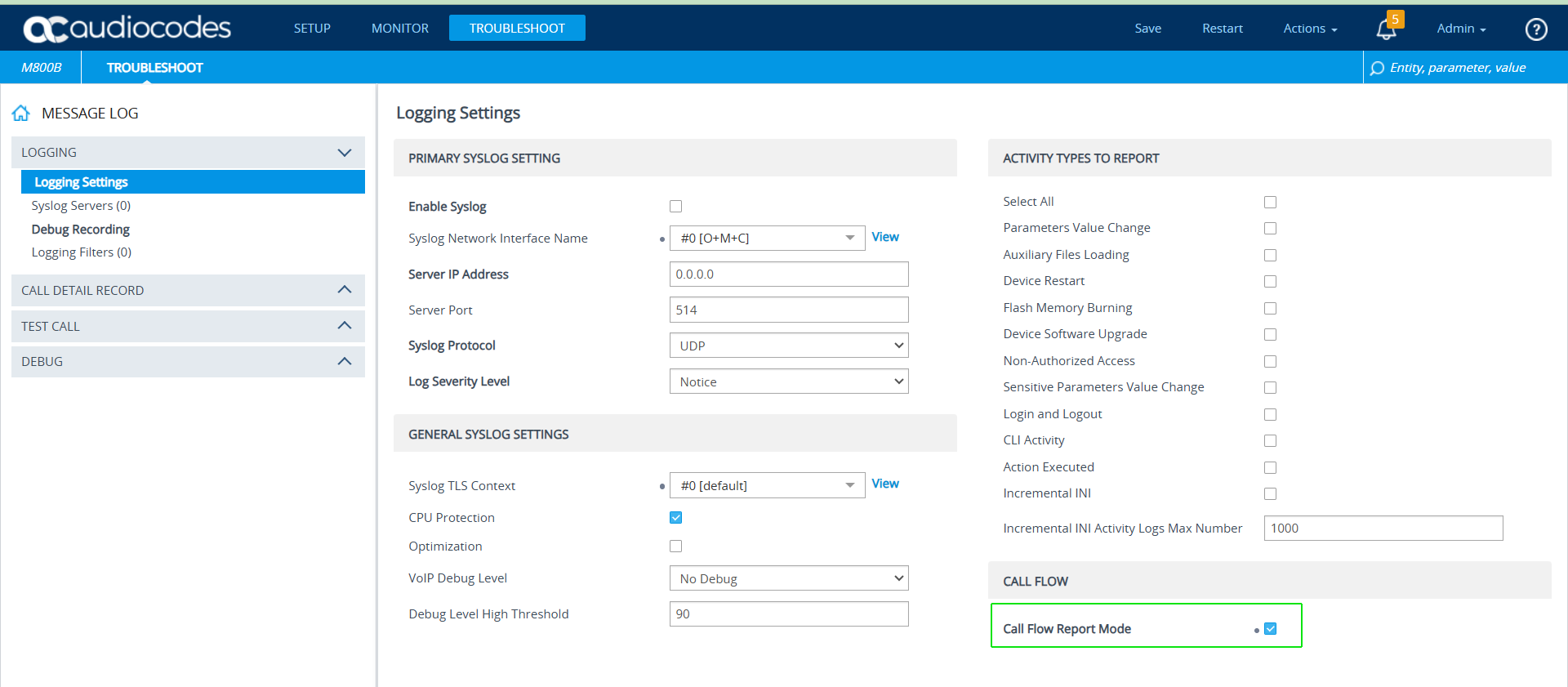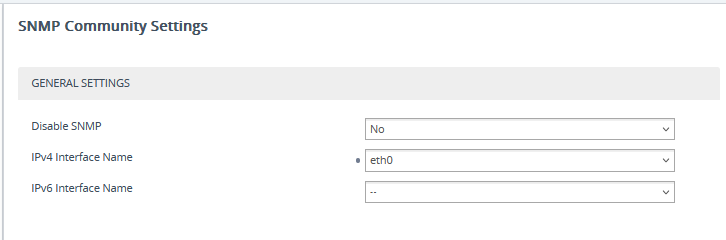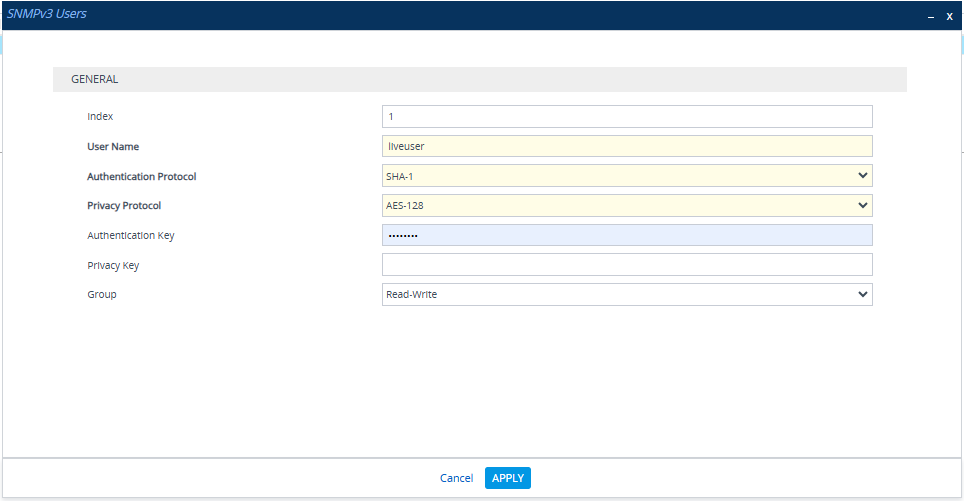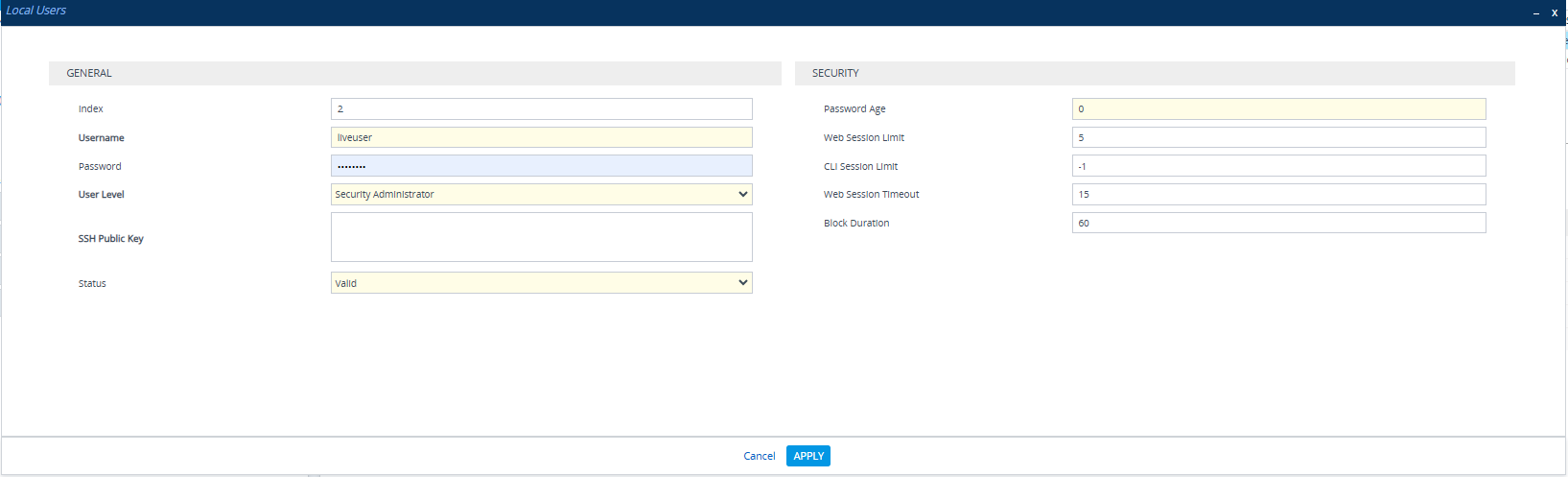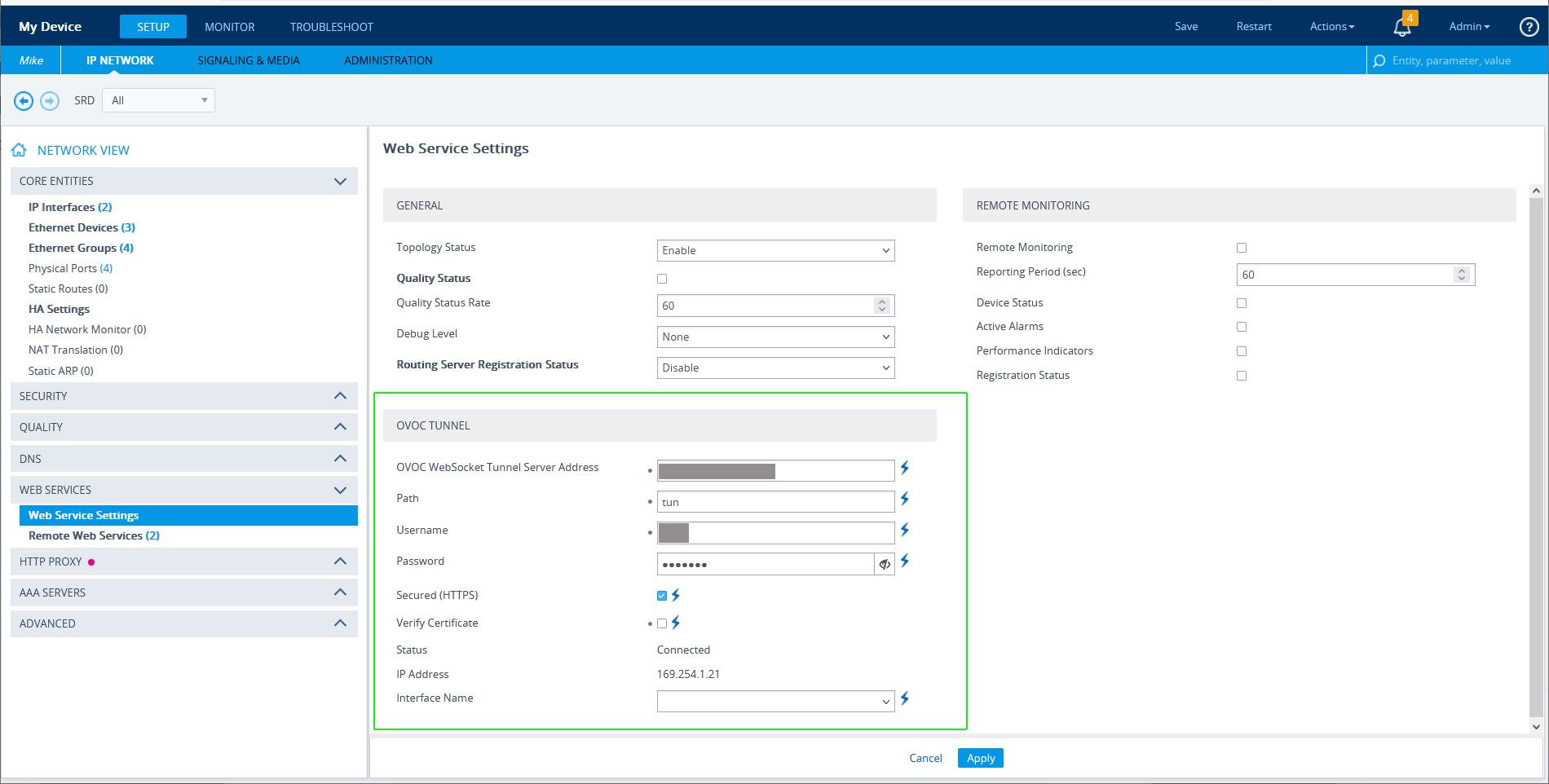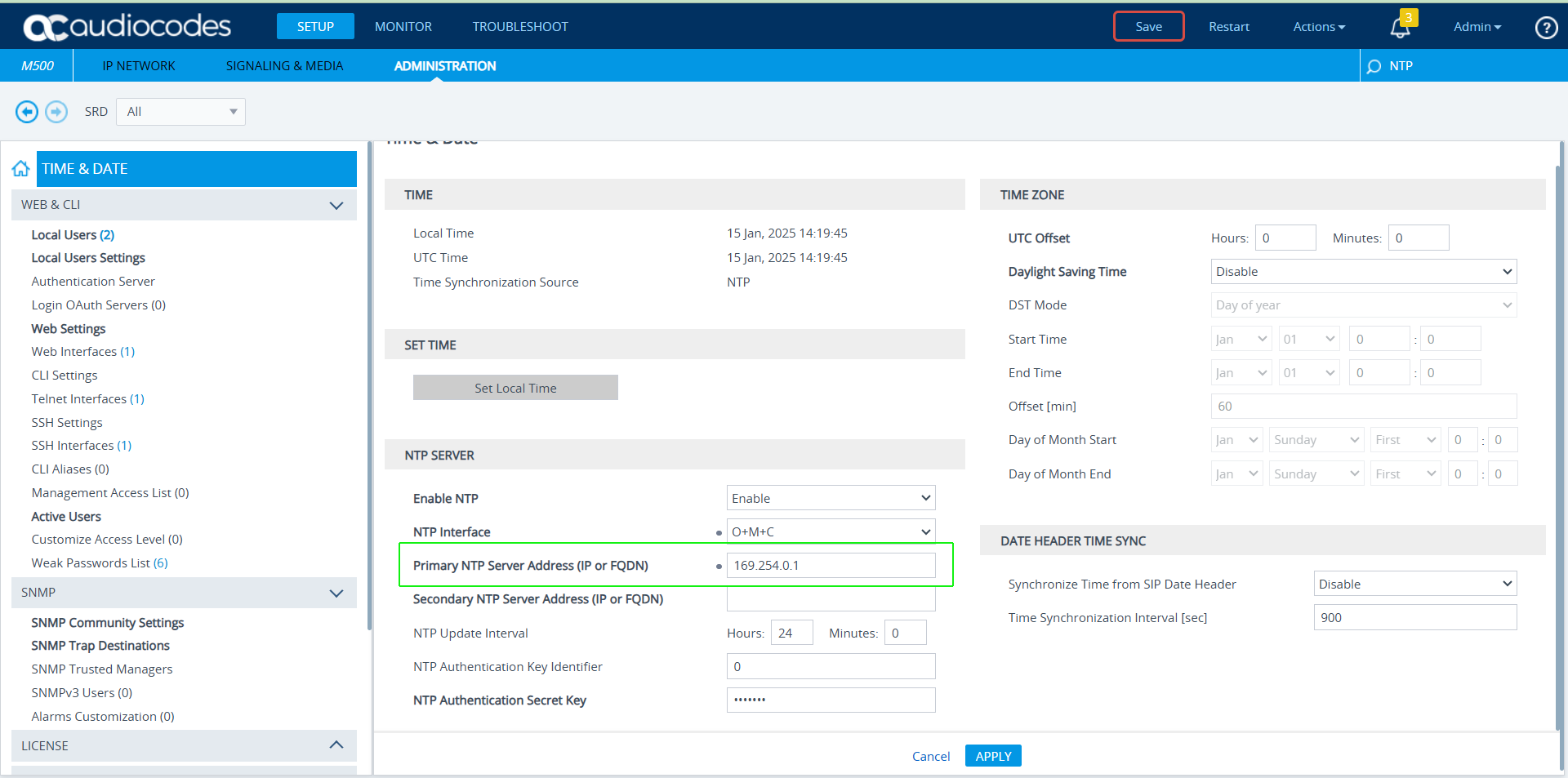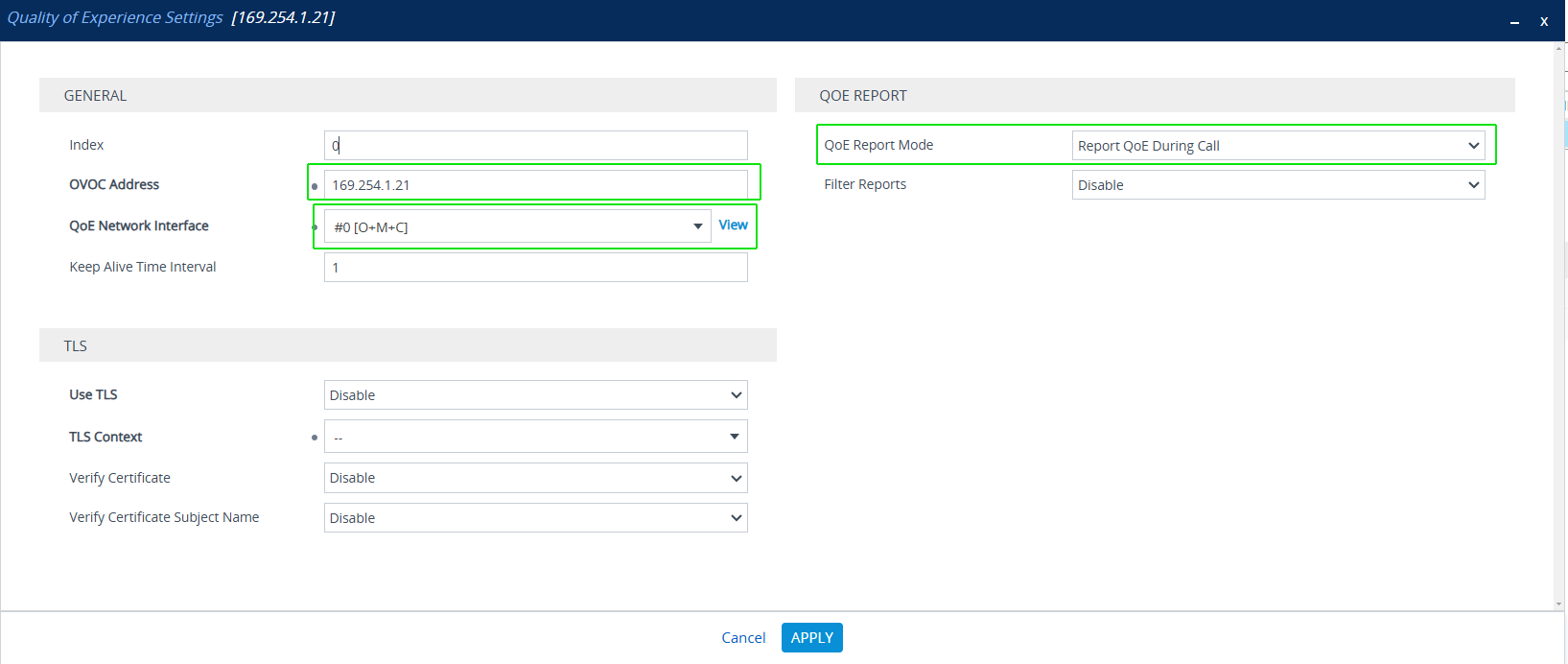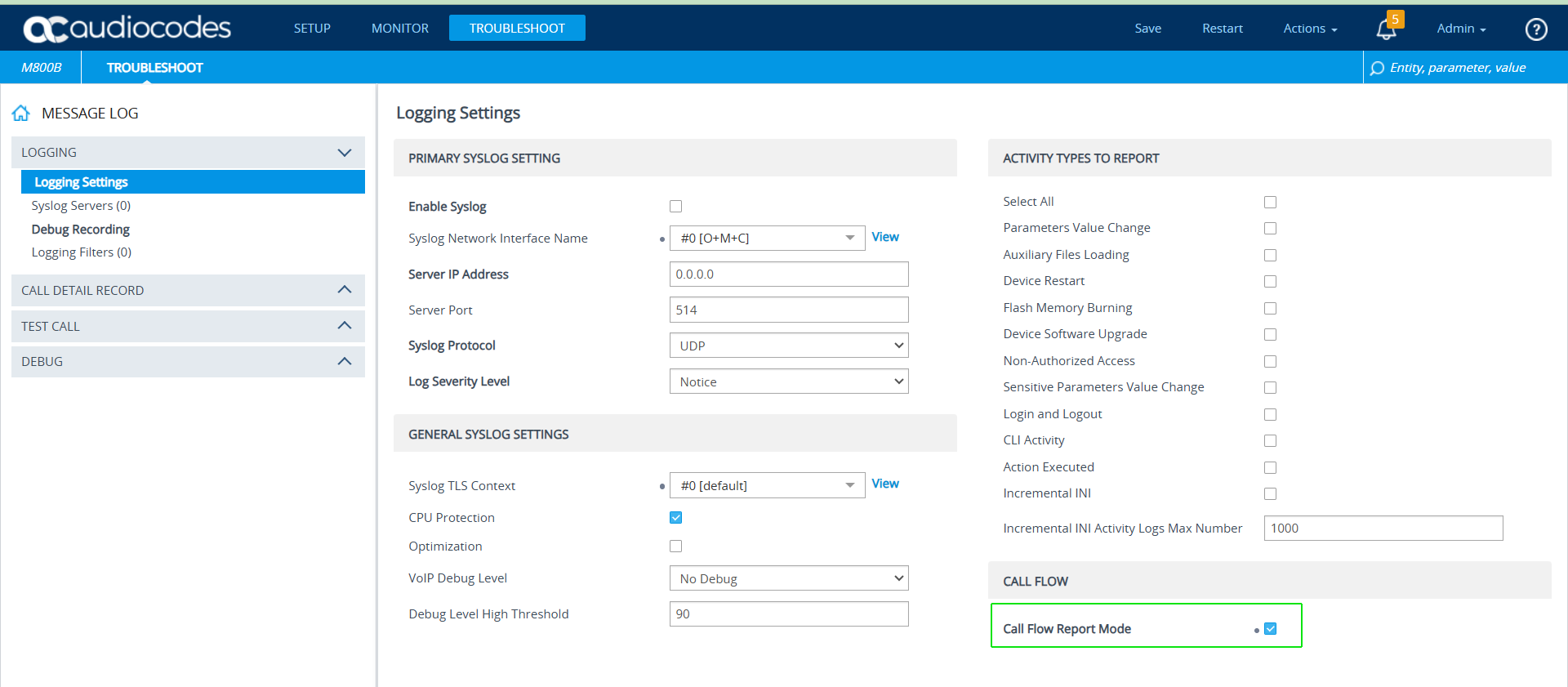Step 2- Configure AudioCodes Device to connect to Live Platform
Before you can connect AudioCodes devices to Live Platform , you must configure the SNMP/HTTPS and WebSocket tunnel connection to Live Platform.
|
1.
|
Configure SNMP on the device (Administration > SNMP > SNMP Community Settings). |
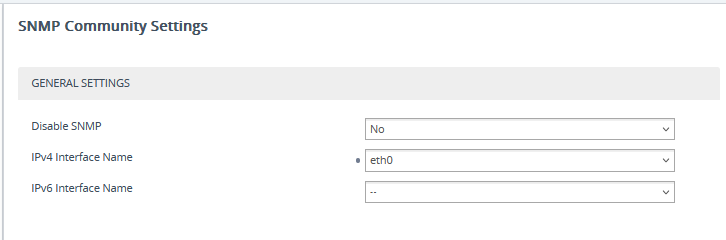
|
2.
|
Set parameter Disable SNMP to No. |
|
3.
|
Do one of the following: |

|
b.
|
Configure SNMP using SNMPv3 user: |
|
◆
|
User Name: Create relevant user name |
|
◆
|
Authentication Protocol: SHA-1 |
|
◆
|
Privacy Protocol: AES-128 |
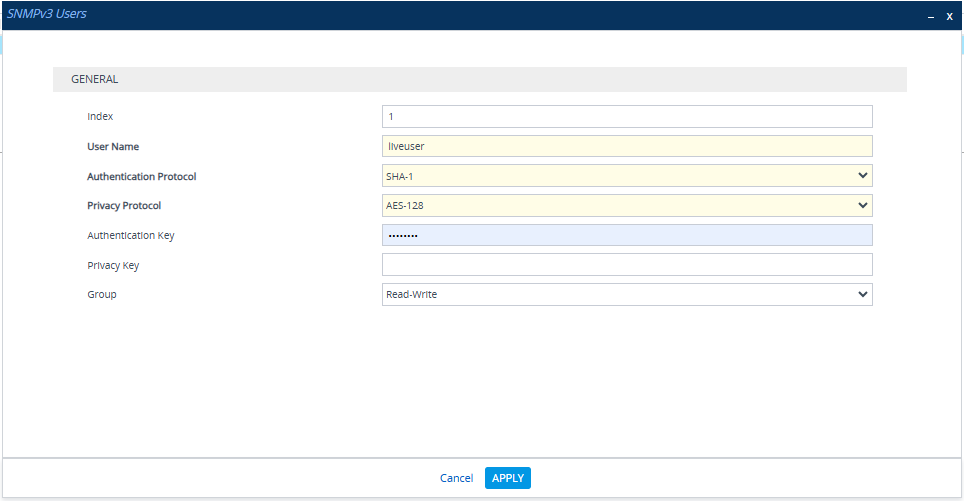
See SNMP Device Connection for details on SNMP connection.
|
4.
|
Create a new Security Admin user for Live Platform . Navigate to Setup >Administration > Local Users.(save credentials for configuration in Connecting Devices to Live Platform). Configure the following parameters: |
|
●
|
Username: Configure relevant user name |
|
●
|
Password: Configure password |
|
●
|
User Level: Security Administrator |
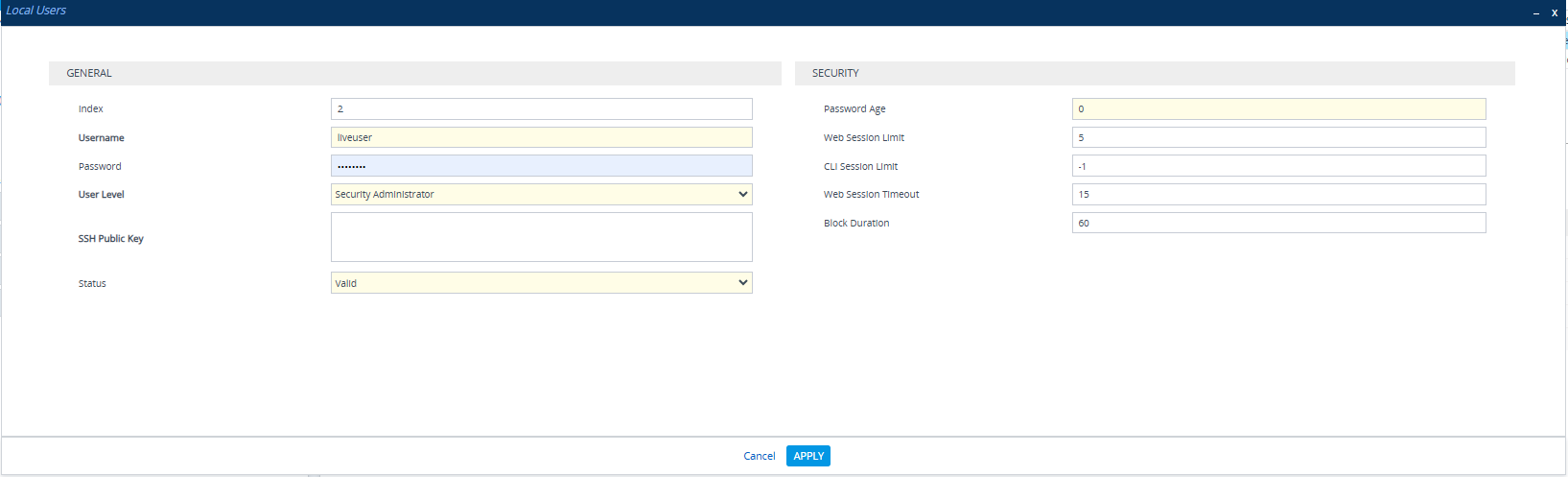
|
5.
|
Configure and upload incremental INI file that you received from AudioCodesto enable Web Socket tunnel connection to Live Platform (this step requires reboot): |
|
a.
|
Navigate to Setup > Administration > Maintenance > Auxiliary Files > INI file (incremental). |
|
b.
|
Browse to the file, Load, Save and Reboot device. |
|
c.
|
Open the Web Service Settings page (Setup menu > Web Services folder > Web Service Settings). Following device reset, the device is connected to Live Platform . Note that the parameter settings in the Incremental INI file are applied and that the public IP address of the Live Platform server is displayed. |
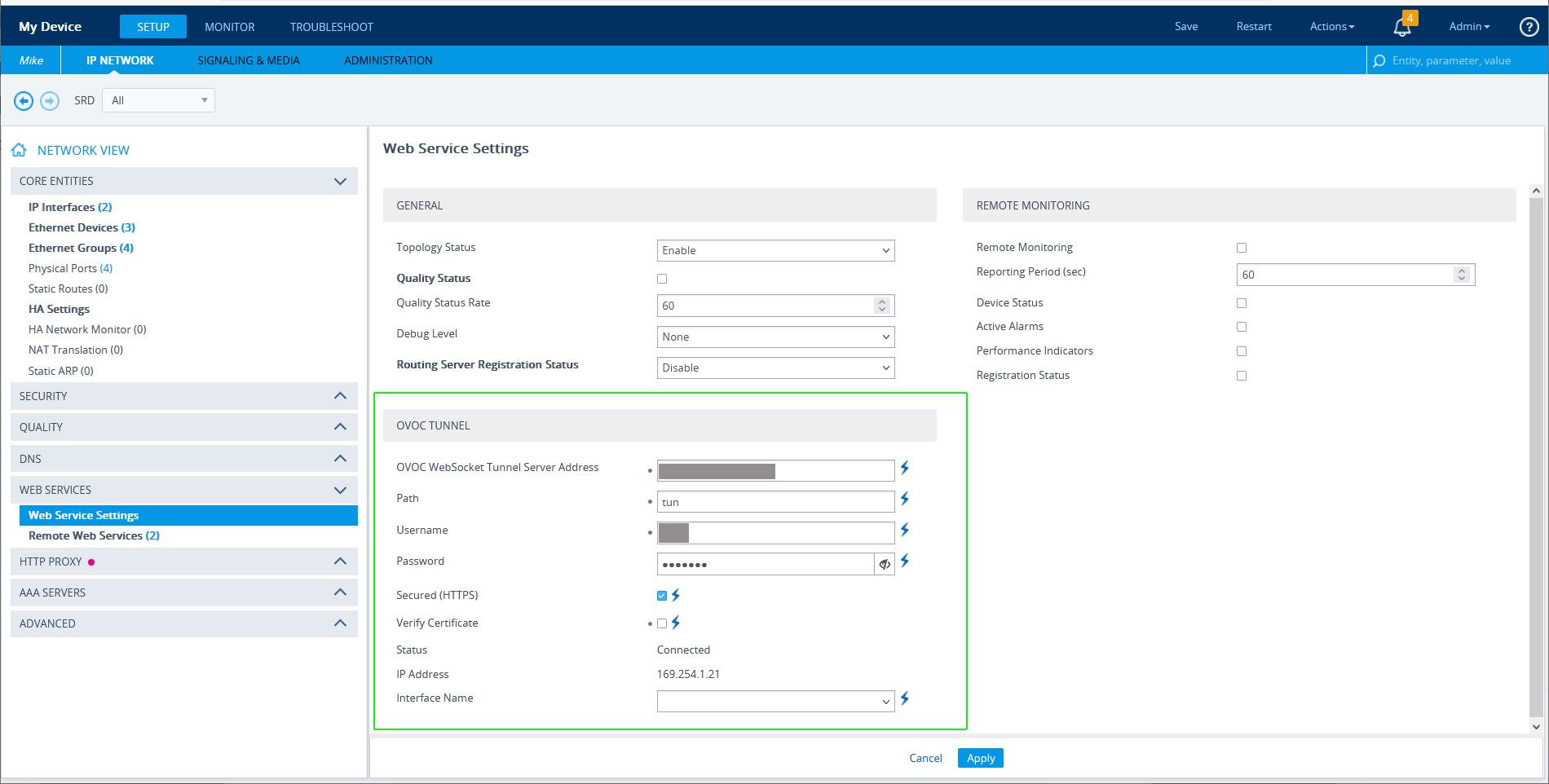
|
d.
|
Open the Time & Date page (Administration > Time & Date). Note that the NTP server is configured in the subnet of the Live Platform server. |
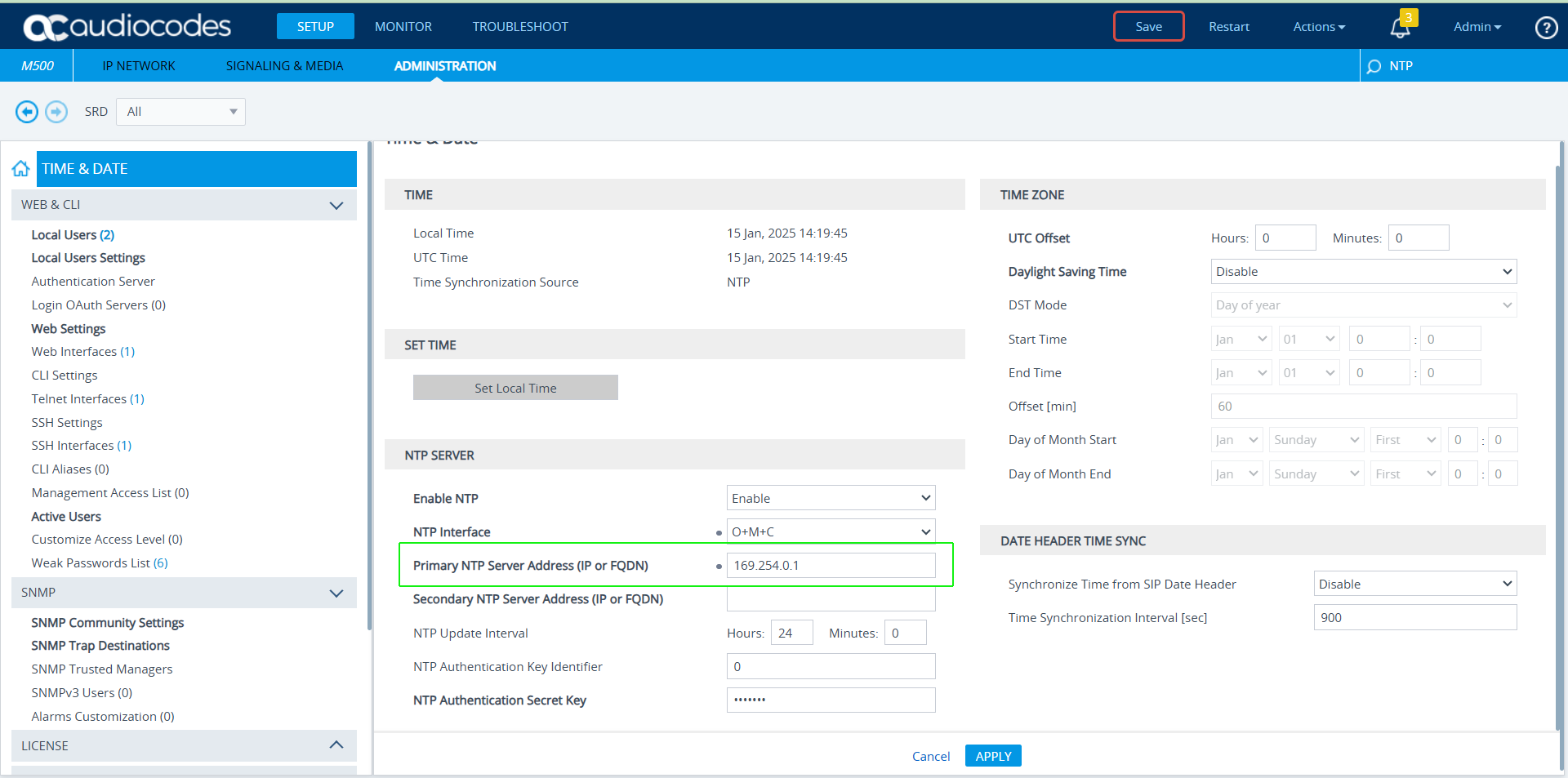
|
6.
|
Open the Quality of Experience Settings page (Setup > Signaling and Media > Media > Quality of Experience > Quality of Experience Settings). Verify that the highlighted parameters are configured. |
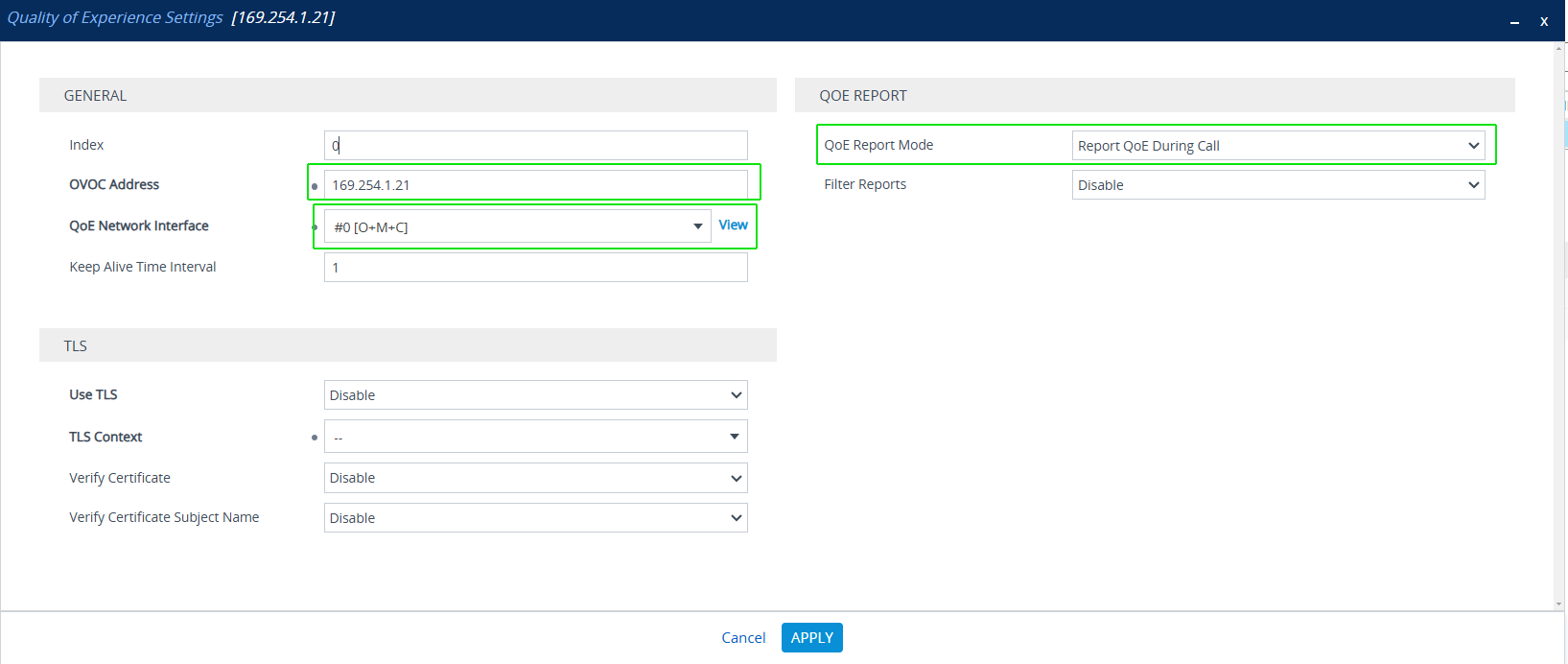
|
7.
|
Open the Logging Settings page (Troubleshoot > Logging > Logging Settings). Verify that the 'Call Flow Report Mode' is enabled. |