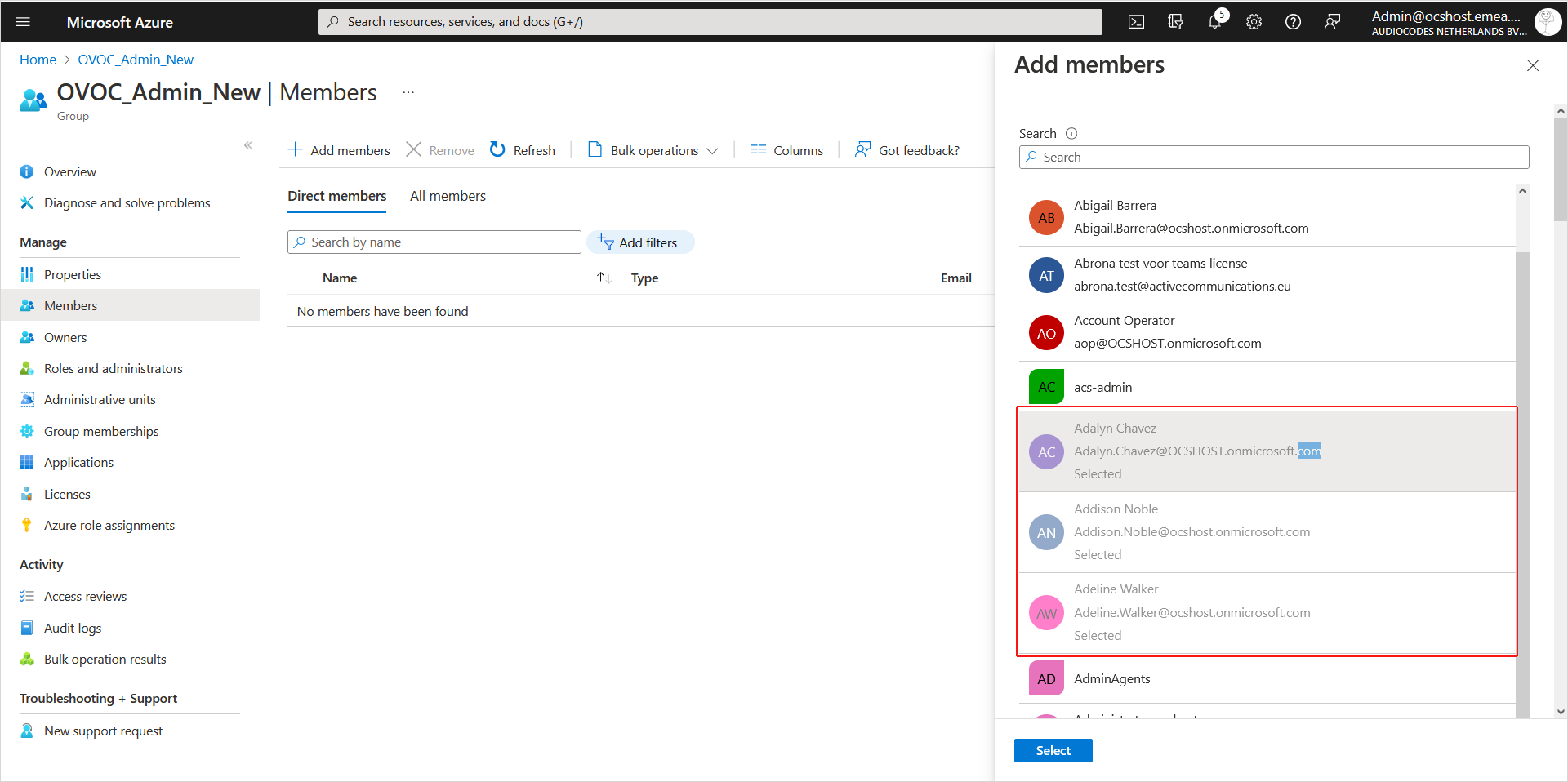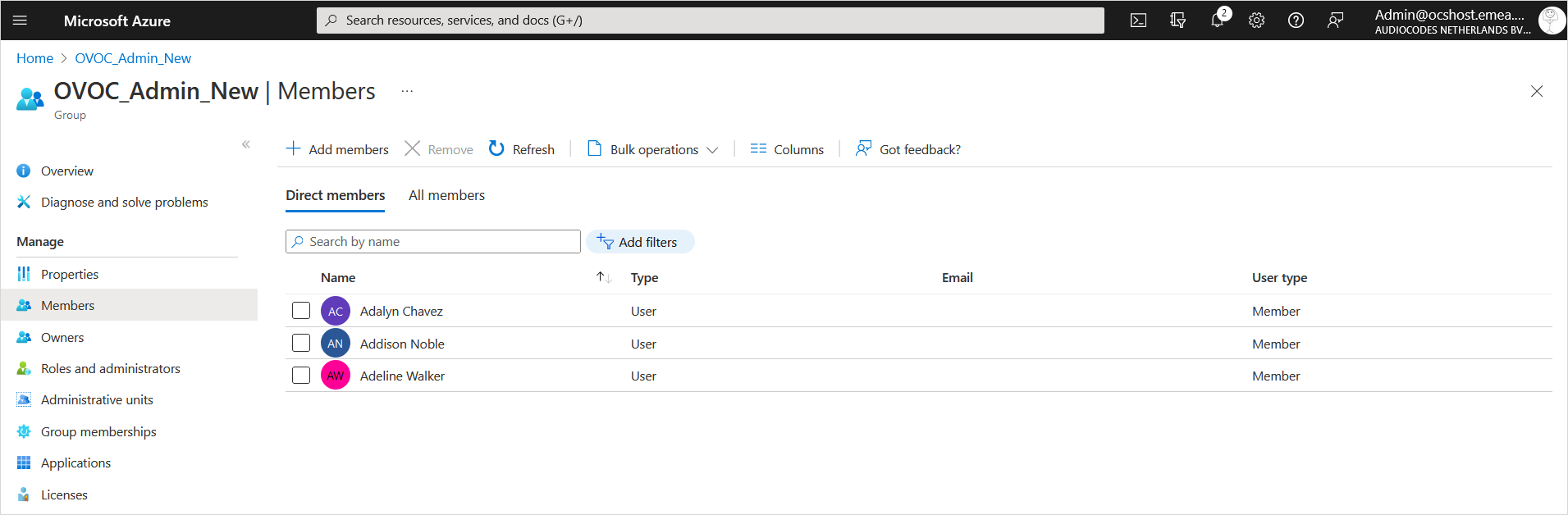Adding Main Tenant Operators and Assigning to Azure Groups
This section describes how to create groups on Azure and assign them member operators. You should define a separate group for each required security level. These group names are configured in OVOC Azure Authentication Settings screen from where they are mapped to the relevant security level; see the list of security groups that are defined below. Identical group names must be configured on Azure. For example, for System Administrator User Group Name, configure "OVOC_Admin" string in OVOC and as the group name on Azure.
|
Security Group OVOC (Parameter Name) |
Description |
|---|---|
|
System Administrator User Group Name |
The name of the User Group of the 'System' type operator whose security level is 'Administrator'. |
|
System Operator User Group Name |
The name of the User Group of the 'System' type operator whose security level is 'Operator'. |
|
System Monitor User Group Name |
The name of the User Group of the 'System' type operator whose security level is 'Monitor'. |
|
Tenant Administrator User Group Name |
The name of the name of the User Group of the 'Tenant' type operator whose security level is 'Administrator'. |
|
Tenant Operator User Group Name |
The name of the User Group of the 'Tenant' type operator whose security level is 'Operator'. |
|
Tenant Monitor User Group Name |
The name of the User Group of the 'Tenant' type operator whose security level is 'Monitor'. |
|
Tenant Monitor Links User Group Name |
The name of the User Group of the 'Tenant' type operator whose security level is 'Monitor Links'. |
|
Tenant Endpoints Group User Group Name |
The name of the Endpoints Group of the 'Tenant' type operator. |
| ➢ | To assign groups on Azure: |
| 1. | Navigate to the Tenant Overview page. |
| 2. | In the Navigation pane, select Groups. |
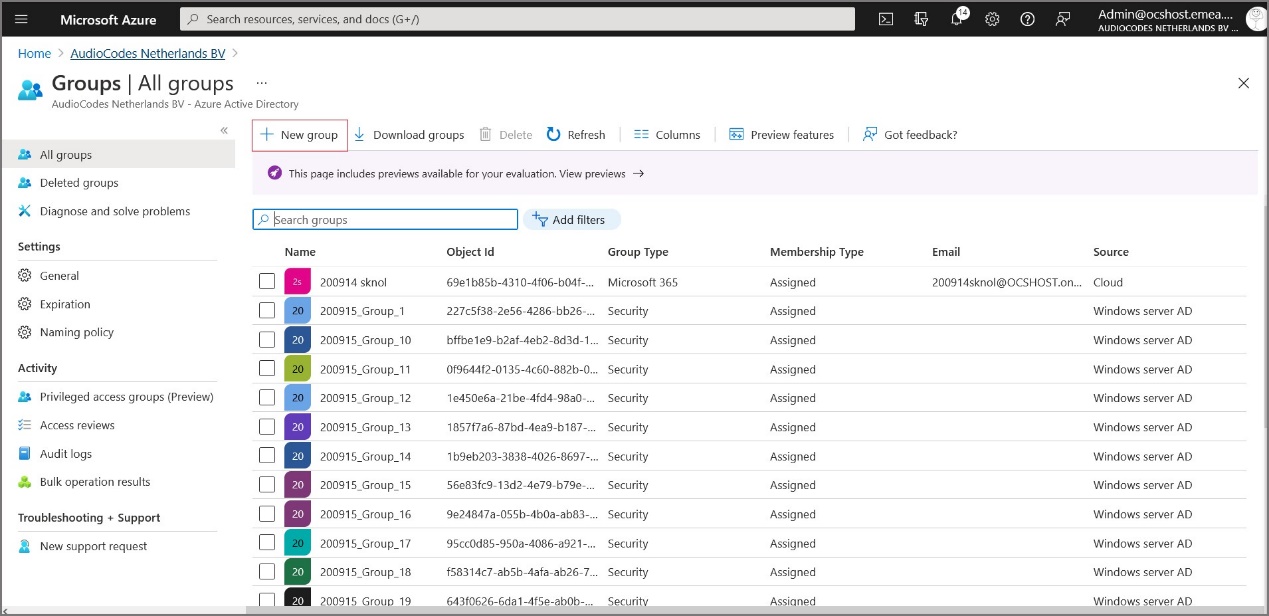
| 3. | Click New group. |
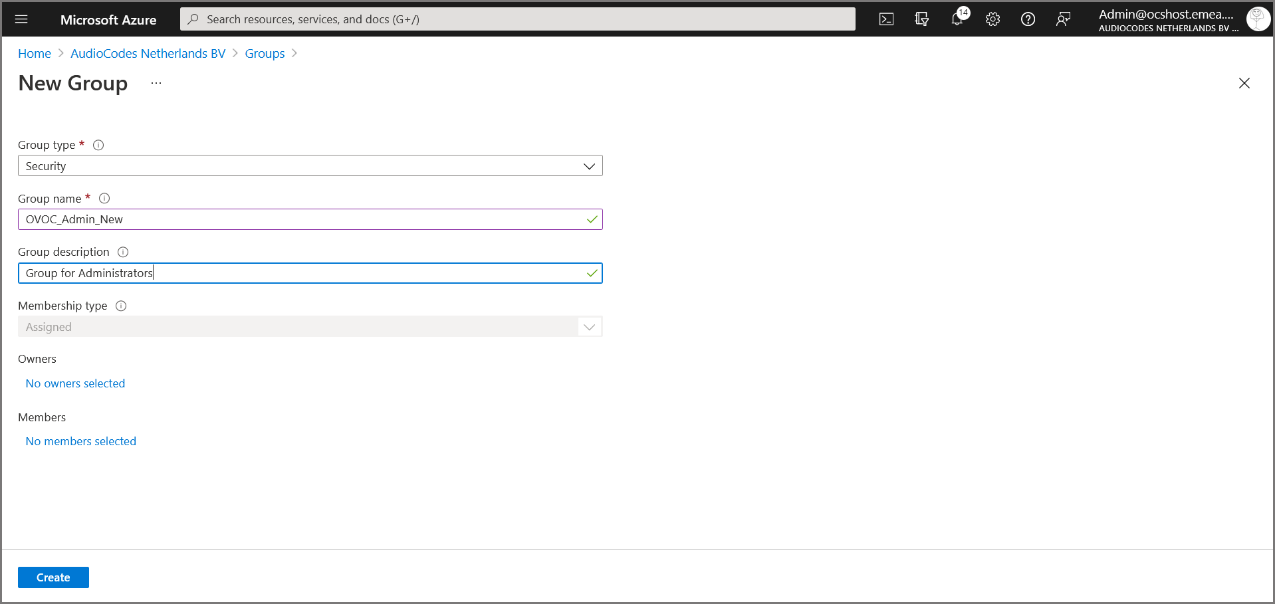
| 4. | Enter the details of the new group and then click Create. |
The same groups that you define must be configured in OVOC in the Authentication screen (see Configuring Azure Settings in OVOC Web).
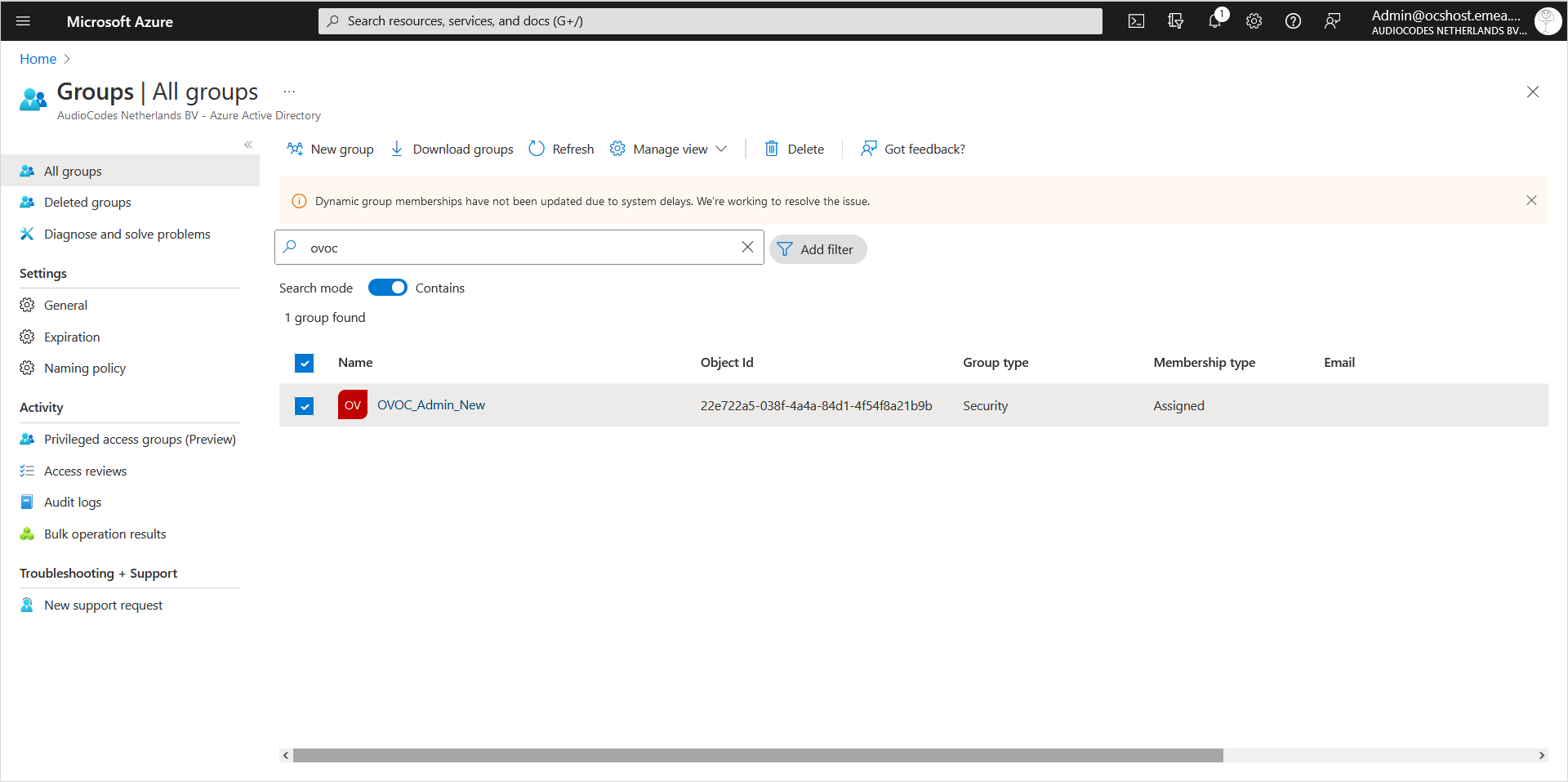
| 5. | Select the new group. |
| 6. | In the Navigation pane, select Members. |
| 7. | Click Add members to add new members to the group. |
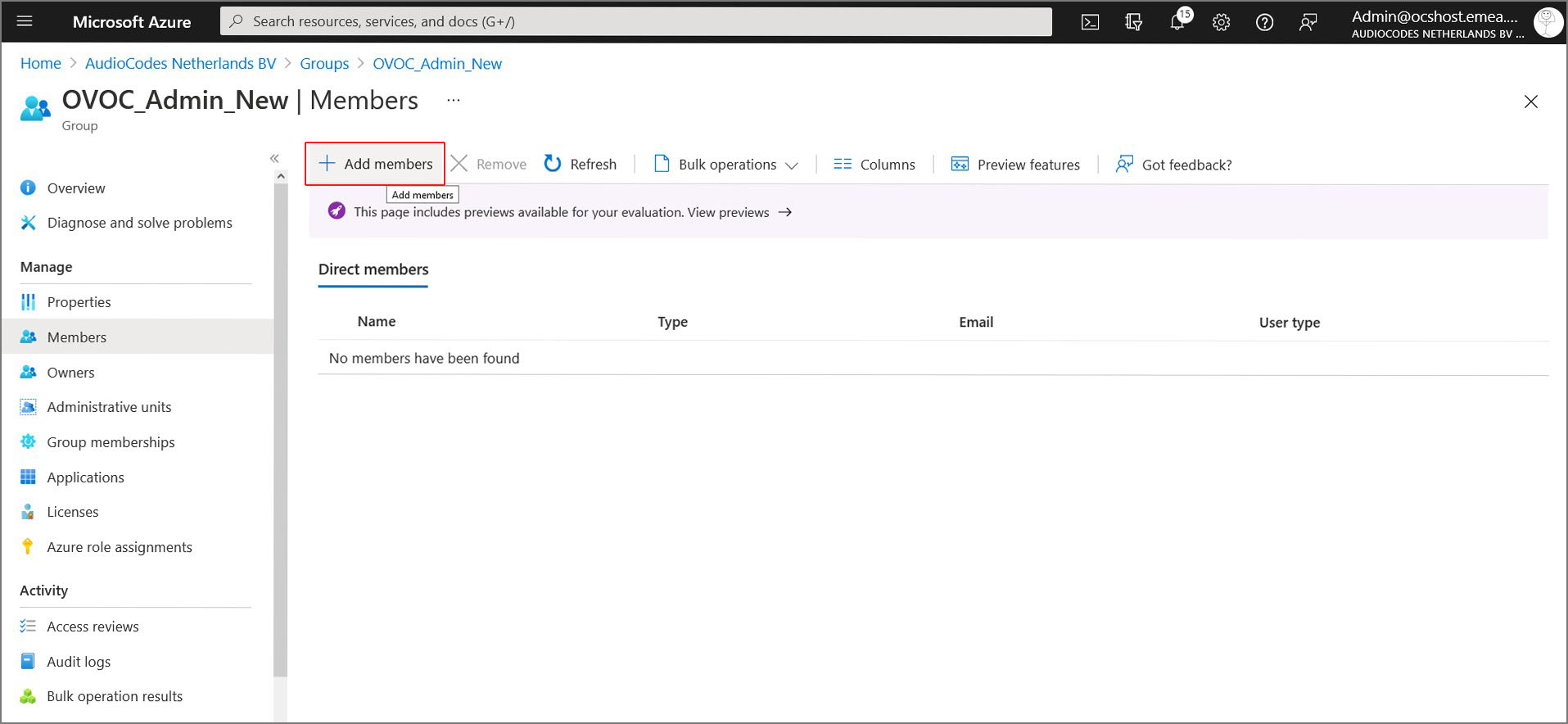
| 8. | Select the members to add to the Group. The new members are added to the group. |