Voca Conversational Interaction Center to Live Hub Platform
This section describes how to connect AudioCodes Voca Conversational Interaction Center (CIC) to the Live Hub platform.
The following figure shows a typical deployment topology:
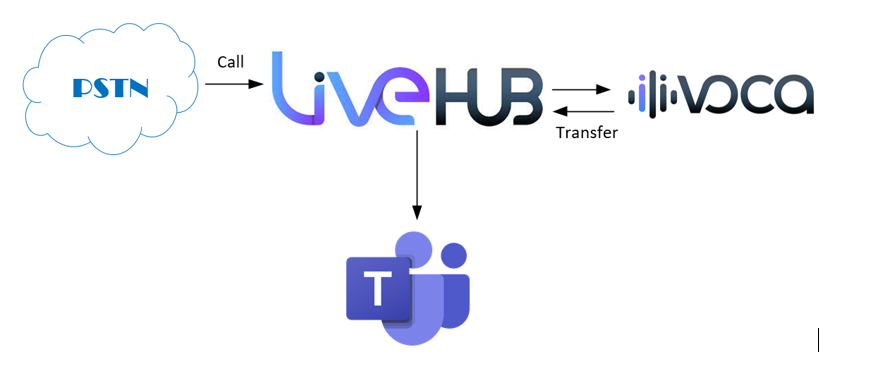
Calls originating from the PSTN side are sent to the Live Hub platform via phone numbers. Live Hub then routes these calls to Voca CIC. As part of the IVR state machine, the call may be transferred back to Live Hub, which will then route the call to a Microsoft Teams’ human agent.
Do the following to establish the described deployment topology:
Create a Phone Number in Live Hub
Follow instructions in Managing phone numbers to purchase a PSTN phone number. This number is used to dial the Voca CIC IVR from the public telephony switched network (PSTN).
Create a SIP Connection for Voca CIC in Live Hub
Create a SIP Connection in the AudioCodes Live Hub platform that represents your Voca CIC account:
-
Log in to your AudioCodes Live Hub.
-
In the navigation menu, choose SIP Connection, and then click the Add new SIP connection button to add a new SIP Connection.
-
Click the GENERAL tab:
-
Under the GENERAL group:
-
For ‘Name’, enter the unique SIP Connection name (e.g., “Voca IVR”).
-
From the ‘Provider Type’ drop-down list, select Contact Center.
-
For ‘Provider’ drop-down list, select Voca Interaction Center.
-
-
-
Click Create to create a new SIP Connection.
Configure Voca CIC
Create a Voca CIC IVR as described in https://techdocs.audiocodes.com/ac-voca/quick-guide.
Your Voca CIC IVR is assigned with a random telephone number during the creation stage. Change it to the phone number that matches the phone number created in Live Hub by doing the following:
-
Open the Telephony Settings page (Configuration > Telephony Settings)
-
Select your telephone number and then, from the 'Actions' drop-down list, choose Edit Flow Settings.
-
Update the ‘DNIS Number’ field with the phone number created in Live Hub (e.g., +141555551234).
-
Click Save Changes.
Connect Microsoft Teams Tenant and Create Teams Connection
Follow the instructions in Connecting Live Hub to Teams tenant and Creating Teams connection to establish connectivity between AudioCodes Live Hub and your Teams Tenant.
Create Routing Rules in Live Hub
Create the Routing Rules in the AudioCodes Live Hub platform that perform the following:
-
Forward incoming PSTN calls to the Voca CIC
-
Transfer calls from Voca CIC to the Microsoft Teams’ human agent
To create routing rules:
-
Log in to your AudioCodes Live Hub.
-
From the navigation menu, choose Routing.
-
Click the Add new routing rule button to add the first routing rule.
-
From the ‘Connected service’ drop-down list, select the SIP Connection that represents Voca CIC (e.g. , “Voca IVR”).
-
From the ‘Connection type’ drop-down list, select Inbound.
-
From the ‘Connected with’ drop-down list select Phone Number.
-
Click Save.
-
-
Click the Add new routing rule button to add the second routing rule.
-
From the ‘Connected service’ drop-down list, select the SIP Connection that represents Voca CIC (e.g., “Voca IVR”).
-
From the ‘Connection type’ drop-down list, select Transfer.
-
From the ‘Connected with’ drop-down list, select Teams Connection.
-
Click Save.
-
