Connecting to the Web Interface
You can access the Web-based management interface using the device's default LAN IP address:
Default LAN IP Address
|
Networking Parameter |
Default Value |
|---|---|
|
IP Address |
192.168.0.1 |
|
Prefix Length |
24 (255.255.255.0) |
|
Default Gateway |
0.0.0.0 |
|
VLAN ID |
1 |
By default, the device's embedded DHCP server is enabled for the LAN, and with default IP pool addresses relating to the default subnet LAN. The DHCP server allocates this pool of IP addresses to computers connected to its LAN interface. You can disable the DHCP server or modify the IP address pool (see Configuring the Device's DHCP Server).
| ➢ | To access the device using the default LAN IP Address: |
| 1. | Connect LAN Port #1 (left-most port), located on the front panel, directly to your computer's network interface using a straight-through Ethernet cable: |
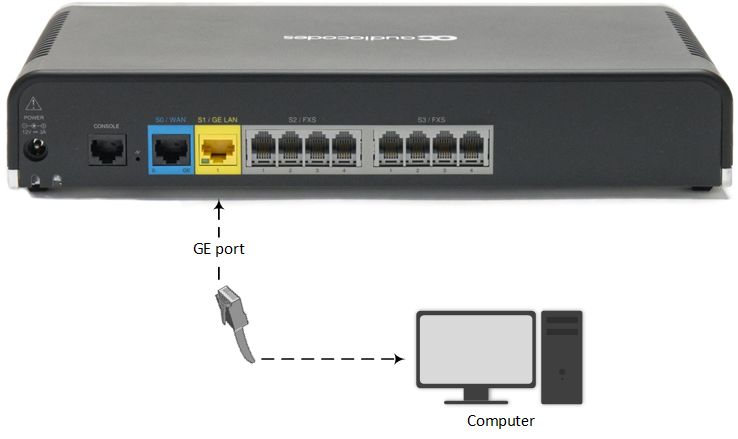
| 2. | Make sure that your computer is configured to automatically obtain an IP address. The device has an embedded DHCP server, which by default, allocates IP addresses to connected computers. |
| 3. | On your computer, start a Web browser and in the URL address field, enter the device's default IP address (see table above); the Web interface's Web Login screen appears: |
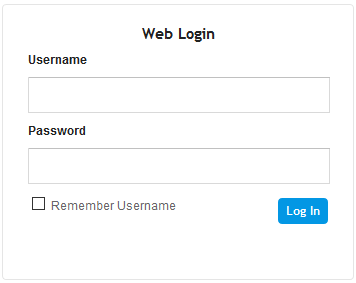
| 4. | In the 'Username' and 'Password' fields, enter the case-sensitive, default login username (Admin) and password (Admin). |
| 5. | Click Log In. |