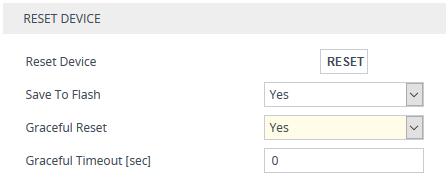Resetting the Device
You can reset the device through the device's management tools. Device reset may be required for maintenance purposes. Certain parameters require a device reset for their settings to take effect. These parameters are displayed in the Web interface with the lightning  symbol. In addition, whenever you make any configuration change that requires a reset, the Reset button on the Web interface's toolbar is displayed with a red border, as shown below:
symbol. In addition, whenever you make any configuration change that requires a reset, the Reset button on the Web interface's toolbar is displayed with a red border, as shown below:

The Web interface also provides you with the following options when resetting the device:
|
■
|
Save current configuration to the device's flash memory (non-volatile) prior to reset |
|
■
|
Reset the device only after a user-defined time (Graceful Reset) to allow current calls to end (calls are terminated after this interval) |
Upon reboot, the device restores the settings from its configuration file. However, if reboot attempts fail three times consecutively, the device resets the configuration file by restoring factory defaults before attempting to reboot.
If reboot continues to fail another three consecutive attempts, the device enters Rescue mode, whereby the BOOTP application is activated, sending BOOTP messages to request new firmware.
To reset the device (and save configuration to flash) through CLI, use the following command:
# reset now
|
➢
|
To reset the device through Web interface: |
|
1.
|
Open the Maintenance Actions page: |
|
●
|
Toolbar: Click the Reset button. |
|
●
|
Navigation tree: Setup menu > Administration tab > Maintenance folder > Maintenance Actions. |
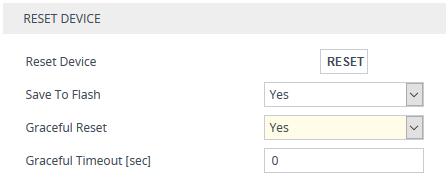
|
2.
|
From the 'Save To Flash' drop-down list, select one of the following: |
|
●
|
Yes: Current configuration is saved (burned) to flash memory prior to reset (default). |
|
●
|
No: The device resets without saving the current configuration to flash. All configuration done after the last configuration save will be discarded (lost) after reset. |
|
3.
|
From the 'Graceful Reset' drop-down list, select one of the following: |
|
●
|
Yes: The device reset only after a user-defined time, configured in the 'Graceful Timeout' field (see next step). During this interval, no new traffic is accepted. If no traffic exists and the time has not yet expired, the device resets immediately. |
|
●
|
No: The device resets immediately, regardless of traffic. Any existing traffic is immediately terminated. |
|
4.
|
In the 'Graceful Timeout' field (available only if you have configured the 'Graceful Reset' field to Yes), enter the time (in seconds) after which the device resets. Note that if no traffic exists and the time has not yet expired, the device resets. |
|
5.
|
Click the Reset button; a confirmation message box appears, requesting you to confirm. |
|
6.
|
Click OK to confirm device reset; if you configured the 'Graceful Reset' field to Yes (in Step 3), the reset is delayed and a screen appears displaying the number of remaining calls and time. When the device begins to reset, a message appears to notify you. |
 symbol. In addition, whenever you make any configuration change that requires a reset, the Reset button on the Web interface's toolbar is displayed with a red border, as shown below:
symbol. In addition, whenever you make any configuration change that requires a reset, the Reset button on the Web interface's toolbar is displayed with a red border, as shown below: