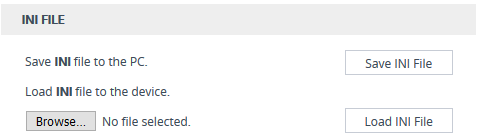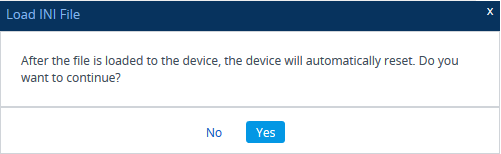Downloading and Loading ini Configuration File
You can save (download) the device's configuration as an ini file to a folder on your computer or load (upload) an ini file to the device. Saving an ini file can serve as a backup of your configuration and if needed, you can later load the file to the device to restore your previous configuration settings.
|
●
|
The saved (downloaded) ini file includes only the following: |
|
✔
|
Configuration tables that contain row entries (default and non-default). |
|
✔
|
Standalone parameters whose values you changed from default. However, it also includes parameters whose values you changed from non-default back to default without subsequently resetting the device. If you changed from non-default back to default but subsequently reset the device, then they’ll not be included. |
|
✔
|
All SNMP performance monitoring MIBs whose threshold values (low or high) you changed from default. (To apply these same threshold values to other devices, load the ini file to the devices.) |
|
✔
|
The device's License Key. |
|
●
|
When loading an ini file, parameters not included in the file are restored to default settings. If you want to keep the device's current configuration settings and also apply the settings specified in the ini file, load the file through the Auxiliary Files page (see Loading Auxiliary Files through Web Interface). |
|
●
|
When loading an ini file, the device needs to reset for the parameter settings to take effect. |
|
●
|
To save the ini file to a USB device plugged into the device, use the following CLI command: # write-and-backup to usb:///<file name> |
|
➢
|
To save or load an ini file through the Web interface: |
|
1.
|
Open the Configuration File page: |
|
●
|
Toolbar: From the Actions drop-down menu, choose Configuration File |
|
●
|
Navigation tree:Setup menu > Administration tab > Maintenance folder > Configuration File |
The relevant buttons for saving and loading an ini file are located under the INI File group:
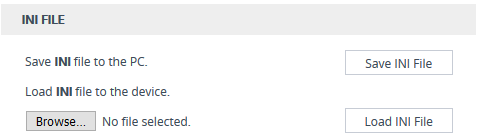
|
2.
|
To save the ini file: Click the Save INI File button, and then save the file to a folder on your computer. |
|
a.
|
Click the Browse button, and then browse to and select the file on your computer. |
|
b.
|
Click the Load INI File button; the following message box appears, informing you that the device will reset after the file is loaded. |
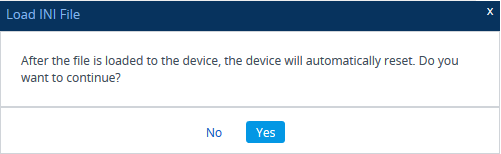
|
c.
|
Click Yes to continue (or No to cancel the file load). If you click Yes, the device loads the file and then resets with a save to flash for the settings to take effect. |